Do you find yourself spending hours exporting Pinterest Ads data to Google Sheets for reporting and analysis?
With Coefficient, you can seamlessly connect your Pinterest Ads account to Google Sheets, allowing you to import and analyze your data in seconds.
This tutorial will walk you through the process of setting up the integration and fetching your Pinterest Ads data into a Google Sheets spreadsheet.
Prefer video? Watch the tutorial here!
Advantages of Using Google Sheets to Analyze Pinterest Ads Data
- Centralized data management: Consolidate your Pinterest Ads campaigns, ad groups, and ads data in one place, making it easier to access and analyze.
- Powerful analysis capabilities: Leverage Google Sheets functions, pivot tables, and charts to gain deeper insights into your Pinterest Ads performance.
- Real-time collaboration: Share your Pinterest Ads data and analysis with team members and collaborate on projects in real-time using Google Sheets.
Step-by-Step Tutorial: Connect Pinterest Ads to Google Sheets
Step 1. Installing Coefficient in Google Sheets
Before getting started, you’ll need to install Coefficient in Google Sheets. Follow these simple steps:
Navigate to the top menu and click ‘Extensions’ > Add-ons > Get add-ons.
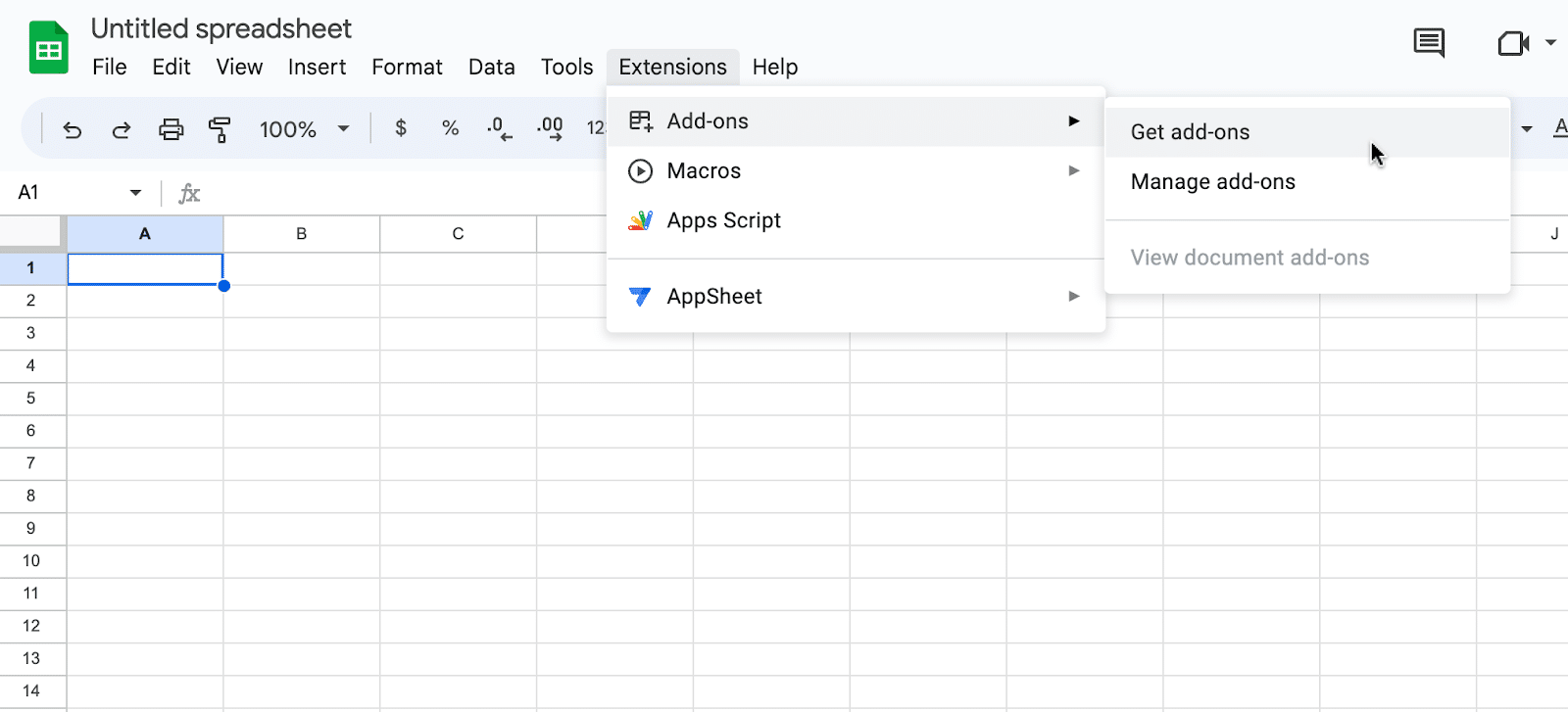
This will launch Google Workspace Marketplace.
Type “Coefficient” in the search bar. Select the first app that appears.
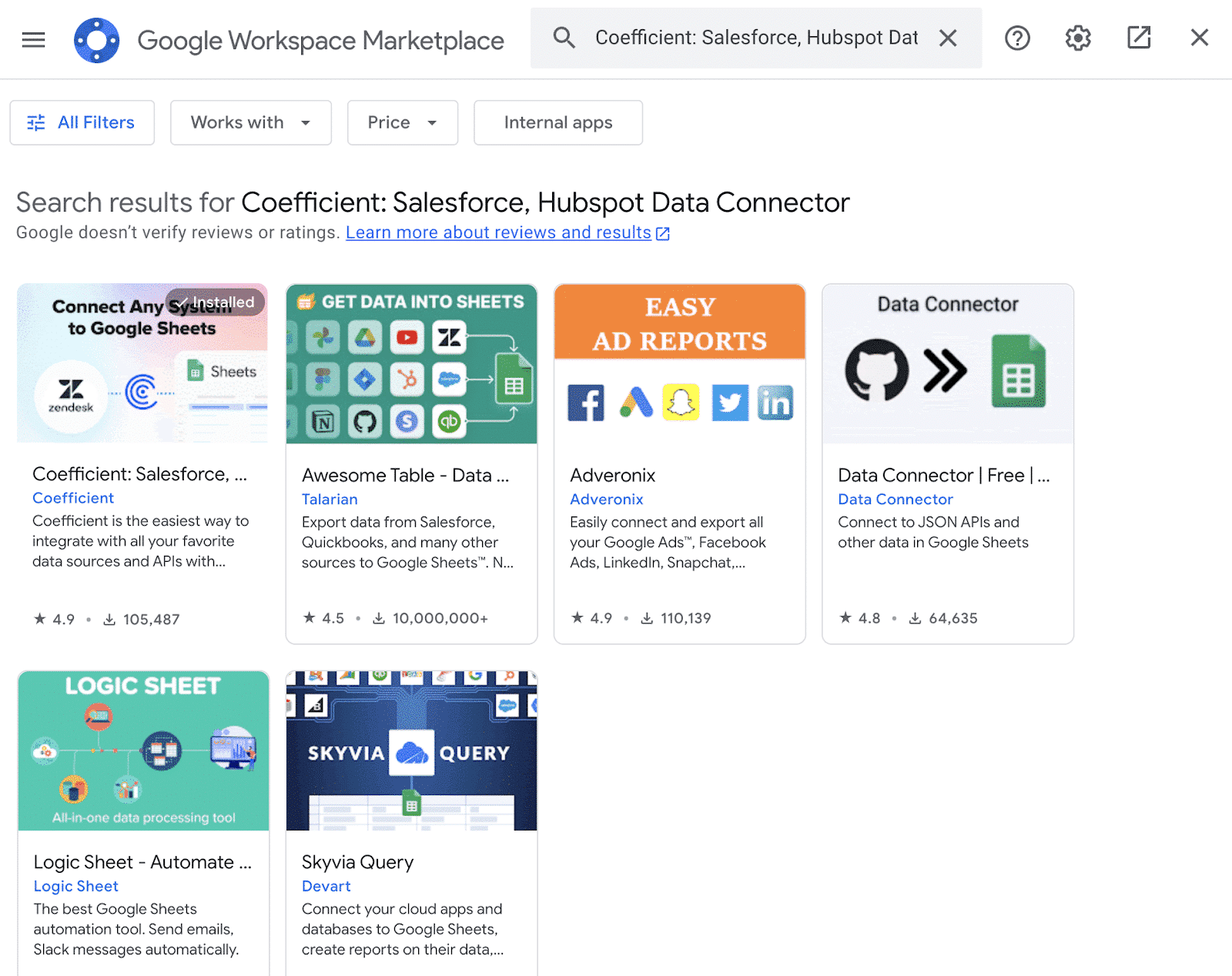
Grant Coefficient access your Google Account by clicking ‘Allow,’ when prompted.
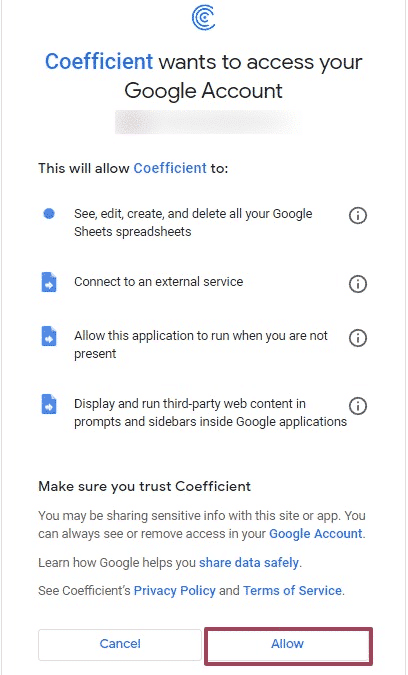
Coefficient will appear in the extension menu of Google Sheets.
Navigate to the app and click ‘Launch.’

Coefficient will open on the right-hand side of your spreadsheet.
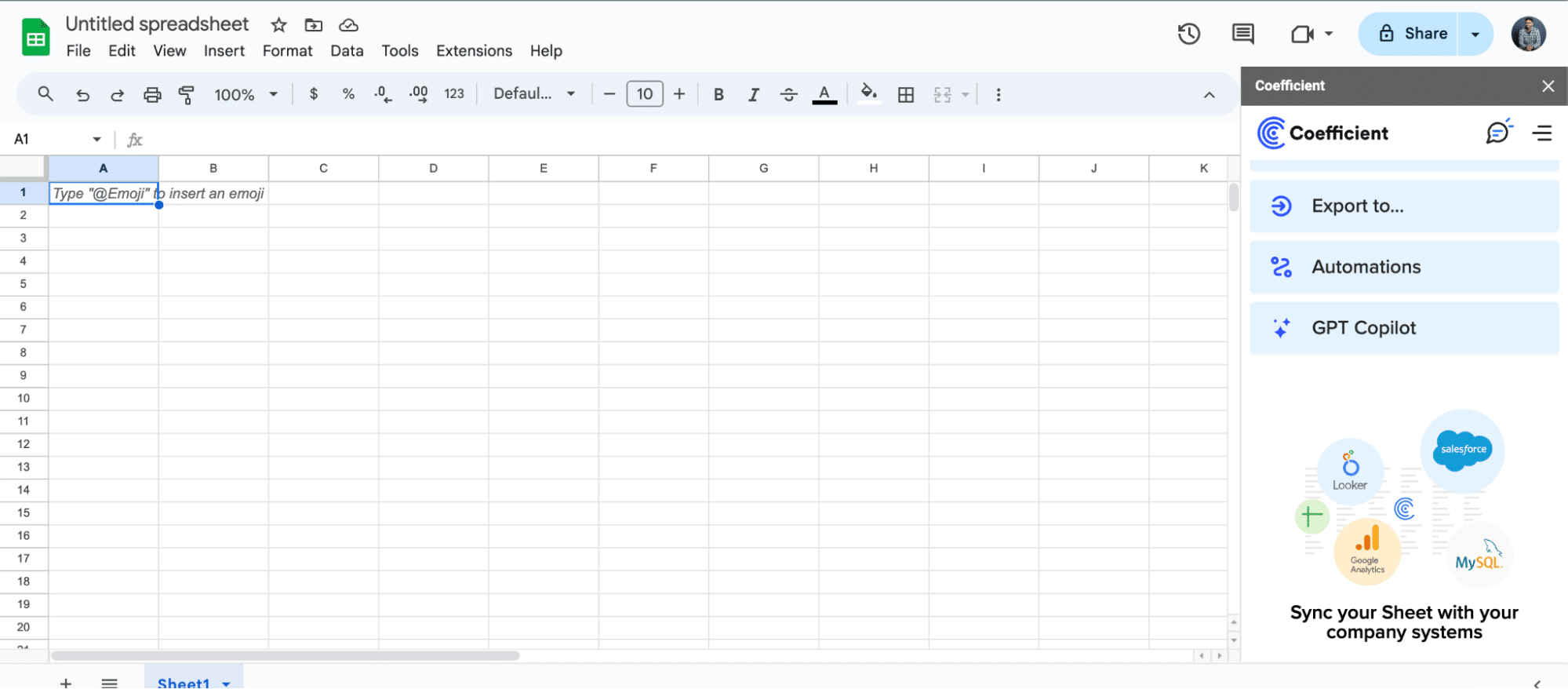
Coefficient will now appear in the Extensions menu of your Google Sheets.
Step 2. Connecting Pinterest Ads to Coefficient
With Coefficient installed, you’re ready to import your Pinterest Ads data into Google Sheets. Here’s how:
Click “Import from…” in the menu, then “Add a Data Source.”
Select “Pinterest” from the list of available data sources in Coefficient

Stop exporting data manually. Sync data from your business systems into Google Sheets or Excel with Coefficient and set it on a refresh schedule.

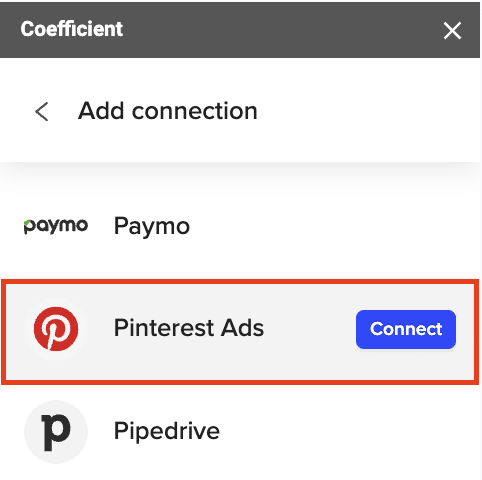
Authorize Coefficient to access your Pinterest Ads account
Authorize Coefficient to connect to your Pinterest Ads account by clicking “Authorize.”
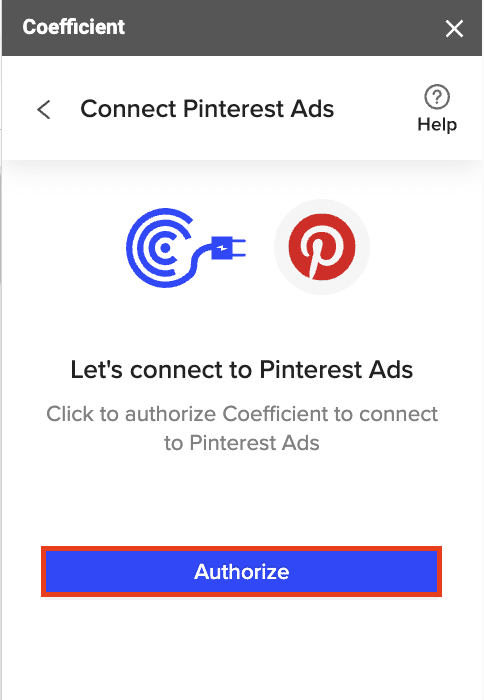
Click “Start from Scratch” to continue.
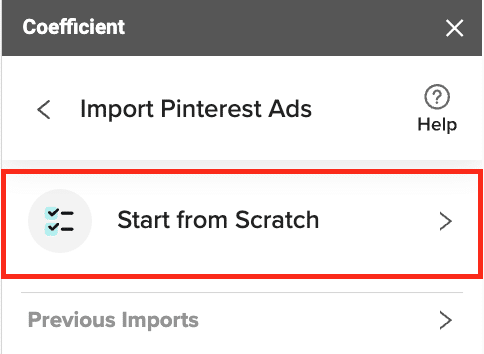
Choose the Pinterest Ads data you want to import, such as campaigns, ad groups, or ads
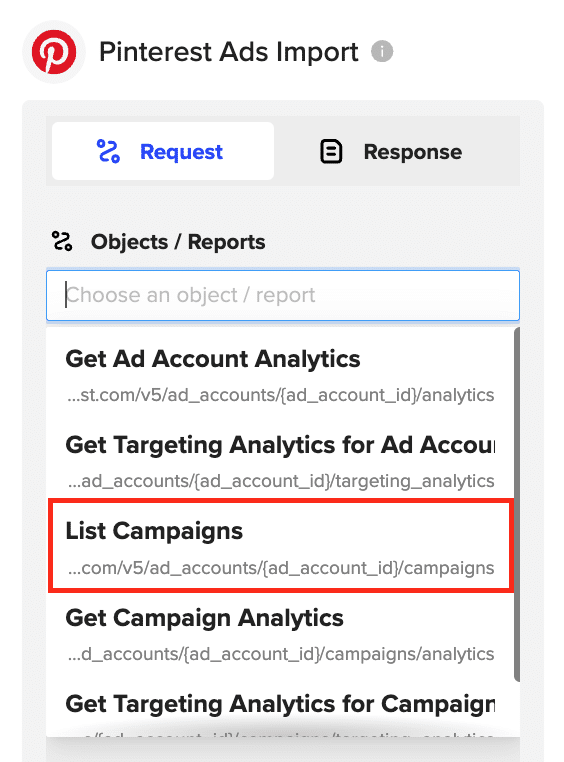
Preview the selected data and configure the import settings, such as fields to include and column order
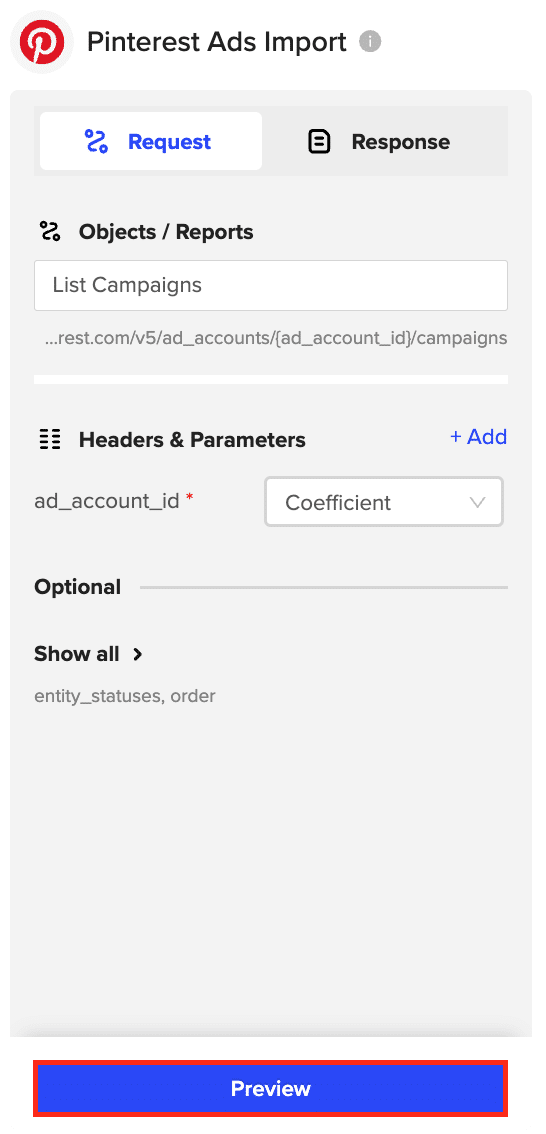
Click “Import” to fetch the Pinterest Ads data into your Google Sheets spreadsheet.
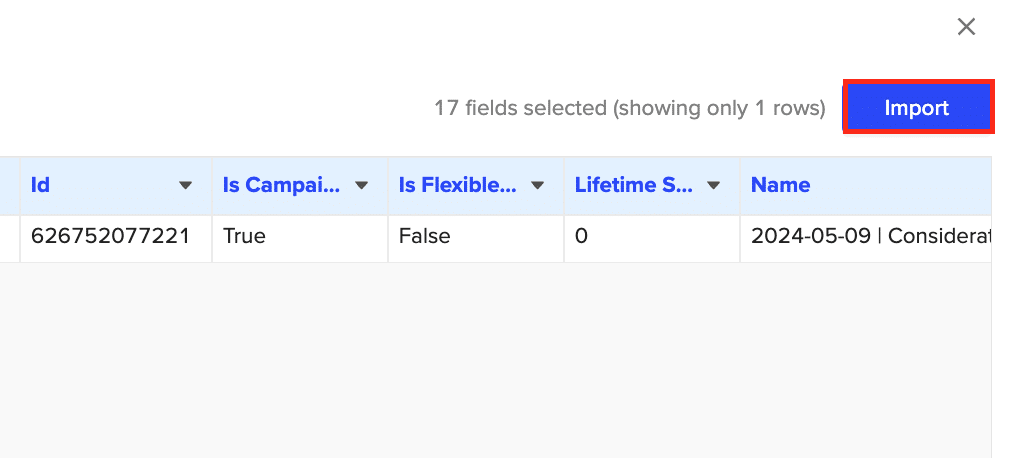
Step 3. Configuring Data Refresh Schedules
Keep your Pinterest Ads data in Google Sheets fresh by setting up automatic data refreshes.
Choose your preferred data refresh frequency, such as hourly, daily, or weekly.

Use Cases for Analyzing Pinterest Ads Data in Google Sheets
- Assess overall ad account performance: Get a high-level view of your Pinterest Ads account performance by examining metrics like total spend, engagement rate, and conversion rate.
- Analyze campaign, ad group, and ad performance: Dive deeper into the performance of individual campaigns, ad groups, and ads to identify top performers and areas for improvement.
- Slice analytics data by target metrics: Gain insights into how your ads perform across different target audiences by slicing the data by age, location, device, and other target metrics.
Tips and Tricks for Managing Pinterest Ads Data in Google Sheets
- Set up automated data refreshes: Ensure your Pinterest Ads data in Google Sheets is always current by configuring Coefficient’s automated data refresh feature.
- Use Google Sheets functions and pivot tables for advanced analysis: Leverage Google Sheets functions and pivot tables to uncover actionable insights from your Pinterest Ads data.
- Collaborate with team members in real-time: Share your Pinterest Ads data and analysis with colleagues by using Google Sheets’ real-time collaboration features, such as comments and chat.
Unlock the Potential of Google Sheets for Pinterest Ads Analysis
Connecting Pinterest Ads to Google Sheets using Coefficient streamlines the process of importing and analyzing your advertising data. By following this tutorial, you can easily fetch your Pinterest Ads campaigns, ad groups, and ads data into a Google Sheets spreadsheet and take advantage of Google Sheets’ powerful features to gain valuable insights.
Get started with Coefficient today and elevate your Pinterest Ads analysis workflow.


