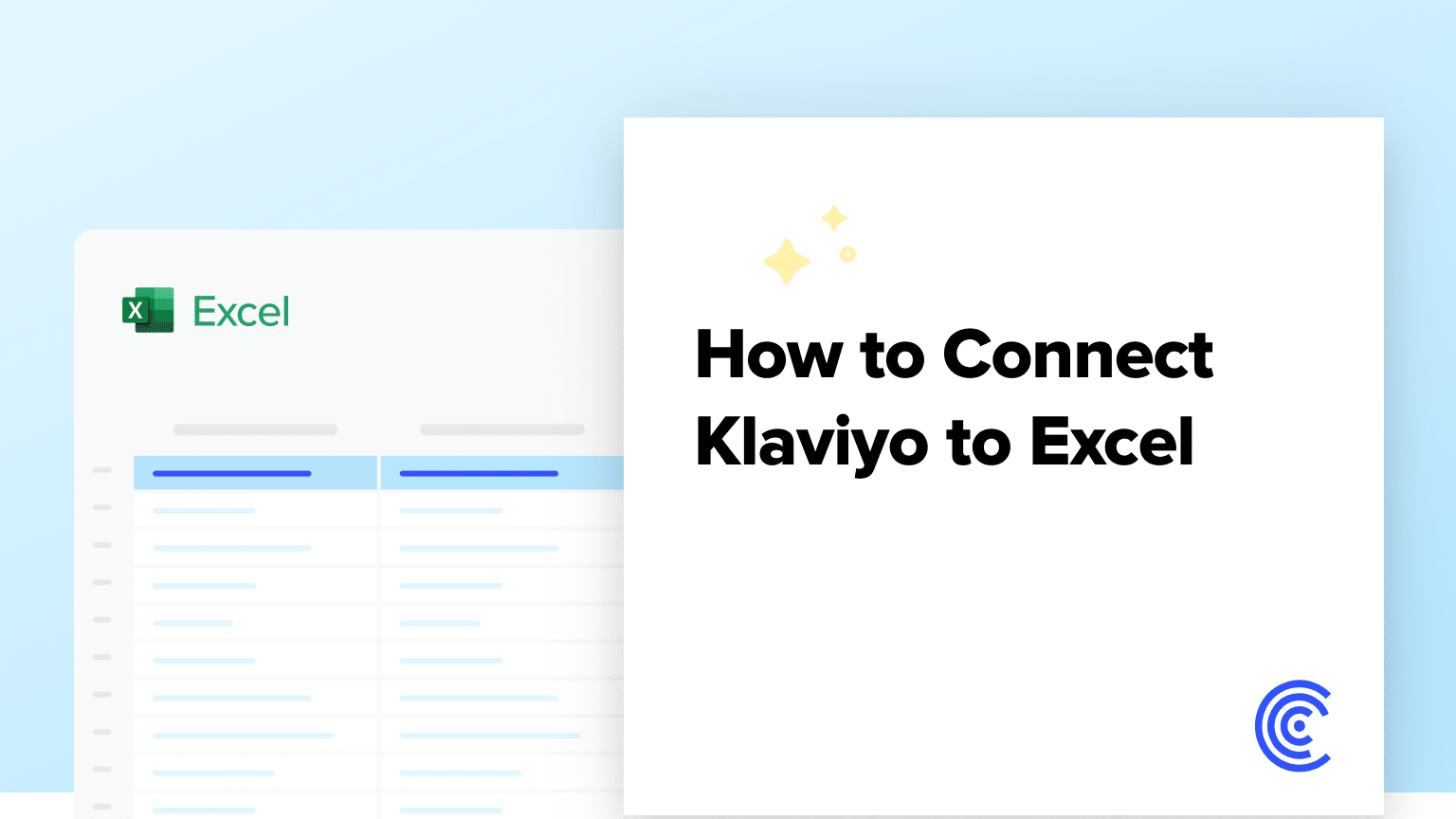Klaviyo is a leading email and SMS marketing platform that enables businesses to create targeted campaigns, automate their marketing efforts, and grow their revenue.
When you connect Klaviyo to Excel using Coefficient, you can seamlessly import your campaign data, lists, segments, and profiles into a spreadsheet for in-depth analysis and reporting.
This tutorial will walk you through the steps of setting up the integration and fetching your Klaviyo data into Excel.
Prefer video? Watch the tutorial here!
Advantages of Using Excel to Analyze Klaviyo Data
- Familiar interface: Excel provides a well-known interface for marketing data analysis, making it easy for users to navigate and work with Klaviyo data.
- Powerful analysis tools: Excel offers a wide range of built-in functions, formulas, and pivot tables to help you analyze and visualize your marketing data.
- Flexible reporting: Create custom marketing reports and dashboards in Excel to share insights with stakeholders and make data-driven decisions.
How to Install Coefficient in Excel
Before we get started, you’ll need to install Coefficient in Excel. Follow these simple steps to get started:
Open Excel from your desktop or in Office Online.
Click ‘File’ > ‘Get Add-ins’ > ‘More Add-Ins.’

Type ‘Coefficient’ in the search bar and click ‘Add.’

A pop-up will open up. Follow the prompts to complete the installation.

Once finished, you will see a ‘Coefficient’ tab at the top navigation bar.
Click ‘Open Sidebar’ to launch Coefficient.

Step-by-Step Tutorial: Connecting Klaviyo to Excel Using Coefficient
With Coefficient installed, you’re now ready to import your Klaviyo data into Excel. Let’s walk through the process step by step:
Step 1. Add Klaviyo as a data source in Coefficient
In the Coefficient sidebar, click on “Add a Data Source.” Select “Klaviyo” from the list of available data sources.

Follow the prompts to continue.

Stop exporting data manually. Sync data from your business systems into Google Sheets or Excel with Coefficient and set it on a refresh schedule.

Step 2. Import your Klaviyo campaign data
Select either “Email Campaigns” or “SMS Campaigns” from the available options.
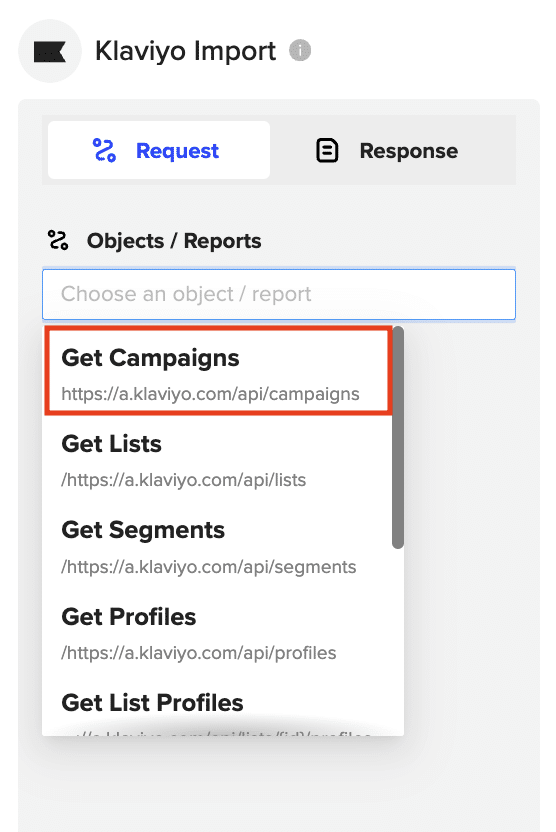
Configure the fields you want to include in the import, such as the campaign name, creation date, status, and audience.

Click “Import” to fetch the selected campaign data into your Google Sheets spreadsheet.
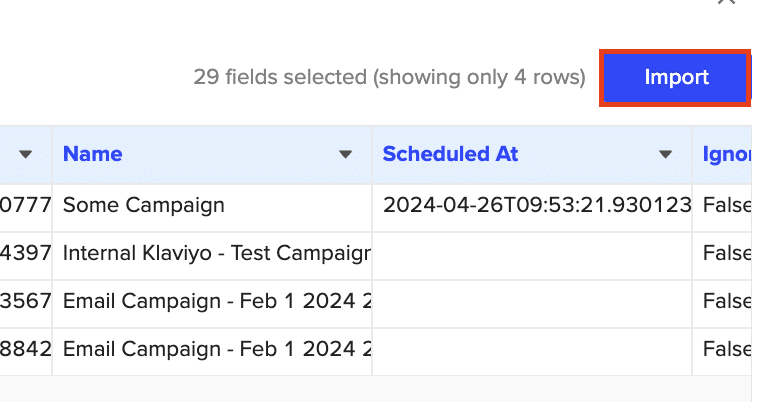
Step 3: Set up automatic data refreshes
To ensure your Klaviyo data stays up to date, set up a refresh schedule by selecting a frequency (e.g., daily at 9 AM) in the Coefficient sidebar.
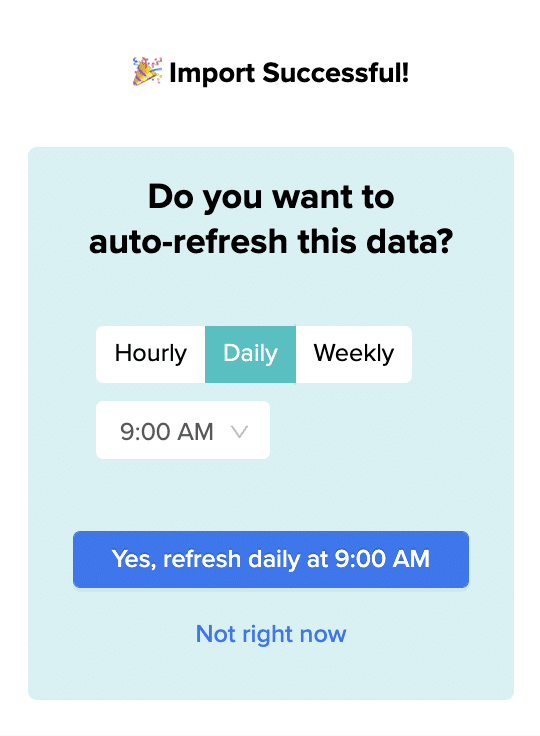
Use Cases for Analyzing Klaviyo Data in Excel
- Effortlessly retrieve your campaign data to see which campaigns have been sent, which are scheduled, and the lists they were sent to, all in one convenient location.
- Create alerts to flag specific metrics and send notifications when unusual trends are detected, such as a sudden drop in open rates.
- Retrieve all your list IDs to correlate with campaigns, and delve into list profiles to see everyone a campaign was sent to.
- Get a comprehensive list of campaign tags and group campaigns by tags to analyze the performance of similar campaigns (e.g., “holiday promotions,” “product launches”) and identify which types resonate best with audiences.
- Dive into events to gain valuable insights into your audience’s interactions, correlate user events with the lists they’re in, and identify which campaigns are most effective.
Tips and Tricks for Analyzing Live Klaviyo Data in Excel
- Utilize Excel’s powerful tools like PivotTables and PivotCharts to quickly summarize and visualize your Klaviyo data for better marketing insights.
- Create custom marketing reports and dashboards in Excel using the imported Klaviyo data to share with stakeholders and make informed decisions.
- Set up automatic data refresh schedules in Coefficient to keep your Klaviyo data in Excel always up to date.
- Combine Klaviyo data with data from other marketing platforms to gain a holistic view of your marketing performance and audience behavior.
Connect Klaviyo to Excel in Seconds with Coefficient
Connecting Klaviyo to Excel using Coefficient simplifies the process of importing and analyzing your marketing data.
By following this tutorial, you can easily fetch your Klaviyo campaign data, lists, segments, and profiles into an Excel spreadsheet and leverage the powerful analysis tools available in Excel to uncover valuable insights into your marketing performance and audience behavior.
Start using Coefficient today to enhance your Klaviyo data analysis workflow.