Gong, the revenue intelligence platform, captures crucial insights from your sales calls. But what if you could bring that data directly into Microsoft Excel?
By importing live Gong data directly into your spreadsheets, you’ll gain real-time insights into your sales calls, scorecards, and team performance. Let’s dive into how you can set up this powerful integration and transform your sales data analysis.
Prefer video? Watch the tutorial here!
Advantages of Using Excel with Gong Data
- Centralized Analysis: Combine Gong data with other sales metrics in one place.
- Custom Reporting: Create tailored dashboards and reports using familiar Excel tools.
- Advanced Data Manipulation: Apply Excel’s robust functions and formulas to Gong data.
- Historical Tracking: Maintain and analyze trends in your Gong data over time.
Step-by-Step Tutorial: Connecting Gong to Excel
Step 1: Install Coefficient in Excel
Before diving in, ensure you have the Coefficient add-in installed in Excel.

Stop exporting data manually. Sync data from your business systems into Google Sheets or Excel with Coefficient and set it on a refresh schedule.

- Open Excel from your desktop or in Office Online. Click ‘File’ > ‘Get Add-ins’ > ‘More Add-Ins.’
- Type “Coefficient” in the search bar and click ‘Add.’
- Follow the prompts in the pop-up to complete the installation.
- Once finished, you will see a “Coefficient” tab in the top navigation bar. Click ‘Open Sidebar’ to launch Coefficient.
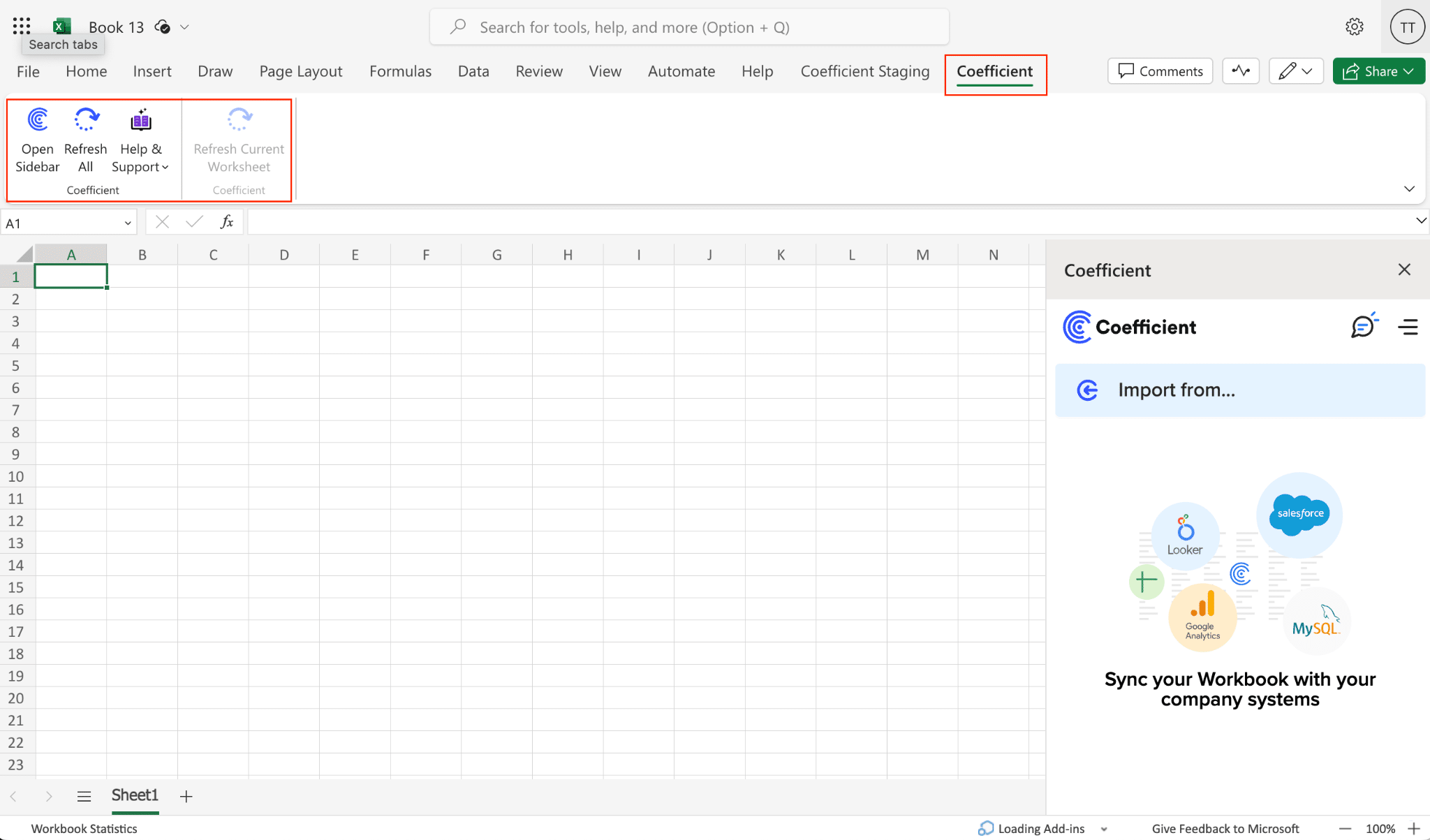
Step 2: Add Gong as a Data Source
- Open Excel and launch the Coefficient add-in from the ribbon.
- In the Coefficient sidebar, click “Add a Data Source”.
- Search for “Gong” in the list of integrations and select it.
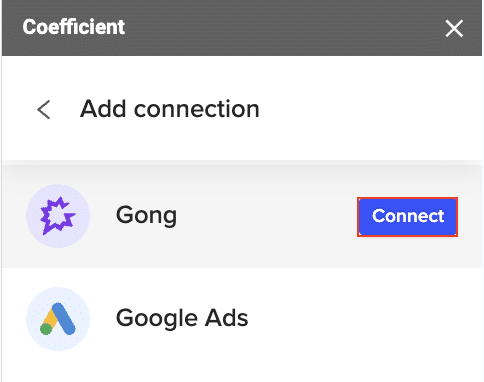
Step 3: Connect Coefficient to Your Gong Account
- Open a new tab and log into your Gong account.
- Copy your Gong account name from the URL, and paste it into Coefficient.

- Click “Authorize” and grant the necessary permissions when prompted.

Step 4: Initiate Your First Import
- After authorization, return to Gong and click “Start from Scratch”.
- In the import preview, select the type of Gong data you want to import (e.g., calls, scorecards, logs).
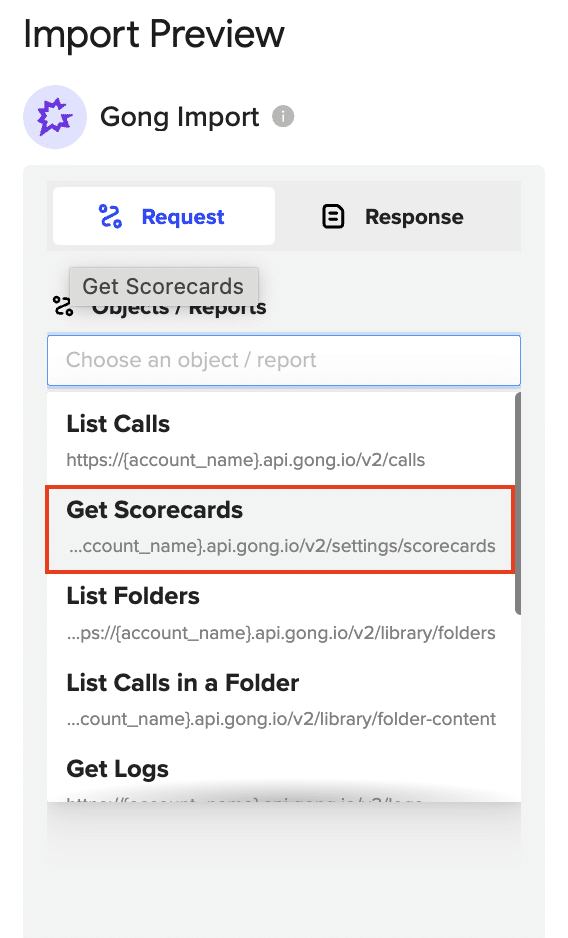
Step 5: Customize Your Data Import
- For this example, let’s import scorecards. Select “Get Scorecards” and click “Preview”.
- Choose the fields you want to import.
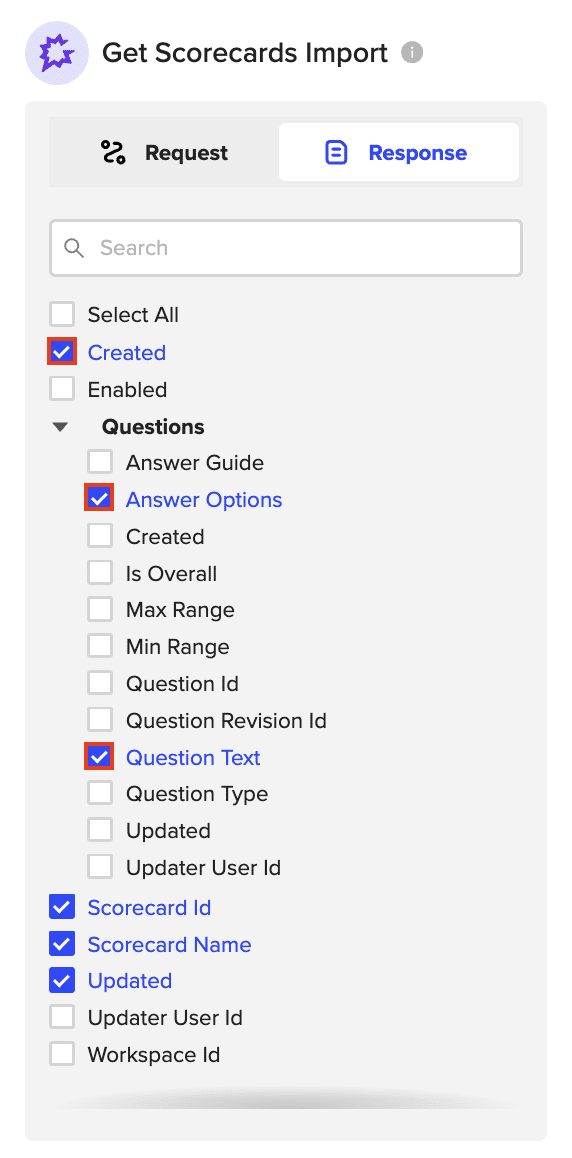
Step 6: Import and Set Up Auto-Refresh
- Once you’re happy with your selection, click “Import”.
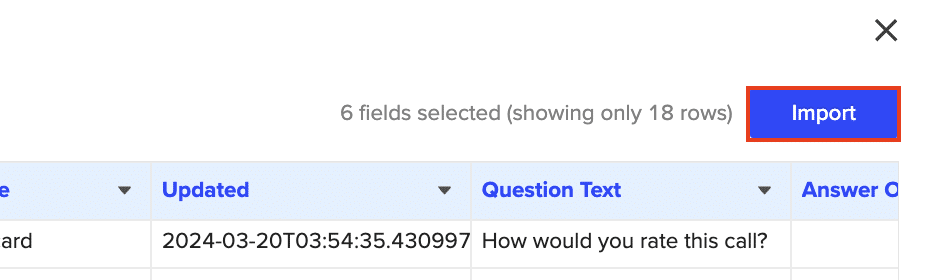
- Configure an auto-refresh schedule to keep your Gong data up-to-date automatically.

Use Cases for Managing Gong Data in Excel
- Call Volume Analysis: Import call data for specific date ranges to track team performance over time. Create pivot tables and charts to visualize trends and patterns in call activity.
- Scorecard Performance Tracking: Use imported scorecard data to identify top-performing team members and areas for improvement. Build custom Excel formulas to calculate success rates and highlight exceptional results.
- Workspace Auditing: Retrieve workspace details to manage and organize your Gong environment effectively. Use Excel’s filtering and sorting capabilities to quickly find relevant information.
- Competitor Mention Tracking: Import tracker details to monitor when competitors are mentioned during calls. Create conditional formatting rules in Excel to highlight these instances for easy review.
- Team-Specific Call Analysis: Utilize the “Get calls in folder” endpoint to analyze call activity for specific teams or deals. Build dynamic Excel dashboards that update automatically as new data is imported.
Connect Gong to Excel in Seconds with Coefficient
Connecting Gong to Excel through Coefficient opens up a world of possibilities for analyzing and reporting on your sales call data. By following this guide, you’ve learned how to import Gong data into Excel, keeping it fresh with auto-refreshes. Now you can combine Gong’s powerful call insights with Excel’s analytical capabilities to drive your sales performance to new heights.
Ready to supercharge your Gong data analysis? Get started with Coefficient today and transform how you work with your sales call data in Excel.


