Sales teams often need to analyze Apollo data beyond its native interface. By connecting Apollo to Excel through Coefficient, you can automatically sync your contacts, opportunities, and tasks directly into spreadsheets for deeper analysis.
This connection eliminates manual exports, reduces errors, and lets you create custom sales reports that update in real-time. Plus, you can combine Apollo data with other sales metrics in Excel to build comprehensive dashboards that keep your entire team aligned.
Let’s dive in!
Advantages of Using Excel to Analyze Apollo Data
- Real-time Data Access: Get live Apollo data updates in your Excel spreadsheets
- Custom Report Creation: Build sales reports and contact lists that update automatically
- Advanced Analysis: Use Excel’s built-in features to analyze your Apollo data
- Automated Updates: Schedule regular data refreshes to keep information current
Step-by-Step Tutorial: Connecting Apollo to Excel
1. Install and Launch Coefficient Open Excel and launch the Coefficient add-in from your ribbon menu. If you haven’t installed Coefficient, you can do so by following these steps:
- Open Excel from your desktop or in Office Online. Click ‘File’ > ‘Get Add-ins’ > ‘More Add-Ins.’
- Type “Coefficient” in the search bar and click ‘Add.’
- Follow the prompts in the pop-up to complete the installation.
- Once finished, you will see a “Coefficient” tab in the top navigation bar. Click ‘Open Sidebar’ to launch Coefficient.
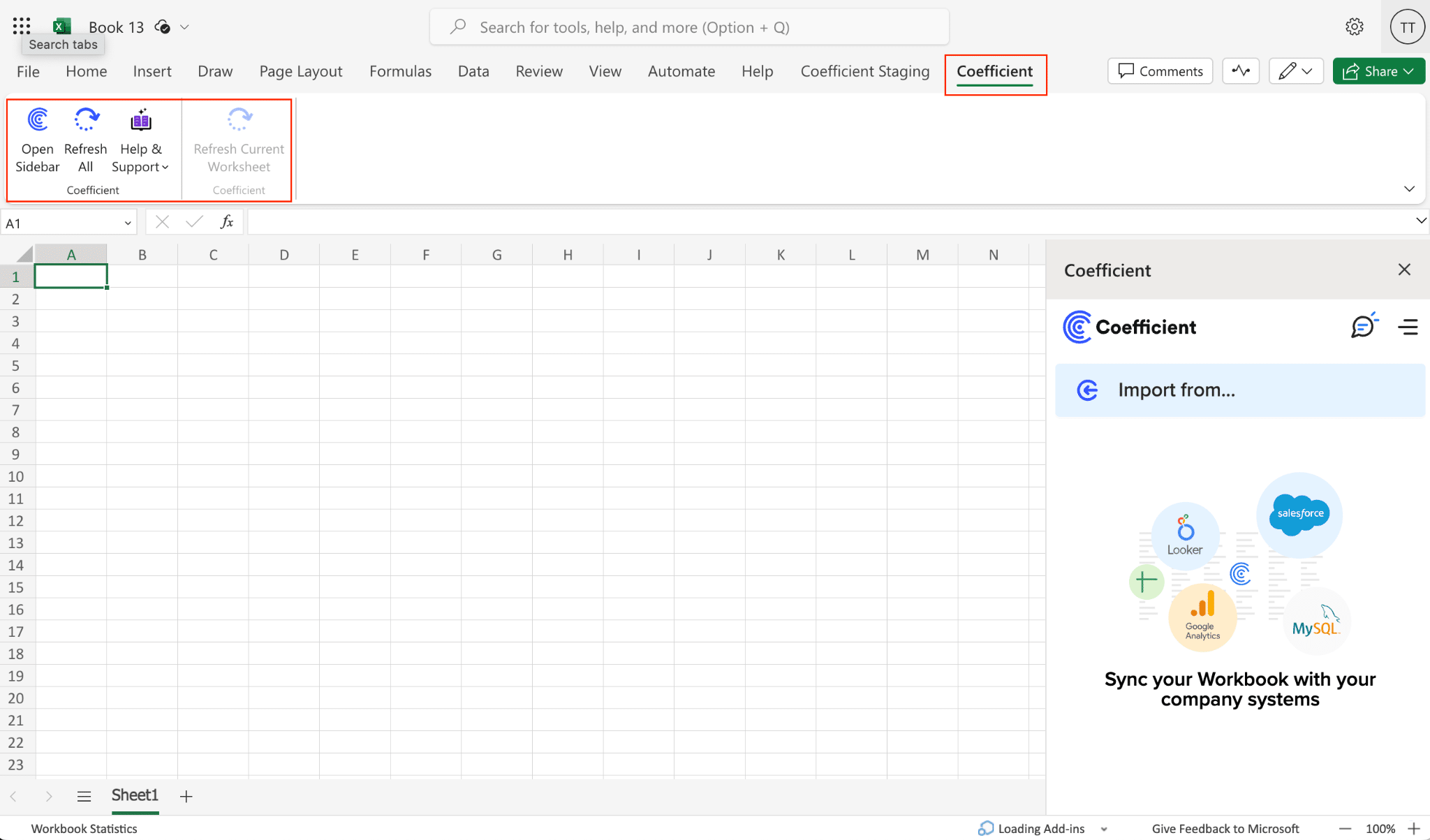
2. Connect Apollo Account Select “Import From,” click “Add a Source,” and choose Apollo from the available options.
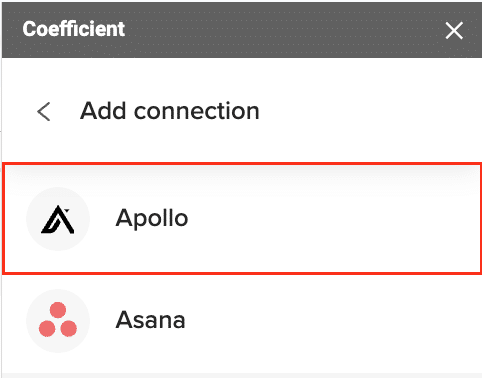
3. Add API Key Enter your Apollo API key to authorize the connection. Find your API key in Apollo.io account settings.
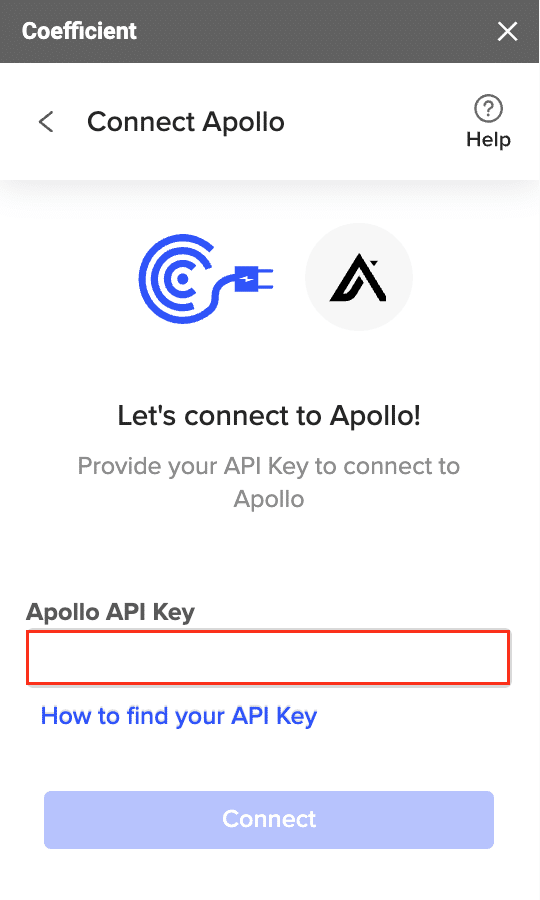
4. Choose Data to Import Select the Apollo data you want to import:
- Opportunities
- Tasks
- Contact lists
- Account information
- Job postings
- Contact stages
- Account stages
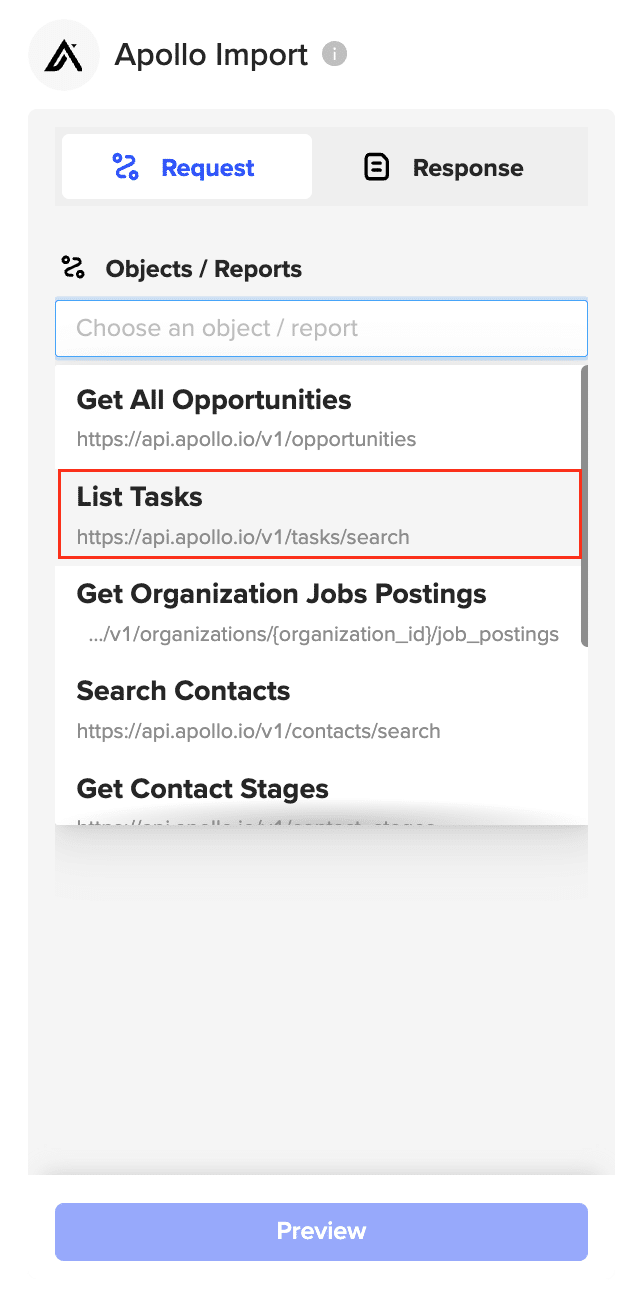
5. Customize Your Import Select specific fields and arrange columns according to your needs. Click Import when finished.
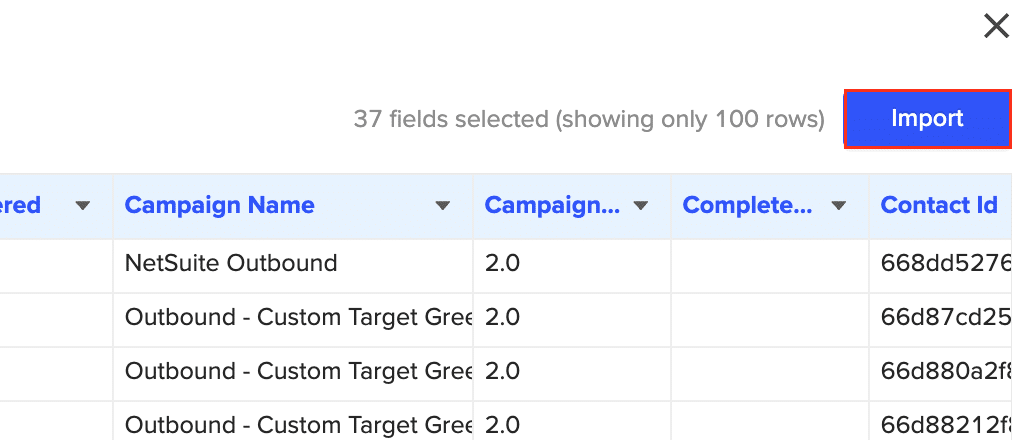

Stop exporting data manually. Sync data from your business systems into Google Sheets or Excel with Coefficient and set it on a refresh schedule.

6. Set Up Auto-refresh Configure automatic data updates to keep your Excel sheets current.

Practical Use Cases
Sales Pipeline Management
Import opportunities from Apollo to:
- Track deal progress
- Monitor sales stages
- Analyze conversion rates
- Create revenue forecasts
Contact Management
Use Apollo contact data to:
- Build targeted contact lists
- Track engagement history
- Manage follow-up tasks
- Sort contacts by stage
Account Tracking
Import account information to:
- Monitor account status
- Track account stages
- Review hiring activities
- Analyze account engagement
Task Organization
Manage Apollo tasks by:
- Creating task schedules
- Setting priorities
- Tracking completion rates
- Monitoring team activities
Connect Apollo to Excel with Coefficient
Connecting Apollo to Excel with Coefficient brings your sales and contact data into a familiar spreadsheet environment. Ready to start analyzing your Apollo data in Excel? Get started with Coefficient today and transform how you work with your sales data.

