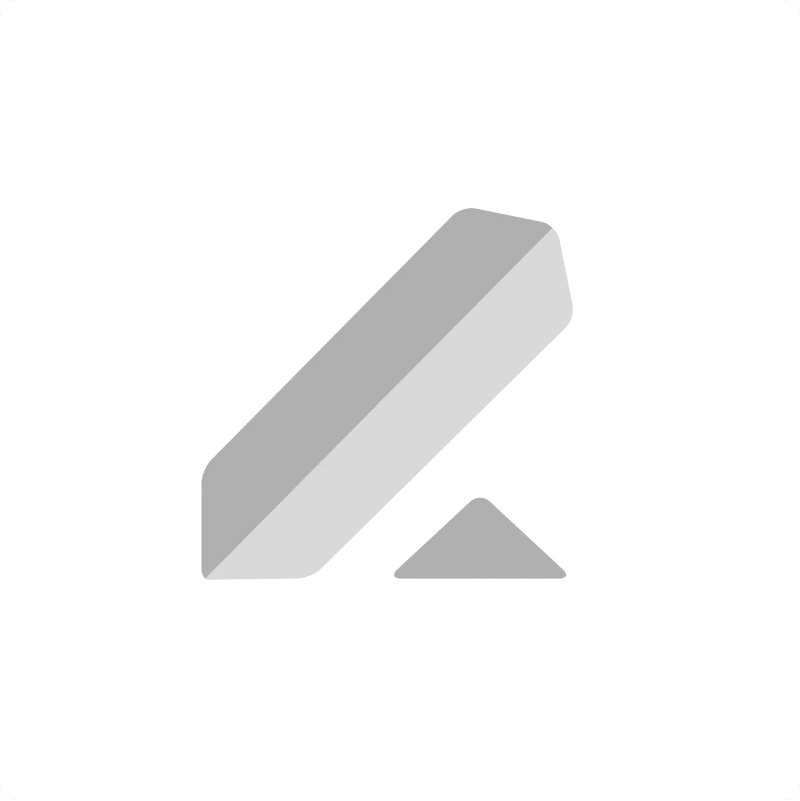Bringing your Lever Notes data into Google Sheets helps you consolidate candidate insights, track communication history, and analyze internal discussions.
Stop losing valuable context trapped in different systems.
Learn how to quickly import your Notes data from Lever to Google Sheets using the Coefficient add-on in this simple guide.
TLDR
-
Step 1:
Step 1. Install Coefficient in Google Sheets and connect your Lever account.
-
Step 2:
Step 2. Select Import from Objects and choose the Notes object.
-
Step 3:
Step 3. Select relevant note details and import the data into your sheet.
-
Step 4:
Step 4. Configure auto-refresh to keep your notes data updated automatically.
block:step-by-step
Getting your Lever notes data into a Google Sheet is straightforward with Coefficient.
Step 1: Install Coefficient and Connect to Lever
Open Google Sheets > Extensions > Add-ons > Get add-ons > Install Coefficient from Google Workspace Marketplace
Once installed, open Coefficient from the Extensions menu. Click “”Import from…”” and select Lever. Follow the prompts to connect your Lever account securely.

Step 2: Select Your Object
In the Coefficient sidebar, choose “”Import from Objects””.
Browse the list of Lever objects and select “”Notes””.

Step 3: Configure and Import Data
Refine the notes data you’re importing. Select specific columns like note content, author, related candidate or opportunity, and creation date. Apply filters based on users or dates if needed.
Click the “”Import”” button, and your Lever notes data will appear in your Google Sheet.

Step 4: (Optional) Set Up Auto-Refresh
Keep your analysis of candidate notes current by setting up auto-refresh for your import.
In the Coefficient sidebar for your import configuration, toggle on “”Auto Refresh””. Choose a schedule (like hourly or daily) to automatically update the notes data. You can also set up email notifications.
Available Lever Objects
- Feedback
- Feedback Templates
- Interviews
- Notes
- Opportunities
- Panels
- Postings
- Profile Forms
- Profile Form Templates
- Requisitions
- Requisition Fields
- Users
block:related-resources:
Trusted By Over 50,000 Companies
)