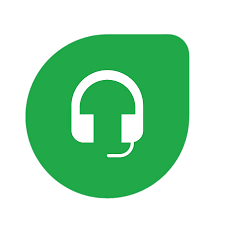Getting your Freshdesk Contact Fields data into Excel helps you analyze contact form structure and collaborate effectively. Coefficient makes this process seamless and automatic.
Instead of manually exporting data that quickly becomes outdated, you can create a live connection that automatically refreshes.
In this guide, you’ll learn exactly how to import your Freshdesk Contact Fields data into Excel efficiently.
TLDR
-
Step 1:
Step 1. Install Coefficient from the Office Add-ins store and connect to your Freshdesk account.
-
Step 2:
Step 2. Select Import from… and choose the Contact Fields object.
-
Step 3:
Step 3. Configure any filters or columns you need and import the data to your Excel sheet.
-
Step 4:
Step 4. Set up auto-refresh to keep your data updated automatically on your preferred schedule.
Step-by-Step Guide to Importing Freshdesk Contact Fields Data
Here’s how to connect Freshdesk to Excel and pull in your Contact Fields data.
Step 1: Install Coefficient and Connect Freshdesk
First, you need to add Coefficient to your Excel application.
- Open Excel.
- Go to the Insert tab.
- Click “”Get Add-ins””.
- Search for “”Coefficient”” and install it from the Office Add-ins store.
Once installed, open the Coefficient add-in from the Insert tab or the Home tab (depending on your Excel version). You’ll be prompted to connect to your data sources. Select Freshdesk and follow the prompts to authorize Coefficient to access your Freshdesk account.

Step 2: Import Contact Fields Data
With Coefficient connected, you can now pull your Contact Fields data.
- In the Coefficient sidebar, click “”Import from…””.
- Select Freshdesk from your list of connected sources.
- Choose “”Objects”” as the data type.
- Select “”Contact Fields”” from the list of available objects.
-
- Choose the specific columns (fields) you want to import.
- Apply filters to narrow down the data if needed.
- Sort the data if needed.
- Click “”Import””.
Your Freshdesk Contact Fields data will load directly into your Excel sheet.

Step 3: Set Up Auto-Refresh (Optional)
To keep your Contact Fields data in Excel always current, set up an auto-refresh schedule.
- In the Coefficient sidebar, find your newly created Freshdesk import.
- Click the “”Refresh”” button options (the clock icon).
- Select “”Set up auto-refresh””.
- Choose your desired frequency (e.g., daily, hourly, weekly) and time.
- Click “”Save””.
Coefficient will now automatically update your Contact Fields data in the background according to your schedule.

Available Freshdesk Objects
- Ticket Fields
- Contacts
- Companies
- Agents
- Groups
- Roles
- Time Entries
- Conversations
- Forum Categories
- Forums
- Topics
- Posts
Frequently Asked Questions
Trusted By Over 50,000 Companies
)