Freshdesk is a powerful customer support software that helps businesses manage and resolve customer inquiries, issues, and feedback.
By connecting Freshdesk to Google Sheets using Coefficient, you can easily import your support data into a spreadsheet for further analysis and reporting.
This tutorial will guide you through the process of setting up the integration and fetching your Freshdesk data into Google Sheets.
Prefer video? Watch the tutorial here!
Advantages of Using Google Sheets to Analyze Freshdesk Data
- Centralized support data: Consolidate your Freshdesk customer support data in one place, making it easier to access and analyze your support metrics and performance.
- Customizable reporting: Create custom reports and dashboards in Google Sheets to gain insights into your support team’s efficiency and customer satisfaction.
- Collaborative analysis: Share your Freshdesk data with team members and collaborate on support data analysis and decision-making in real-time.
How to Install Coefficient in Google Sheets
Before we get started, you’ll need to install Coefficient in Google Sheets. Don’t worry, it’s a quick and easy process that you only need to complete once. Follow these simple steps to get started:
Navigate to the top menu and click ‘Extensions’ > Add-ons > Get add-ons.

This will launch Google Workspace Marketplace.
Type “Coefficient” in the search bar. Select the first app that appears.

Grant Coefficient access your Google Account by clicking ‘Allow,’ when prompted.

Coefficient will appear in the extension menu of Google Sheets.
Navigate to the app and click ‘Launch.’
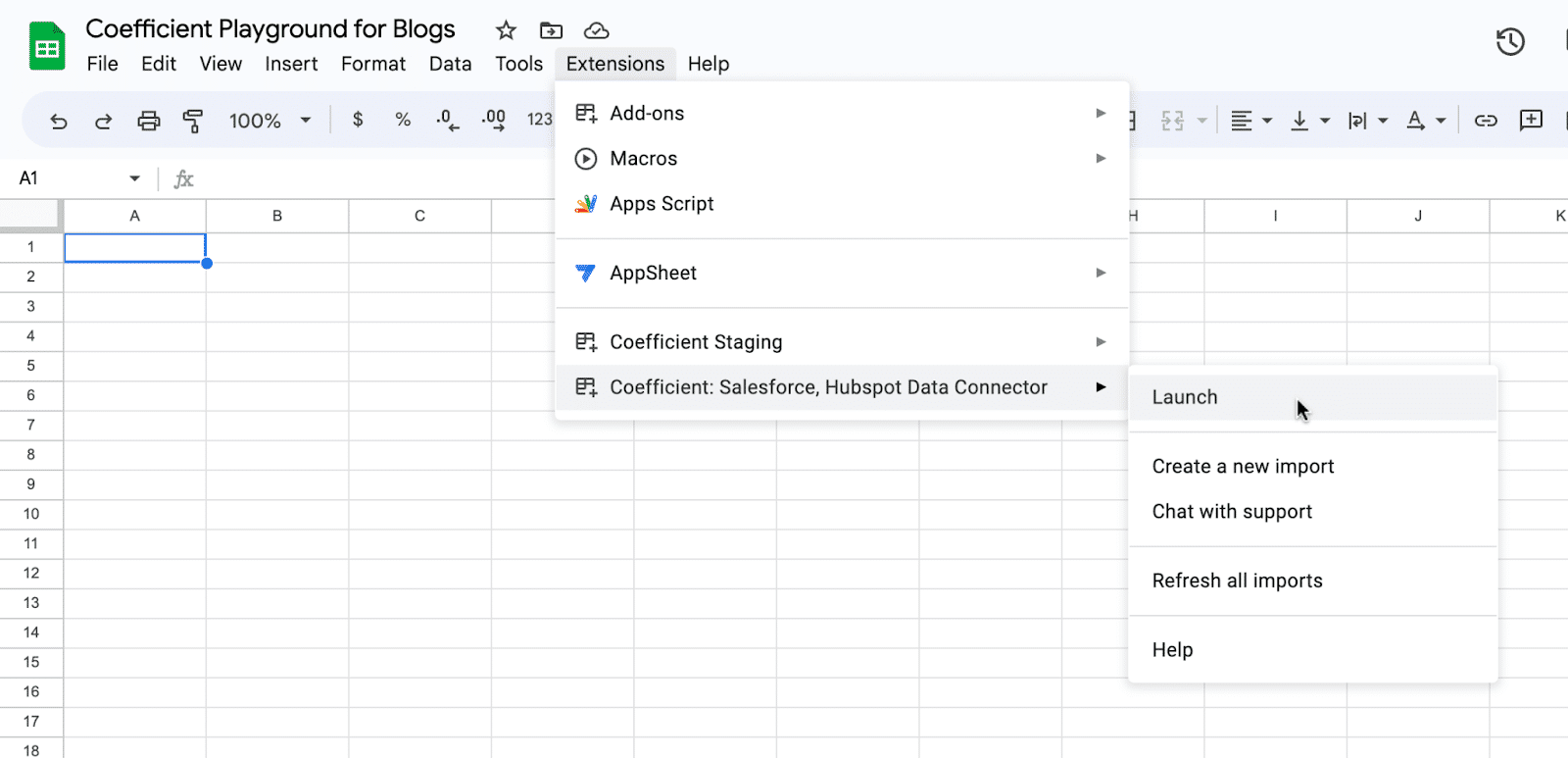
Coefficient will open on the right-hand side of your spreadsheet.
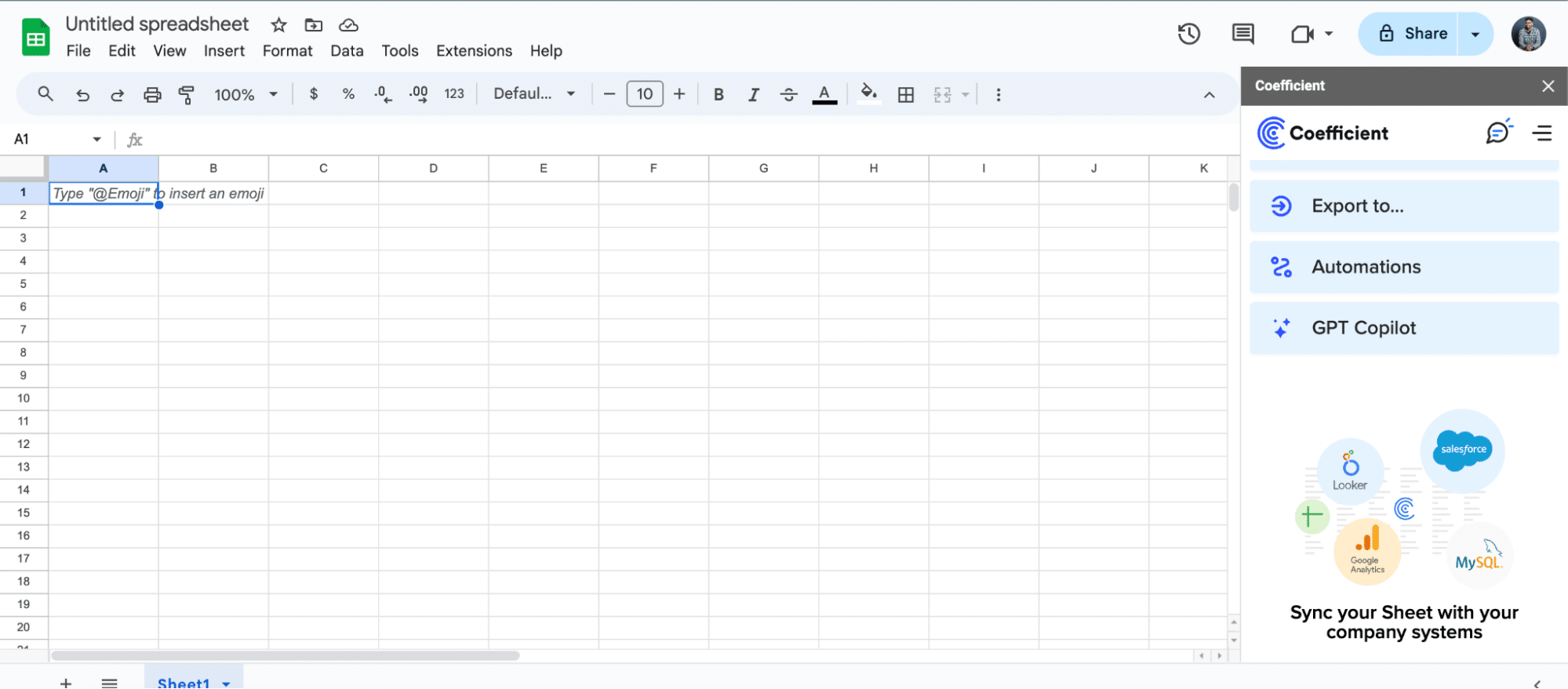
Step-by-Step Tutorial: Connecting Freshdesk to Google Sheets
With Coefficient installed, you’re now ready to import your Freshdesk data into Google Sheets. Let’s walk through the process step by step:
Step 1: Open Coefficient and add Freshdesk as a data source
In the Coefficient sidebar, click on “Import From” > “Add a Connection.” Select “Freshdesk” from the list of available data sources.
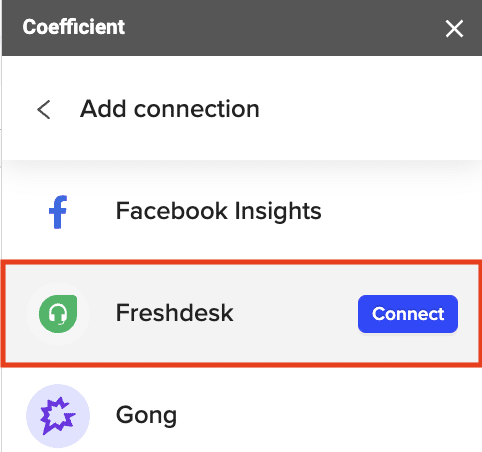
Step 2: Enter your Freshdesk domain name and API key
Add your Freshdesk domain name, which can be found in the URL when logged into Freshdesk (e.g., “Coefficient” in “coefficient.freshdesk.com”).

Enter your Freshdesk API key and click “Connect.”
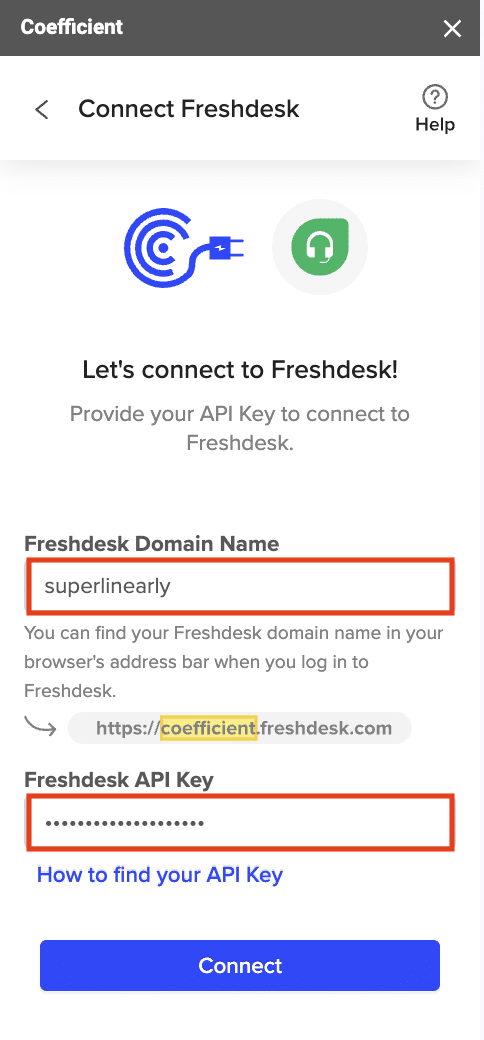
Step 3: Choose an endpoint and add filters

Stop exporting data manually. Sync data from your business systems into Google Sheets or Excel with Coefficient and set it on a refresh schedule.

In the next screen, select “Start from Scratch.”
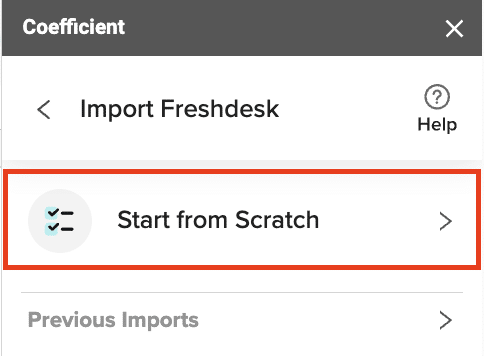
Select an endpoint, such as “Get Tickets”, to fetch data from.

Optionally, add filters to refine your data import, such as searching for a specific requester’s email.
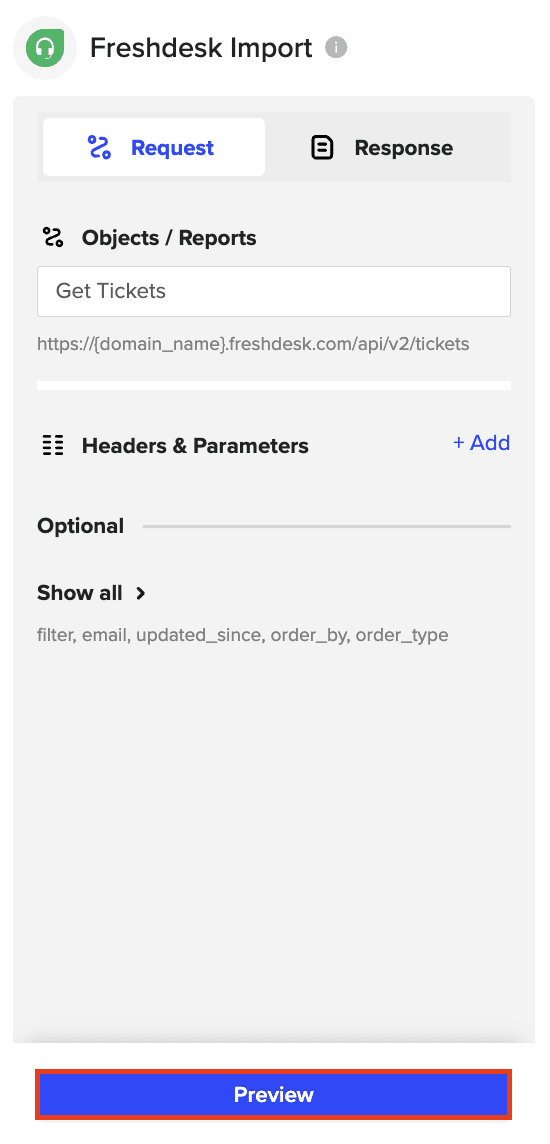
Click “Preview” to continue.
Step 4: Select the data fields to import
Choose the data fields you want to include in your import, such as subject, status, requester, priority, creation date, due date, ticket ID, and tags.

When you’re finished, click “Import” to fetch the selected data into your Excel spreadsheet.
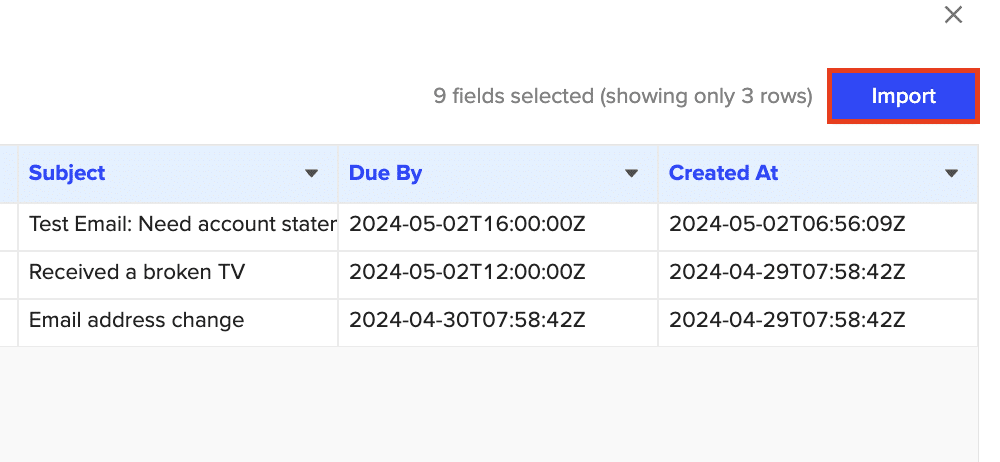
Step 5: Leverage Coefficient’s features to analyze your Freshdesk data
Set up scheduled refreshes to automatically update your Freshdesk data in the spreadsheet at specific times, such as daily at 9 AM.
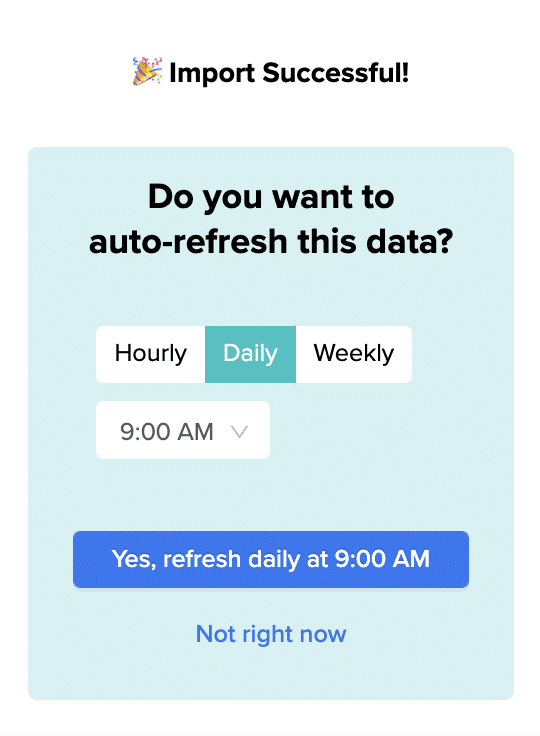
Use Cases for Analyzing Freshdesk Data in Google Sheets
- Generate KPIs such as average response time, ticket resolution time, and agent performance by importing ticket and agent data into a spreadsheet on an automated schedule. This helps identify areas where support efficiency could improve.
- Track how frequently specific customers reach out for support and analyze trends in their interactions. If a customer has a high volume of tickets or repeated issues, they may be at risk of churn.
- Analyze each agent’s ticket resolution times, average response rates, and customer satisfaction scores to evaluate individual performance and identify training opportunities.
- Categorize customers by industry to analyze support requests across different segments and customize support strategies for each group.
- Compare customer satisfaction ratings over time, identify trends, and correlate these ratings with specific agents, teams, or types of tickets to pinpoint factors influencing customer satisfaction.
Tips and Tricks for Analyzing Live Freshdesk Data in Google Sheets
- Use Google Sheets’ built-in functions and formulas to analyze your Freshdesk data, such as calculating average response times, ticket volumes, or customer satisfaction scores.
- Combine data from multiple Freshdesk endpoints to create comprehensive support performance reports and dashboards.
- Leverage Google Sheets’ sharing and collaboration features to work with your team on Freshdesk data analysis in real-time.
- Set up Coefficient’s automated data refreshes to ensure your analyses always reflect the most up-to-date information from Freshdesk.
Connect Freshdesk to Google Sheets in Minutes with Coefficient
Connecting Freshdesk to Google Sheets using Coefficient streamlines importing and analyzing your customer support data.
By following this tutorial, you can easily fetch your Freshdesk data into a Google Sheets spreadsheet and take advantage of the powerful analysis tools available to gain valuable insights into your support team’s performance and efficiency.
Start using Coefficient today to supercharge your Freshdesk data analysis workflow. Get started with Coefficient now!


