Connecting Sage Intacct to Microsoft Excel using Coefficient allows you to import your financial data directly into spreadsheets. This integration simplifies data analysis, reporting, and financial management. By following this tutorial, you’ll learn how to set up the connection and start working with live Sage Intacct data in Excel.
Advantages of using Excel to Analyze Sage Intacct Data
- Centralized financial management: Consolidate your financial data from Sage Intacct in one place for easier access and analysis.
- Advanced data analysis: Use Excel’s functions, formulas, and pivot tables to examine your financial data in depth.
- Custom financial reporting: Create tailored reports and dashboards to track key financial metrics and share updates with stakeholders.
Step-by-Step Tutorial: Connecting Sage Intacct to Excel
Before starting, make sure you have the Coefficient add-in installed in Excel.
- Open Excel from your desktop or in Office Online. Click ‘File’ > ‘Get Add-ins’ > ‘More Add-Ins.’
- Type “Coefficient” in the search bar and click ‘Add.’
- Follow the prompts in the pop-up to complete the installation.
- Once finished, you will see a “Coefficient” tab in the top navigation bar. Click ‘Open Sidebar’ to launch Coefficient.
Prefer a video walkthrough? We’ve got you.
Step 1: Add Sage Intacct as a data source in Coefficient
Open Coefficient in Excel.
Launch the Coefficient add-on from the “Add-ons” menu in Excel.

Select Sage Intacct as the data source.
Click on “Add a Data Source” and choose “Sage Intacct” from the list of available integrations.
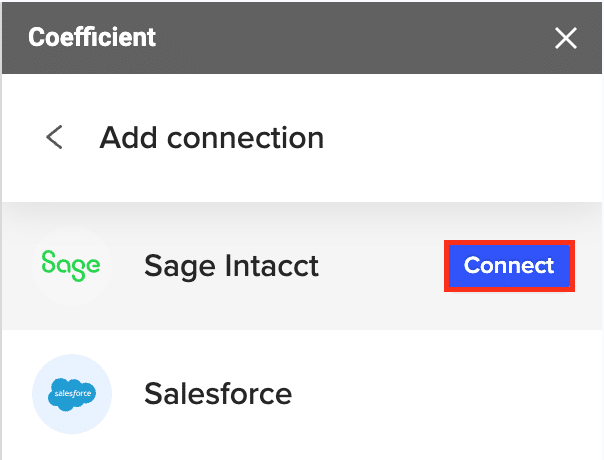
Connect your Sage Intacct account.
Note: You’ll need to add Coefficient MPP to your list of authorized sender IDs within Sage Intacct before proceeding.

Enter your Sage Intacct credentials.
Provide your company ID, user ID, and password to connect Coefficient to Sage Intacct.
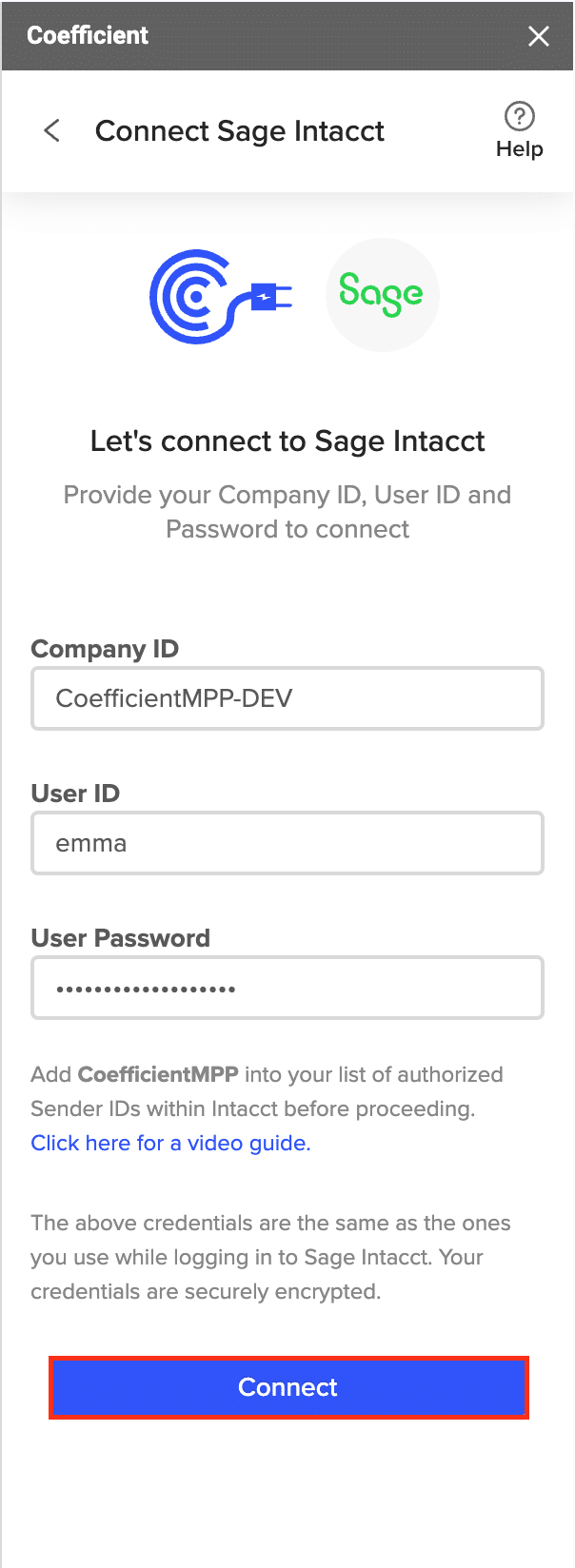
Step 2: Choose the data you want to import
Select an import method.
Choose between importing from objects and fields or custom reports. For this tutorial, we’ll use objects and fields.
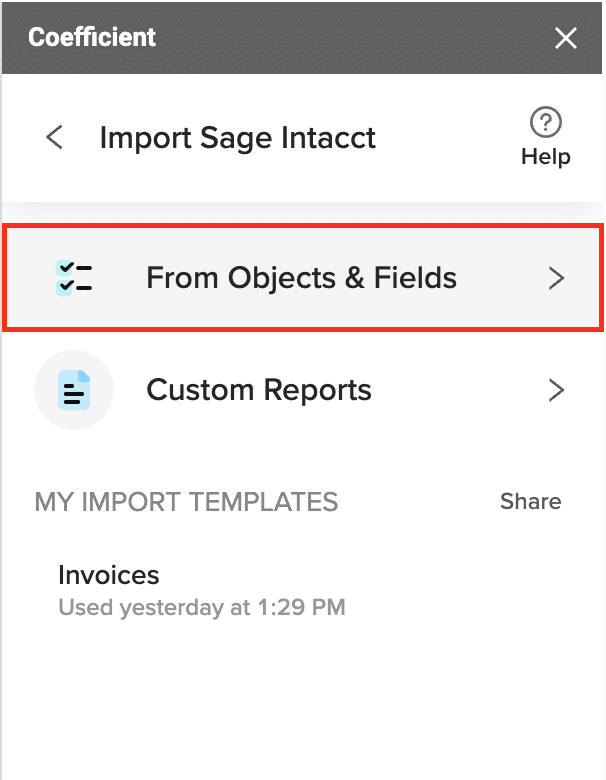
Choose an object to import.

Stop exporting data manually. Sync data from your business systems into Google Sheets or Excel with Coefficient and set it on a refresh schedule.
Get Started
From the list of available objects, select the one you want to import. In this example, we’ll choose “Invoices.”

Select and customize fields.
Choose the specific fields you want to include in your Excel import. You can also rearrange columns by dragging and dropping to organize your data.
Step 3: Import your Sage Intacct data into Excel
Import the data.
Once you’re satisfied with your selection, click “Import” to pull the Sage Intacct data into your Excel spreadsheet.

Set up auto-refresh.
To keep your Sage Intacct data current, set up an auto-refresh schedule in Coefficient. Choose an update frequency that suits your needs.

Use Cases for Managing Sage Intacct Data in Excel
- Financial reporting: Import general ledger data to create custom financial statements, budget vs. actual reports, or cash flow analyses.
- Accounts receivable management: Pull in invoice and customer data to track outstanding payments, aging reports, and customer payment trends.
- Expense analysis: Import expense data to categorize and analyze spending patterns, identify cost-saving opportunities, and create expense forecasts.
Connect Sage Intacct to Excel in Seconds with Coefficient
Connecting Sage Intacct to Excel using Coefficient gives you powerful new ways to analyze and report on your financial data. With just a few clicks, you can import your Sage Intacct information into Excel and start gaining valuable insights to drive better financial decision-making. Get started with Coefficient today and see how easy it is to bring your Sage Intacct data into Excel for smarter financial management.

