The TEXTSPLIT function, introduced in Excel 2025, offers a powerful way to split text strings into separate columns or rows based on specified delimiters. Whether you’re working with CSV data, customer information, or system-generated reports, TEXTSPLIT provides a formula-based approach to text manipulation that surpasses traditional Text to Columns functionality.
Split Text Into Columns Using TEXTSPLIT
The TEXTSPLIT function follows a straightforward syntax while offering advanced capabilities for text manipulation. Let’s explore how to use it effectively.
Basic Syntax and Implementation
The fundamental syntax of TEXTSPLIT is:
Copy
=TEXTSPLIT(text, column_delimiter, [row_delimiter], [ignore_empty], [match_mode], [pad_with])
Let’s break down each parameter:
- text: The string or cell reference containing text to split
- column_delimiter: Character(s) used to split text horizontally
- row_delimiter: Optional character(s) used to split text vertically
- ignore_empty: TRUE/FALSE to handle empty results
- match_mode: Controls exact or partial delimiter matching
- pad_with: Value to insert in empty cells
Working with Common Delimiters
Command: Split Names Using Comma Delimiter
- Select the destination cell
- Enter the formula:
Copy
=TEXTSPLIT(A1, “,”) - Press Enter to see the split result
Example:
|
Input |
Output Column 1 |
Output Column 2 |
|---|---|---|
|
Smith, John |
Smith |
John |

Command: Split Text Using Multiple Delimiters
- Select your target cell
- Use this formula for multiple delimiters:
Copy
=TEXTSPLIT(A2, {“,”, ” “}) - Press Enter to apply

How to Split Text by Custom Delimiters
Custom delimiters allow you to handle specialized text formats and complex data structures.
Using Special Characters
Command: Split Text Using Special Characters
- Identify your special character delimiter
- Enter the TEXTSPLIT formula:
Copy
=TEXTSPLIT(A1, “|”) - Adjust the formula based on your needs
Example with pipe delimiter:
|
Input |
Column 1 |
Column 2 |
Column 3 |
|---|---|---|---|
|
data1|data2|data3 
Try the Free Spreadsheet Extension Over 500,000 Pros Are Raving About
Stop exporting data manually. Sync data from your business systems into Google Sheets or Excel with Coefficient and set it on a refresh schedule. Get Started |
data1 |
data2 |
data3 |
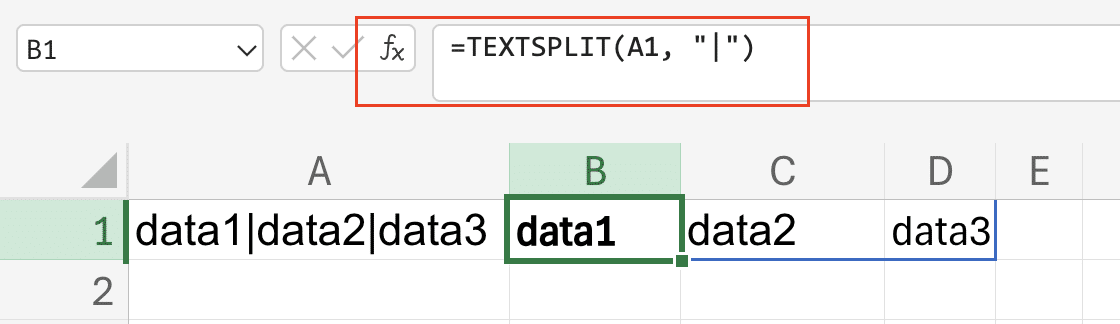
Converting Complex Text Data with TEXTSPLIT
Handling Multi-dimensional Splits
Command: Split Data Across Rows and Columns
- Set up your data source
- Use both column and row delimiters:
Copy
=TEXTSPLIT(A2, “;”, CHAR(10)) - Check results in the spilled range
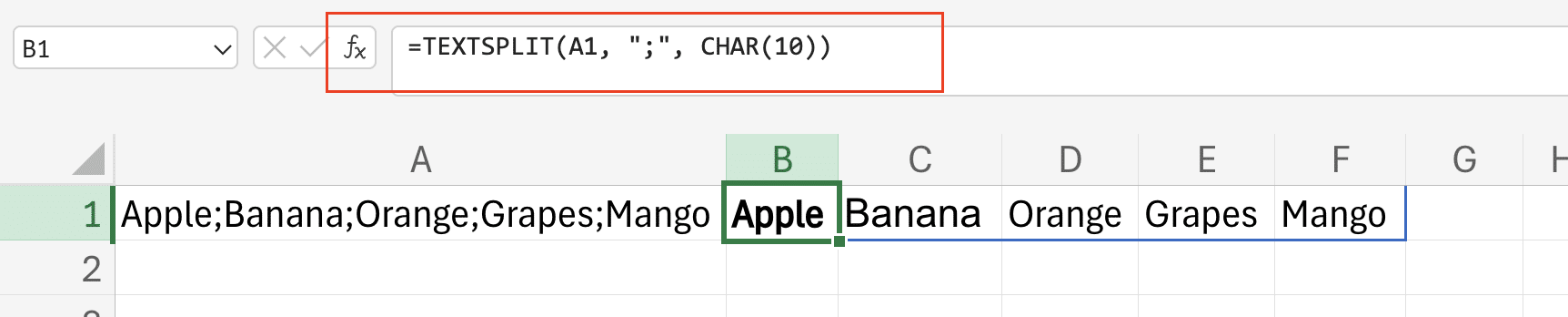
Error Handling and Empty Cells
Command: Handle Missing Data
- Add the ignore_empty parameter:
Copy
=TEXTSPLIT(A2, “,”, , TRUE)

- Specify pad_with value for empty cells:
Copy
=TEXTSPLIT(A2, “,”, , TRUE, , “N/A”)

What Does TEXTSPLIT Do Differently Than Text to Columns?
TEXTSPLIT offers several advantages over Text to Columns:
- Formula-based approach allowing for dynamic updates
- Multiple delimiter support in a single operation
- Integration with other Excel functions
- Automatic spilling of results
- Better handling of irregular data patterns
Common TEXTSPLIT Applications
Processing CSV Data
Command: Import and Split CSV Data
- Reference your CSV data cell
- Apply TEXTSPLIT with comma delimiter:
Copy
=TEXTSPLIT(A2, “,”) - Handle quoted text if necessary:
Copy
=TEXTSPLIT(A2, “””,”””)
Working with System-Generated Reports
Command: Clean and Split Report Data
- Combine with CLEAN function:
Copy
=TEXTSPLIT(CLEAN(A2), TAB) - Apply additional formatting as needed
Next Steps
TEXTSPLIT revolutionizes how we handle text data in Excel, offering a powerful alternative to manual text splitting methods. From basic comma-separated values to complex multi-dimensional data structures, TEXTSPLIT provides the flexibility and functionality needed for modern data processing tasks.
Ready to streamline your Excel workflows and make data processing more efficient? Get started with Coefficient to enhance your data management capabilities and automate your spreadsheet operations.
<meta_description> Title: “Master Excel’s TEXTSPLIT: Split Text Into Columns Like a Pro (With Examples)” Description: “Learn how to use Excel’s powerful TEXTSPLIT function to split text into columns and rows. Includes step-by-step tutorials and real-world applications.” </meta_description>

