Calculating working days between dates is essential for project timelines, payroll processing, and employee benefits management. Excel’s NETWORKDAYS function automatically handles this calculation while excluding weekends and holidays.
This comprehensive guide will show you how to leverage NETWORKDAYS for accurate business day calculations in your spreadsheets.
Calculate Working Days Between Two Dates Using NETWORKDAYS
The NETWORKDAYS function uses a straightforward syntax to compute working days while automatically excluding weekends:
=NETWORKDAYS(start_date, end_date, [holidays])
Let’s implement this step by step:
- Open your Excel worksheet
- Select the cell where you want the result
- Type the formula: =NETWORKDAYS(A2,B2)
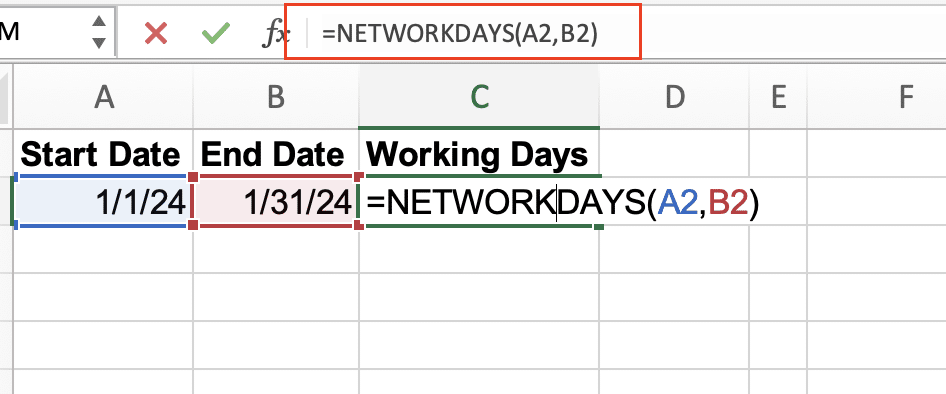
- Select your start date in the first parameter
- Select your end date in the second parameter
- Press Enter to calculate
Example:
|
Start Date |
End Date |
Working Days |
|---|---|---|
|
1/1/2024 |
1/31/2024 |
23 |
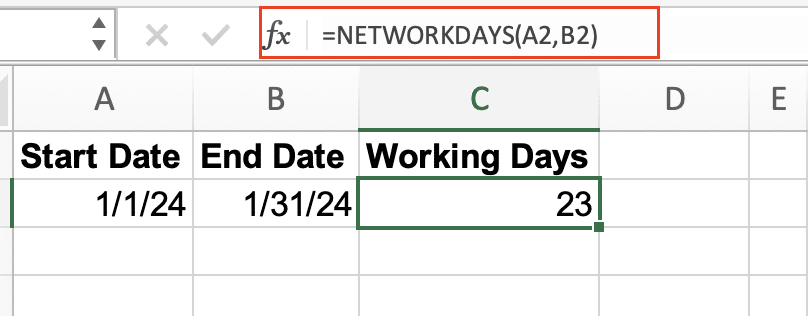
Add Holiday Exceptions to Your NETWORKDAYS Calculation
To exclude holidays from your working days calculation:
- Create a list of holidays in your worksheet:
|
Holiday List |
|---|
|
1/1/2024 |
|
1/15/2024 |
|
2/19/2024 |
- Modify your NETWORKDAYS formula:
=NETWORKDAYS(start_date, end_date, holiday_range)
- Select your holiday range as the third parameter:
|
Start Date |
End Date |
Holidays |
Working Days |
|---|---|---|---|
|
1/1/2024 |
1/31/2024 |
$D$2:$D$4 |
21 |
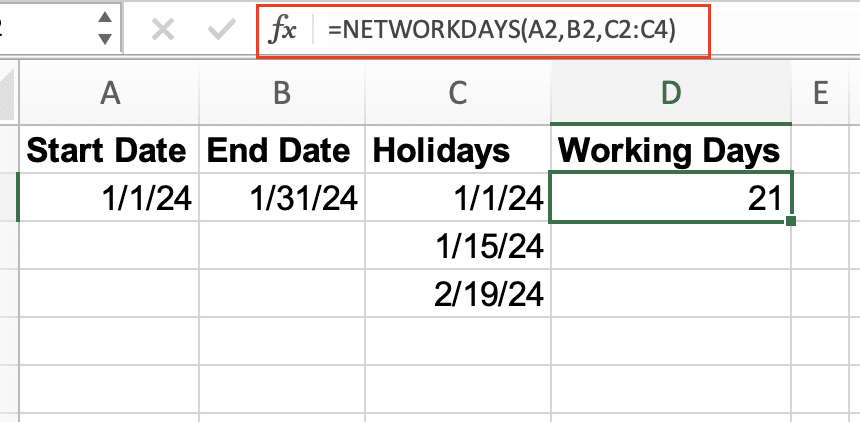
Calculate Employee Benefits Using NETWORKDAYS
NETWORKDAYS excels at tracking employee time-off and benefits:
- Create an attendance tracking table:
|
Employee |
Leave Start |
Leave End |
Days Taken |
|---|---|---|---|
|
John |
3/1/2024 |
3/15/2024 |
=NETWORKDAYS(B2,C2,holidays) |

- Set up holiday references
- Calculate total leave days using NETWORKDAYS
- Link results to payroll calculations
Combine NETWORKDAYS with Other Excel Functions
Enhance NETWORKDAYS functionality by combining it with other functions:
- Use with TODAY() for dynamic calculations:
=NETWORKDAYS(A2,TODAY())
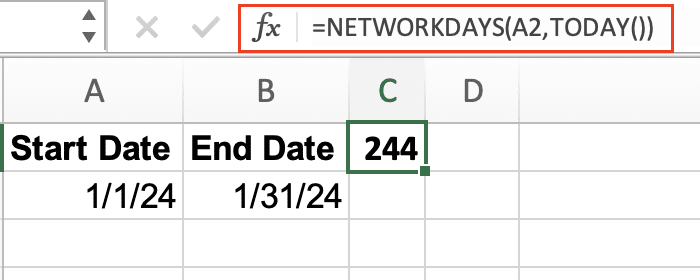
- Create running totals:
=SUM(NETWORKDAYS(A2,B2),NETWORKDAYS(A3,B3))
Compare Dates Across Different Projects
Track multiple project timelines efficiently:
- Set up a project timeline table:
|
Project |
Start |
End 
Try the Free Spreadsheet Extension Over 500,000 Pros Are Raving About
Stop exporting data manually. Sync data from your business systems into Google Sheets or Excel with Coefficient and set it on a refresh schedule. Get Started |
Working Days |
|---|---|---|---|
|
A |
2/1/2024 |
3/15/2024 |
=NETWORKDAYS(B2,C2,holidays) |
|
B |
2/15/2024 |
4/1/2024 |
=NETWORKDAYS(B3,C3,holidays) |
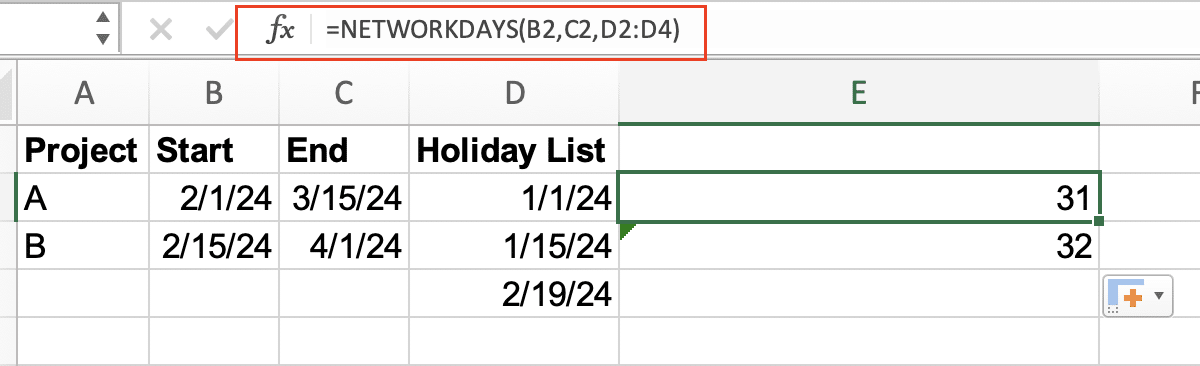
- Calculate overlapping periods
- Compare actual working days between projects
NETWORKDAYS vs NETWORKDAYS.INTL Function
Understanding key differences:
|
Feature |
NETWORKDAYS |
NETWORKDAYS.INTL |
|---|---|---|
|
Weekend Definition |
Fixed Sat-Sun |
Customizable |
|
Holiday Handling |
Optional |
Optional |
|
Date Format |
Any Excel |
Any Excel |
|
Weekend Parameters |
None |
14 options |
NETWORKDAYS.INTL offers more flexibility for international business calendars and custom weekend definitions.
Next Steps
Now that you understand how to use NETWORKDAYS for accurate working day calculations, streamline your reporting process further with Coefficient. Connect your spreadsheets directly to your business systems for real-time data updates and automated report distribution.
Get started with Coefficient today to transform your Excel workflows and ensure your working day calculations stay current with live data integration.

