Efficiently managing leads is crucial in today’s business landscape, and Salesforce is a key tool in this process.
However, many businesses face challenges in utilizing Salesforce for optimal lead management.
This blog aims to tackle these issues, offering clear, actionable strategies for organizing and converting leads within Salesforce. Learn how to fully leverage Salesforce’s CRM capabilities to streamline your lead management and drive business growth.
Understanding the Basics
Leads are the default objects created when your database receives new contact information.
They refer to prospective customers who might be interested in your products or services but have not become paying customers. By employing diverse engagement strategies, sales teams often aim to convert leads into customers.
Importing leads, manually or automatically, requires meticulous attention and precision because it is a key element in building sales and marketing strategies. It ensures the data is accurate, clean, and reliable, making it crucial for effective communication.
Knowing how to import leads into Salesforce enables marketing and sales teams to target the right audience with relevant and custom-made campaigns. This leads to higher engagement and conversion rates.
Preparing Your Data for Import
Before importing leads into Salesforce, choose the right format. Salesforce supports CSV, Excel, and ZIP files, and even CSV data from Outlook.
Here’s how to ensure your data is import-ready:
- Eliminate Duplicates: Clean your source data to avoid duplicates in Salesforce.
- Data Cleanup: Address errors, replace missing values, and aggregate your data on a master spreadsheet.
- Automation: For regular imports, consider automating the process in Salesforce.
Step-by-Step Guide to Import Leads in Salesforce
Struggling to import leads? Here’s a detailed guide on how to upload leads into Salesforce.
- On the Leads home page, Navigate to Setup > Data Import Wizard.
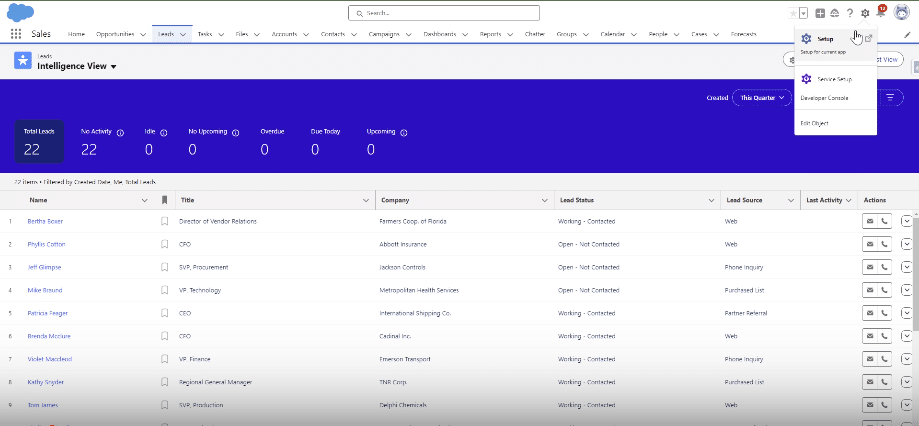
Click on Launch Wizard.

- Click Leads > Add New Records > Fill in the specified fields.
Select the lead file format to upload.
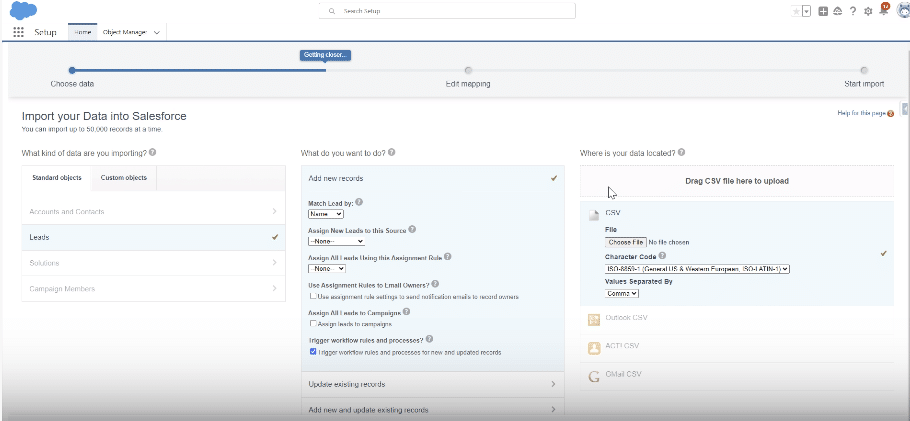
Click Next after uploading from your computer.
- Salesforce auto-maps your file to existing fields. Edit these mappings if necessary. Click Next.
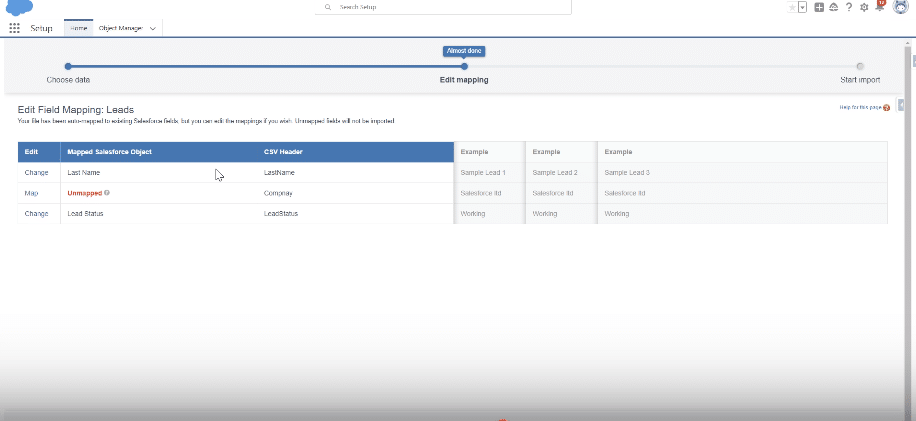
- On the ‘Review and Start Import’ page, verify your information and click ‘Start Import’.
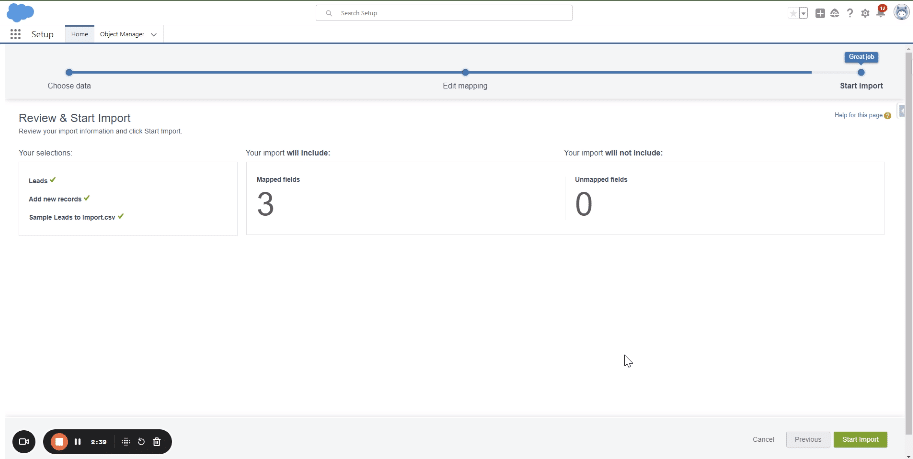
- Go back to the Setup page to view the details of the data load job.
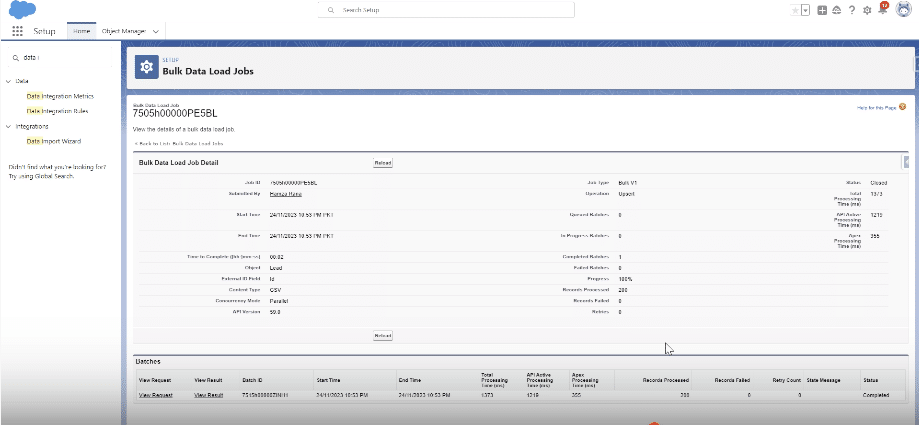
- View the result, download the CSV file, and check for any errors.
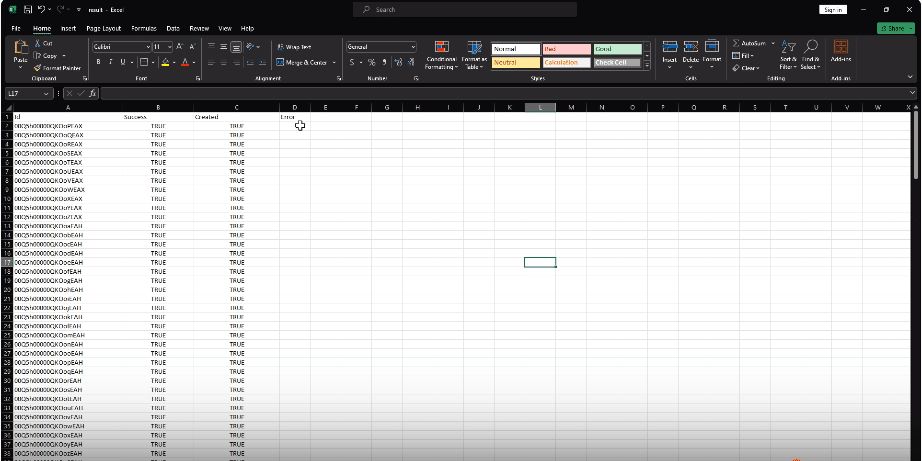
- Refresh the Leads home page to see your newly imported leads.

Common Mistakes and Troubleshooting
- Mismatched Fields: Validate field mappings before import.
- Duplicate Data: Use Salesforce’s tools to remove duplicates.
- Incorrect Data Types: Match your data types with Salesforce fields.
- Missing Required Fields: Fill in all necessary fields in your datasets.
Import Leads in Salesforce: Use Cases
Using imported leads for sales strategies requires a strategic approach to improve engagement and convert them into customers.
- Segmentation: Create segmented lists with the imported data using criteria like income, geography, industry, etc. Ensure that marketing and sales campaigns are tailored for each segment.
- Personalized outreach: Strong relationships with leads and customers can be facilitated with personalized outreach. This can be achieved by creating dynamic content, custom-made email campaigns, customer journey mapping, personalized follow-ups, etc.
- Lead Nurturing: Lead Nurturing is essential for fostering relationships with prospective customers and guiding them through the sales funnel. Salesforce can store and analyze leads’ data, and the information can be used to personalize content in nurturing campaigns. Create triggers in Salesforce to respond to leads’ activities and ensure proper alignment between the marketing and sales teams on Salesforce.
- Regular Optimization: Sales strategies can be improved over time when you optimize your sales approach. This can be achieved with regular data analysis, A/B Testing, Performance Metrics Tracking, User Feedback Integration, etc.
Advanced Importing
Mastering Salesforce custom report types is crucial for any business aiming to harness the full potential of its data. These custom reports provide invaluable insights, aiding in more informed decisions and efficient operations.
To take your Salesforce data management skills to the next level, try Coefficient, rated 5-stars on AppExchange. With Coefficient, you can import leads, or any other type of data, into Salesforce manually, or on a schedule. See it in action just below, then get started today to transform how you interact with your Salesforce data.





