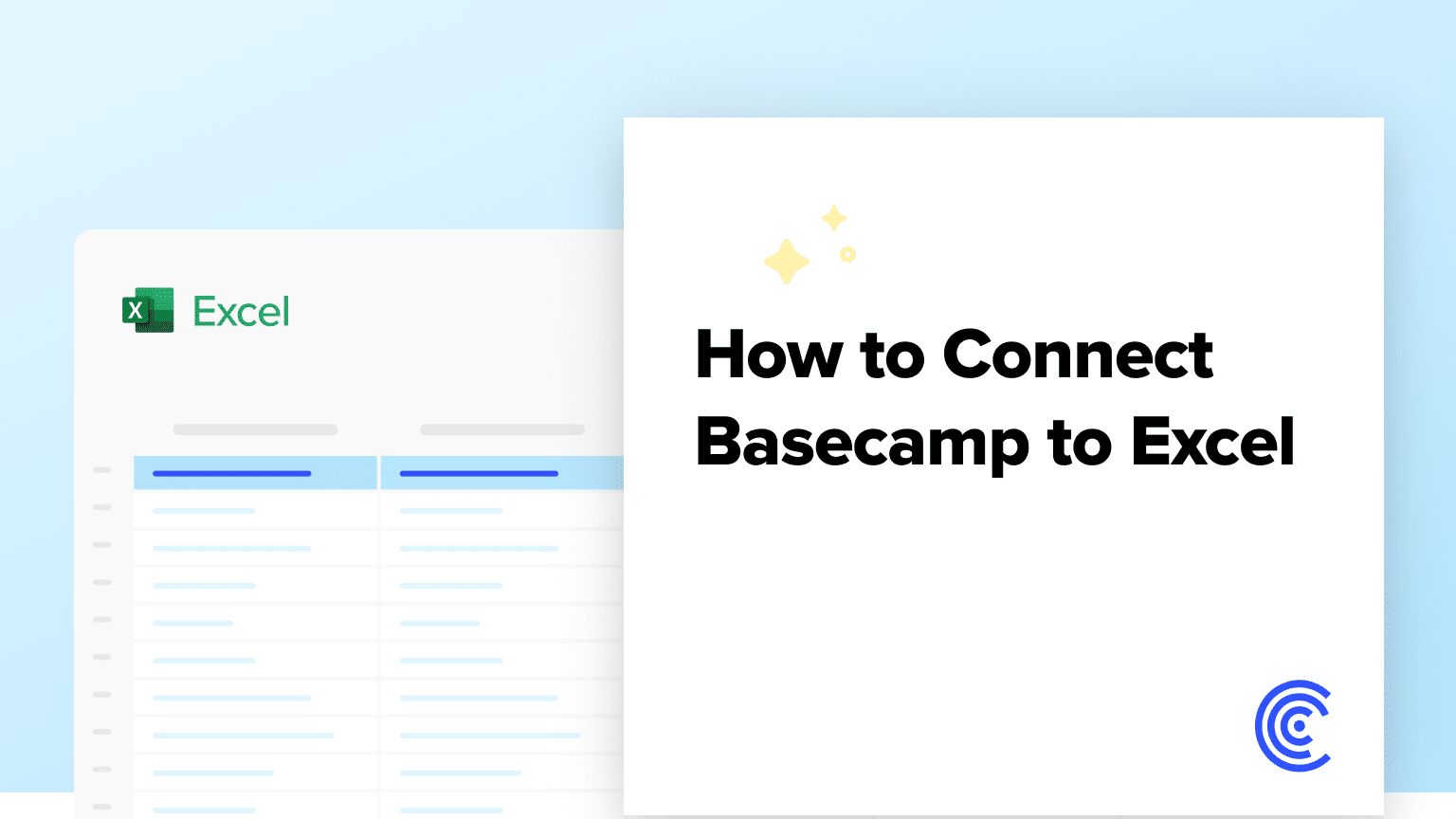Basecamp is a top project management platform that helps teams stay organized and productive.
By connecting Basecamp to Microsoft Excel with Coefficient, you can easily pull your key project data into a spreadsheet for more robust analysis and reporting. Follow this quick tutorial to set up the integration and start importing your Basecamp data into Excel in minutes.
Prefer video? Watch the tutorial here!
Advantages of Analyzing Basecamp Data in Excel
- Gain a bird’s-eye view of all your projects, to-dos, and calendar events in one central spreadsheet
- Slice and dice your project data with Excel’s powerful sorting, filtering, and pivot table features
- Build custom project dashboards to track key metrics and share progress updates with stakeholders
- Combine Basecamp data with other data sources for richer insights and decision-making
Step-by-Step Guide: Connecting Basecamp to Excel
Before you begin, install the Coefficient add-in for Excel if you haven’t already.
Step 1. Install Coefficient
Open Excel from your desktop or in Office Online. Click ‘File’ > ‘Get Add-ins’ > ‘More Add-Ins.’
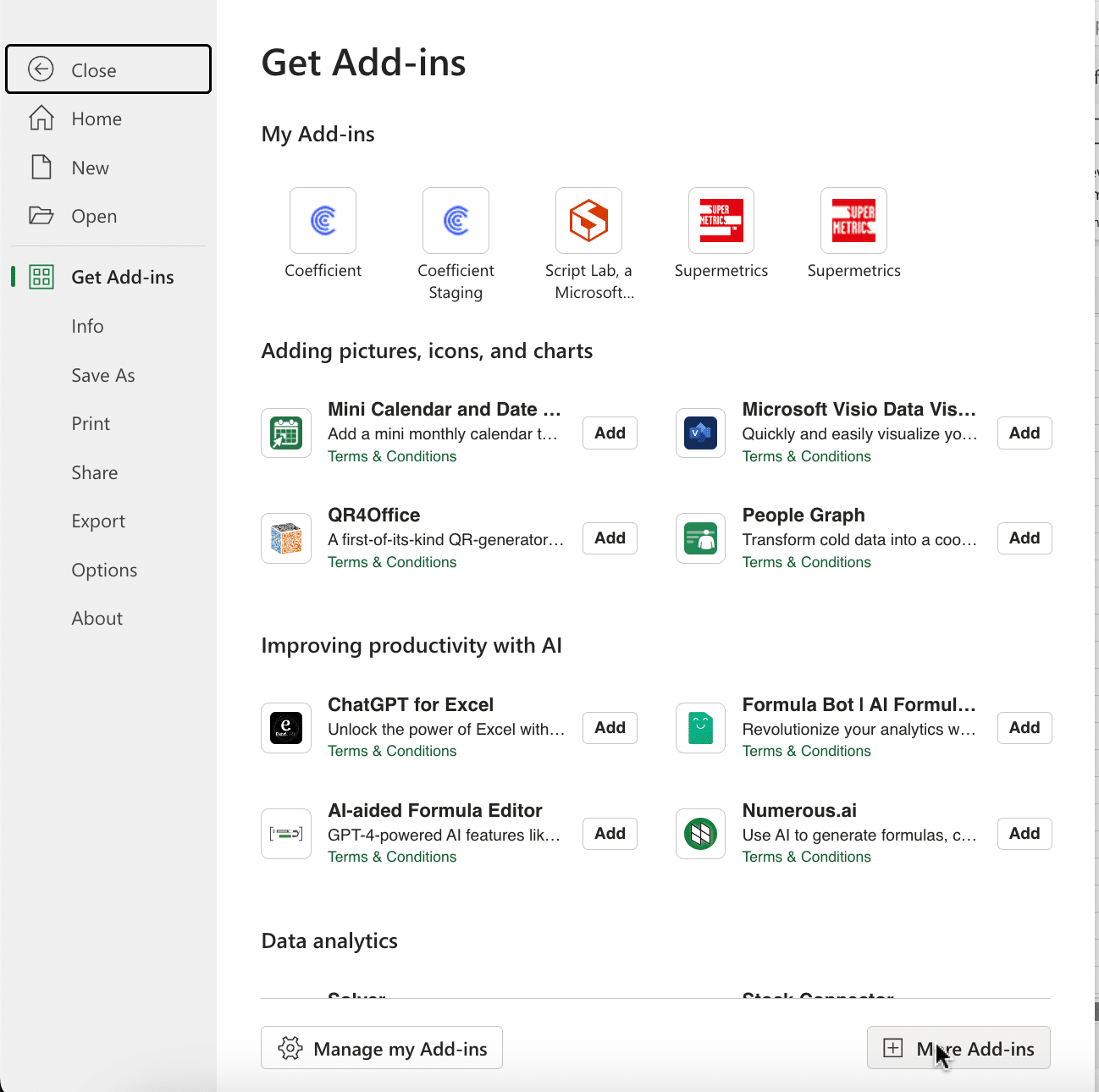
Type “Coefficient” in the search bar and click ‘Add.’

Follow the prompts in the pop-up to complete the installation.
Once finished, you will see a “Coefficient” tab in the top navigation bar. Click ‘Open Sidebar’ to launch Coefficient.
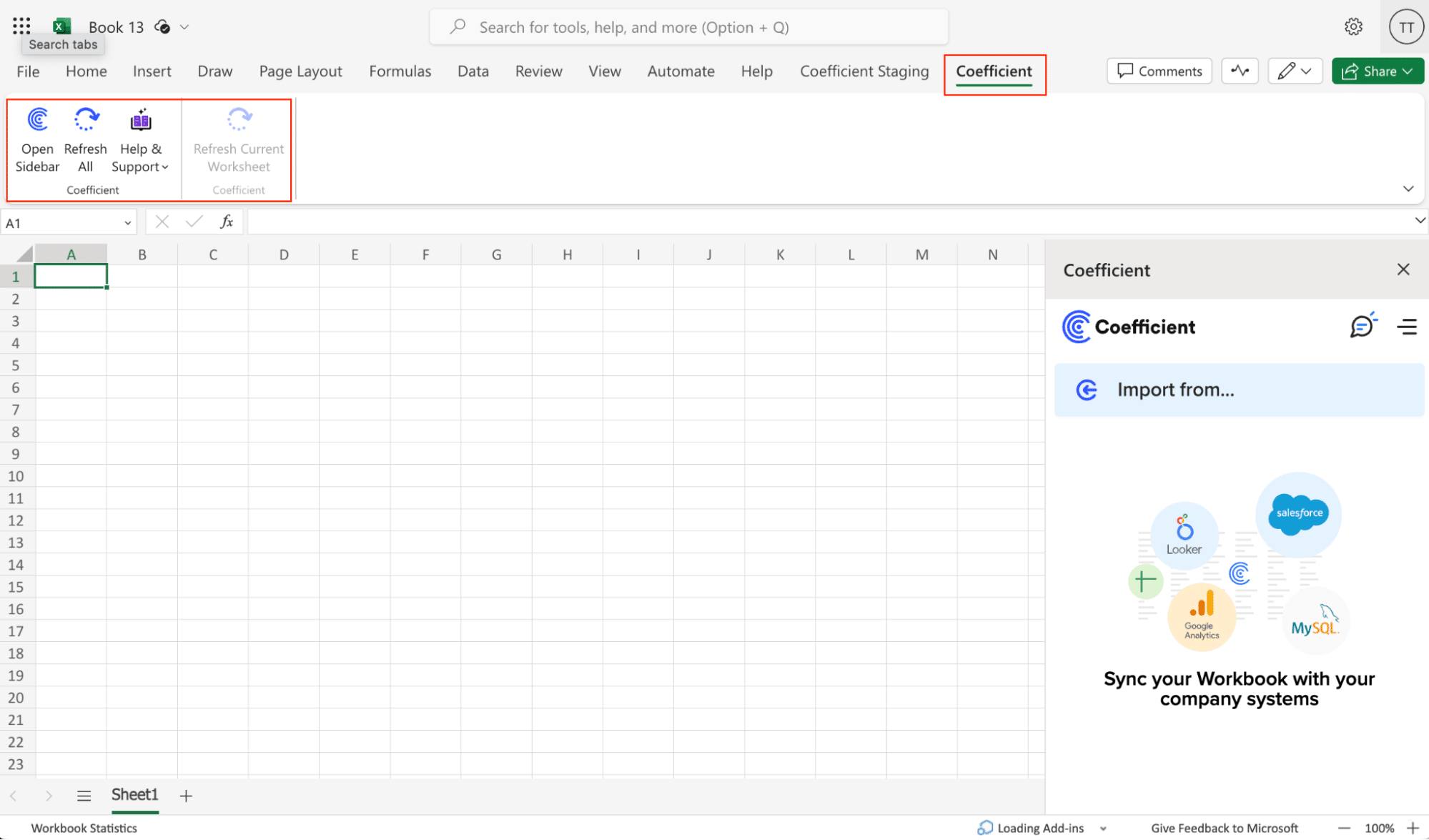
Step 2: Add Basecamp as a data source
Open the Coefficient sidebar in Excel
Click “Add a Data Source” and select Basecamp from the list
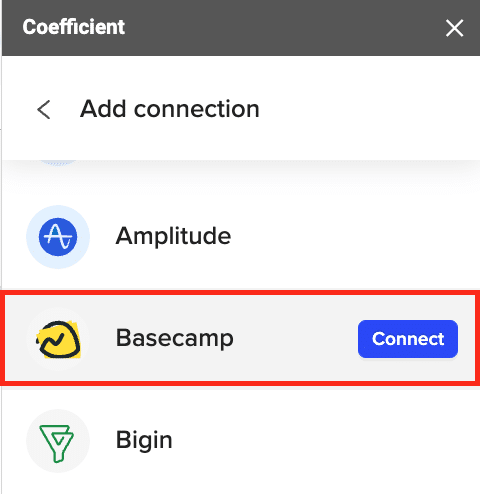
Input your Basecamp account ID (found in your Basecamp URL after .com)
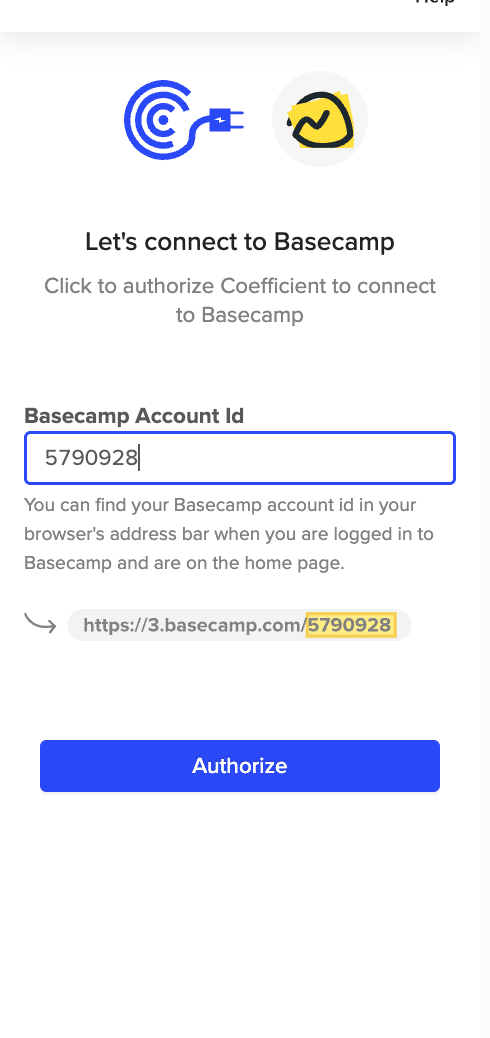
Authorize the connection
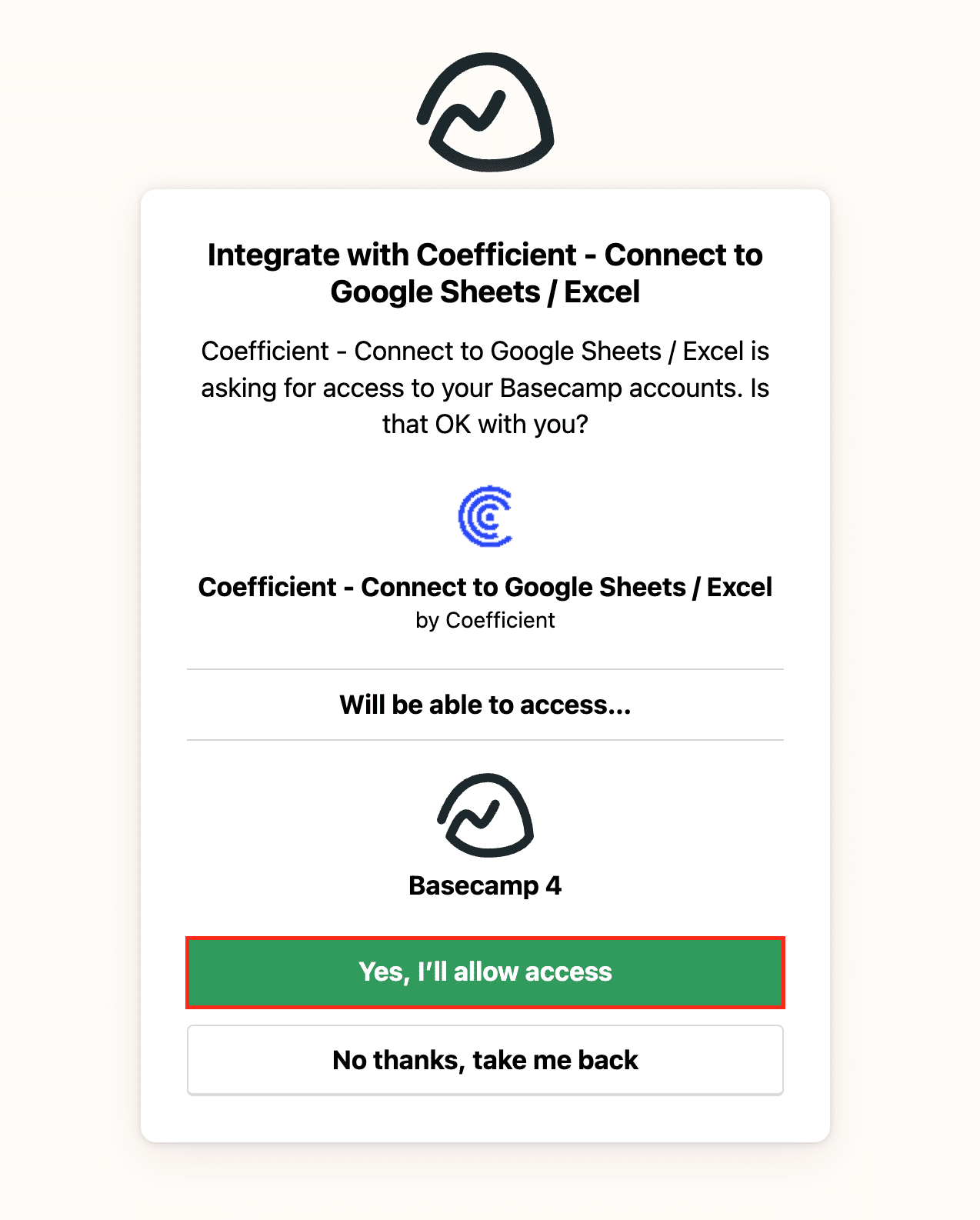
Step 3: Select the data to import
Return to Coefficient from the menu and select ‘Start from Scratch’

Stop exporting data manually. Sync data from your business systems into Google Sheets or Excel with Coefficient and set it on a refresh schedule.

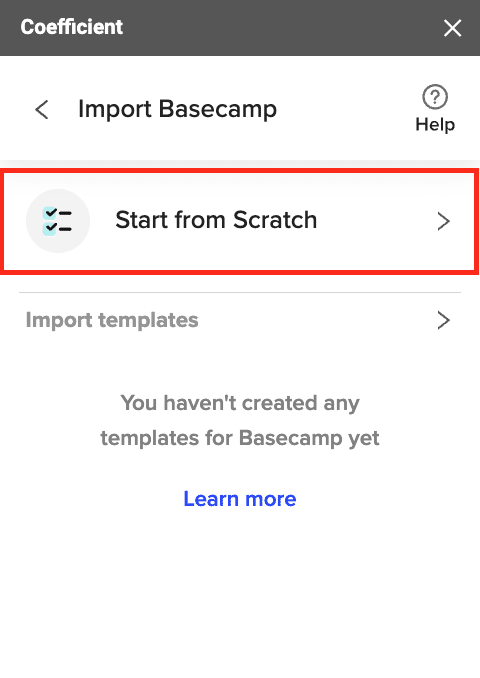
Choose an object to import: Projects, To-dos, Calendar Events, Messages, or People
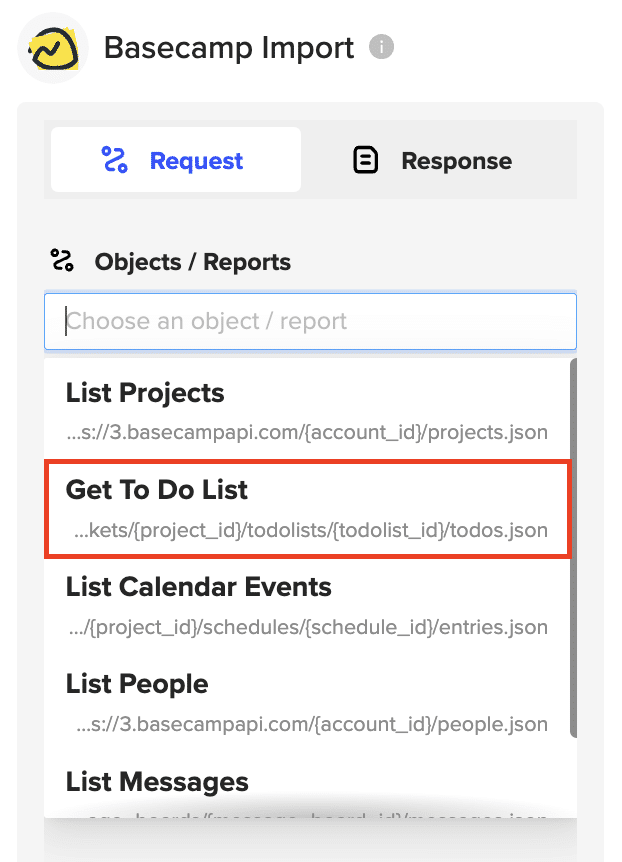
For to-dos, calendar events, or messages, input the required Project ID and object ID (see tooltips for where to find them)
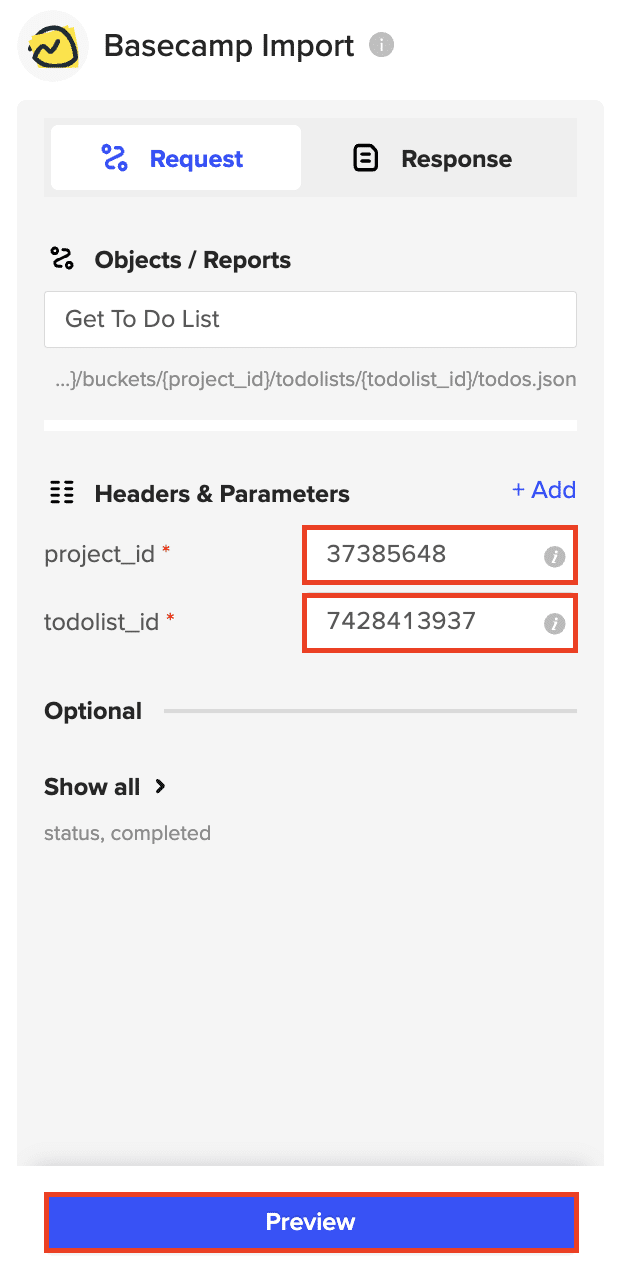
Step 4: Import the data into Excel
Click “Import” to pull the selected Basecamp data into a new Excel sheet
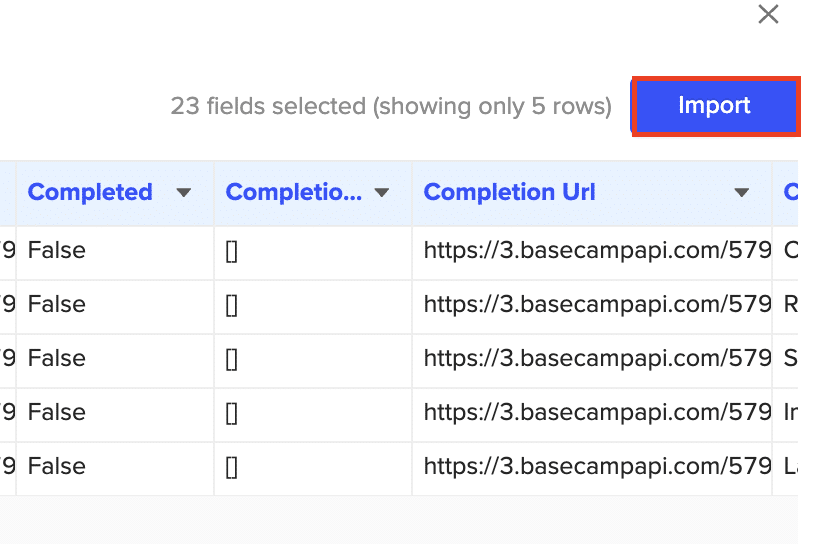
Step 5. Set Up Auto-Refresh
After importing your data into your spreadsheet, you can activate Coefficient’s auto-refresh scheduler for automatic updates.
Just select your frequency (hourly, daily, or weekly) and the specific time, and Coefficient will handle the rest.
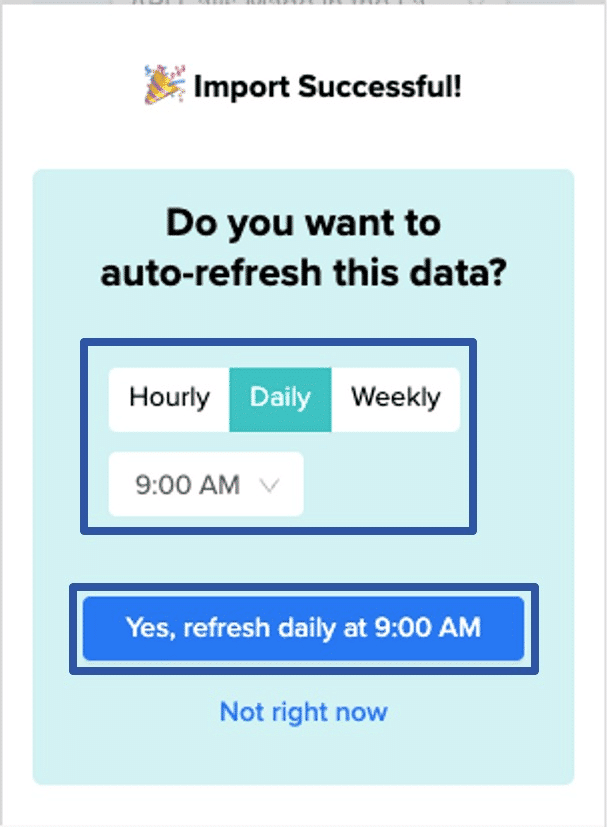
Use Cases for Basecamp Data in Excel
- Monitor project status: Import key details like task completion rate, overdue to-dos, and upcoming milestones. Identify at-risk projects that need intervention.
- Improve team capacity planning: Analyze team workloads based on assigned tasks. Balance assignments and spot bottlenecks before they become problems.
- Track project communications: Pull in project messages to see which ones generate the most internal discussion. Share top insights with the team.
Tips for Using Live Basecamp Data in Excel
- Automate data refreshes to sync new Basecamp activity into your spreadsheets on a set schedule
- Use Excel charts and conditional formatting to visualize project data in meaningful ways
- Create spreadsheet templates to standardize reporting across projects and teams
Streamline Project Management by Connecting Basecamp to Excel
Coefficient makes it a snap to import your Basecamp data into Excel for more flexible analysis and reporting. With just a few clicks, you can sync all your key project data and start uncovering actionable insights to keep work on track.
Ready to get started? Install Coefficient and connect Basecamp to your spreadsheets today!