Exporting contacts from Salesforce is crucial for effective data management. This skill allows seamless management of contacts in spreadsheets. It’s also essential for using data in tools like email marketing platforms.
In this article, we explore how to export a contact list from Salesforce, among other effective practical solutions.
Understanding Salesforce Export Functionality
Salesforce is a premier cloud-based Customer Relationship Management platform. It enables detailed record-keeping of customer information. This includes names, emails, phone numbers, and addresses.
Preparing to Export Contacts from Salesforce
Before you start your export, it’s critical to organize your data to maintain its integrity and usability:
- Defining Objectives: Clarify your data export goals and determine the specific data sets required.
- Data Mapping: Document how Salesforce data corresponds with the fields in your target system for accurate extraction.
- Data Cleanup: Address duplicates and inaccuracies in your records to ensure data quality during the export.
- Utilize Reports and Dashboards: Create custom reports to organize and visualize the data you plan to export.
Step-by-Step Guide: Exporting Contacts from Salesforce
First, navigate to Salesforce’s printable view. This is where you’ll start the contact exporting process.
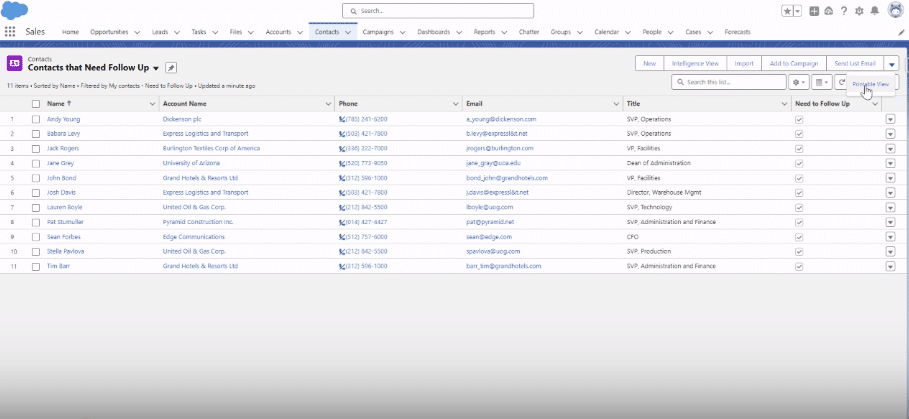
Then, select the number of records you need. This will give you a detailed display of the contacts.
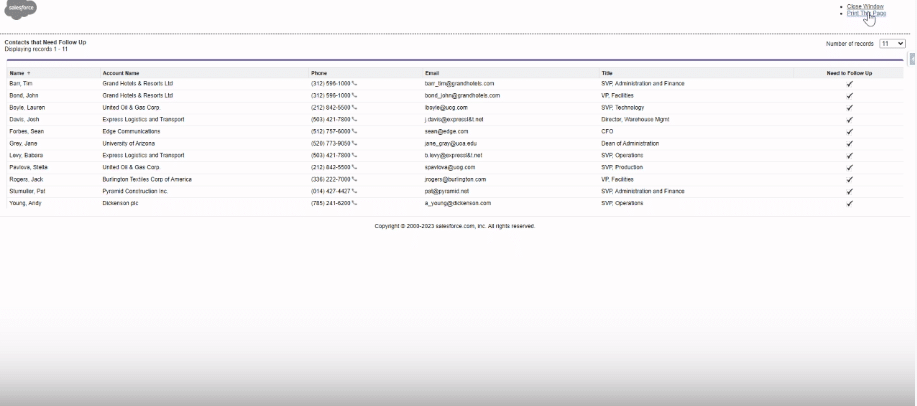
Next, use the ‘Print this page’ feature.

After that, highlight the data and copy it.

Explore 8 cutting-edge techniques that are revolutionizing how Salesforce admins manage their daily tasks. Contribute more significantly to business outcomes and become a key driver of efficiency and innovation.
See the Techniques

Next, paste the copied data into a new Google Sheet. Make sure to check its accuracy once it’s copied.
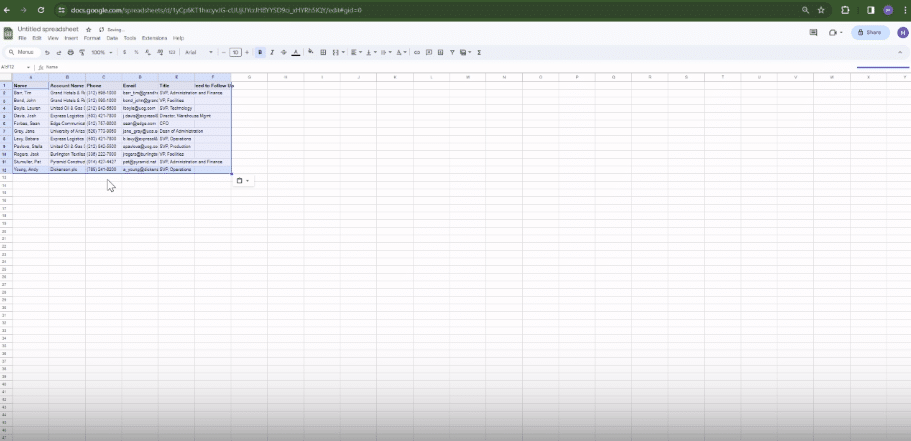
Common Challenges and Troubleshooting Tips
Exporting contacts can sometimes present challenges:
- Duplicate Contacts: Use Salesforce’s tools for managing duplicates.
- Incomplete Contact Information: Perform data cleanup for comprehensive exports.
- Data Volume Restrictions: Export in smaller batches if dealing with large volumes.
- Custom Fields and Formats: Ensure consistent data formats and create a robust data mapping document.
- Security Settings: Review and update security settings and permissions as necessary.
Conclusion
Exporting contacts from Salesforce is a seamless process that users can leverage to harness crucial data for insights and strategic decision-making.
For a more efficient way to manage Salesforce data, consider Coefficient. It allows you to automate data import into Google Sheets, providing real-time data refreshes and live pivot tables for advanced data analysis.


