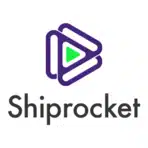Managing your ShipRocket orders in Excel gives you greater flexibility to analyze shipping performance, track order status, and create custom reports for your e-commerce business.
In this guide, you’ll learn how to import ShipRocket Orders data directly into Excel using Coefficient, enabling real-time updates and eliminating manual exports.
TLDR
-
Step 1:
Install Coefficient from the Office Add-ins store
-
Step 2:
Connect your ShipRocket account
-
Step 3:
Select Orders data to import
-
Step 4:
Configure refresh settings to keep data updated automatically
Step-by-Step Guide to Import ShipRocket Orders into Excel
Step 1: Install Coefficient Add-in and Connect to ShipRocket
First, you’ll need to install the Coefficient add-in and connect it to your ShipRocket account:
- Open Excel and navigate to the Insert tab
- Click on Get Add-ins
- Search for “Coefficient” in the Office Add-ins store
- Click “Add” to install Coefficient to Excel
- Once installed, sign in or create a Coefficient account

Step 2: Import ShipRocket Orders Data
Now that you’ve connected Coefficient, you can import your ShipRocket Orders data:
- In the Coefficient sidebar, click on “Import”
- Select “Import from” and choose “ShipRocket” from the Ecommerce category
- Log in to your ShipRocket account when prompted
- Select “Orders” from the available data objects
- Choose the specific fields you want to import (order ID, customer details, order status, etc.)

Step 3: Configure Data Refresh Settings
To ensure your ShipRocket Orders data stays up-to-date automatically:
- After importing your data, click on the “Refresh” button in the Coefficient sidebar
- Select “Auto-refresh” to set up automatic data updates
- Choose your preferred refresh frequency (hourly, daily, or weekly)
- Coefficient will now automatically update your ShipRocket Orders data based on your selected schedule

Working with ShipRocket Orders Data in Excel
Once your ShipRocket Orders data is imported, you can leverage Excel’s powerful features to analyze and report on your order information:
- Create pivot tables to analyze orders by status, customer location, or shipping method
- Build dashboards to track order volume and fulfillment times
- Set up conditional formatting to highlight delayed orders or priority shipments
- Use Excel formulas to calculate shipping costs, delivery times, and other metrics
With the Coefficient connection, your data will stay updated automatically, ensuring your analysis is always based on the latest information from ShipRocket.
Available ShipRocket Data in Coefficient
Available Objects
- Return & Exchange Orders
- Shipments
- Labels
- Manifests
- Invoice
- NDR
- Tracking
- Pickup Addresses
- Account
- Products
- Listings
- Channels
Frequently Asked Questions
Trusted By Over 50,000 Companies
)