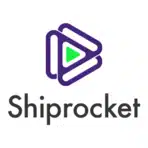Tracking shipping manifests is essential for e-commerce businesses to maintain proper documentation, verify shipments, and ensure compliance with carrier requirements.
This guide will show you how to import ShipRocket Manifests data directly into Excel using Coefficient for better organization and analysis.
TLDR
-
Step 1:
Install Coefficient from the Office Add-ins store
-
Step 2:
Connect your ShipRocket account
-
Step 3:
Select Manifests data to import
-
Step 4:
Configure auto-refresh to keep manifest data updated
Step-by-Step Guide to Import ShipRocket Manifests into Excel
Step 1: Install Coefficient Add-in and Connect to ShipRocket
Begin by installing the Coefficient add-in for Excel:
- Open Excel and navigate to the Insert tab
- Click on Get Add-ins
- Search for “Coefficient” in the Office Add-ins store
- Click “Add” to install Coefficient to Excel
- Once installed, sign in or create a Coefficient account

Step 2: Import ShipRocket Manifests Data
Now you’re ready to import your Manifests data:
- In the Coefficient sidebar, click on “Import”
- Select “Import from” and choose “ShipRocket” from the Ecommerce category
- Log in to your ShipRocket account when prompted
- Select “Manifests” from the available data objects
- Choose the specific fields you want to import (manifest ID, shipment details, dates, carrier information, etc.)

Step 3: Configure Data Refresh Settings
Set up automatic updates to keep your manifest data current:
- After importing your data, click on the “Refresh” button in the Coefficient sidebar
- Select “Auto-refresh” to set up automatic data updates
- Choose your preferred refresh frequency (hourly, daily, or weekly)
- Coefficient will now automatically update your manifest data based on your selected schedule

Working with Manifests Data in Excel
With your ShipRocket Manifests data in Excel, you can enhance your shipping documentation processes:
- Track manifest generation and submission dates
- Monitor shipment quantities across different carriers
- Analyze manifest processing times and efficiency
- Create custom reports to verify all orders are properly manifested
The live connection through Coefficient ensures you’re always working with the most current manifest information for accurate reporting and compliance.
Available ShipRocket Data in Coefficient
Available Objects
- Return & Exchange Orders
- Shipments
- Labels
- Manifests
- Invoice
- NDR
- Tracking
- Pickup Addresses
- Account
- Products
- Listings
- Channels
Frequently Asked Questions
Trusted By Over 50,000 Companies
)