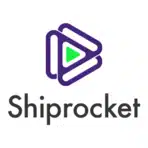Managing shipping invoices efficiently is crucial for e-commerce businesses to track expenses, reconcile accounts, and maintain accurate financial records.
This guide will show you how to import ShipRocket Invoice data directly into Excel using Coefficient for better financial analysis and reporting.
TLDR
-
Step 1:
Install Coefficient from the Office Add-ins store
-
Step 2:
Connect your ShipRocket account
-
Step 3:
Select Invoice data to import
-
Step 4:
Configure auto-refresh to keep invoice data current
Step-by-Step Guide to Import ShipRocket Invoice Data into Excel
Step 1: Install Coefficient Add-in and Connect to ShipRocket
Start by installing the Coefficient add-in for Excel:
- Open Excel and navigate to the Insert tab
- Click on Get Add-ins
- Search for “Coefficient” in the Office Add-ins store
- Click “Add” to install Coefficient to Excel
- Once installed, sign in or create a Coefficient account

Step 2: Import ShipRocket Invoice Data
Now you’re ready to import your Invoice data:
- In the Coefficient sidebar, click on “Import”
- Select “Import from” and choose “ShipRocket” from the Ecommerce category
- Log in to your ShipRocket account when prompted
- Select “Invoice” from the available data objects
- Choose the specific fields you want to import (invoice number, order details, amounts, tax information, etc.)

Step 3: Configure Data Refresh Settings
Set up automatic updates to keep your invoice data current:
- After importing your data, click on the “Refresh” button in the Coefficient sidebar
- Select “Auto-refresh” to set up automatic data updates
- Choose your preferred refresh frequency (hourly, daily, or weekly)
- Coefficient will now automatically update your invoice data based on your selected schedule

Financial Analysis with Invoice Data in Excel
With your ShipRocket Invoice data in Excel, you can perform detailed financial analysis:
- Track shipping expenses by carrier, region, or time period
- Monitor tax calculations and amounts across invoices
- Reconcile shipping costs against revenue for accurate profitability reporting
- Create custom financial reports for accounting and tax preparation
The live connection through Coefficient ensures you’re always working with the most current invoice information for accurate financial reporting.
Available ShipRocket Data in Coefficient
Available Objects
- Return & Exchange Orders
- Shipments
- Labels
- Manifests
- Invoice
- NDR
- Tracking
- Pickup Addresses
- Account
- Products
- Listings
- Channels
Frequently Asked Questions
Trusted By Over 50,000 Companies
)