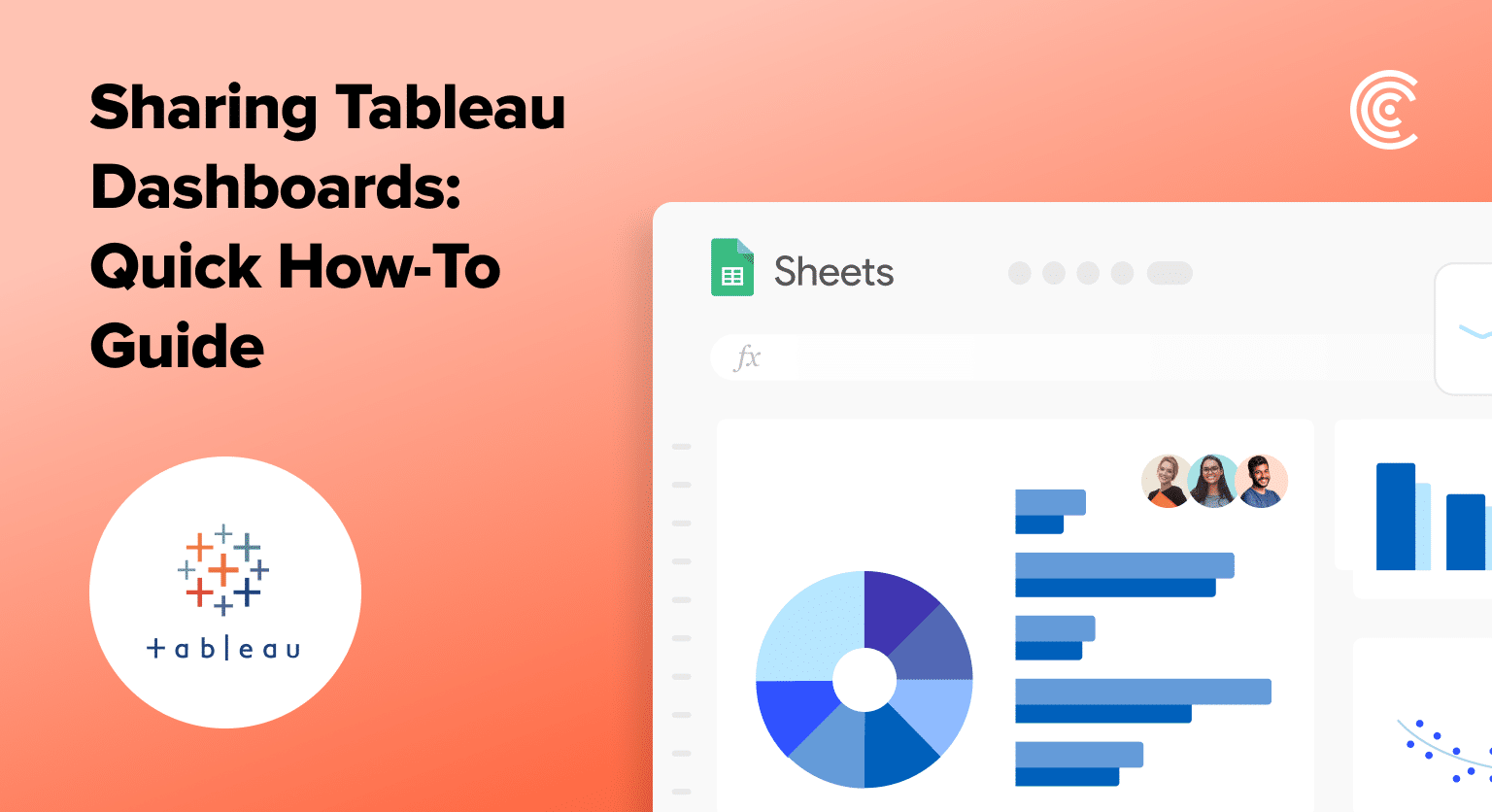In a world driven by data, the ability to share insights clearly and efficiently is invaluable. Tableau dashboards offer a dynamic way to present these insights, but sharing them is another story.
If you’re wondering how to turn your analysis into an easily shareable dashboard, we’ve got just the guide for you.
Preparing Your Dashboard for Publishing
Ensuring your dashboard is ready for publication involves fine-tuning for visual appeal, performance, and security.
- Web Optimization: Make your dashboard quick to load and easy to navigate. Choose clear visuals over complex elements that slow down performance.
- Security and Permissions: Secure your data and set the right dashboard access levels. Align with your organization’s data policies.
- Interactivity and Connectivity: Use Tableau’s interactive features, like filters and parameters, to engage viewers. Verify data connections for smooth operation.
Pro-tip: Save yourself some time. Coefficient makes it easy to share dashboards directly from your spreadsheet.
See how Miro uses Coefficient to keep its team aligned.
Step-by-Step Guide to Publishing a Tableau Dashboard
Publishing your Tableau dashboard allows you to share your insights with a broader audience, whether it’s your team, your organization, or the world. Here’s how to navigate this crucial step seamlessly.
Step 1. Confirm Dashboard Readiness
Start by ensuring your dashboard is ready and saved. Navigate to File > Save to Tableau Public.
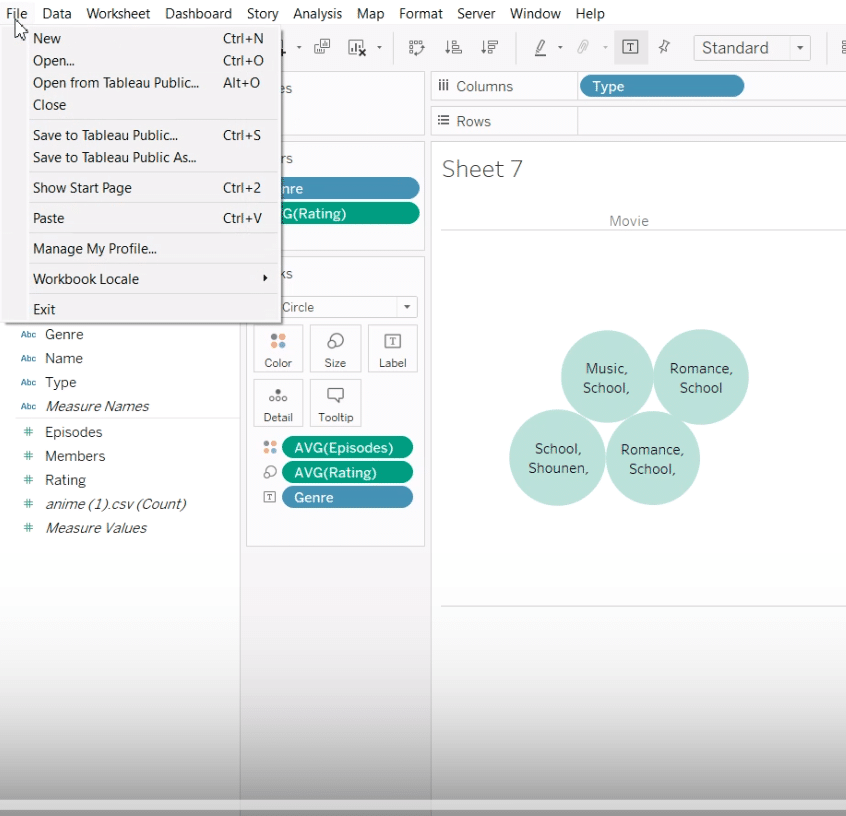
Step 2. Signing in and Saving Your Workbook
Sign in to your Tableau Public account, name your dashboard, and click ‘Save.’ The process might take a moment.
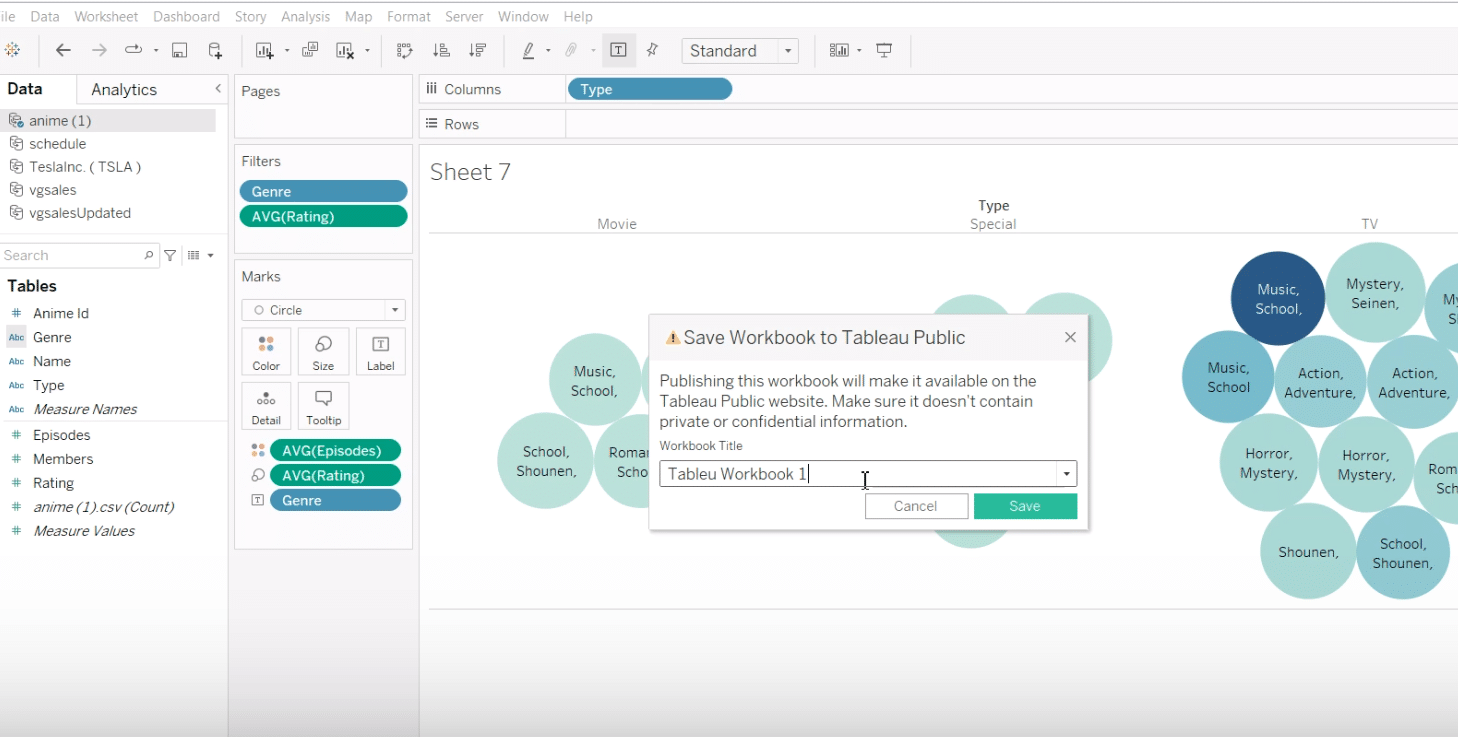
Don’t want to wait? Coefficient’s pre-built dashboards update instantly with your data.
Step 3. Viewing Your Published Dashboard
Once saved, your profile in Tableau Public will display your newly published dashboard.
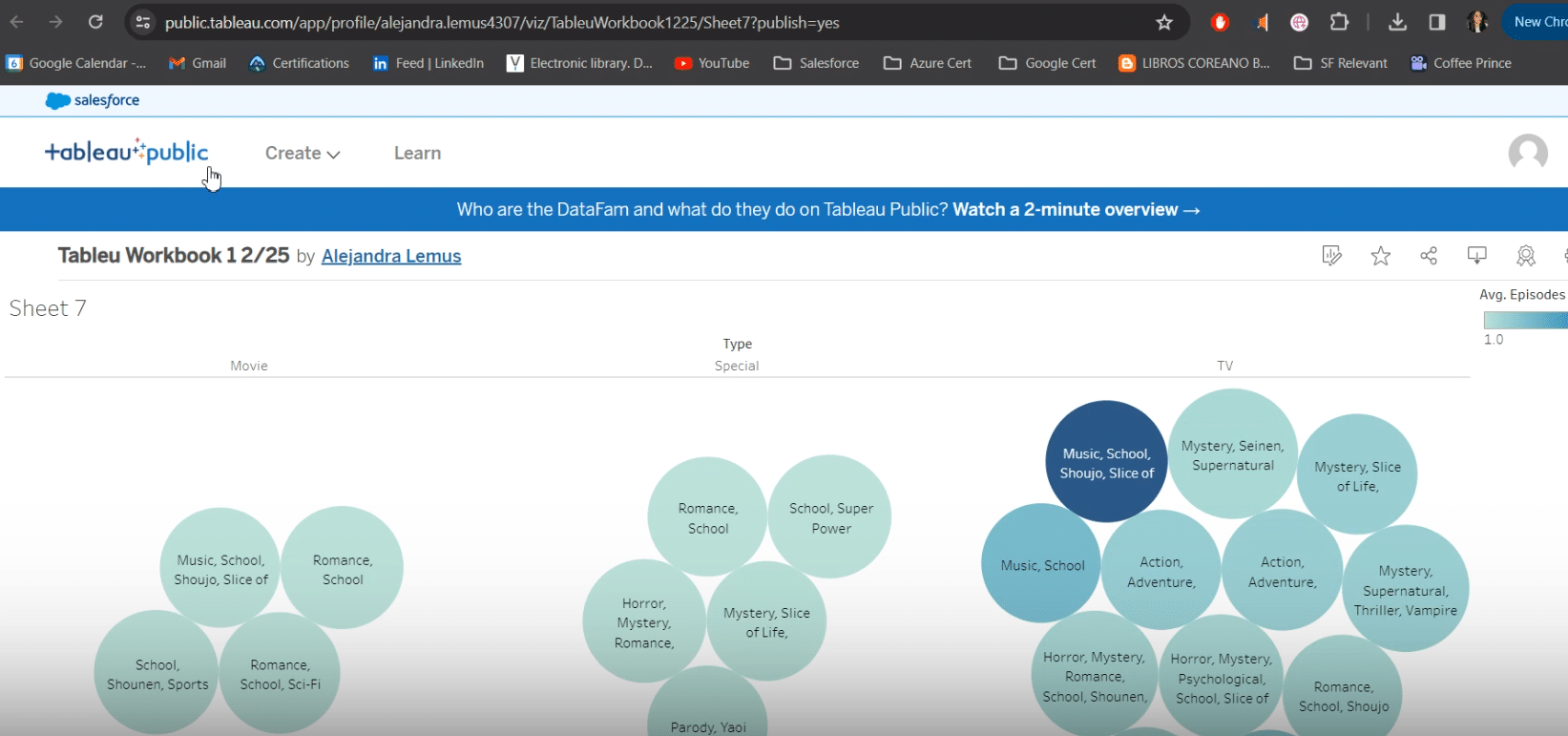
It’s now live for you to share and view.

Stop exporting data manually. Sync data from your business systems into Google Sheets or Excel with Coefficient and set it on a refresh schedule.
Get Started
Step 4. Adjusting Visibility and Editing Online
Decide if your dashboard is for everyone or just select viewers. You can tweak settings even after publishing by clicking “Edit.”
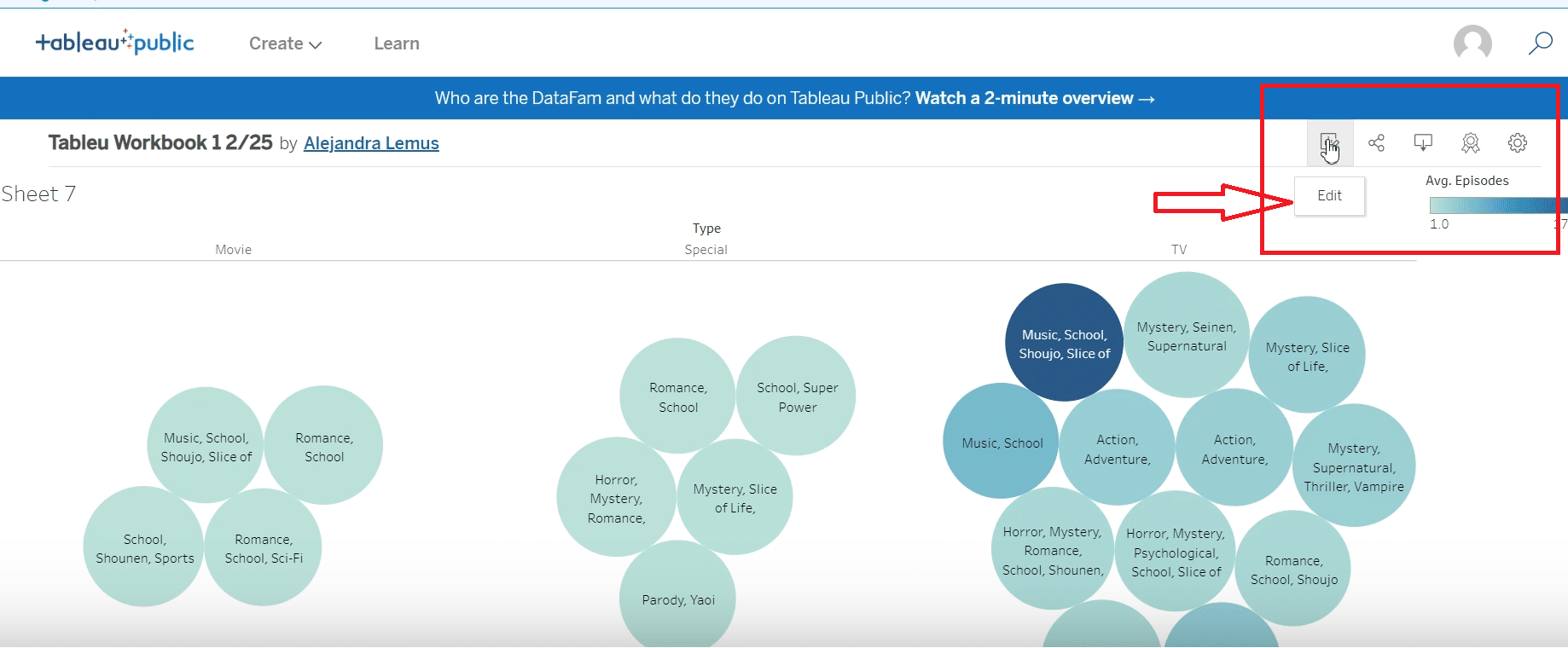
For a detailed video walk-through, check out our YouTube Tutorial.
Tips and Best Practices
Publishing is just the beginning. Keeping your dashboard engaging is crucial.
- Make it Interactive: Let users play with the data. Regular updates mean your dashboard always has the latest info, thanks to Coefficient’s auto-updates.
- Feedback is Gold: Listen to what your users say to make your dashboard even better.
- Guide the Story: Help users through the data with Tableau’s stories and actions.
- By following these tips, you’re set to share powerful insights, helping everyone make better data-driven choices.
Conclusion
Publishing Tableau dashboards doesn’t have to be complicated. With these straightforward steps, your insights are ready to inform and inspire.
For those looking to elevate their data sharing further, integrating dashboards with Coefficient opens up new possibilities, making data analysis and publication a seamless process.