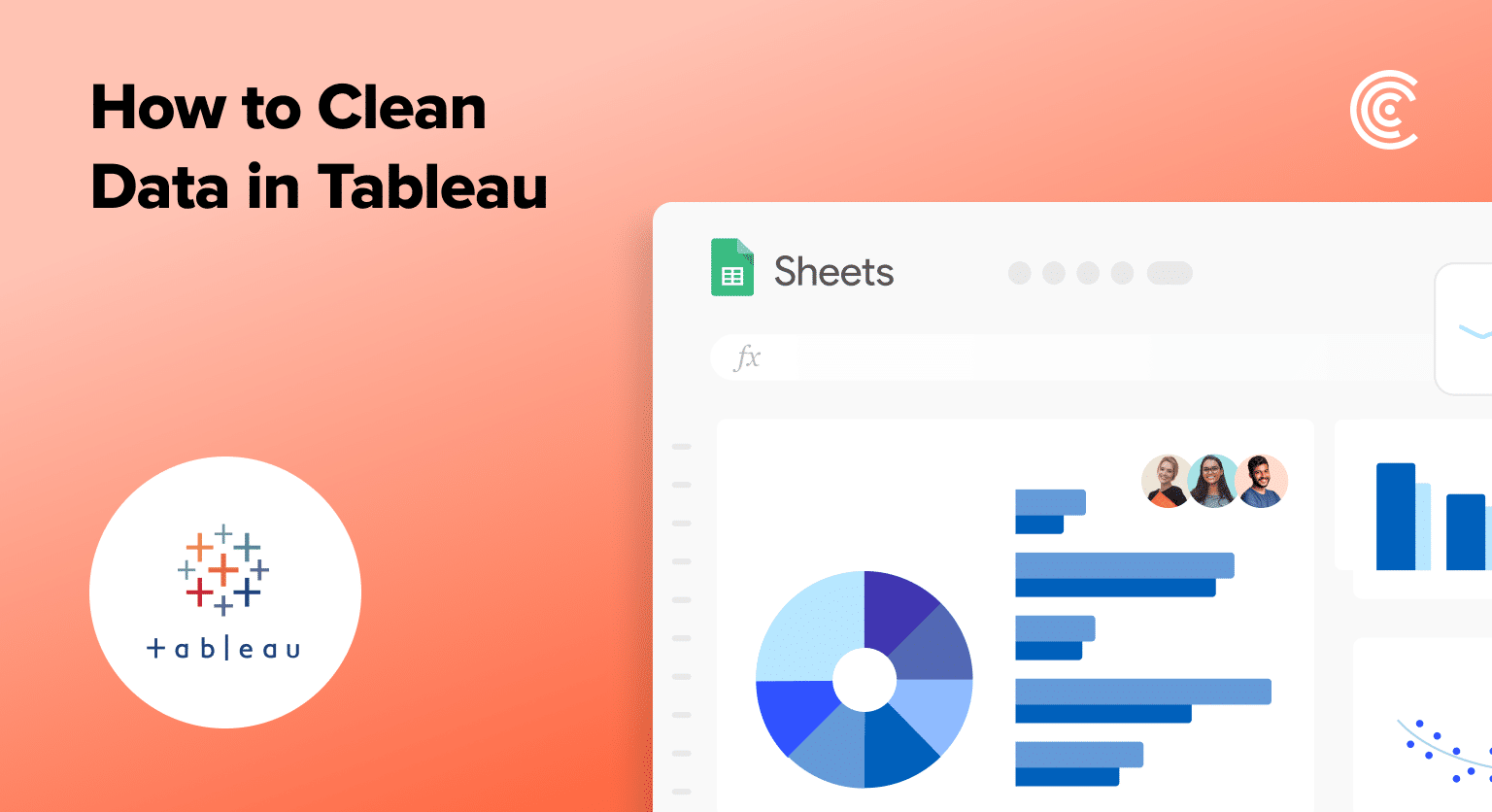Cleaning your data in Tableau is important if you want to create accurate visualizations quickly. It doesn’t matter if you’re adding new data or fixing data you already have – knowing how to clean your data will help keep your analysis correct and up-to-date.
Follow these steps to learn how to clean data in Tableau.
Tableau Data Cleaning: Getting Started
Before diving into the data cleaning process in Tableau, it’s essential to ensure that your data is prepped and ready.
In the fast-paced world of B2B SaaS, up-to-date and clean data is not a luxury—it’s a necessity. This is where Coefficient comes into play, bridging the gap between your live data sources and Tableau.
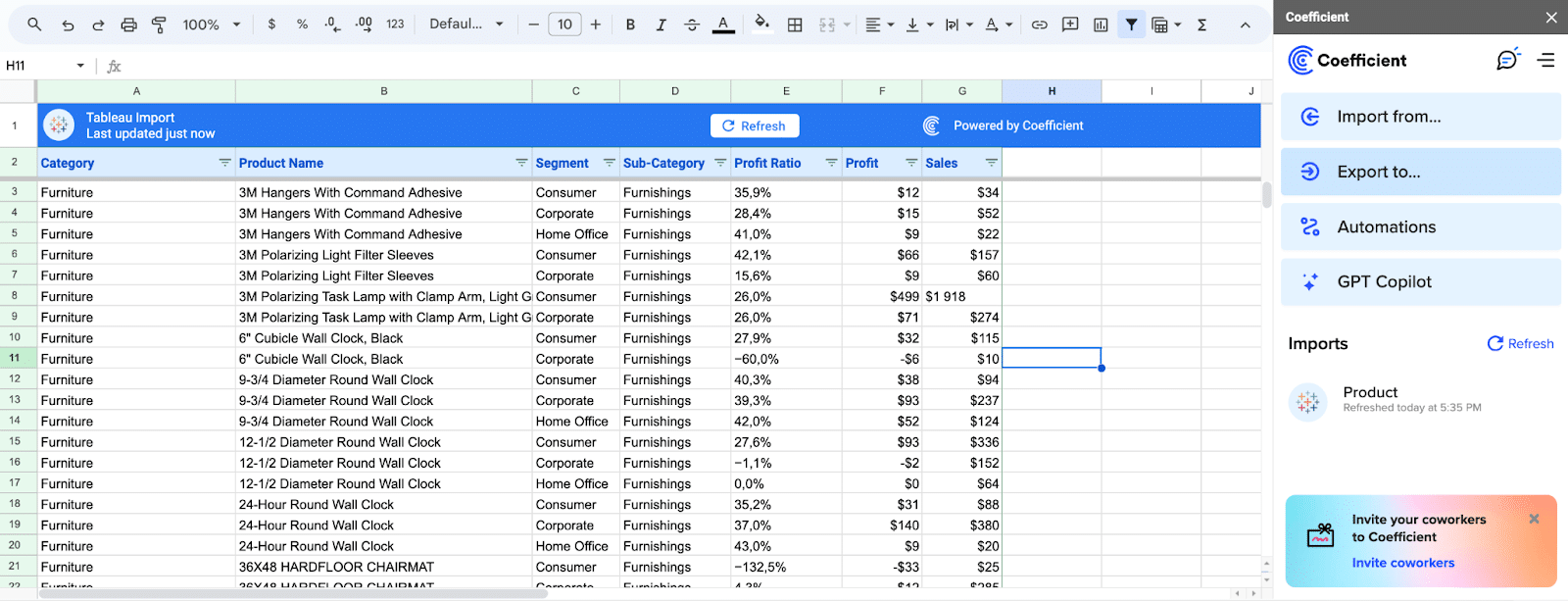
Considerations for effective data cleaning include:
- Data Consistency: Verifying that your data’s structure, formats, and types are compatible with your Tableau dashboards.
- Accuracy in Calculations and Relationships: Tweaking formulas, filters, and parameters to coincide with your clean data.
- Streamlining Data Refreshes: Automating your data updates ensures your Tableau datasets are never outdated. Coefficient excels in this area, seamlessly syncing your data in real-time.
Leveraging a tool like Coefficient can drastically reduce the time spent preparing data, as seen with Klaviyo‘s transformation of their reporting processes. By integrating Coefficient for real-time data updates, they saved significant time previously lost to manual data handling.
Now, let’s dive into cleaning your data in Tableau.
Step-by-Step Guide: How to Clean Tableau Data
Step 1: Activate the Tableau Data Interpreter
Start by enabling the Data Interpreter to automatically correct detectable issues, setting a strong foundation for further manual cleaning.
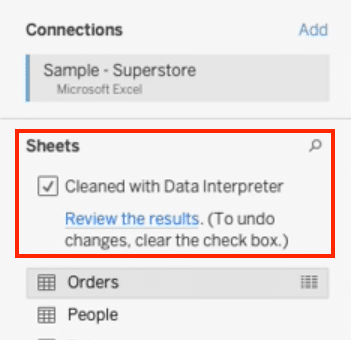
Step 2: Manually Adjust Incorrect Data Types
After the Data Interpreter has done its part, manually correct any data types that it may have missed to ensure accuracy in your analysis.
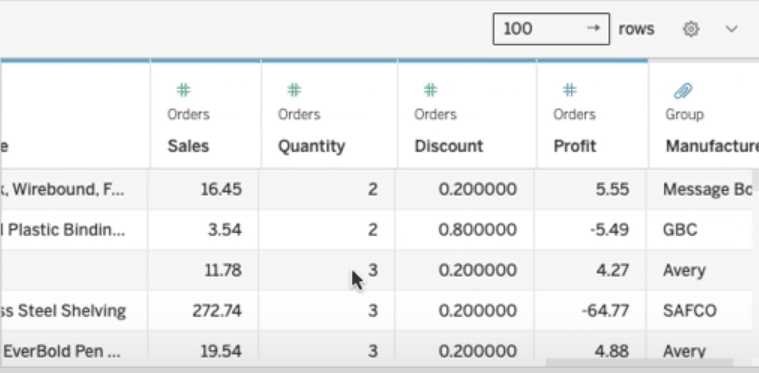
Step 3: Rename Columns for Clarity
Ensure column names are intuitive and descriptive to avoid confusion during analysis.
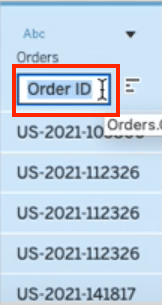
Step 4: Split Columns for Detailed Analysis
Splitting columns, especially those containing multiple pieces of information, like full names, allows for finer granularity in your analysis.

Stop exporting data manually. Sync data from your business systems into Google Sheets or Excel with Coefficient and set it on a refresh schedule.
Get Started
Click the button on the field column and select ‘Split’ from its list.
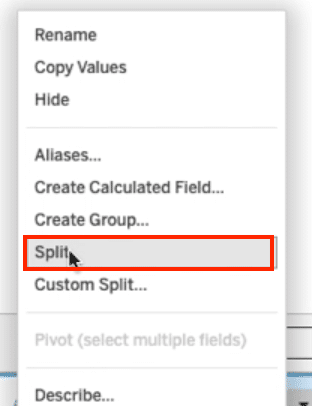
Step 5: Pivot Data for Compactness
Pivoting data in Tableau helps condense it, making the dataset more manageable and the analysis more streamlined.
Click the table columns you want to pivot and then click the list button. Click ‘Pivot’ from the list to condense the dataset present
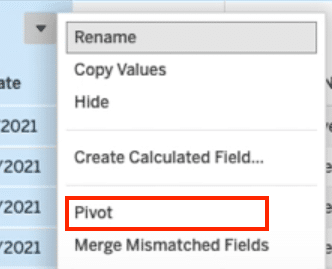
How to Clean Data in Tableau? Start with Coefficient.
Learning and applying these data cleaning methods in Tableau can dramatically improve the quality of your B2B SaaS business’s data analysis, leading to more insightful decisions and strategies.
By starting your data cleaning process with the right tools like Coefficient, you ensure that your datasets in Tableau are not only clean but also consistently up-to-date.
Get started with Coefficient now and transform your Tableau data cleaning process today.