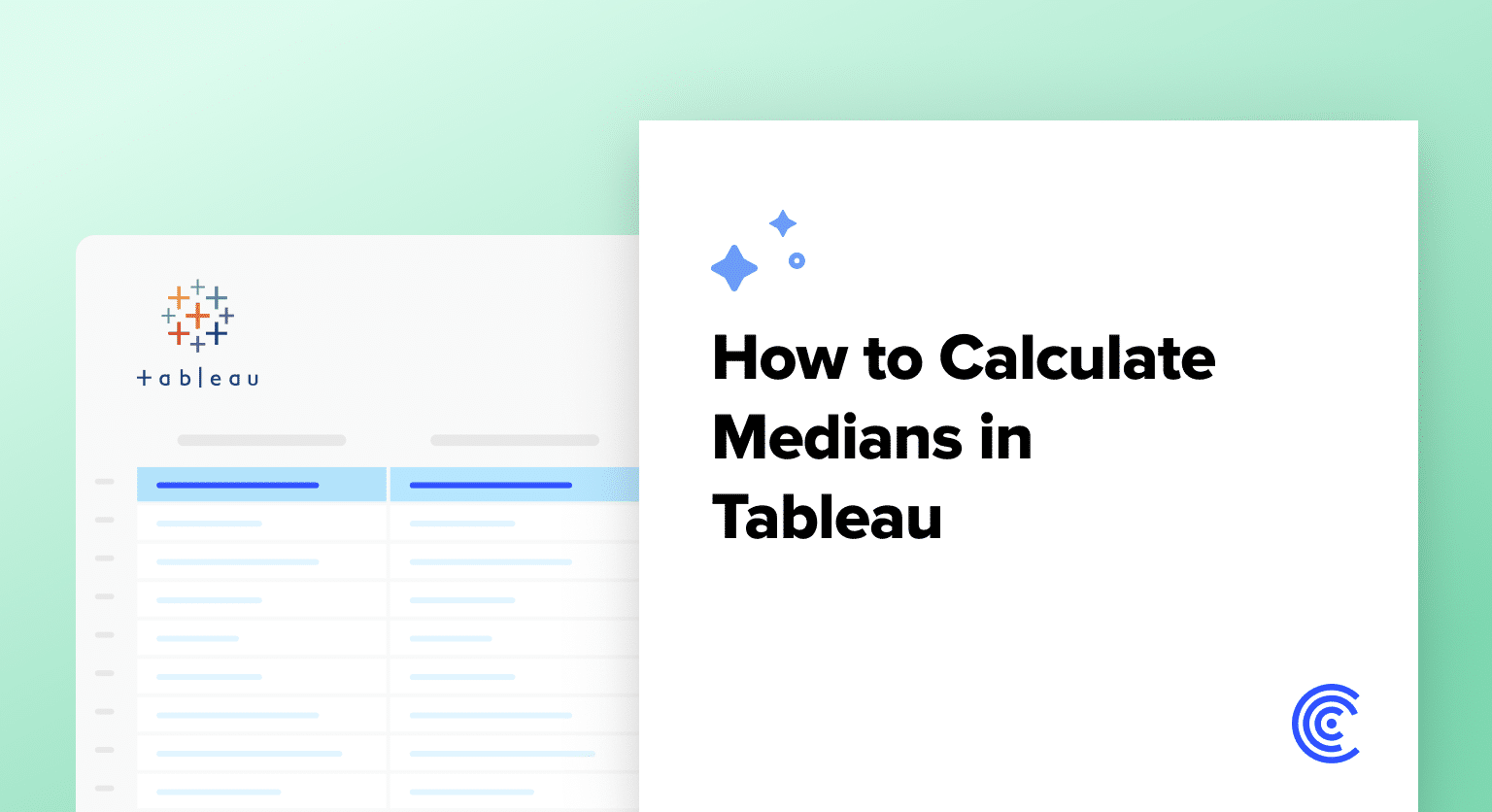When data skews or outliers challenge your analysis, knowing how to calculate the median in Tableau becomes invaluable.
This blog guides you through the steps to calculate the median in Tableau, setting you on the path towards mastering this essential statistical function.
Calculating Medians in Tableau: A Beginner’s Guide
Calculating medians in Tableau starts with proper data preparation and integration. The quality and readiness of your data directly impact the accuracy of your median calculations.
Coefficient simplifies the process by keeping your Excel or Google Sheets data in sync with your broader data ecosystem, including Tableau. Here’s what to consider when preparing for median calculations:
- Ensure data compatibility: Your data’s structure, types, and formats should align with your Tableau workbook’s setup and dashboards for smooth calculations and accurate results.
- Adjust calculations and relationships: Tweak formula references and redefine dynamic relationships to fit your data and ensure precise median values.
- Automate data updates: Coefficient regularly refreshes your data, keeping everything current without manual effort. This ensures you’re always using the most up-to-date information for your median calculations.
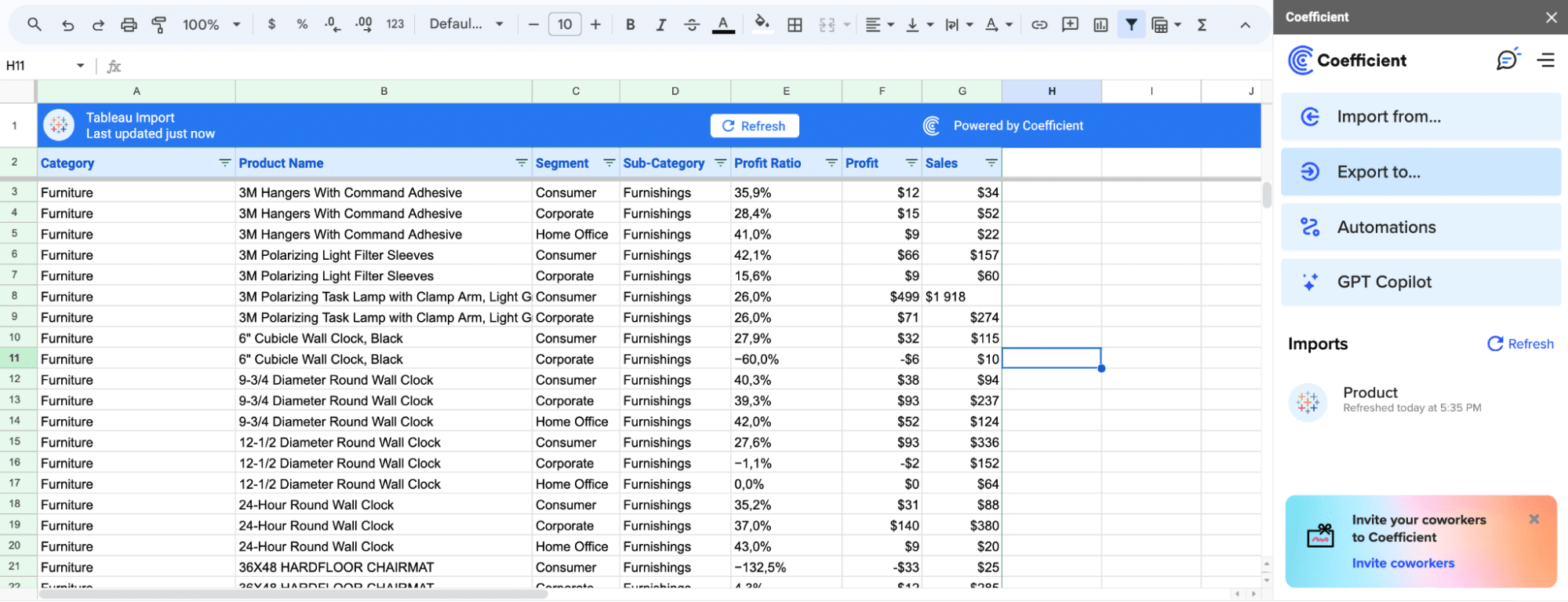
Klaviyo, for instance, used Coefficient to revolutionize their reporting process. By integrating automated analytics directly into their Excel and Google Sheets workflows, they saved substantial time and effort, eliminating the need for ad-hoc data requests and manual reporting in Tableau.
With your data properly prepared and integrated, you’re ready to calculate medians in Tableau with confidence. Let’s dive into the step-by-step process.
Tutorial: Calculating the Median in Tableau
Step 1. Selecting Your Dataset for Median Calculation
Open your Tableau workspace and connect to the dataset you plan to analyze. Making sure your data is properly prepared and integrated into Tableau is crucial for an accurate calculation.
Step 2. Creating a Calculated Field for Median Calculation
Navigate to the ‘Sales’ field in your dataset.
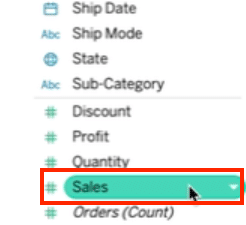
Right-click and select ‘Create’ followed by ‘Calculated Field.’
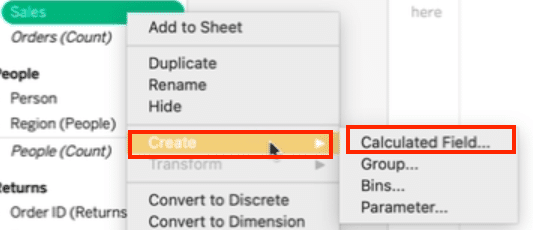
Name this calculated field ‘Median Sales’ to keep your workspace organized.
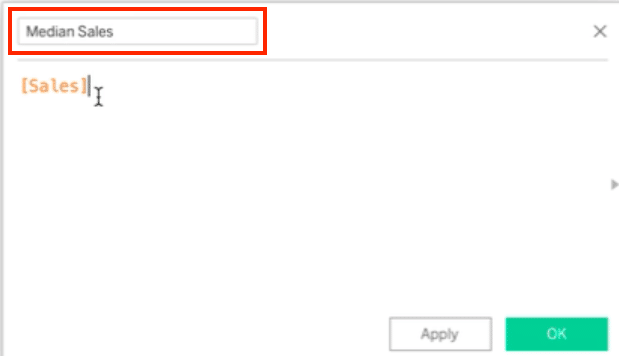
Step 3. Inputting the Formula for Median Calculation

Stop exporting data manually. Sync data from your business systems into Google Sheets or Excel with Coefficient and set it on a refresh schedule.
Get Started
In the calculated field editor, type the formula MEDIAN([Sales]) to calculate the median sales. Ensure the formula is valid, click ‘Apply’ then ‘OK.’
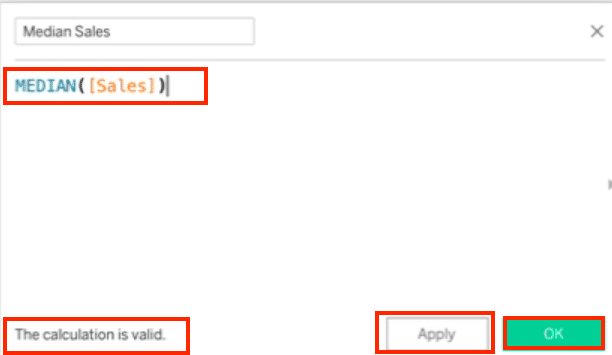
Step 4. Displaying and Formatting Your Calculated Median
Drag your newly created ‘Median Sales’ field to the worksheet to display the median sales value. Then, format it as needed for clarity and impact.
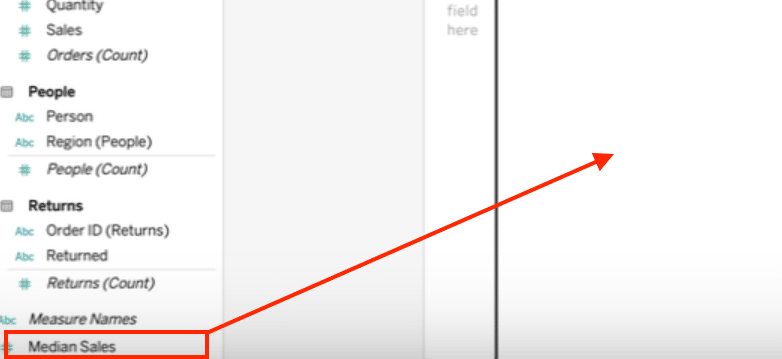
Here’s the edited version following the provided guidelines:
Common Challenges and Solutions in Calculating the Median in Tableau
Calculating the median in Tableau can present challenges, even with a step-by-step guide. Here are common issues and solutions:
- Misformatted Data:
- Challenge: If Tableau reads your sales data as strings instead of numbers, your median calculation will be inaccurate.
- Solution: Check and correct your data’s format before calculating the median.
- Complex Data Relationships:
- Challenge: When data is spread across multiple tables or databases, setting up the right relationships is essential for accurate median calculations.
- Solution: Review your data model and ensure all joins and blends are correctly applied.
- Performance Issues:
- Challenge: Large datasets can slow down the median calculation process.
- Solution: Optimize your data by filtering out unnecessary rows or aggregating data at a higher level when possible.
Troubleshooting strategies:
- Regularly verify and adjust your data fields’ format.
- Simplify your data model and reduce calculation complexity to improve performance with larger datasets.
- Use Tableau’s community forums and knowledge base to troubleshoot specific median calculation challenges.
Mastering Median Calculations in Tableau
Calculating the median in Tableau helps you understand your data’s central tendency. With proper data preparation, correct formulas, and effective troubleshooting, you can uncover valuable insights.
Tools like Coefficient streamline the process, making advanced Tableau analytics more efficient and rewarding. Get started for free today to try it for yourself!