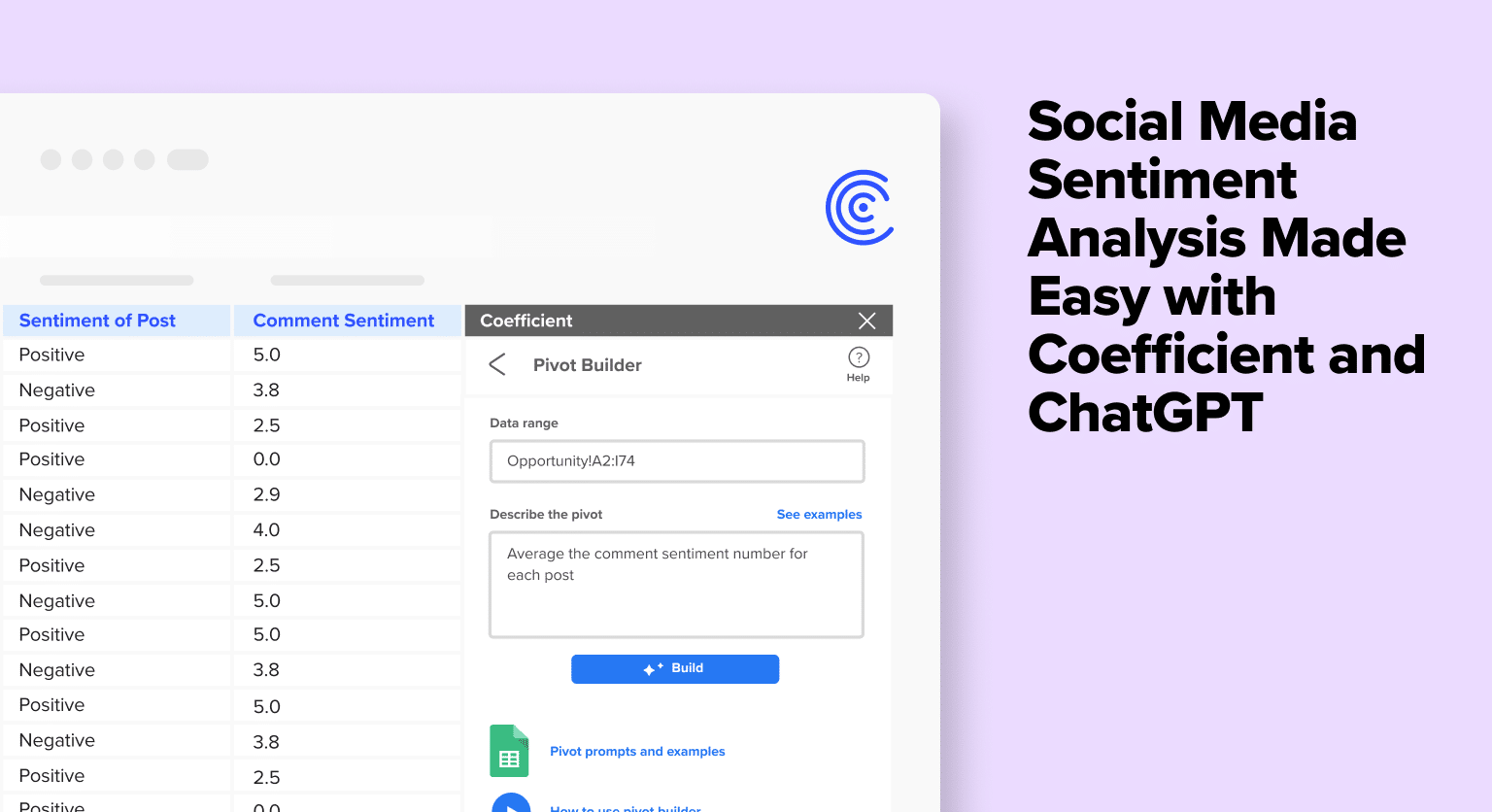Social media sentiment analyses help Marketers to gain insights into customer perceptions their brand, products, or services, and are invaluable for shaping messaging, informing strategy, and driving customer engagement and loyalty.
Traditionally, analyzing customer sentiment on social media is a highly manual process that requires significant time, human resources, and expertise.
In this blog, we will demonstrate how integrating Coefficient and ChatGPT with Google Sheets can simplify this process. The approach delivers in-depth insights into audience responses, saves time, and optimizes your marketing initiatives.
Step-by-Step Guide: How to Perform a Social Media Sentiment Analysis in Google Sheets
If you haven’t already, install Coefficient, a free Google Sheets add-on that seamlessly connects your favorite business solutions to your spreadsheet.
Open Google Sheets. Click Extensions on the menu bar and select ‘Add-ons’ -> ‘Get add-ons.’
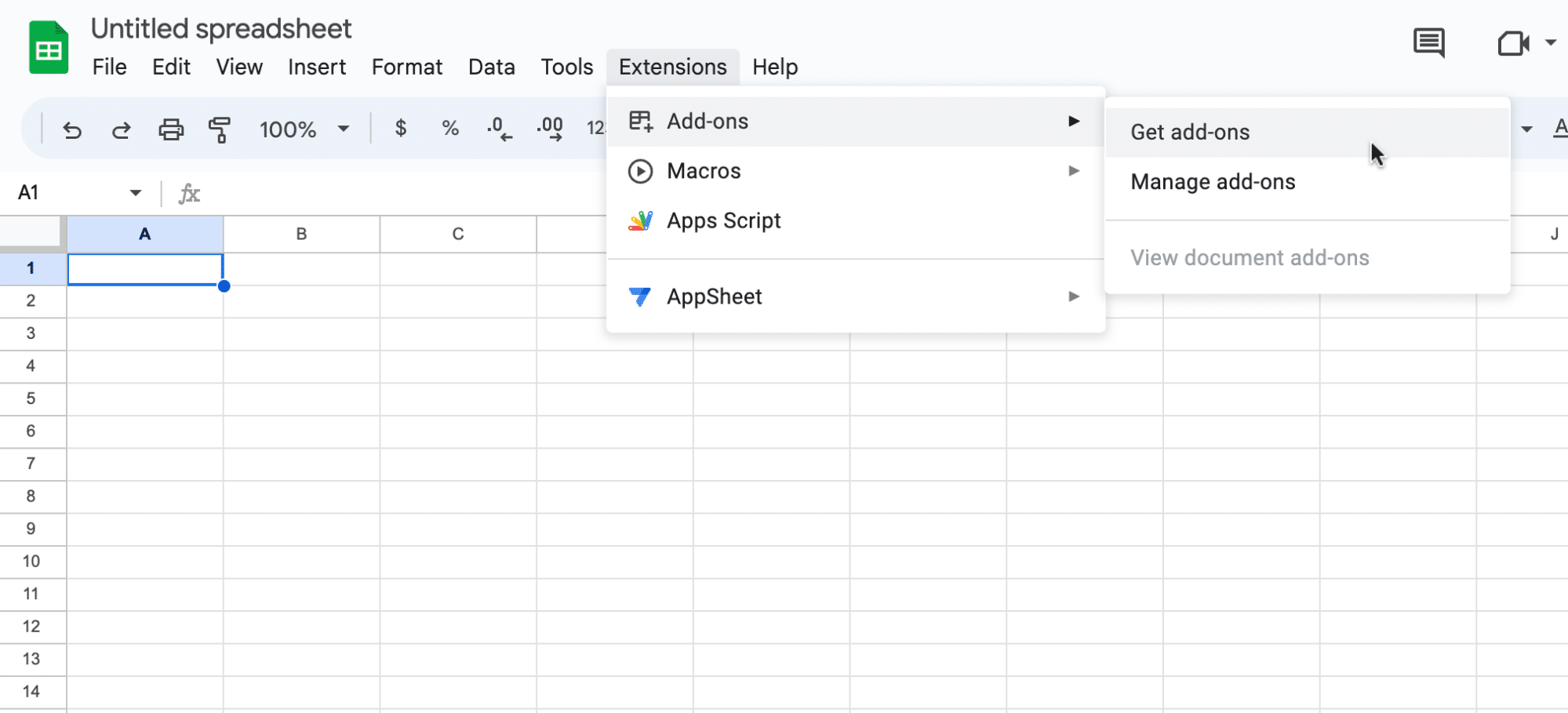
This will launch Google Workspace Marketplace. In the search bar at the top, search for “Coefficient” and select the Coefficient app.
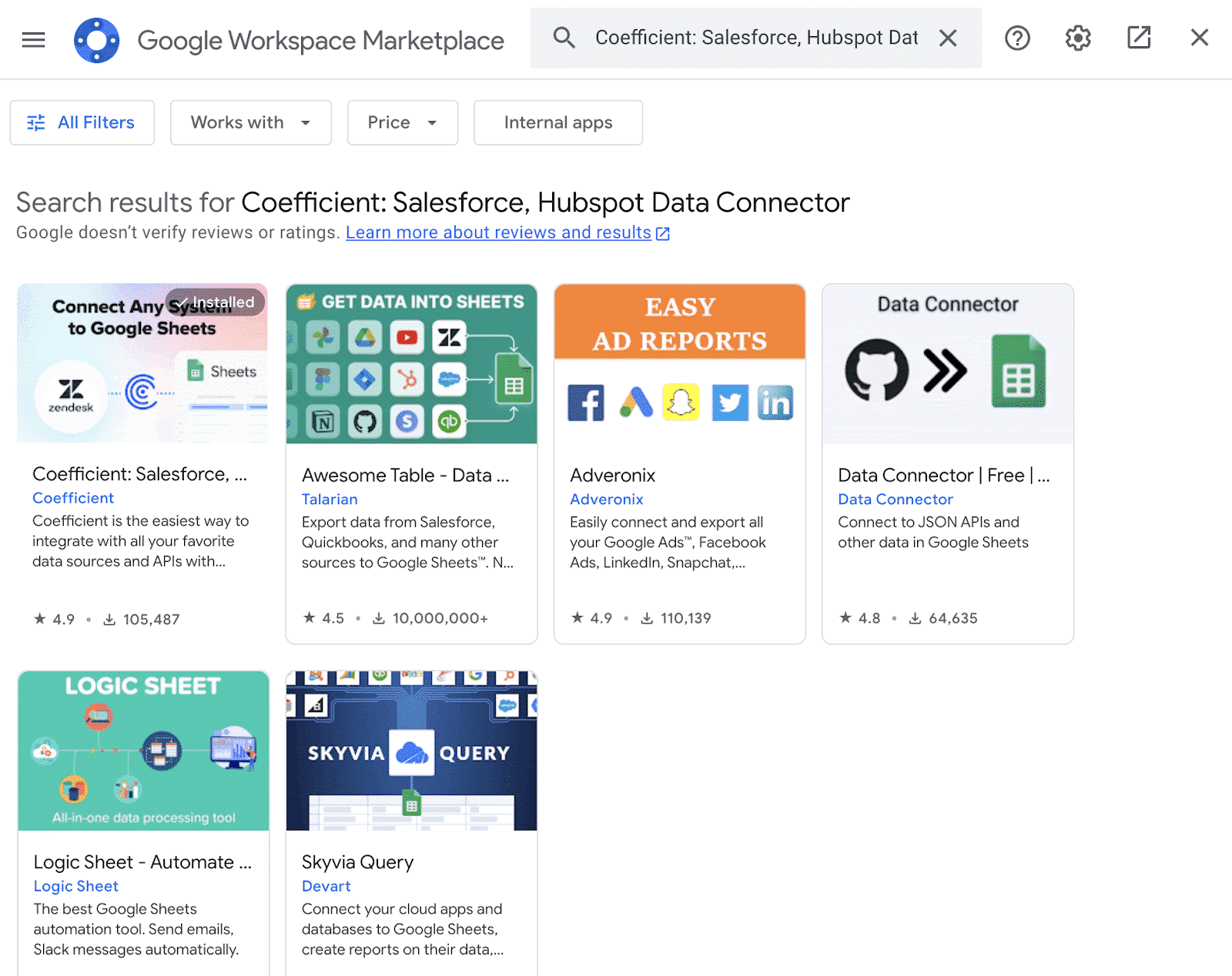
Grant Coefficient access to your Google account by pressing ‘Allow.’
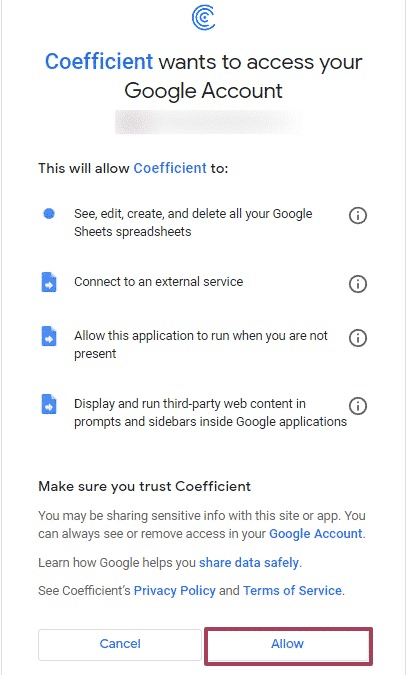
Then, return to your Google Sheets menu and click on Extensions -> Coefficient -> Launch.
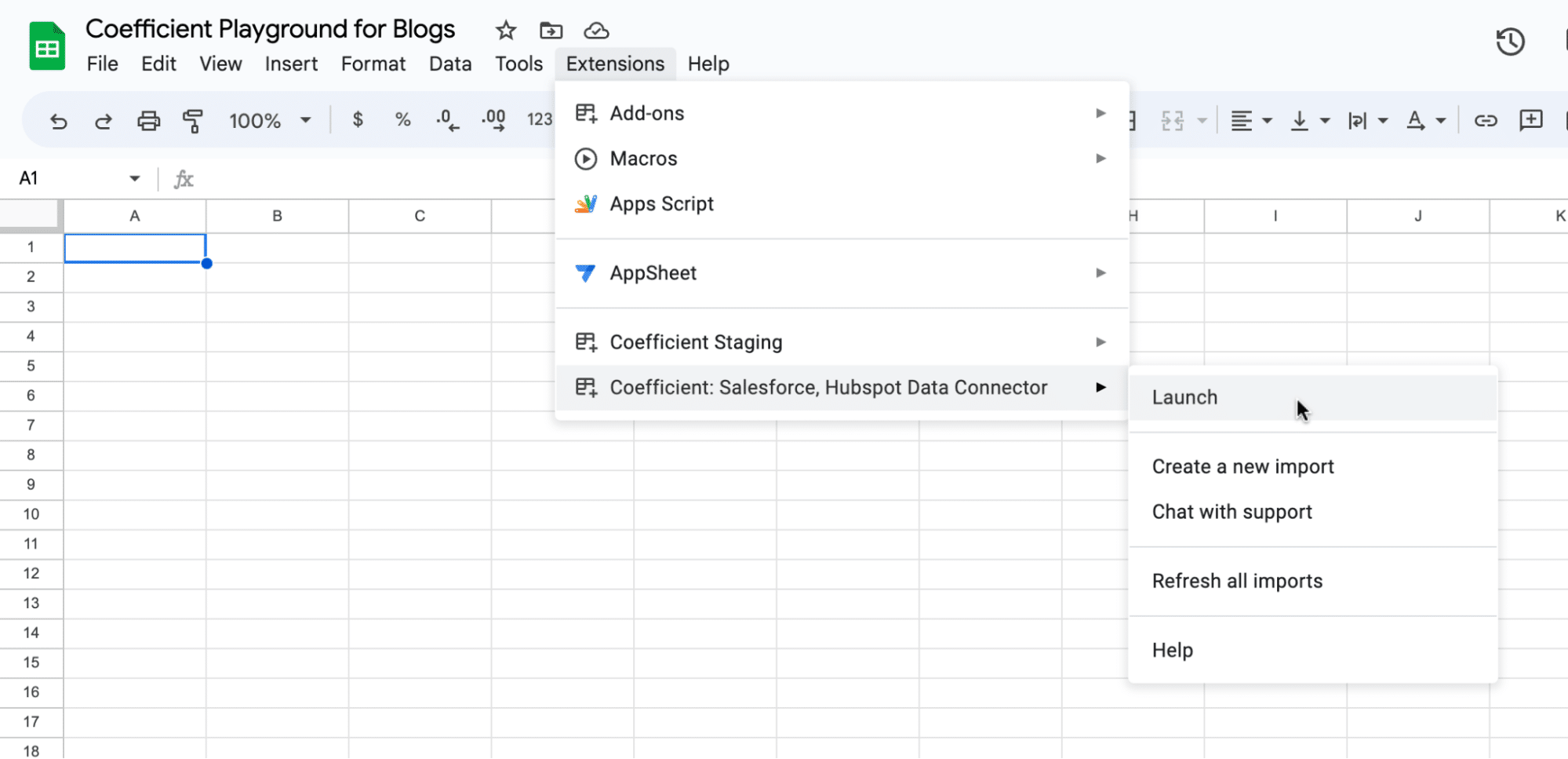
Coefficient will appear on the sidebar of your Google Sheet. Now you’re ready to conduct your sentiment analysis!
Start by importing your data from Tableau. Click ‘Import from…’
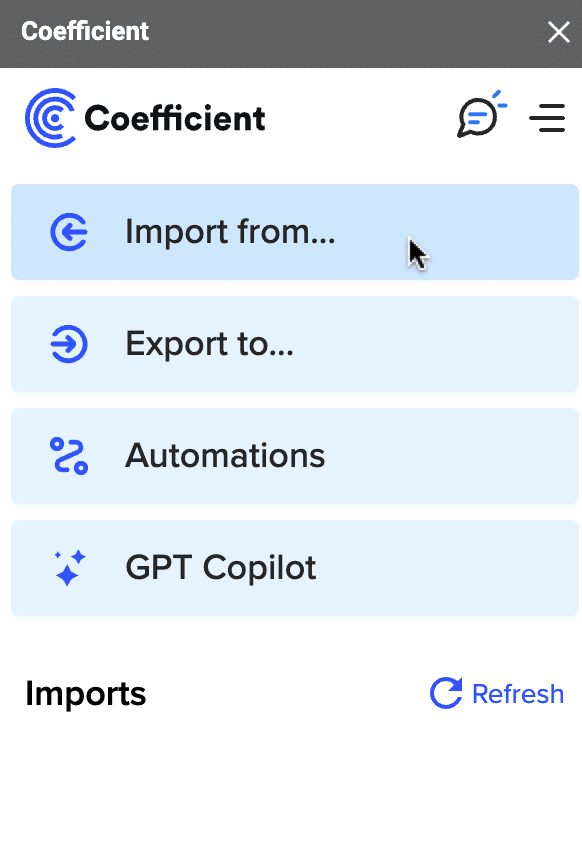
Select ‘Tableau’ as your data source.
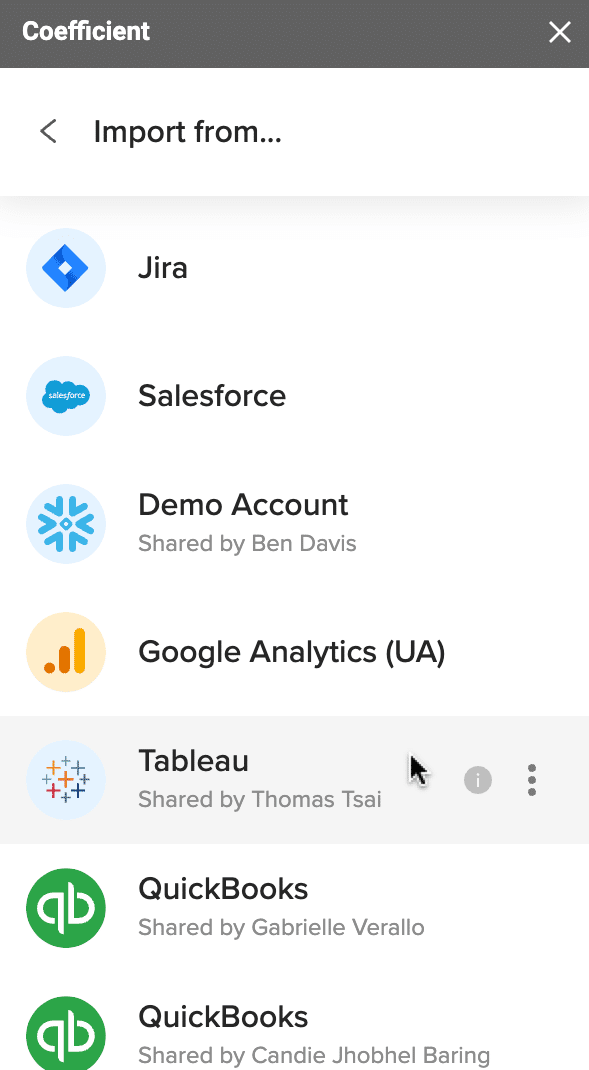
Click ‘From Recent Worksheets.’
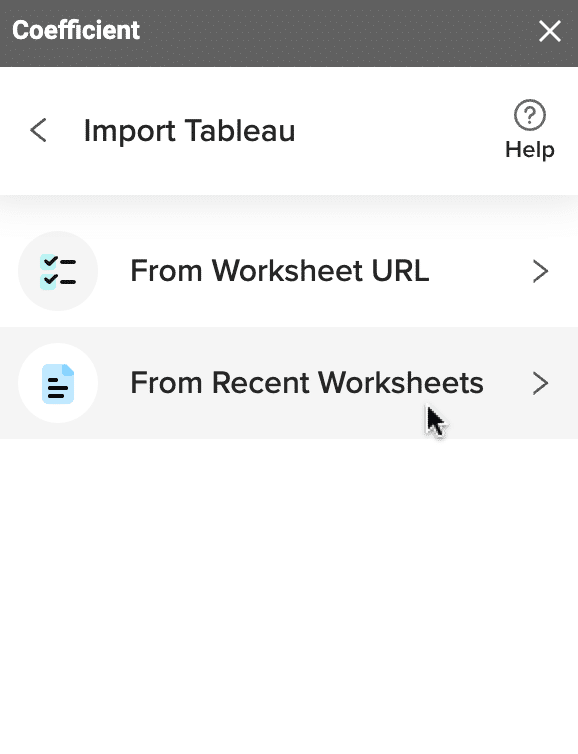
Choose your worksheet, in this example, ‘Sheet 17.’ Hit ‘Next.’
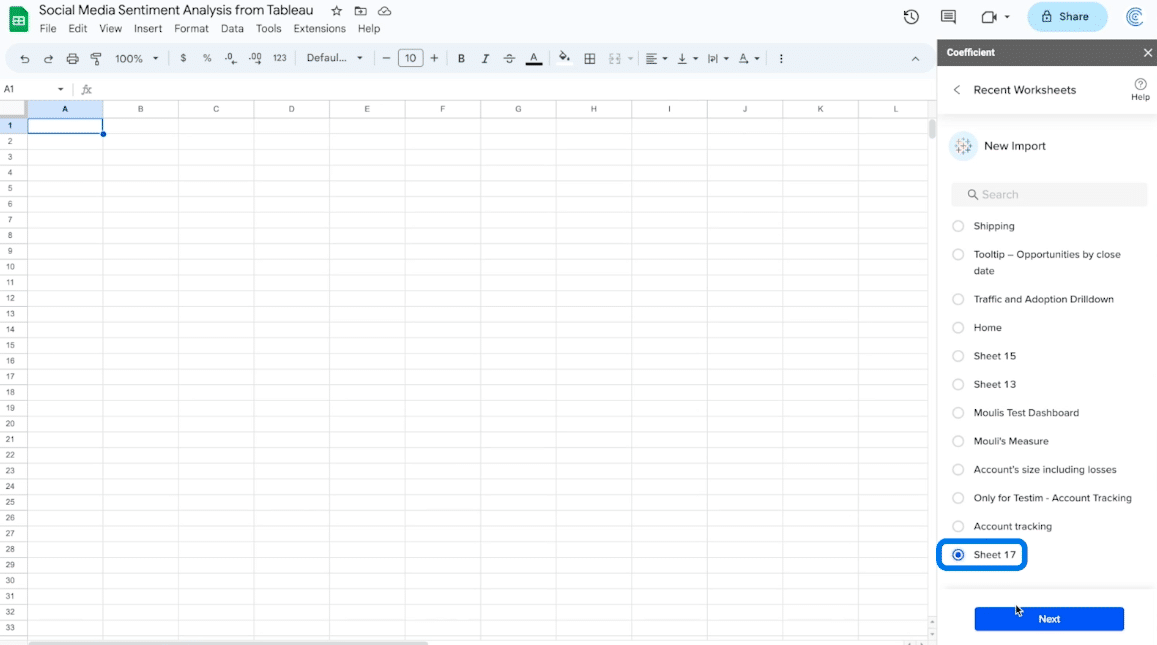
Your worksheet will automatically populate your spreadsheet in a new tab.
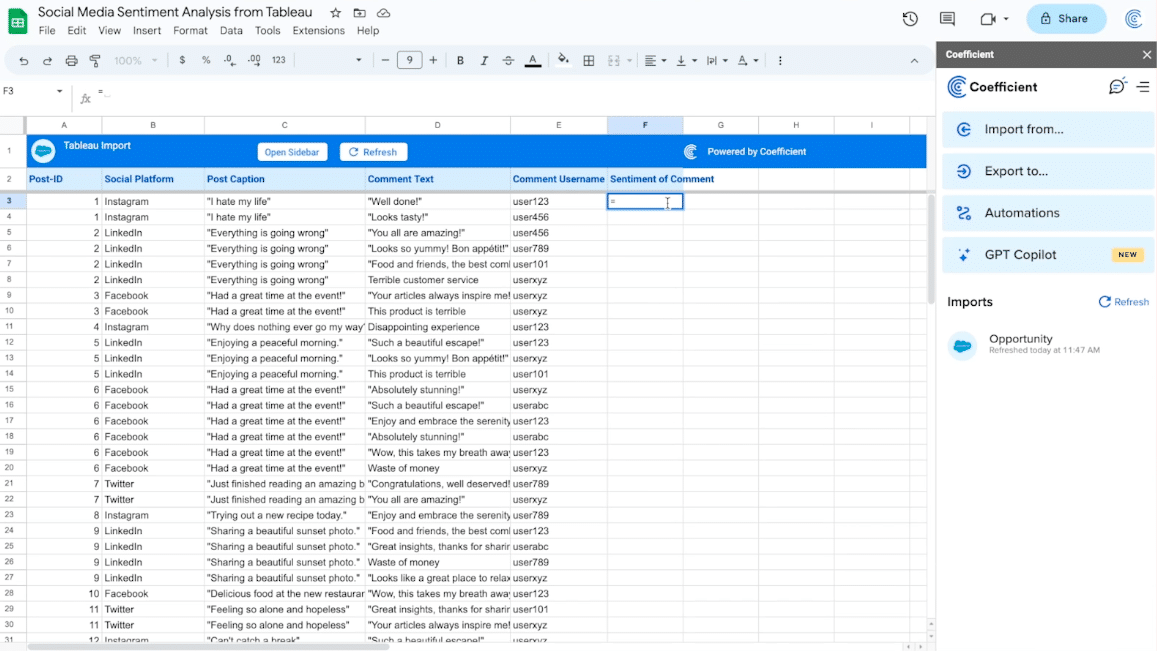
Next, use the GPTx function in Coefficient to determine the sentiment of each comment: =GPTX(“what is the sentiment of comment in “&D3&” positive, negative or neutral?)

Hit enter and wait for GPT to analyze the sentiment of the comment.
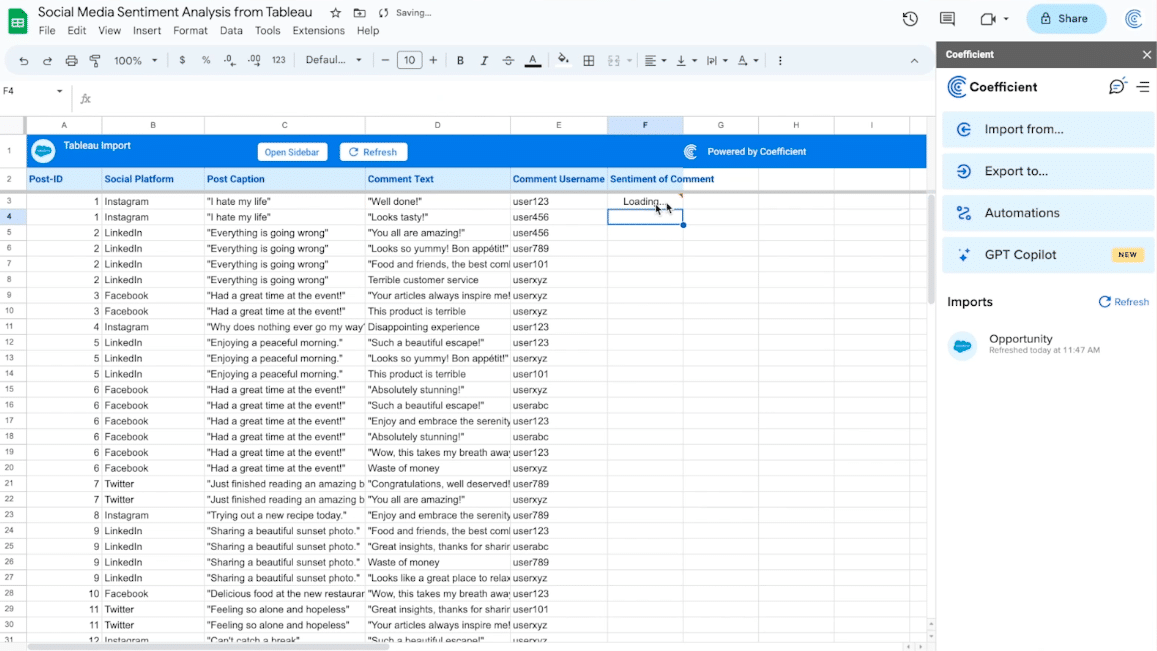
Drag the function down to apply it to the entire column.
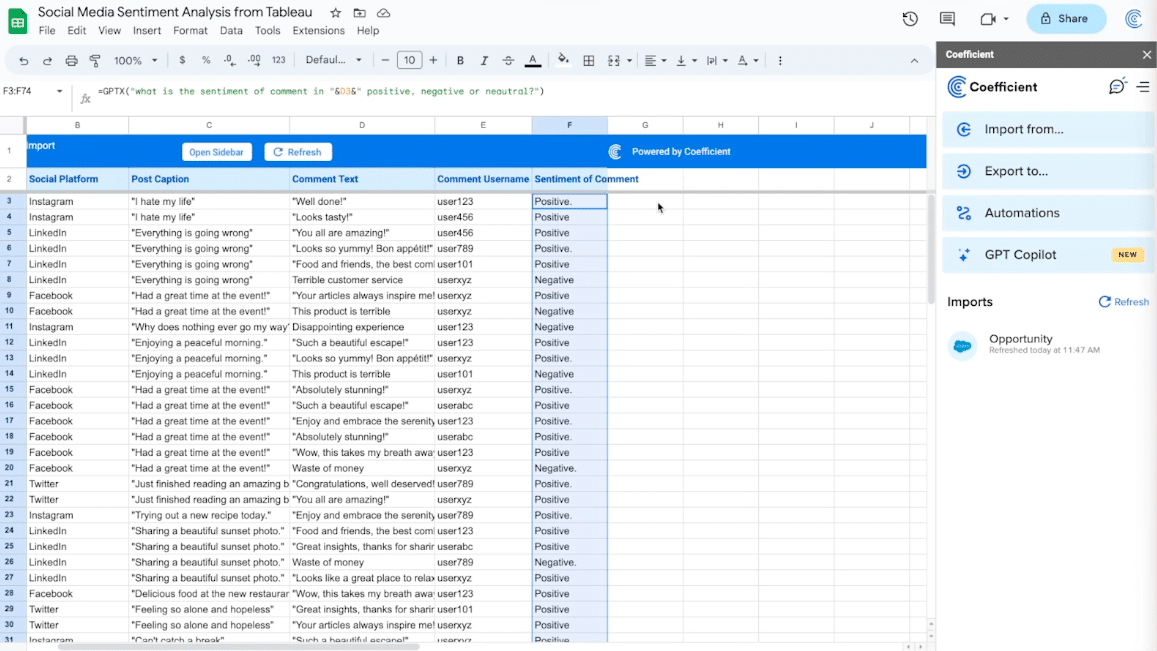
Repeat the steps above to find the sentiment of each post.
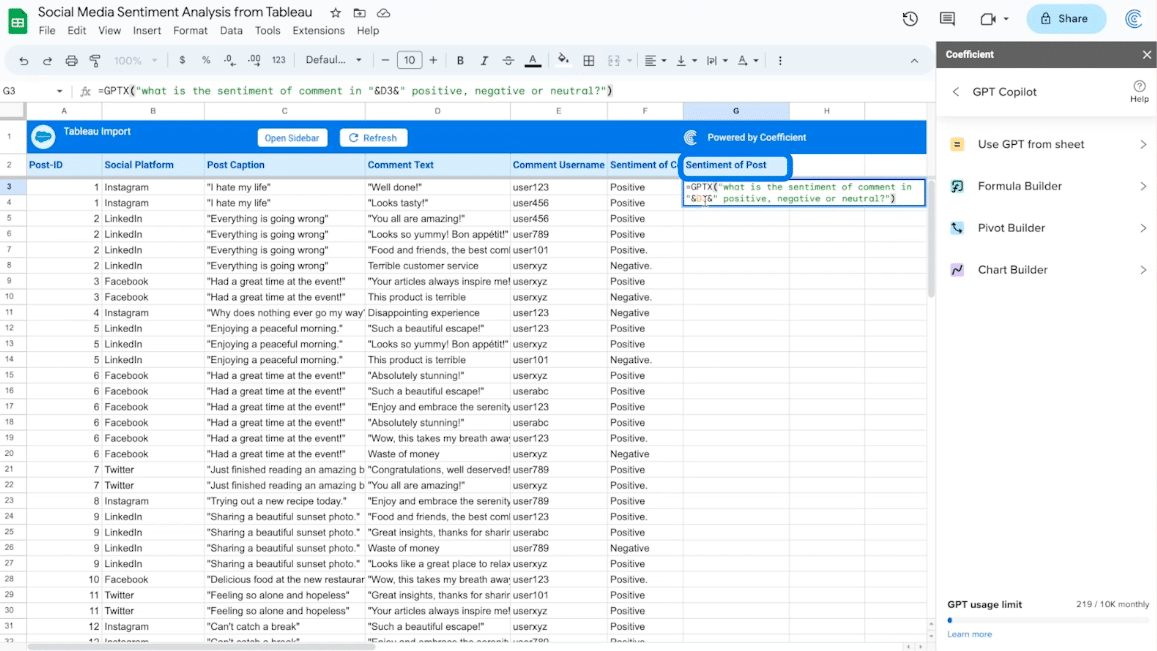
Next, we’ll use the Coefficient GPT Copilot’s Formula builder to calculate the number of comments per post.
Navigate back to the Coefficient menu and select ‘GPT Copilot.’
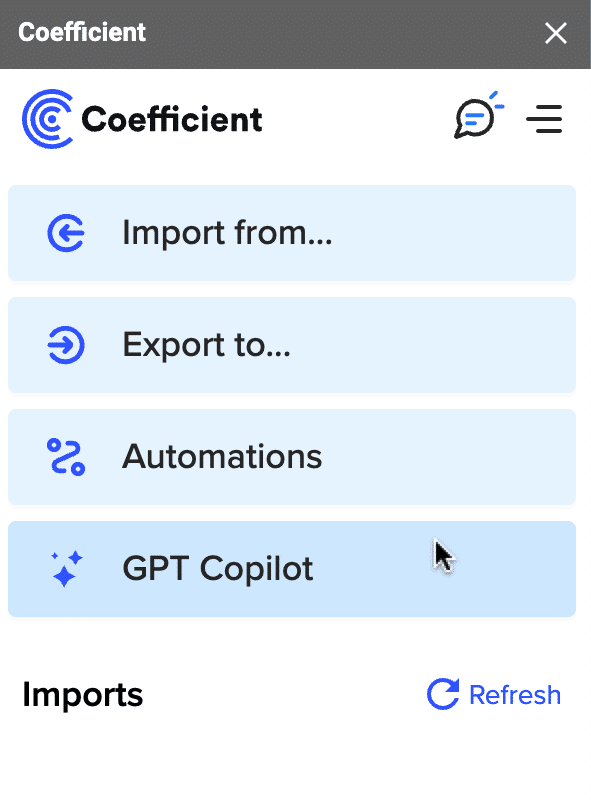
Select ‘Formula builder.’
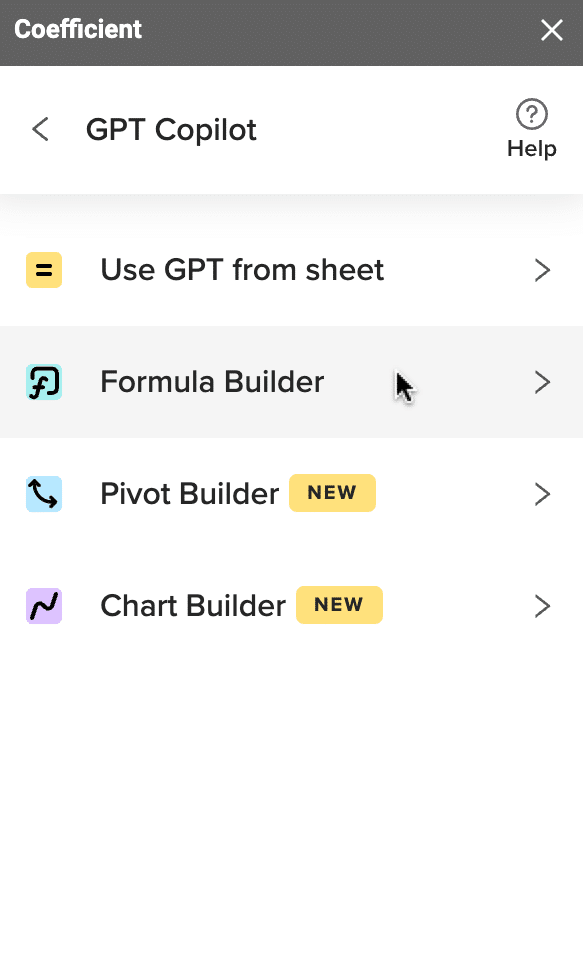
Describe the formula you want the builder to create: “for row 3 count the number of times the post caption in column c is listed in the whole column starting at row 3.”
Click ‘Build.’

Supercharge your spreadsheets with GPT-powered AI tools for building formulas, charts, pivots, SQL and more. Simple prompts for automatic generation.

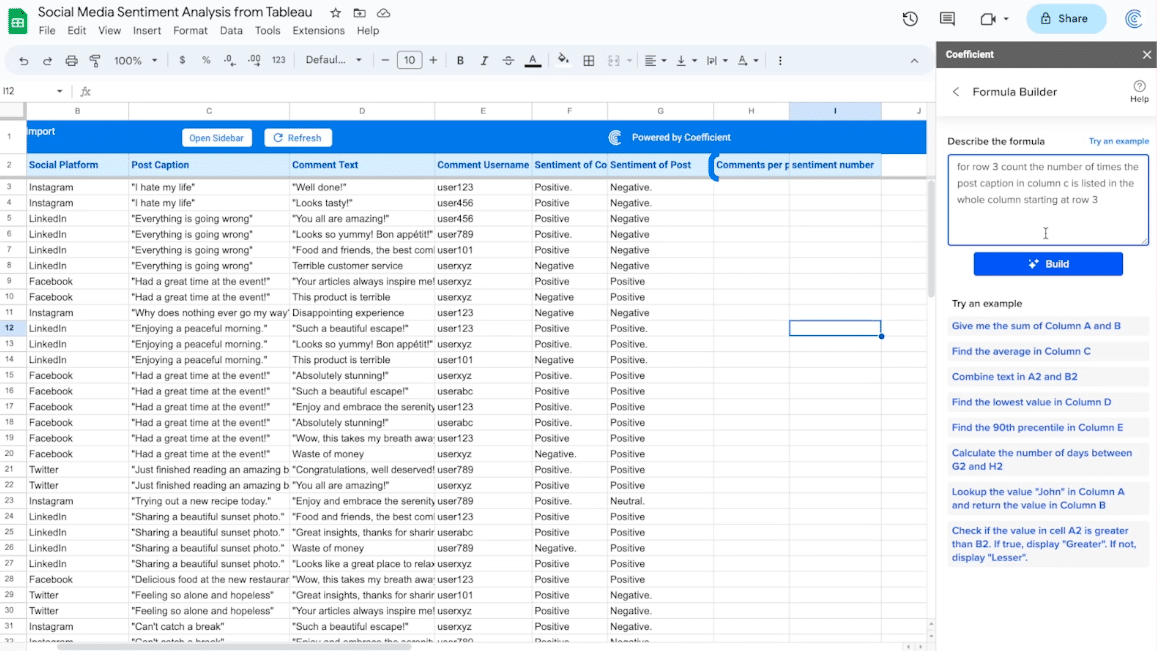
Copy the formula and paste it in the empty cell labeled “Comments per post.”
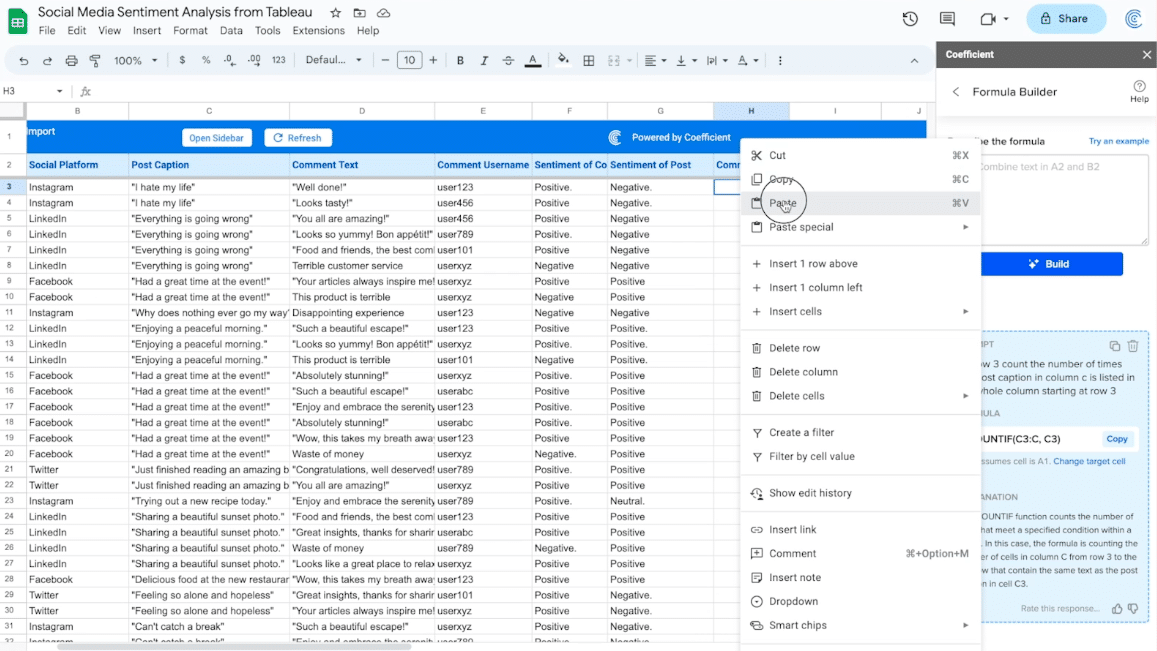
Draft the formula down to apply it to each cell in the column.

Repeat the steps above to calculate the average sentiment score. Describe the formula as “starting in row 3, search column G for positive, negative or neutral. If it contains positive, 5. If it contains negative return 0. If it contains neutral return 3, starting in row 3.”
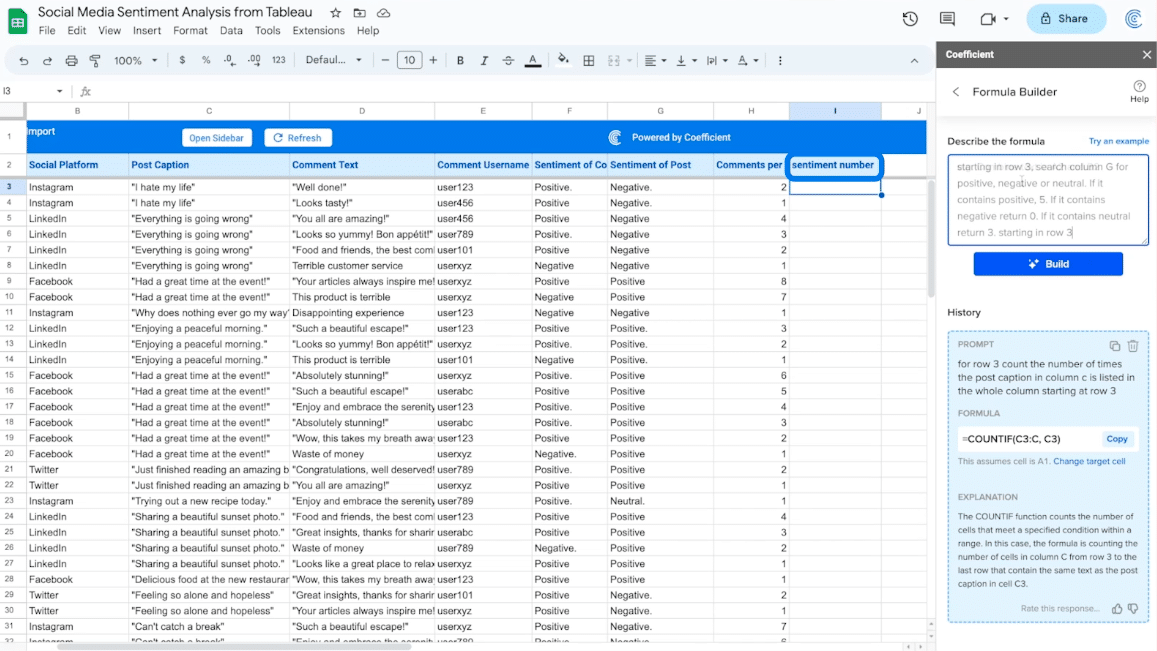
Copy the formula and apply it to the entire column.

Finally, we’ll calculate the average sentiment score.
Return to the Coefficient menu -> GPT CoPilot -> Pivot Builder.
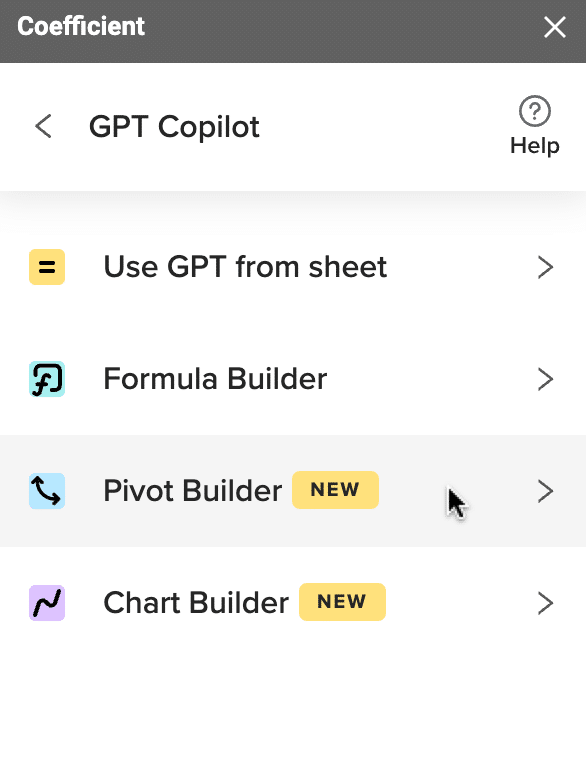
Select the entire table as your data range.
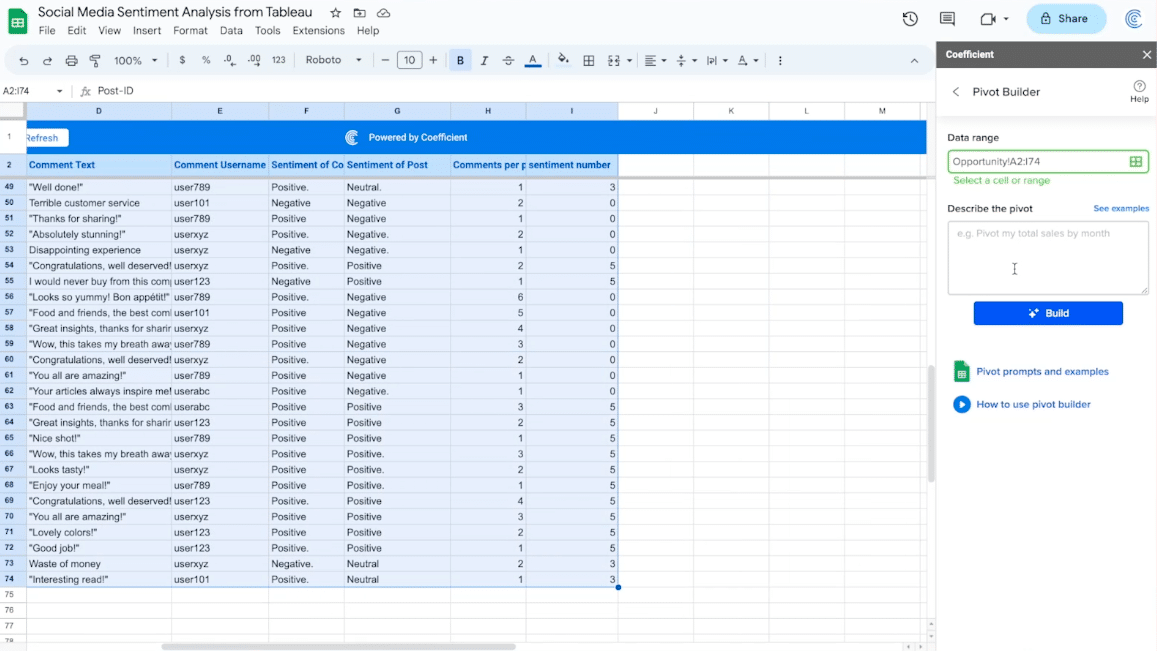
Describe the pivot you wish to build: “average the comment sentiment number for each post.”
Click ‘Build.’
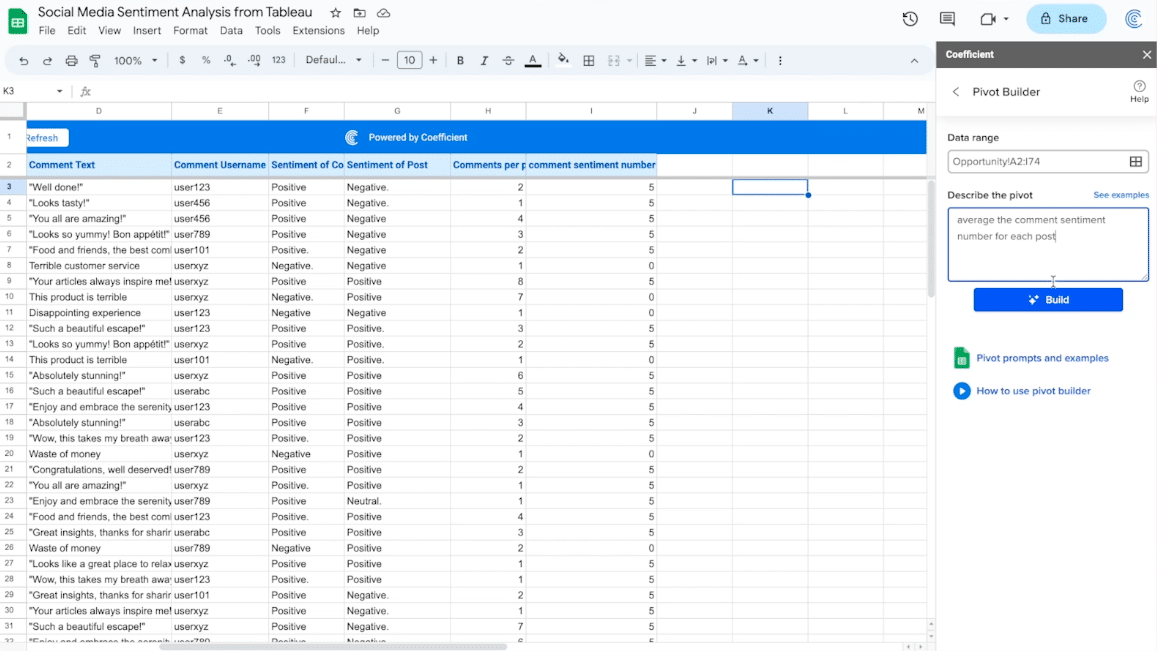
And just like that you have a quick and easy way to gauge the overall sentiment of the comments on each post.
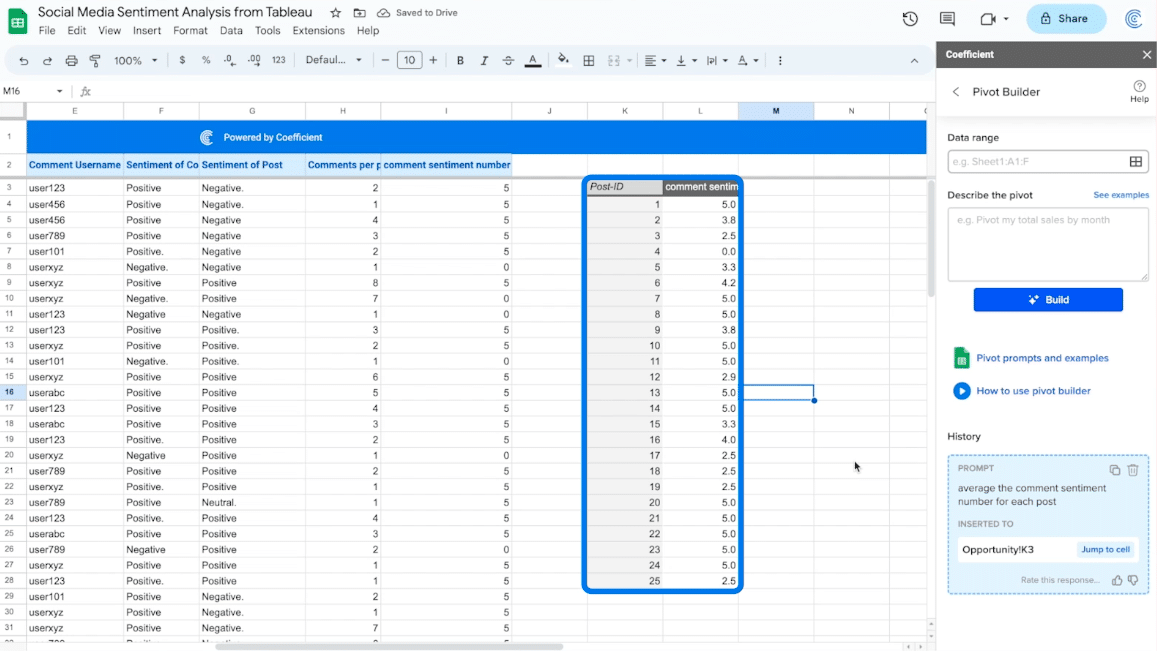
Prefer a visual guide? Watch the full-length tutorial below!
https://www.youtube.com/watch?v=CtEwUx425L8
Simplify Social Media Sentiment Analysis with Coefficient and GPT
Harnessing the power of Coefficient and GPT, social media sentiment analysis becomes a straightforward task. By conducting this analysis within Google Sheets, you can effortlessly gain valuable insights into your audience’s responses and fine-tune your social media strategy in response.
Ready to experience the difference? Install Coefficient for free today and revolutionize your social media operations.