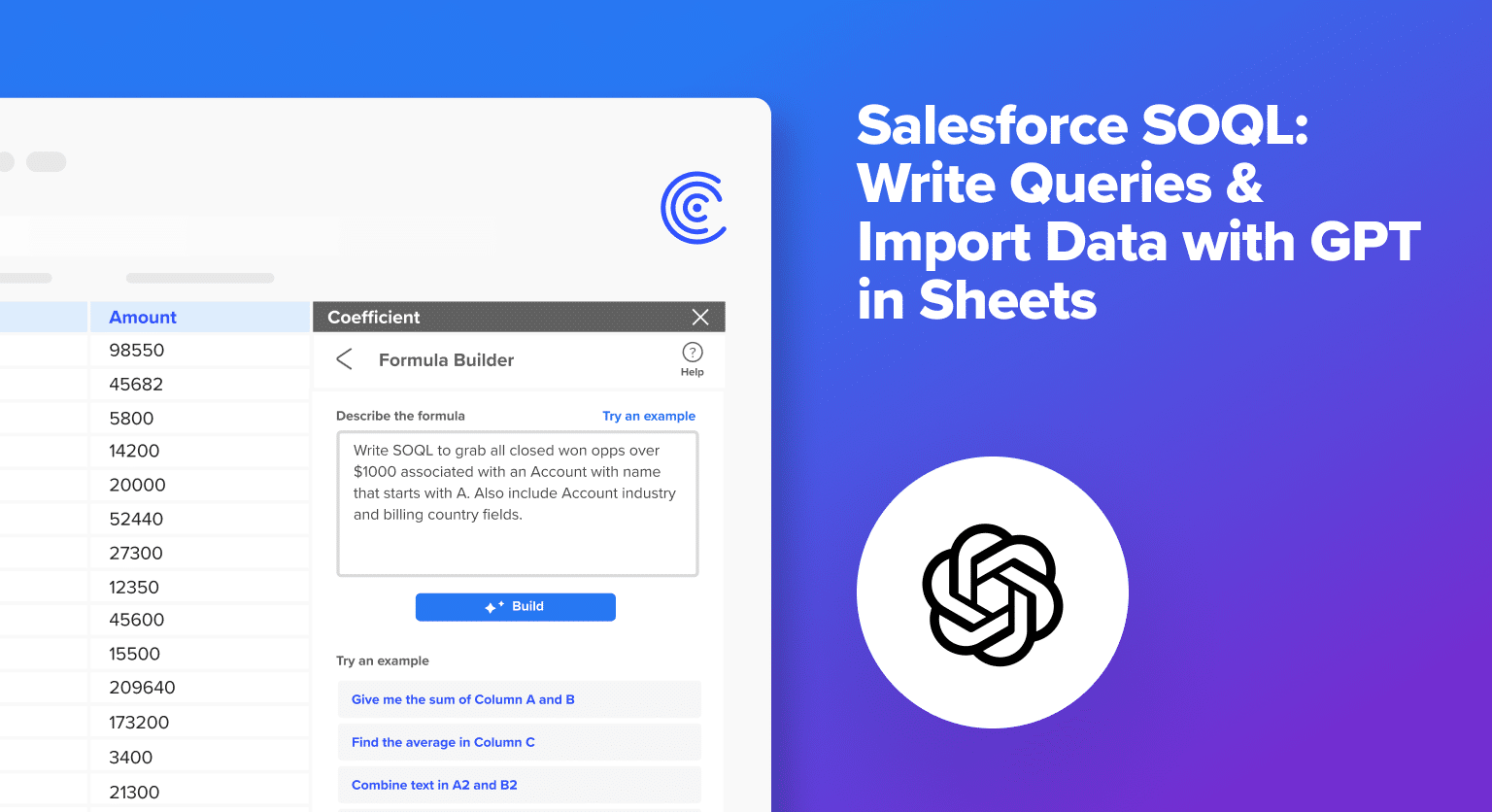Data analysis is a cornerstone of business strategy, but writing custom SOQL queries to import specific Salesforce data can be complex and time-consuming, especially for non-coders. Add the need to combine data from multiple systems, and you’ve got quite the messy, inefficient process.
In this blog, we’ll show how Coefficient’s Formula Builder, powered by GPT, simplifies the creation of custom SOQL (Salesforce Object Query Language) functions and how Coefficient enables data imports from Salesforce directly in Google Sheets–all without ever leaving your sheet.
Step-by-Step Guide: Create A Custom SOQL Query & Import Salesforce Data without Leaving Your Sheet
Start by launching the Coefficient add-on in your Google Sheets.
If you haven’t installed Coefficient yet, head over to the Google Workspace Marketplace to get it.
Click Extensions in the top ribbon of your spreadsheet and select ‘Add-ons’ -> ‘Get add-ons.’
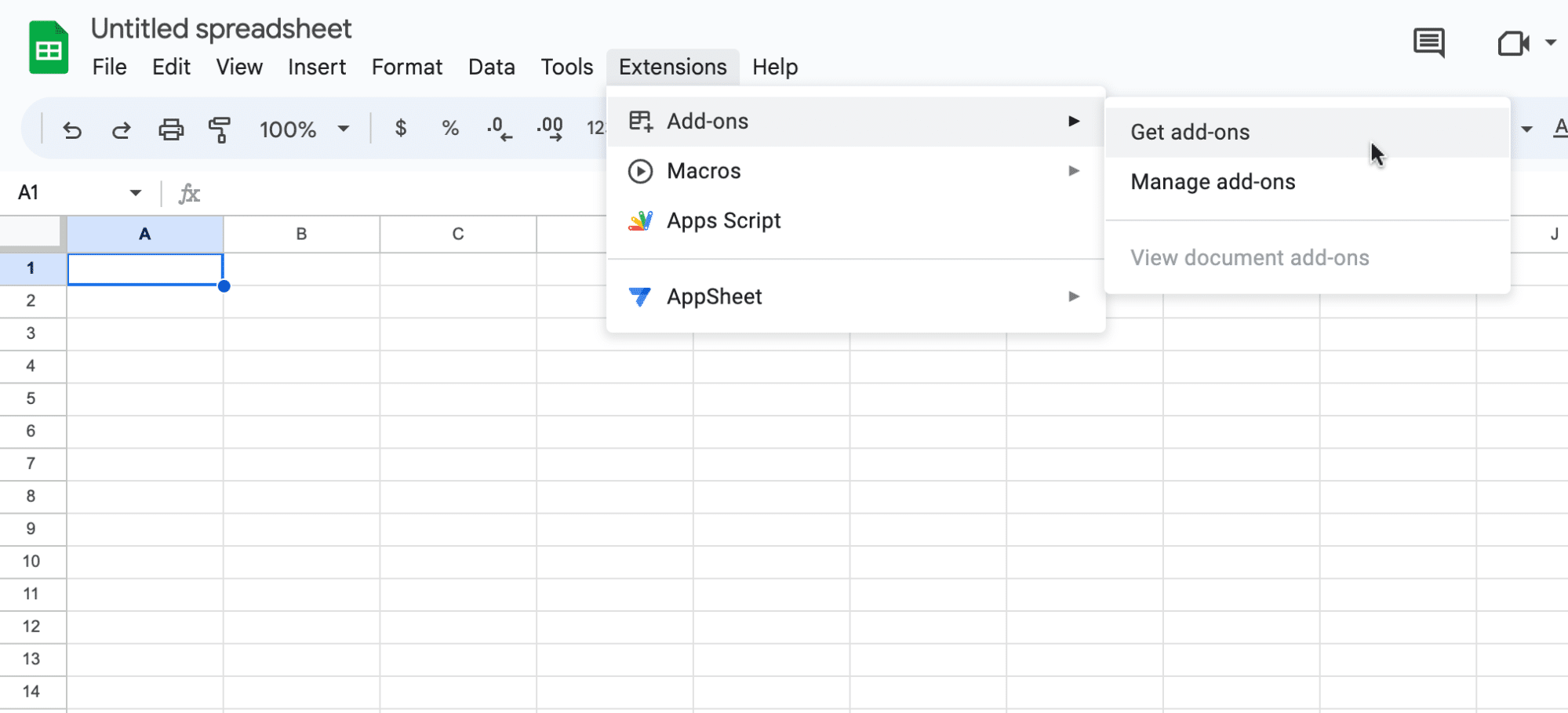
Type “Coefficient” in the Google Workspace Marketplace menu and select the Coefficient app.
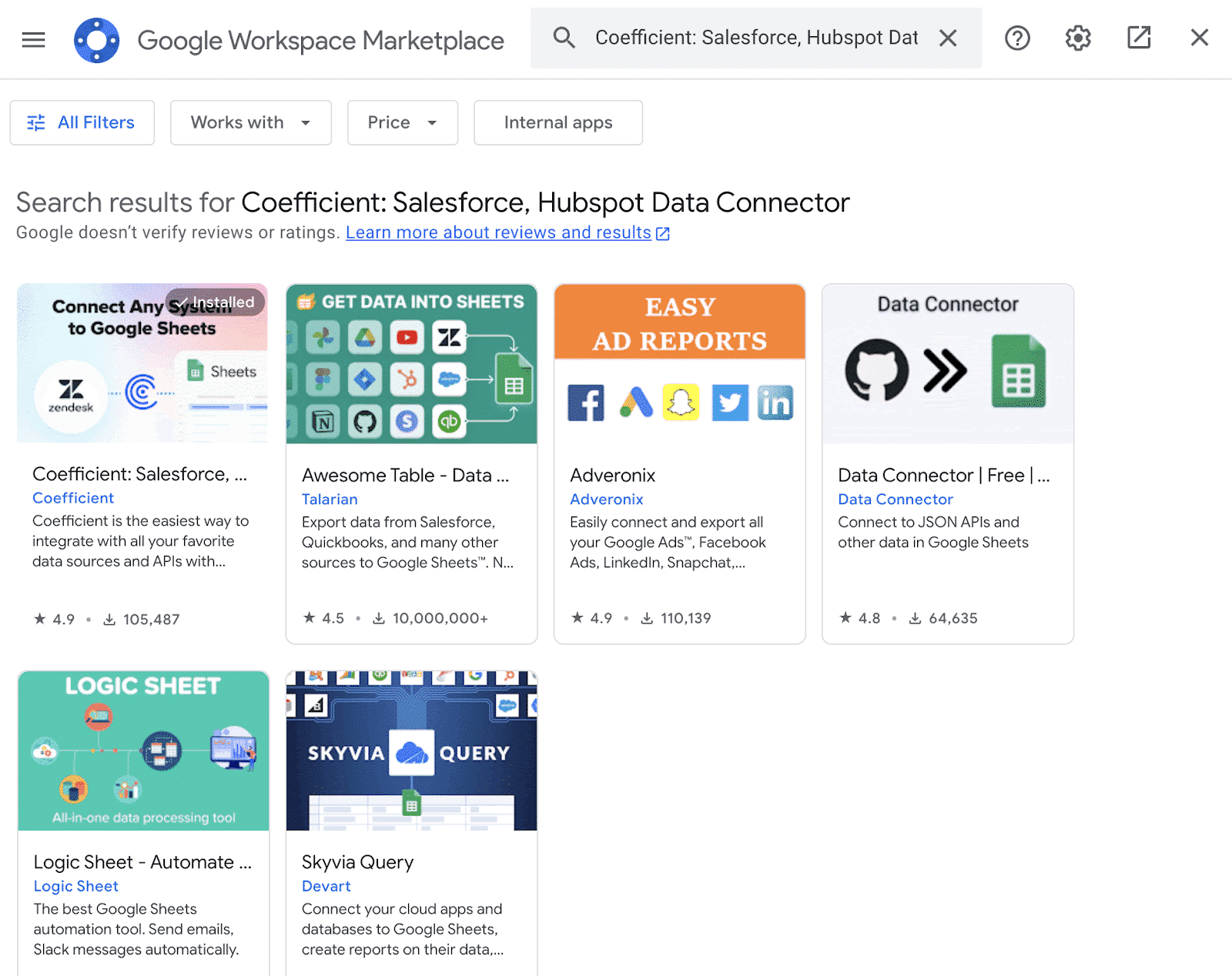
Click ‘Allow’ to grant Coefficient access to your Google account.
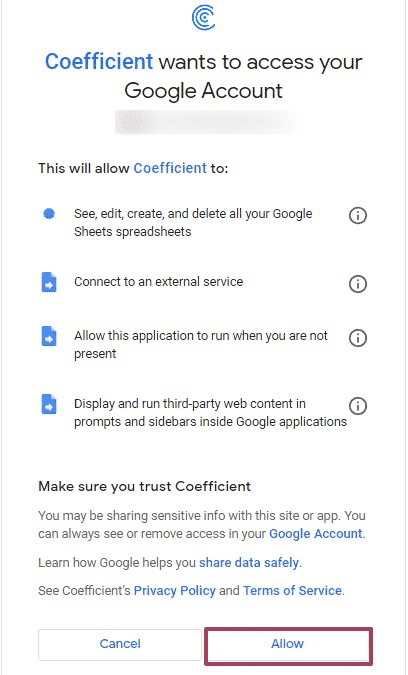
Wait a few moments for the install to complete, then return to your spreadsheet menu.
Click on Extensions -> Coefficient -> Launch.
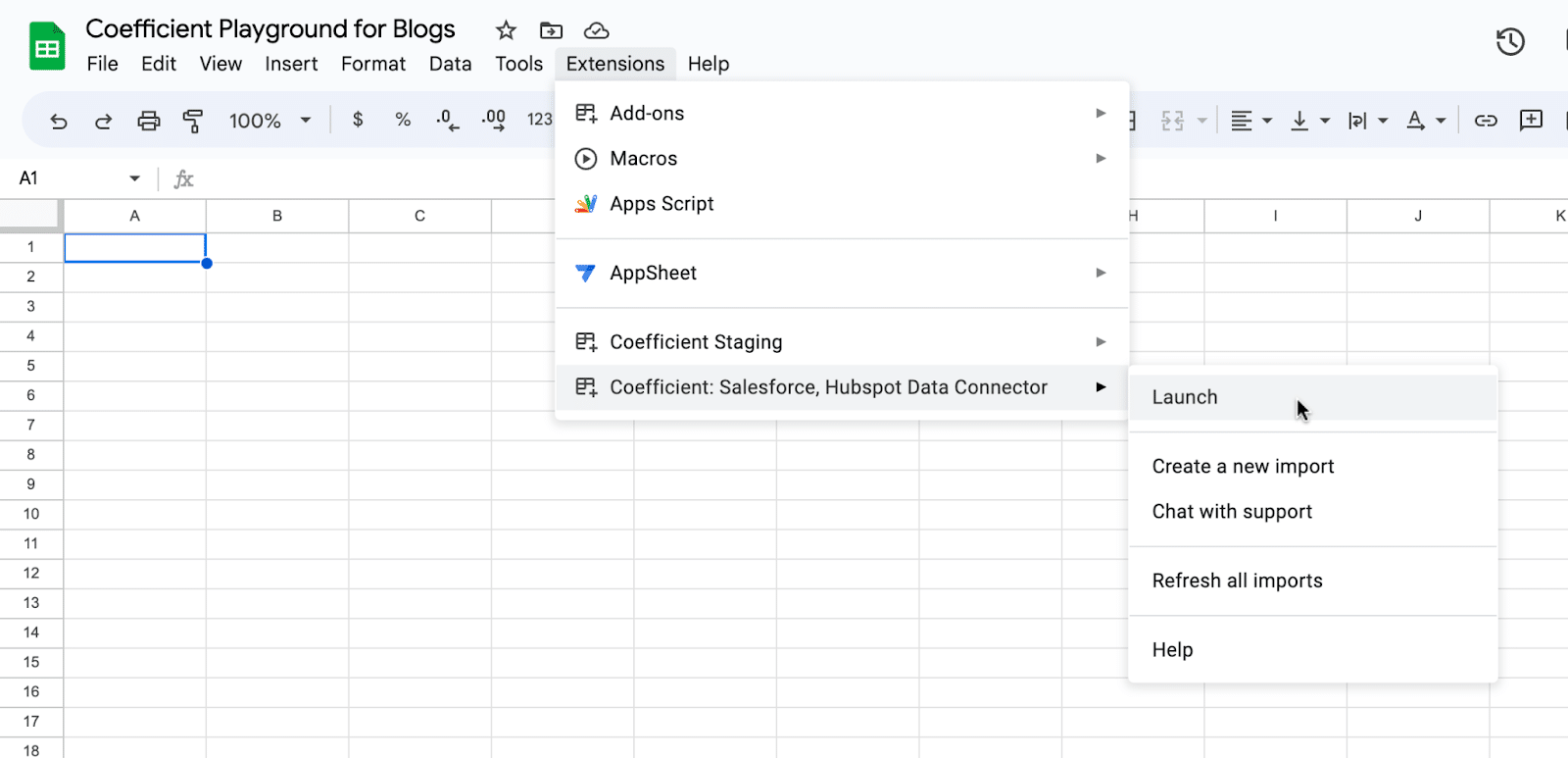
Now you can import your live Salesforce data.
In the Coefficient sidebar, select ‘Import from…’ and choose ‘Salesforce’.
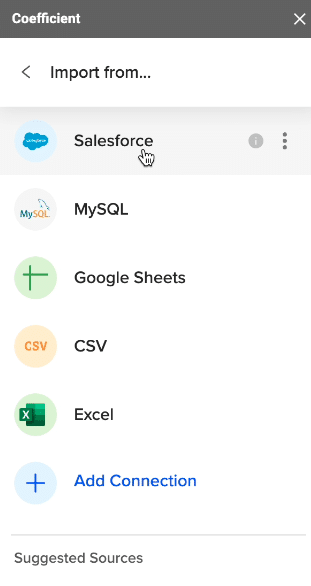
Instead of manually importing Salesforce data, we’ll use the Coefficient GPT Copilot’s Formula Builder to generate a custom SOQL query.
To do this, go back to the Coefficient sidebar and select ‘GPT Copilot.’
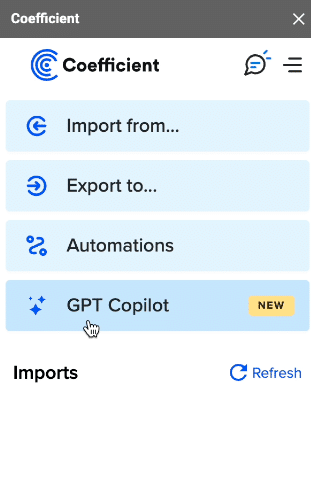
Click ‘Formula Builder.’
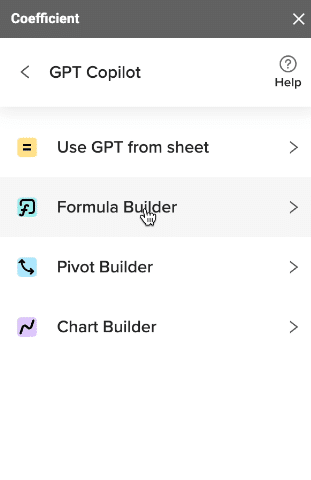
In the Formula Builder, type in the custom query: “Write SOQL to grab all closed won opps over $1000 associated with an Account with name that starts with A. Also include Account industry and billing country fields.“
Click ‘Build.’
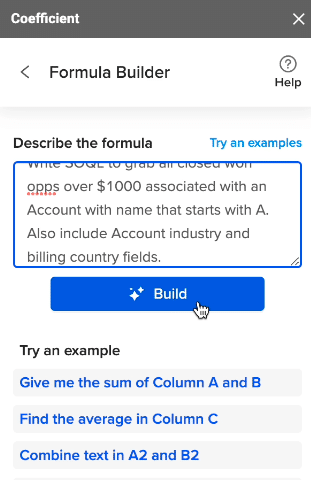
The Formula Builder will generate a custom SOQL query based on your description. Copy this query.

Stop exporting data manually. Sync data from your business systems into Google Sheets or Excel with Coefficient and set it on a refresh schedule.

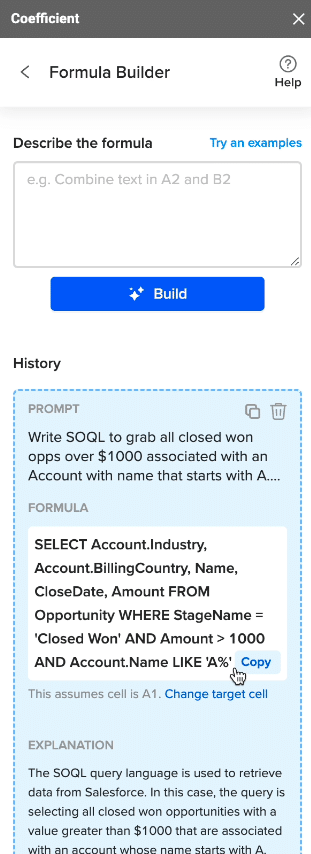
Return to Coefficient’s main menu, and select ‘Import from…’
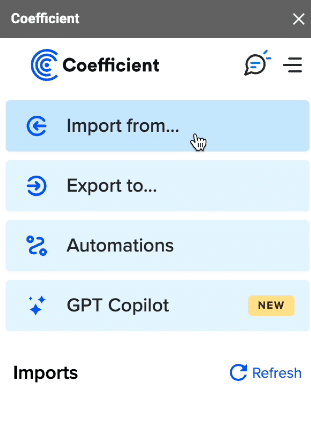
Choose Salesforce as your data source.
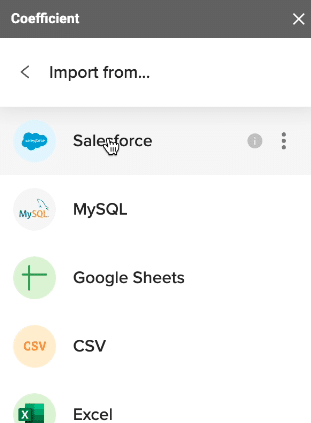
Click ‘Custom SOQL Query.’
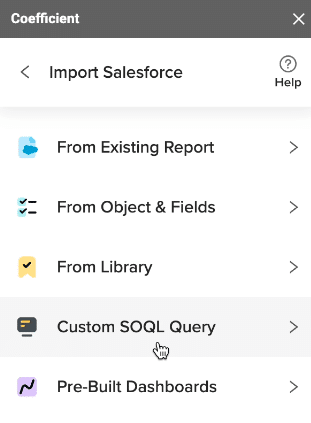
Paste the query you copied into the field provided. Give your import a name and click ‘Import.’
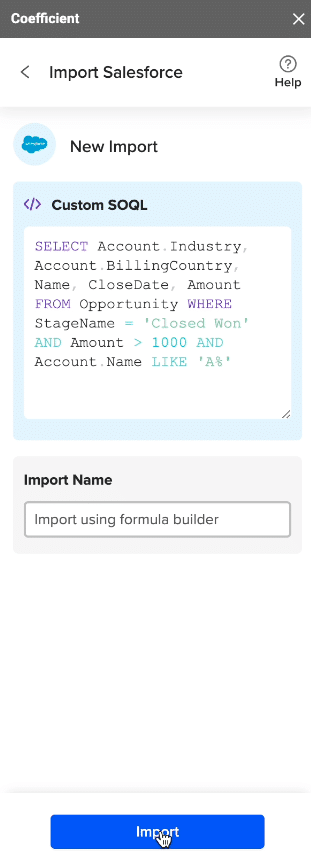
In a few moments, your data will populate your spreadsheet.
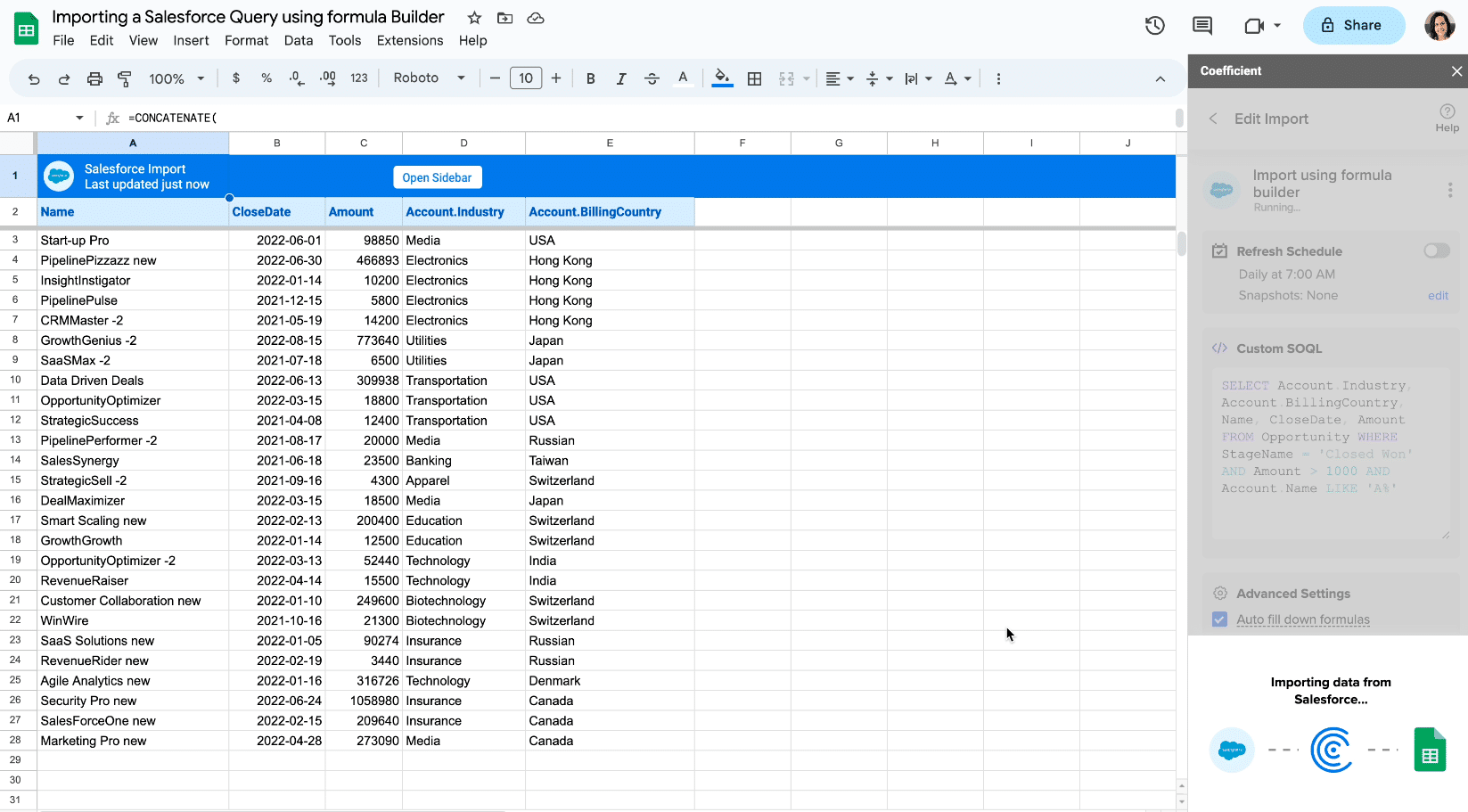
Note: You can set up an auto-refresh for your data to keep it up-to-date. For example, you might choose to refresh your data daily at 9:00 am.
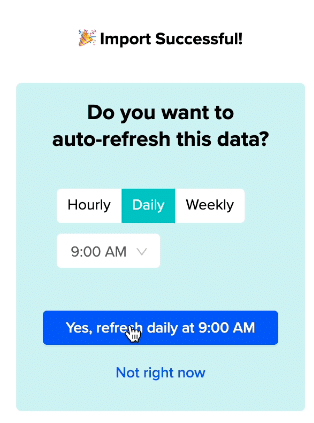
And that’s it! You’ve successfully used the Coefficient GPT Copilot’s Formula Builder to generate a custom SOQL query and import data from Salesforce.
Check out the video tutorial below for a visual guide!
Salesforce SOQL Queries Made Easy with Coefficient
Coefficient’s Formula Builder streamlines SOQL query creation, giving anyone the ability to import data from Salesforce to Google Sheets without a single line of code.
You’ll never write a SOQL query or manually import data again. Formula Builder works for any SOQL query, including:
- SOQL group by
- SOQL like
- SOQL order by
- SOQL join
- SOQL contains
- And more
Get started with Coefficient for free today to start streamlining your data analyses.