Is Salesforce no longer meeting your needs? Many businesses find themselves constrained by complex interfaces, high costs, or limited marketing automation capabilities.
This guide provides a step-by-step roadmap for migrating from Salesforce to HubSpot. We’ll cover critical steps including data preparation, field mapping, and post-migration optimization. By following this process, you can transfer your valuable customer data while minimizing disruption to your sales and marketing operations.
Why Make the Switch? Salesforce vs HubSpot in 2025
Many organizations opt to migrate from Salesforce to HubSpot due to several key factors:
- User-Friendly Interface: HubSpot offers a more intuitive interface, making it easier for teams to adopt and use effectively.
- All-in-One Platform: HubSpot integrates marketing, sales, and customer service tools, providing a unified view of customer interactions.
- Cost-Effectiveness: HubSpot often presents a more budget-friendly solution, especially for small to medium-sized businesses. Its transparent and scalable pricing structure allows companies to pay for only the features they need.
- Scalability: HubSpot’s platform is designed to grow with your business, offering features that cater to companies at various stages of growth.
- Integration Capabilities: HubSpot provides robust integration options with a wide range of third-party applications, facilitating the creation of a cohesive tech stack.
Salesforce to HubSpot Migration: Key Phases and Timeline
The Salesforce to HubSpot migration process typically involves several phases:
- Planning and Preparation: This crucial phase includes data assessment, cleanup, and mapping.
- Data Export: Extracting data from Salesforce accurately and completely.
- Data Import: Transferring the exported data into HubSpot with proper field mapping.
- Validation and Testing: Ensuring all data has been correctly migrated and functions as expected.
- User Training and Adoption: Preparing your team for the new system to ensure smooth transition.
Timeline Expectations
The duration of a migration can vary significantly based on the complexity and volume of data. A small business with straightforward data might complete the process in a few weeks, while larger enterprises with complex setups could take several months. For instance:
- Small businesses (less than 10,000 records): 2-4 weeks
- Medium-sized businesses (10,000-100,000 records): 4-8 weeks
- Large enterprises (over 100,000 records or complex data structures): 2-6 months
Overcoming Migration Hurdles: Common Challenges and Solutions
- Data Inconsistencies:
- Solution: Conduct thorough data cleaning before migration. Use tools like Coefficient to identify and rectify data discrepancies.
- Custom Fields and Objects:
- Solution: Carefully map these to equivalent HubSpot properties or create custom ones. Coefficient’s custom field mapping feature can simplify this process.
- User Adoption:
- Solution: Provide comprehensive training and support to ensure a smooth transition. Create user guides and offer hands-on training sessions.
- Data Loss Prevention:
- Solution: Perform multiple backups and run test migrations before the final transfer. Coefficient’s ability to sync data in real-time can help maintain data integrity during the process.
Salesforce to HubSpot Migration: Tips and Tricks
#1 Assess Your Data Landscape
Before initiating the migration process, it’s crucial to understand the scope of your data:
- Conduct a Data Audit:
- Review all Salesforce objects and fields.
- Identify which data is actively used and relevant.
- Document any custom fields or objects.
- Identify Critical Data to Migrate:
- Focus on essential customer information, sales data, and active deals.
- Determine which historical data is necessary for ongoing operations.
- Determine Data Volume and Complexity:
- Quantify the number of records for each object.
- Assess the complexity of your data structure, including relationships between objects.
#2 EnsureData Quality: Clean-Up Strategies
Data quality is paramount for a successful migration:
- Remove Duplicate and Outdated Records:
- Use Salesforce’s duplicate management tools to identify and merge duplicate records.
- Archive or delete outdated information that’s no longer relevant.
- Standardize Data Formats:
- Ensure consistency in field formats (e.g., phone numbers, dates).
- Normalize data values (e.g., standardize company names, job titles).
- Enrich Data Where Necessary:
- Fill in missing information using data enrichment tools or manual processes.
- Update contact information for key accounts.
#3 Customize HubSpot to Fit Your Needs
Preparing your HubSpot instance for incoming Salesforce data is a critical step:
- Understand HubSpot’s Data Structure:
- Familiarize yourself with HubSpot’s standard objects (Contacts, Companies, Deals).
- Review HubSpot’s default properties for each object.
- Create Custom Properties to Match Salesforce Fields:
- Identify Salesforce fields without direct HubSpot equivalents.
- Create custom properties in HubSpot to accommodate these fields.
- Best Practices for Property Naming and Organization:
- Use clear, descriptive names for custom properties.
- Group related properties together for easier management.
- Consider using property groups to organize custom fields logically.
Mapping Fields: Bridging Salesforce and HubSpot
Proper field mapping ensures data lands in the right place in HubSpot:
- Create a Comprehensive Field Mapping Document:
- List all Salesforce fields and their corresponding HubSpot properties.
- Include field types, character limits, and any value transformations needed.
- Handle Standard and Custom Field Mappings:
- Map standard Salesforce fields to equivalent HubSpot properties.
- Create custom properties in HubSpot for Salesforce custom fields.
- Address Data Type Differences Between Platforms:
- Identify fields where data types don’t match directly (e.g., picklists vs. dropdown selects).
- Plan for any necessary data transformations during migration.
The MVP Approach: Start Small, Scale Smart
Starting with a Minimum Viable Product (MVP) approach can help manage the complexity of the migration:
- Define Essential Features and Data for Initial Migration:
- Identify the core data and functionality needed to maintain basic operations.
- Prioritize migrating this essential data first.
- Set Up a Test Environment:
- Create a sandbox or test instance in HubSpot.
- Use this environment to test your migration process without affecting live data.
- Conduct a Pilot Migration with a Subset of Data:
- Select a representative sample of your Salesforce data.
- Perform a trial migration to identify potential issues and refine your process.
Executing the Full Migration: Timing and Approach
With preparation complete, it’s time to perform the actual data transfer:
- Choose the Right Time for Migration:
- Select a period of low business activity to minimize disruption.
- Consider breaking the migration into phases if dealing with large volumes of data.
- Implement a Phased Approach vs. Full Cutover:
- Decide whether to migrate all data at once or in stages.
- A phased approach can be less risky but may require running both systems in parallel temporarily.
- Monitor and Troubleshoot During the Process:
- Keep a close eye on the migration progress.
- Be prepared to address any issues that arise promptly.
Empowering Your Team: Training and Onboarding
User adoption is critical for the success of your new CRM:
- Develop a Comprehensive Training Plan:
- Create role-specific training modules.
- Include both system navigation and new process training.
- Create User Guides and Documentation:
- Develop quick reference guides for common tasks.
- Document new workflows and processes in HubSpot.
- Provide Ongoing Support During the Transition Period:
- Assign “HubSpot champions” to assist team members.
- Set up a system for addressing user questions and concerns.
Tools of the Trade: Migration Solutions
Native Integration Options
HubSpot offers built-in tools for Salesforce integration:
- HubSpot-Salesforce Connector:
- Allows bi-directional sync between HubSpot and Salesforce.
- Useful for companies that need to maintain both systems during transition.
- Limitations and Considerations:
- May not support all custom objects or fields.
- Can be complex to set up for large or complex data structures.
- Setup Process:
- Install the HubSpot integration from the Salesforce AppExchange.
- Configure field mappings in HubSpot’s integration settings.
- Set up sync rules to determine which records are synced and how often.
Coefficient: For Simple Migrations
Coefficient offers a straightforward solution for data migration:
- Coefficient’s Capabilities:
- Enables direct data transfer between Salesforce and HubSpot.
- Supports custom field mapping and data transformation.
- Provides real-time data syncing between Salesforce, HubSpot, and spreadsheet tools.
- Benefits of Using Coefficient:
- User-friendly interface reduces technical complexity.
- Allows for selective data migration and testing.
- Enables ongoing data synchronization post-migration.
- Key Features:
- Real-time data syncing capabilities.
- Custom scheduling options for data updates.
- Advanced filtering to migrate specific data subsets.
Step-by-Step Walkthrough: Using Coefficient for Migration
Step 1. Install Coefficient
- Install the Coefficient add-on for Google Sheets or add-in for Excel.
- Open the Coefficient from your spreadsheet
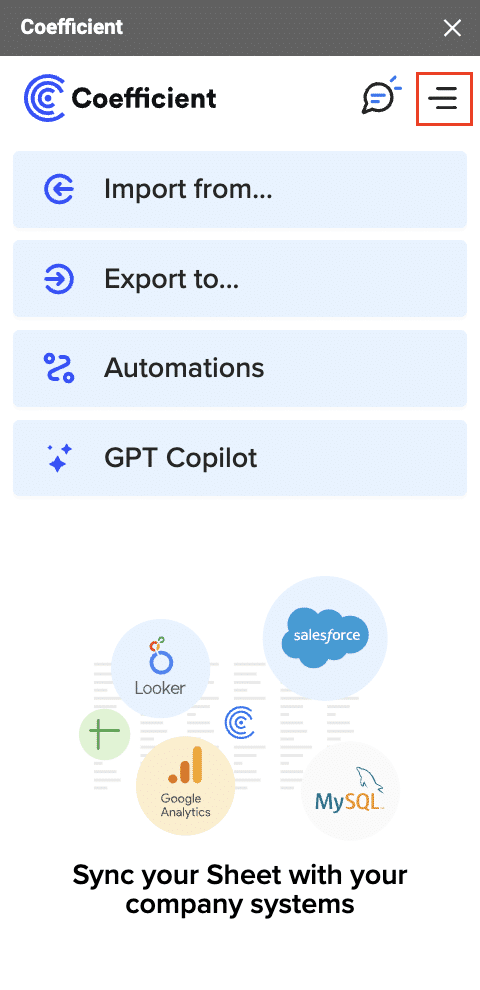
Step 2. Import Data from Salesforce
In the Coefficient sidebar, click “Import from…” and select Salesforce.
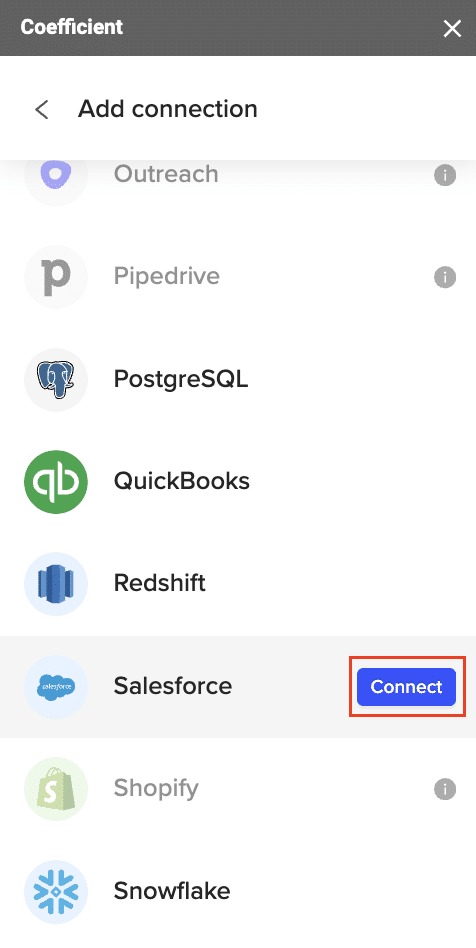
After authorizing your connection > ‘From Object & Fields’ > Select the objects (Contacts, Leads, Opportunities) and fields you want to import.
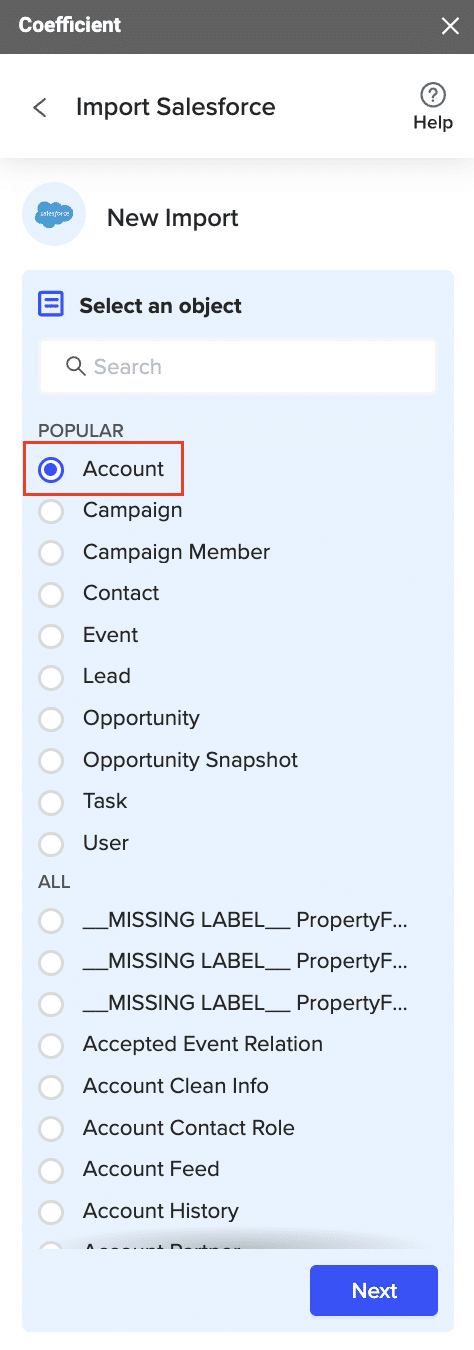
Customize your input and apply necessary filters. Then, click ‘Import.’
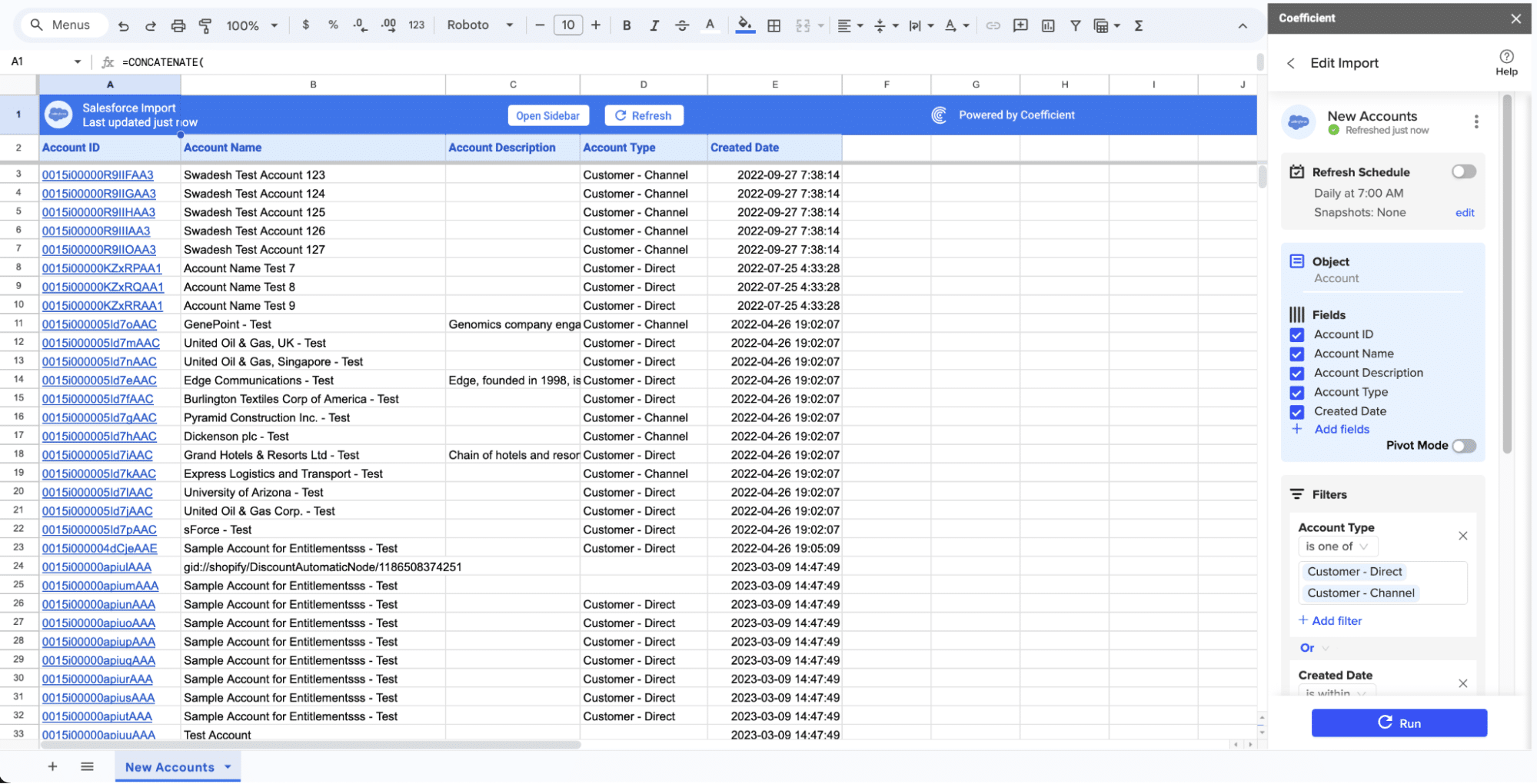
Step 3. Prepare Data for HubSpot
- Standardize and clean your data to align with HubSpot’s schema (e.g., column names, remove duplicates).
- Ensure proper mapping of Salesforce fields to HubSpot fields.
Step 4. Export Data to HubSpot
In the Coefficient sidebar, click ‘Export to…’ and select HubSpot from the menu.
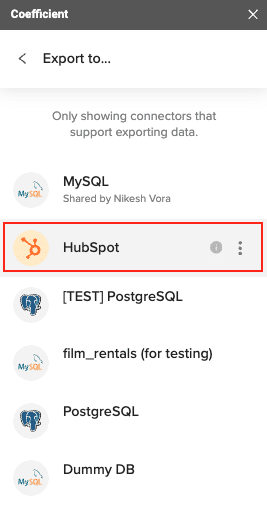
Choose the appropriate data tab and map your columns to HubSpot fields.
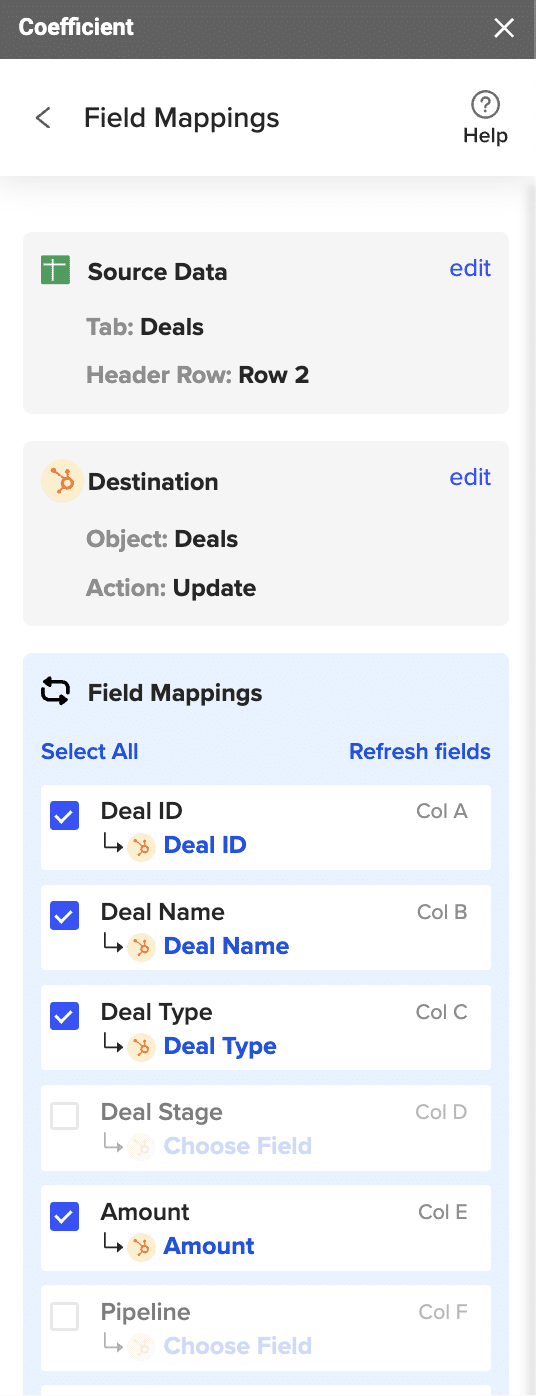
Set your action (update existing records or create new ones). Follow the prompts to confirm settings and click Export.
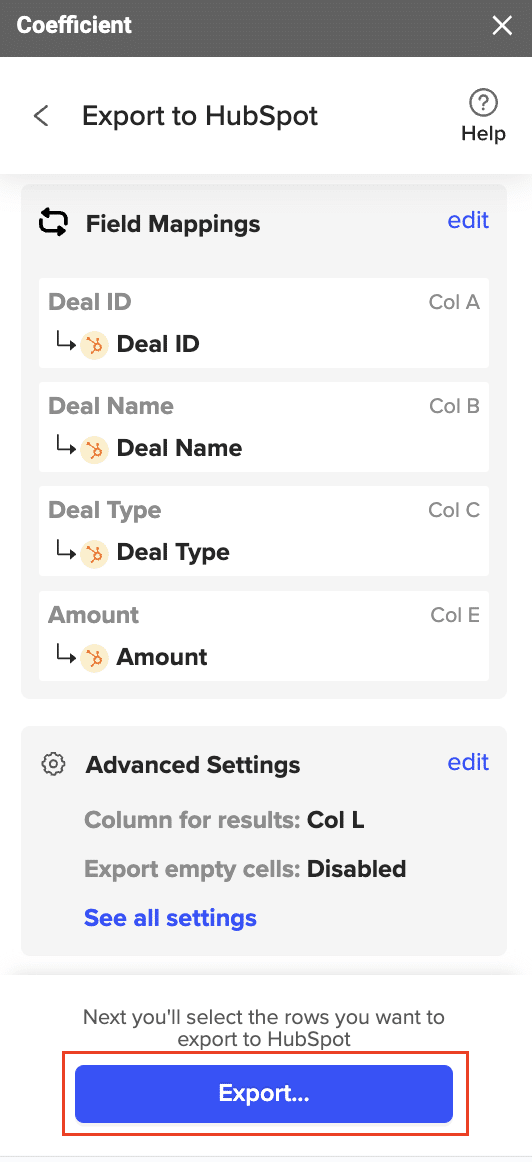
Once the Export completes successfully, you should be able to see the number of rows exported/skipped. Check the results columns to see if any records failed or returned an error.
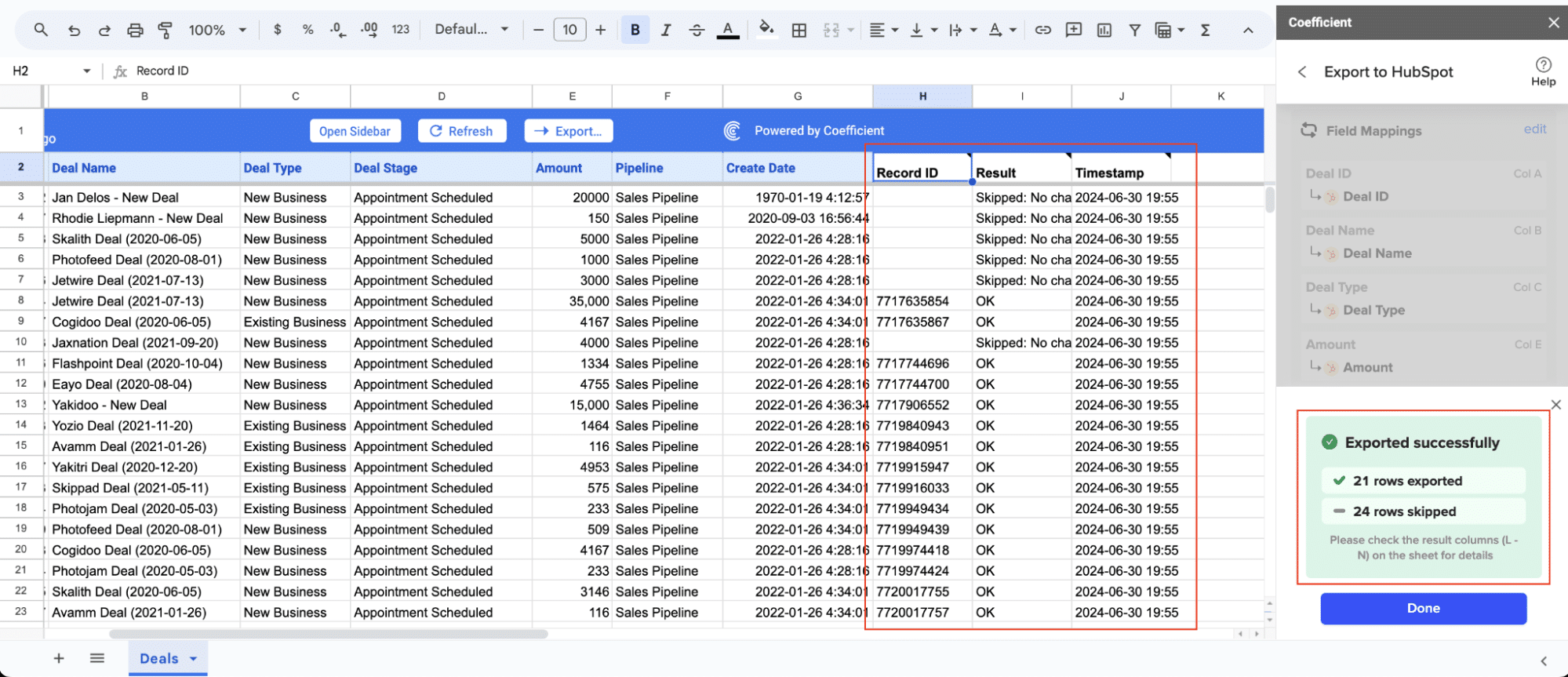
Third-Party Migration Tools and Services
Several third-party tools can assist with Salesforce to HubSpot migration:
- Trujay:
- Offers automated and custom migration options.
- Provides data mapping and cleansing services.
- Skyvia:
- Supports complex data relationships and custom objects.
- Offers both one-time migration and ongoing integration options.
- Pros and Cons of Third-Party Solutions:
- Pros: Specialized features, expert support, handling of complex migrations.
- Cons: Additional cost, potential learning curve, reliance on external vendors.
Solution Consultants and Migration Partners
For complex migrations, professional services can be invaluable:
- When to Consider External Expertise:
- Large data volumes (millions of records).
- Complex custom objects or integrations.
- Limited internal resources or expertise.
- Types of Services Offered:
- Data analysis and cleansing.
- Custom migration strategy development.
- Post-migration support and optimization.
Post-Migration Best Practices: Taking Care of Your New CRM
Fine-Tuning HubSpot for Your Business Processes
- Customize Workflows and Automation:
- Set up deal stages that align with your sales process.
- Create automated workflows for lead nurturing and customer onboarding.
- Set Up Reports and Dashboards:
- Build custom reports to track key performance indicators.
- Create dashboards for different teams and roles.
Maintaining Data Integrity in HubSpot
- Implement Data Quality Measures:
- Set up data validation rules to prevent bad data entry.
- Use HubSpot’s duplicate management tools regularly.
- Establish Ongoing Data Management Practices:
- Create processes for regular data audits and cleanup.
- Train users on proper data entry and management procedures.
Measuring Migration Success
- Key Performance Indicators to Track:
- User adoption rates
- Data accuracy and completeness
- Sales and marketing efficiency metrics
- Lead conversion rates
- Customer retention rates
- Revenue impact
- Gather User Feedback and Make Adjustments:
- Conduct surveys to assess user satisfaction.
- Hold regular check-ins to address any ongoing issues or concerns.
Salesforce to HubSpot: Elevating Your CRM Strategy
Migrating from Salesforce to HubSpot offers opportunities to streamline your CRM processes and enhance customer engagement. Success depends on thorough planning, precise data mapping, and minimizing disruptions to your team’s workflow.
Post-migration, focus on optimizing your HubSpot implementation. Leverage its marketing automation features, customizable dashboards, and intuitive interface to improve your team’s efficiency. Ensure your staff is trained to fully utilize HubSpot’s capabilities for maximum impact on your customer relationships.
Want to supercharge your HubSpot data analysis? Learn how to connect your HubSpot data directly to Excel and Google Sheets for real-time reporting and insights.





