Are you considering a move from Pipedrive to Salesforce? This comprehensive guide will walk you through the process of migrating your data from Pipedrive to Salesforce.
We’ll cover best practices, step-by-step instructions, and tools to ensure a smooth transition while maintaining data integrity and minimizing disruption to your business operations.
Why Make the Switch? Understanding the Need for CRM Migration
Outgrowing Pipedrive: Signs It’s Time to Upgrade
As your business scales, you may notice limitations in your current CRM system. While Pipedrive excels for small to medium-sized businesses, growing companies often require more advanced features. Here are some signs that you might be outgrowing Pipedrive:
- Limited customization options
- Need for more complex automation
- Desire for more advanced reporting and analytics
- Requirement for a more extensive ecosystem of integrations
- Growing team size and need for more granular user permissions
Salesforce Advantages: Powering Your Sales to New Heights
Salesforce offers several key advantages that make it an attractive option for growing businesses:
- Scalability: Salesforce can handle large volumes of data and users, making it suitable for businesses of all sizes.
- Customization: Extensive options to tailor the CRM to your specific business needs.
- Integration capabilities: A vast ecosystem of third-party integrations and apps through the AppExchange.
- Advanced analytics: Powerful reporting and dashboard features for in-depth data analysis.
- AI-powered insights: Salesforce Einstein provides AI-driven recommendations and predictions.
- Mobile functionality: Robust mobile app for on-the-go access to critical data.
- Industry-specific solutions: Tailored versions of Salesforce for various industries.
Preparing for the Migration: Essential Steps for Success
Conducting a Thorough Data Audit
Before initiating the migration process, it’s crucial to understand the scope and quality of your data. Follow these steps to conduct a comprehensive data audit:
- Identify all data sources in Pipedrive
- Contacts
- Deals
- Organizations
- Activities
- Custom fields
- Assess data volume and quality
- Determine the number of records for each data type
- Evaluate data completeness and accuracy
- Identify any duplicate or outdated records
- Prioritize critical data
- Determine which data is essential for your business operations
- Identify any sensitive or compliance-related information
Data Cleanup: Ensuring a Clean Slate for Your New CRM
Clean, accurate data is essential for a successful migration. Here’s how to prepare your data:
- Remove duplicate entries
- Use Pipedrive’s built-in duplicate detection tools
- Manually review and merge duplicate records
- Establish criteria for determining which record to keep
- Standardize data formats
- Ensure consistent formatting for phone numbers, addresses, and dates
- Normalize company names and job titles
- Validate email addresses and other contact information
- Enrich your data
- Fill in missing information where possible
- Update outdated records
- Consider using data enrichment tools to enhance your dataset
Understanding Salesforce: Mapping Your Data for a Seamless Transition
Decoding Salesforce’s Data Structure
To ensure a smooth migration, it’s essential to understand how Salesforce organizes data:
- Standard Objects
- Accounts (companies)
- Contacts (individuals)
- Opportunities (deals)
- Leads
- Activities (tasks and events)
- Custom Objects
- Create custom objects to store data unique to your business
- Relationships
- Understand how objects relate to each other (e.g., Contacts belong to Accounts)
Creating a Comprehensive Field Mapping Strategy
Mapping your Pipedrive fields to Salesforce is a critical step in the migration process:
- Create a detailed mapping document
- List all Pipedrive fields and their corresponding Salesforce fields
- Include field names, data types, and any necessary transformation rules
- Handle custom fields
- Identify Pipedrive custom fields that need to be recreated in Salesforce
- Determine if any custom objects are required in Salesforce
- Address incompatible fields
- Identify fields that don’t have direct equivalents in Salesforce
- Determine alternative ways to store or represent this data
Choosing the Right Migration Tools: From DIY to Professional Services
Native Integration Options: Salesforce Data Import Wizard
For smaller datasets or straightforward migrations, Salesforce’s built-in tools can be effective:
- Salesforce Data Import Wizard
- Access through Setup > Data Management > Data Import Wizard
- Supports importing standard objects like Accounts, Contacts, and Leads
- Limited to 50,000 records per import
- Pipedrive Export Functionality
- Export data from Pipedrive in CSV format
- Use the exported files with Salesforce’s import tools
Leveraging Coefficient for Seamless Data Integration
Coefficient offers a powerful solution for migrating and syncing data between Pipedrive and Salesforce:
- Key features
- Direct integration with both Pipedrive and Salesforce
- Automated data syncing and mapping
- Custom field mapping and data transformation
- Real-time data updates
- Error handling and logging
- Benefits of using Coefficient
- User-friendly interface for non-technical users
- Reduced risk of data loss or corruption
- Ability to schedule and automate data transfers
- Continuous data synchronization post-migration
Third-party Migration Tools and Services
For more complex migrations, consider these options:

Stop exporting data manually. Sync data from your business systems into Google Sheets or Excel with Coefficient and set it on a refresh schedule.
Get Started
- Trujay: Offers automated CRM data migration services
- Import2: Provides a self-service migration tool for various CRMs
- Professional Services: Consider hiring experts for large-scale or complex migrations
Pipedrive to Salesforce: Step-by-Step Guide Using Coefficient
1. Set Up Coefficient and Connect Data Sources
- Install Coefficient: Get the Coefficient add-on for Google Sheets or Excel from the respective marketplace.
- Connect Pipedrive and HubSpot: Open the Coefficient sidebar, navigate to ‘Connected Sources’, and add connections for both Pipedrive and HubSpot by authorizing access to these accounts.

2. Import Data from Pipedrive
- Initiate Import: In the sidebar, click ‘Import from…’ and select Pipedrive.

- Select Object and Fields: Choose your Pipedrive objects (like Deals, Contacts) and specify the fields you want to import.
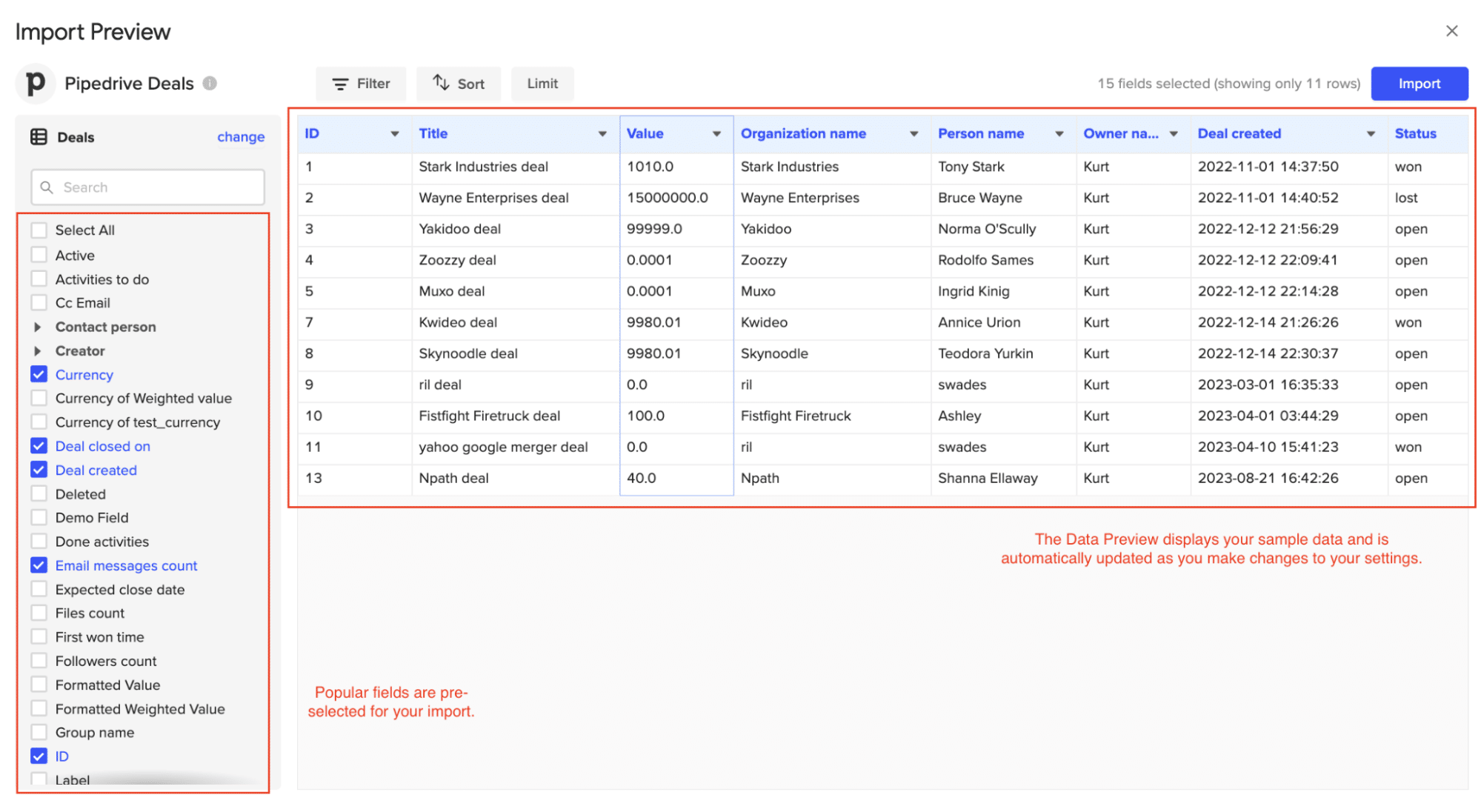
Apply any necessary filters and click Import.
3. Prepare Data for Salesforce
- Data Cleaning: Ensure the imported data is cleaned and formatted to match Salesforce’s schema. Ensure consistency in field names and data types.
4. Export Data to Salesforce
- Initiate Export: In the Coefficient sidebar, click ‘Export to…’ Salesforce.

- Configure Export:
- Select the worksheet containing the Pipedrive data.

- Choose the action (e.g., update existing records or create new ones).
- Map columns to corresponding Salesforce fields.

- Confirm your settings and click Export


When the Export to Salesforce is complete (and successful), you can see the number of rows exported/skipped
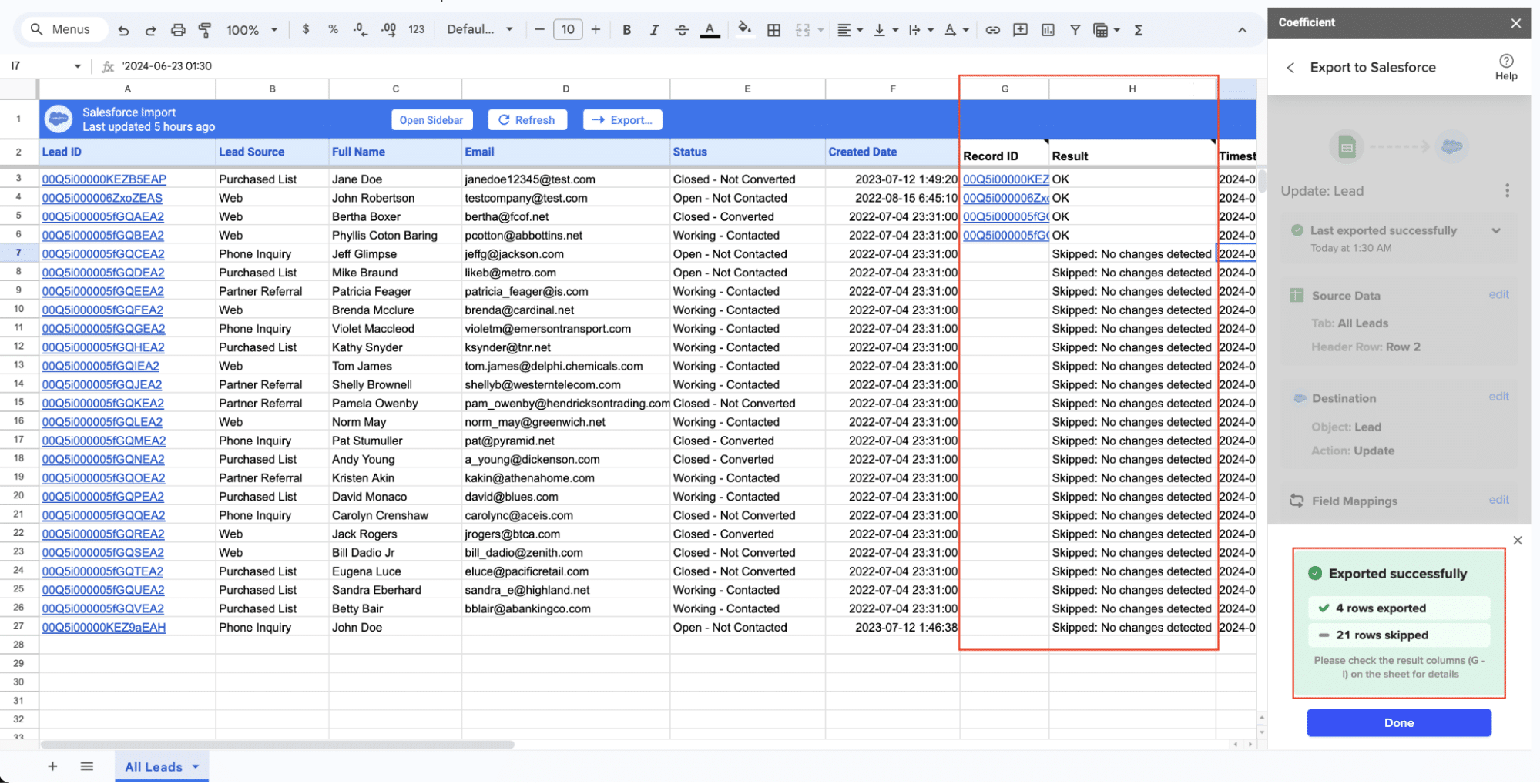
Post-Migration Best Practices: Ensuring Long-Term Success
Fine-tuning Your Salesforce Implementation
- Optimize your Salesforce setup
- Customize page layouts and user interfaces
- Set up automation rules and workflows
- Configure reports and dashboards
- Integrate with other business tools
- Connect Salesforce with your marketing automation platform
- Set up integrations with communication tools like Slack
- Utilize Coefficient to sync Salesforce data with spreadsheets for advanced reporting
User Training and Adoption Strategies
- Develop comprehensive training materials
- Create user guides specific to your Salesforce implementation
- Prepare video tutorials for common tasks and workflows
- Conduct hands-on training sessions
- Organize role-specific training for different user groups
- Offer one-on-one support for key users or complex use cases
- Encourage user adoption
- Highlight the benefits of Salesforce to encourage buy-in
- Designate Salesforce champions within each department
- Regularly collect and act on user feedback
Ongoing Data Management and System Optimization
- Implement data governance policies
- Establish data entry standards and best practices
- Regularly audit your Salesforce data for accuracy and completeness
- Monitor system performance
- Keep an eye on Salesforce usage metrics and API limits
- Address any performance issues promptly
- Stay updated with Salesforce releases
- Review release notes for new features and improvements
- Plan for regular system updates and enhancements
Pipedrive to Salesforce: Scaling Your CRM Capabilities
Migrating from Pipedrive to Salesforce offers a pathway to advanced sales analytics and customization. Success depends on thorough planning, precise data mapping, and minimizing disruptions to your sales team’s workflow.
Post-migration, focus on optimizing your Salesforce implementation. Leverage its powerful customization options, advanced reporting features, and extensive app ecosystem to enhance your sales processes. Ensure your team is well-trained to fully utilize Salesforce’s robust capabilities for maximum impact on your sales performance.
Want to streamline your Salesforce data analysis? Learn how to connect your Salesforce data directly to Excel and Google Sheets for real-time sales reporting and insights.

