Are you looking to migrate your data from BigQuery to MySQL?
This comprehensive guide will walk you through the process, addressing common challenges and providing step-by-step instructions for a successful transfer.
Understanding BigQuery to MySQL Migration
Before diving into the migration process, let’s briefly review what BigQuery and MySQL are, and why you might want to migrate between them.
What is BigQuery?
BigQuery is Google Cloud’s fully managed, serverless data warehouse that allows for quick analysis of large datasets. It’s designed for scalability and can handle petabytes of data with ease.
What is MySQL?
MySQL is an open-source relational database management system (RDBMS) that’s widely used for web applications and online transaction processing. It’s known for its reliability, ease of use, and strong community support.
Why migrate from BigQuery to MySQL?
There are several reasons you might consider migrating from BigQuery to MySQL:
- Cost considerations: For certain use cases, MySQL can be more cost-effective, especially for smaller datasets or when you need frequent, small queries.
- Transactional processing: MySQL excels at online transaction processing (OLTP), making it ideal for applications that require frequent updates and insertions.
- Greater control: With MySQL, you have more control over your data storage and management, which can be crucial for compliance or specific business requirements.
- Integration with existing systems: If your organization already uses MySQL-based systems, migrating from BigQuery can simplify your overall data architecture.
BigQuery to MySQL: Challenges and Considerations
Migrating from BigQuery to MySQL presents several challenges that you should be aware of:
Data type incompatibilities
BigQuery and MySQL use different data types, which can lead to issues during migration. For example, BigQuery’s DATETIME type includes a time zone, while MySQL’s DATETIME does not. You’ll need to carefully map data types and potentially transform some data during the migration process.
Performance issues during transfer
Transferring large volumes of data can be time-consuming and may impact system performance. It’s crucial to plan your migration during off-peak hours and optimize your transfer process to minimize downtime.
Maintaining data integrity and consistency
Ensuring that all data is transferred accurately and completely is paramount. This includes handling NULL values, preserving relationships between tables, and maintaining any constraints or indexes.
Handling large datasets and time constraints
BigQuery is designed to handle massive datasets, while MySQL has some limitations on table sizes and query performance for very large datasets. You may need to partition your data or adjust your schema design when migrating to MySQL.
Top Methods for Migrating BigQuery to MySQL
There are several approaches to migrating data from BigQuery to MySQL. Let’s explore each method in detail:
Manual ETL process
The manual Extract, Transform, Load (ETL) process involves:
- Extracting data from BigQuery
- Transforming data to fit MySQL schema
- Loading data into MySQL
This method gives you full control over the migration process but can be time-consuming and error-prone for large datasets.
Extracting data from BigQuery
To extract data from BigQuery, you can use the bq command-line tool or the BigQuery web interface to export your data to CSV or JSON format. For example:
bq extract –destination_format CSV ‘your_project:your_dataset.your_table’ gs://your_bucket/your_file.csv
Transforming data to fit MySQL schema
Once you have your data exported, you may need to transform it to fit your MySQL schema. This could involve:
- Changing data types
- Splitting or combining columns
- Handling NULL values
- Formatting dates and times
You can use tools like Python, R, or even spreadsheet software for smaller datasets to perform these transformations.
Loading data into MySQL
Finally, you’ll need to load the transformed data into MySQL. You can use the LOAD DATA INFILE statement for this:
LOAD DATA INFILE ‘/path/to/your/file.csv’
INTO TABLE your_table
FIELDS TERMINATED BY ‘,’
ENCLOSED BY ‘”‘
LINES TERMINATED BY ‘n’
IGNORE 1 ROWS;
Using Google Cloud Data Fusion
Google Cloud Data Fusion is a fully managed, cloud-native data integration service that can help you migrate data from BigQuery to MySQL. Here’s how to use it:
- Create a new pipeline in Data Fusion.
- Add a BigQuery source and configure it with your project, dataset, and table information.
- Add a MySQL sink and configure your connection details.
- Add any necessary transformations between the source and sink.
- Run the pipeline to migrate your data.
Data Fusion provides a visual interface for creating data pipelines, making it easier to manage complex transformations and data flows.
Leveraging third-party ETL tools
There are many third-party ETL tools that can facilitate BigQuery to MySQL migration. Some popular options include:
- Talend
- Informatica PowerCenter
- Pentaho Data Integration
These tools often provide pre-built connectors for both BigQuery and MySQL, as well as a range of transformation capabilities.
Custom scripting with Python
For those comfortable with programming, creating a custom Python script can offer a flexible and powerful way to migrate data. Here’s a basic example of how you might structure such a script:
from google.cloud import bigquery
import mysql.connector
import pandas as pd
# Set up BigQuery client
bq_client = bigquery.Client()
# Set up MySQL connection
mysql_conn = mysql.connector.connect(
host=”your_host”,
user=”your_username”,
password=”your_password”,
database=”your_database”
)
# Query BigQuery
query = “””
SELECT *
FROM `your_project.your_dataset.your_table`
“””
df = bq_client.query(query).to_dataframe()
# Perform any necessary transformations
# For example, convert BigQuery DATETIME to MySQL DATETIME

Stop exporting data manually. Sync data from your business systems into Google Sheets or Excel with Coefficient and set it on a refresh schedule.
Get Started
df[‘datetime_column’] = pd.to_datetime(df[‘datetime_column’]).dt.strftime(‘%Y-%m-%d %H:%M:%S’)
# Write to MySQL
cursor = mysql_conn.cursor()
for _, row in df.iterrows():
sql = “INSERT INTO your_table (column1, column2, column3) VALUES (%s, %s, %s)”
cursor.execute(sql, tuple(row))
mysql_conn.commit()
cursor.close()
mysql_conn.close()
This script provides a starting point, but you’ll need to adapt it to your specific needs, add error handling, and optimize it for larger datasets.
Supporting Your Migration
While not a direct migration tool, Coefficient can significantly support your BigQuery to MySQL migration process. It’s a powerful data integration tool that pulls live data from various sources, including BigQuery, into spreadsheets like Google Sheets or Excel.
This capability makes it easier to examine your data, create reports, and validate your migration without interfering with your live databases.
Benefits of Using Coefficient for BigQuery to MySQL Migration
Pre-Migration Data Analysis:
- Use Coefficient to connect to your BigQuery database and analyze data structures.
- Create detailed reports on data volume, types, and usage patterns to inform your migration strategy.
- Identify potential issues or complexities before beginning the migration process.
Transitional Reporting:
- During the migration, use Coefficient to create blended reports pulling data from both BigQuery and MySQL.
- Ensure business continuity by providing stakeholders with up-to-date information from both systems.
- Perform real-time comparisons of data between the old and new databases to catch discrepancies early.
Post-Migration Validation:
- After migration, use Coefficient’s data sync features to compare data between BigQuery and MySQL.
- Set up automated checks to ensure data integrity and identify any inconsistencies.
- Create dashboards to visualize the success of your migration and highlight any areas needing attention.
Data Cleanup and Enrichment:
- Leverage Coefficient to identify and clean up data inconsistencies in the new MySQL database.
- Use Coefficient’s data push capabilities to send corrected or enriched data back to MySQL.
- Streamline post-migration data quality processes with automated workflows.
How to Migrate Data from From BigQuery to MySQL with Coefficient
Step 1. Connect Both Data Sources
First, ensure Coefficient has access to both BigQuery and MySQL.
For BigQuery:
- Open the Coefficient sidebar in Google Sheets and go to the “Connected Sources” menu.
- Add a new connection, select BigQuery, and provide your GCP Project ID, Service Account Email, and JSON key.

For MySQL:
- From the Coefficient sidebar, select “Connected Sources.”
- Click “Add Connection,” then “Connect to MySQL.”
- Enter the required fields: Host, Database name, Username, Password, and Port.

Step 2. Import Data from BigQuery
- From the Coefficient sidebar, select “Import from” and choose BigQuery.

- Choose “From Tables/Columns” or “Custom SQL Query” based on your needs.

- Customize your import by selecting the tables, columns, and adding any necessary filters.

Click Import when finished.
Step 3. Prepare Data in Google Sheets/Excel
Once the data is imported, it will appear in your spreadsheet. Review and organize the data to ensure:
- Proper headers are set.
- Data accuracy is verified.
- Necessary transformations are made to fit the MySQL schema.
Step 4. Export Data to MySQL
Lastly, push the data to MySQL:
- In the Coefficient sidebar, select “Export to…” and choose MySQL.

- Specify the target table in your MySQL database.
- Complete the field mappings and select the appropriate action (Insert, Update, Delete)
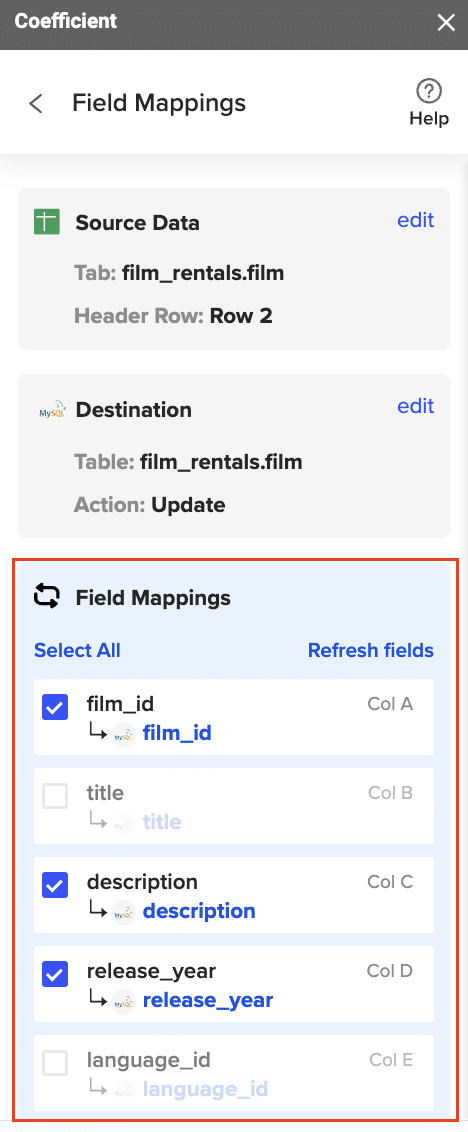
Confirm your settings, then click “Export”.

When the Export is complete (and successful), you can see the number of rows exported/skipped.

Post-Migration Considerations
After successfully migrating your data from BigQuery to MySQL, there are several important steps to ensure your new setup is working correctly:
Data validation and integrity checks
Perform thorough checks to ensure all data has been transferred correctly:
- Compare row counts between BigQuery and MySQL
- Verify data types and formats
- Check for any missing or NULL values
- Validate key relationships and constraints
Performance tuning for MySQL
Optimize your MySQL database for performance:
- Create appropriate indexes
- Analyze and optimize table structures
- Configure MySQL server settings for your specific workload
- Consider partitioning large tables
Updating applications and workflows
Update any applications or workflows that were previously using BigQuery to now use MySQL:
- Modify connection strings in your applications
- Update any SQL queries to conform to MySQL syntax
- Adjust data retrieval processes to account for differences in query performance
Monitoring and maintenance
Set up ongoing monitoring and maintenance processes:
- Implement regular backups
- Monitor query performance and resource usage
- Set up alerting for any issues or anomalies
- Plan for regular database maintenance tasks
BigQuery to MySQL: Tailoring Your Database Solution
Migrating from BigQuery to MySQL offers opportunities for cost optimization and increased control over your data infrastructure. The success of your migration hinges on careful planning, thorough testing, and selecting the right tools for your specific needs.
Post-migration, focus on optimizing your MySQL database performance and ensuring your team can effectively leverage the new system. Consider how you’ll integrate your MySQL data with your existing analytics and reporting workflows.
Need to streamline your MySQL data analysis? Learn how to connect your database directly to Excel and Google Sheets for efficient, real-time reporting.

