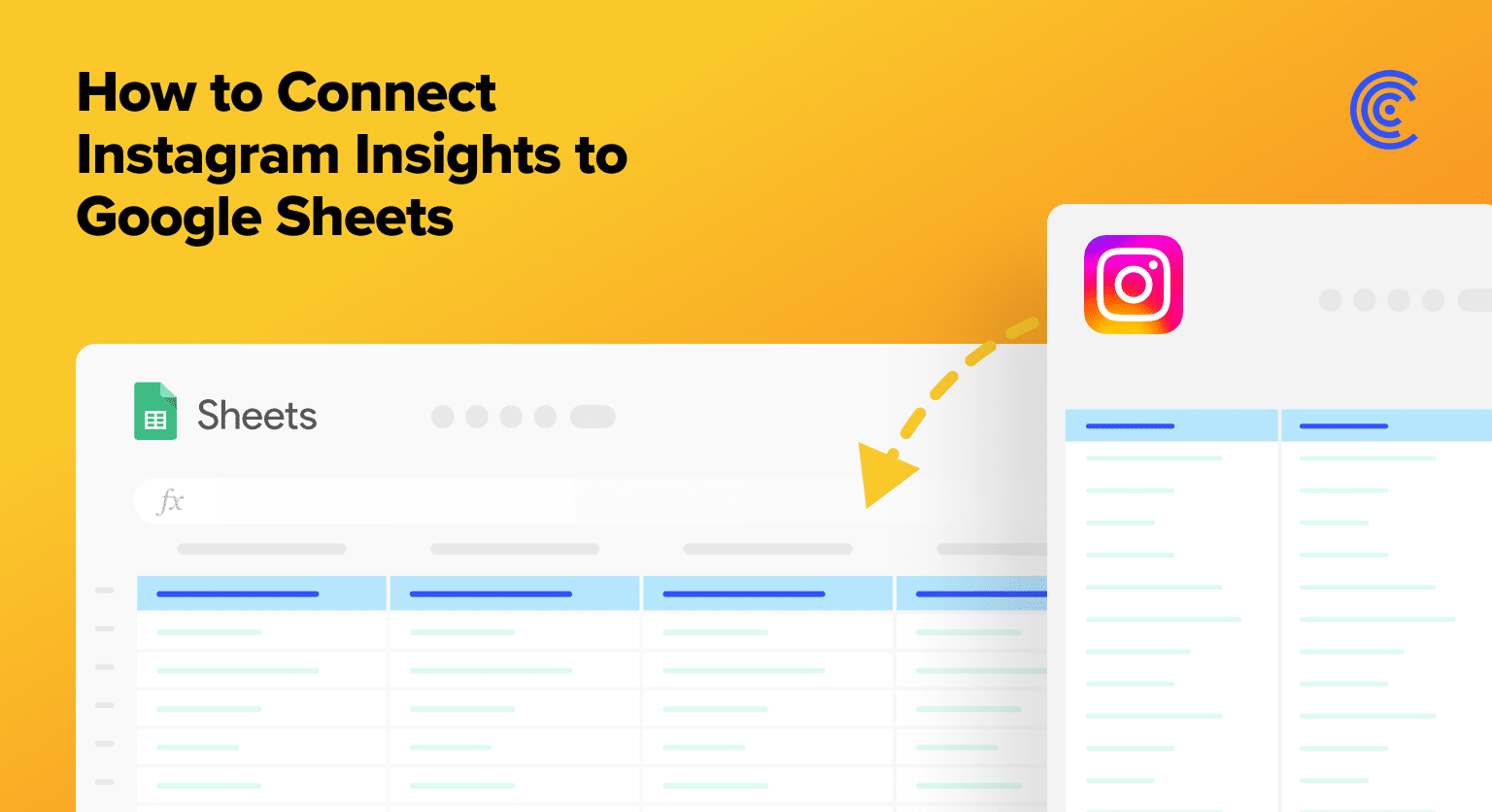Instagram Insights offers invaluable data to understand audience engagement and campaign performance. However, extracting and utilizing this data effectively can be challenging.
In this blog, we’ll explore two options for connecting methods to connect Instagram Insights to Google Sheets: Coefficient and Google Sheets App Scripts.
Note for Excel users: Coefficient makes it just easy to connect Instagram Insights to Excel. Download our Excel add-in to try it out!
Prefer a video guide? Watch the video below.
Connect Instagram Insights to Google Sheets: 2 Methods
1. Coefficient – Simple No-Code One-Click Connector
Coefficient is a free Google Sheets add-on that allows you to easily integrate live data from business platforms directly into your spreadsheet.
By integrating Instagram Insights data into Google Sheets, marketers can centralize their reporting in a few easy clicks.
Before getting started, you must first install Coefficient. You can do so quickly by getting started here. You’ll submit your email and click the blue Install button in your automatically-created spreadsheet.
Accept the prompts to install.
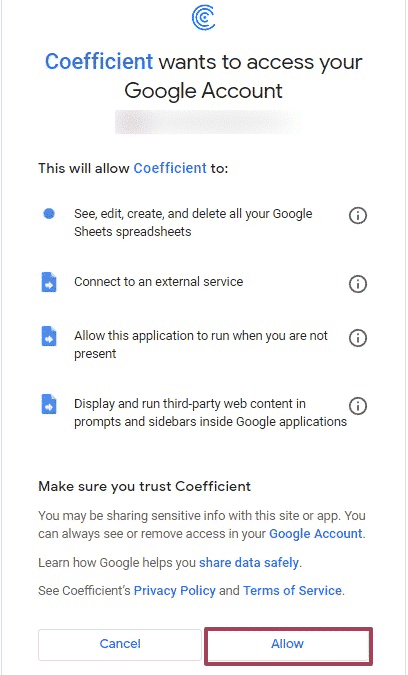
Once installation is finished, head to Extensions on the Google Sheets menu and Launch Coefficient.
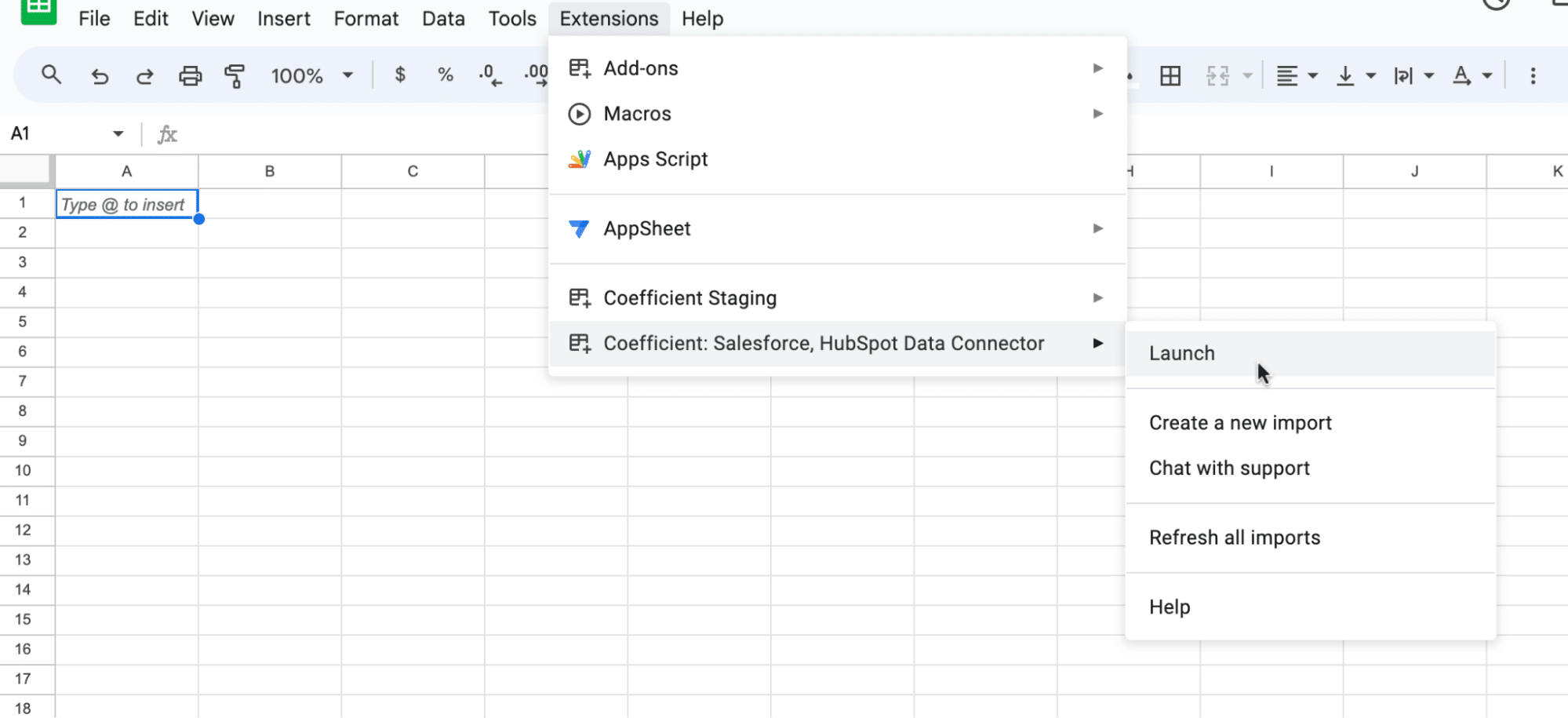
Coefficient will appear in the sidebar of your spreadsheet.
Click ‘Import from…’
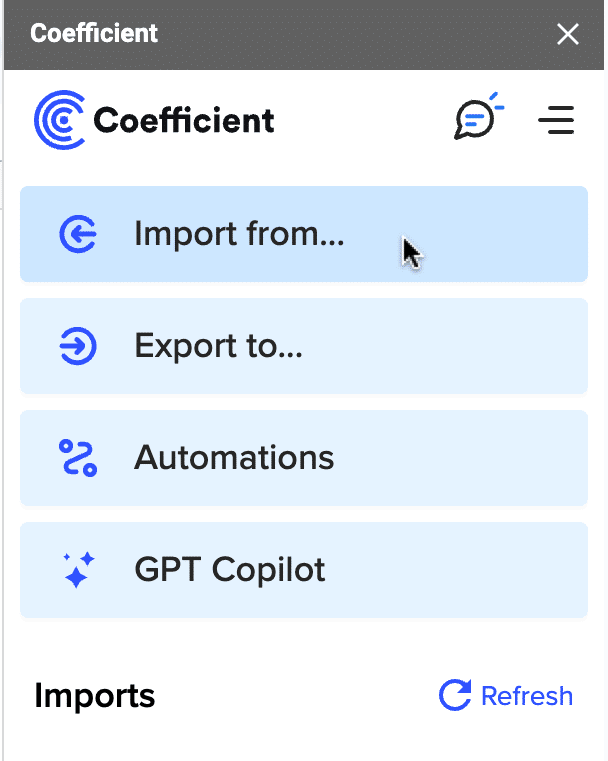
Scroll down and select Instagram Insights as your data source.
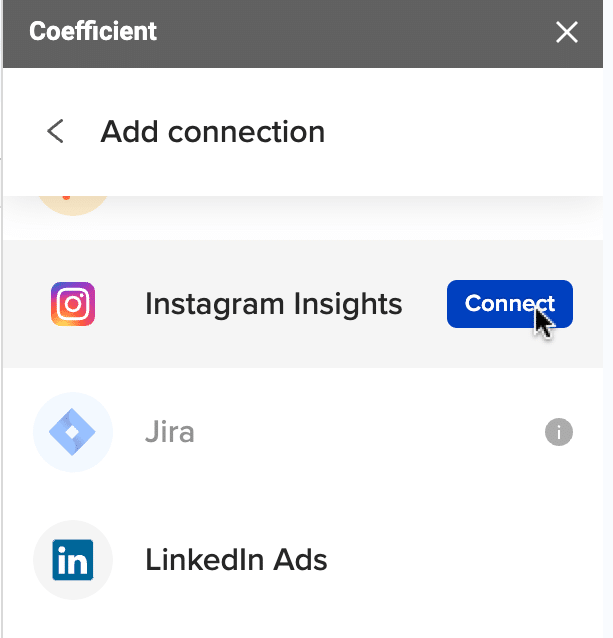
Coefficient will prompt you to grant it access to your Instagram Insights account.
Click ‘Authorize’ to proceed.
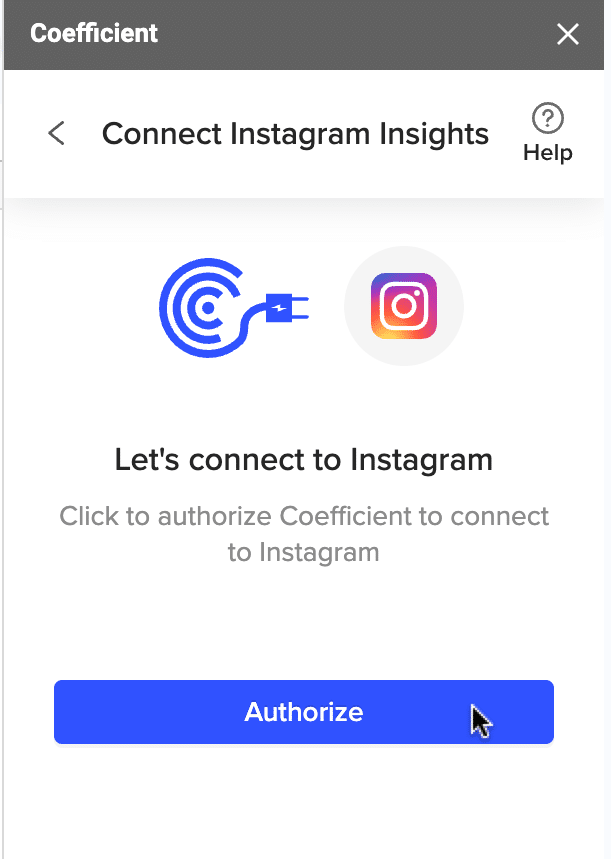
Follow the prompts to complete authorization.
Once connected, navigate back to the Coefficient menu > ‘Import from…’ > ‘Instagram Insights’
Select ‘Start from Scratch.’
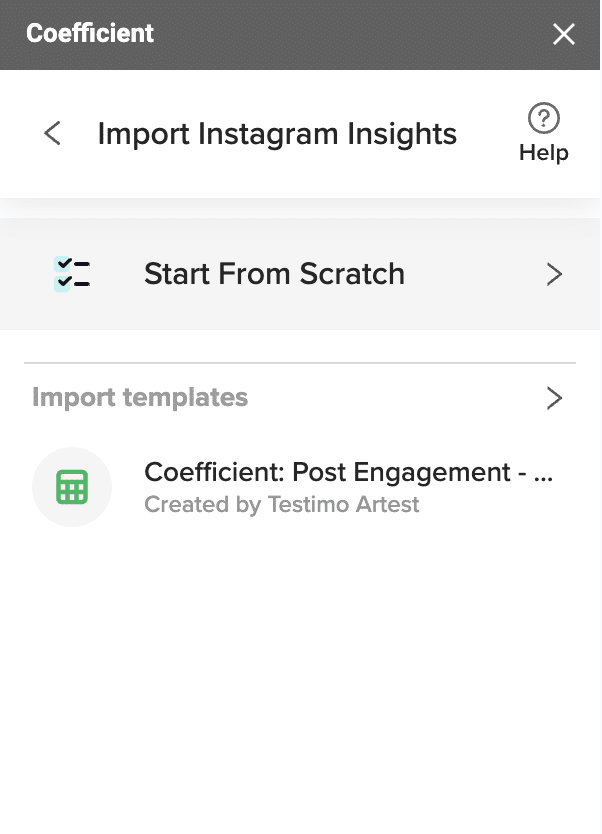
Select your company account from Coefficient’s Import Preview menu and click ‘Next’ to continue.
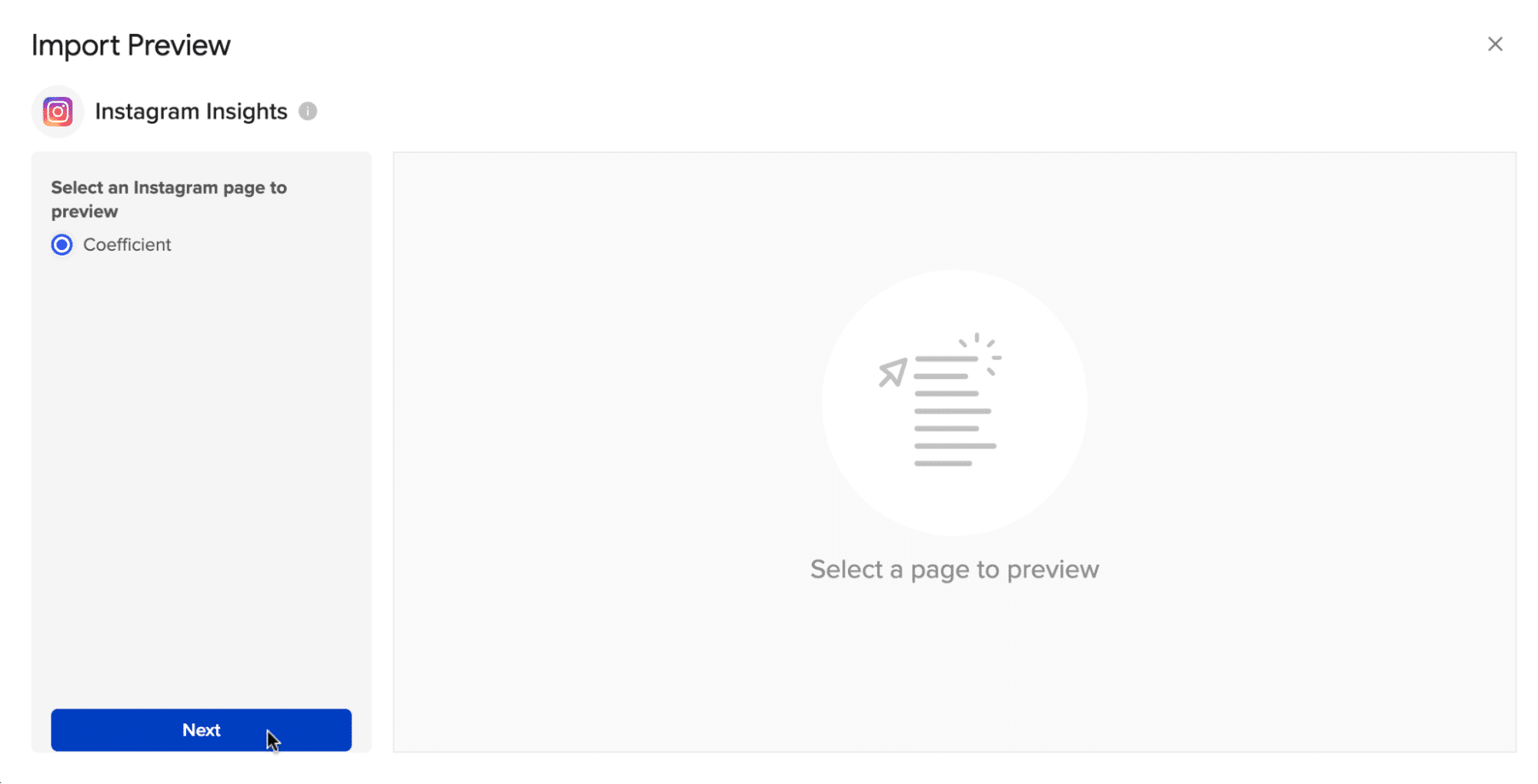
Select an insight from the menu. In this example, we chose Page Engagement.
Click ‘Next’ to continue.
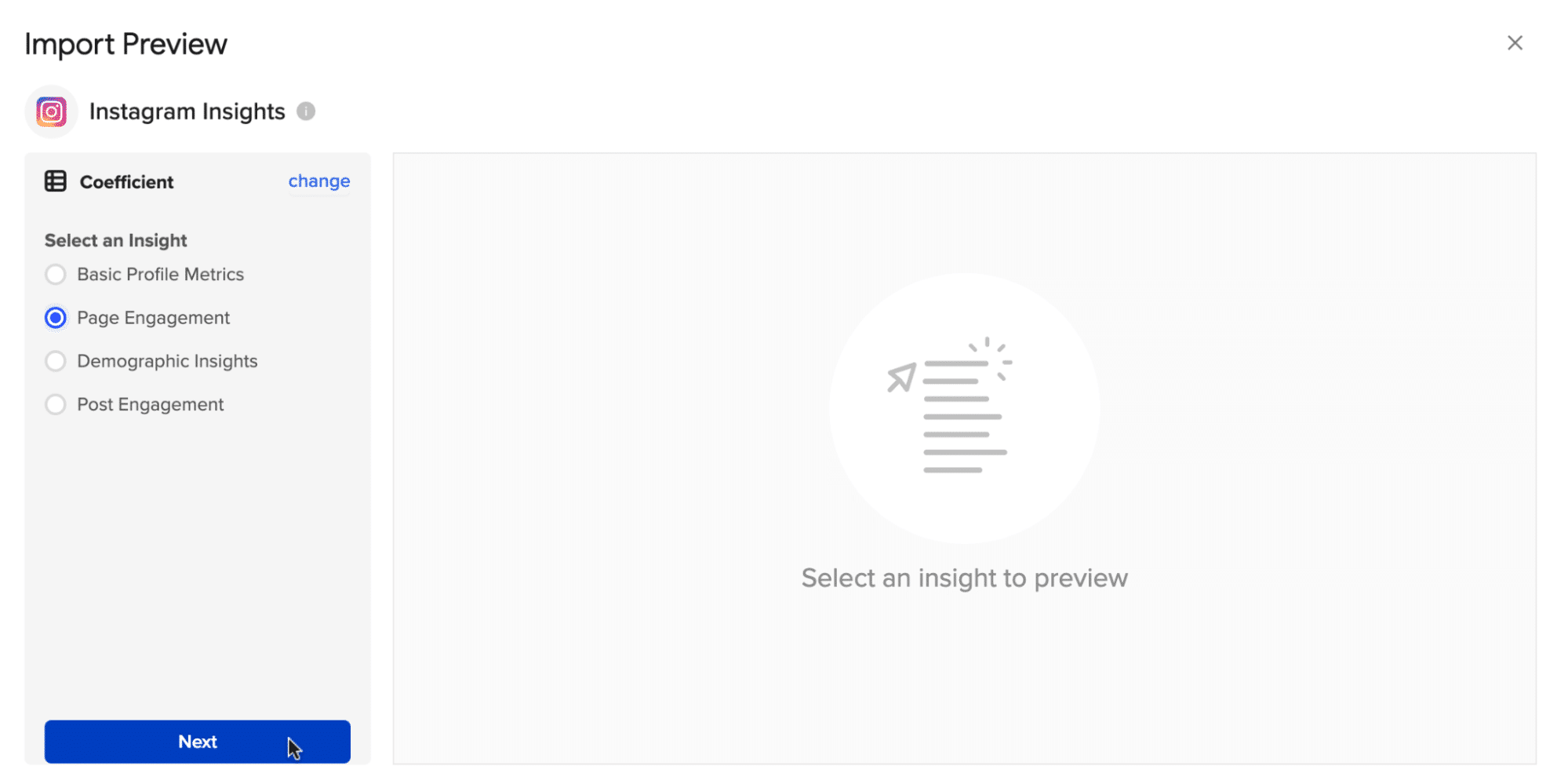
Now you can customize your import by adding filters, setting row limits, or pivoting your data for varied perspectives.
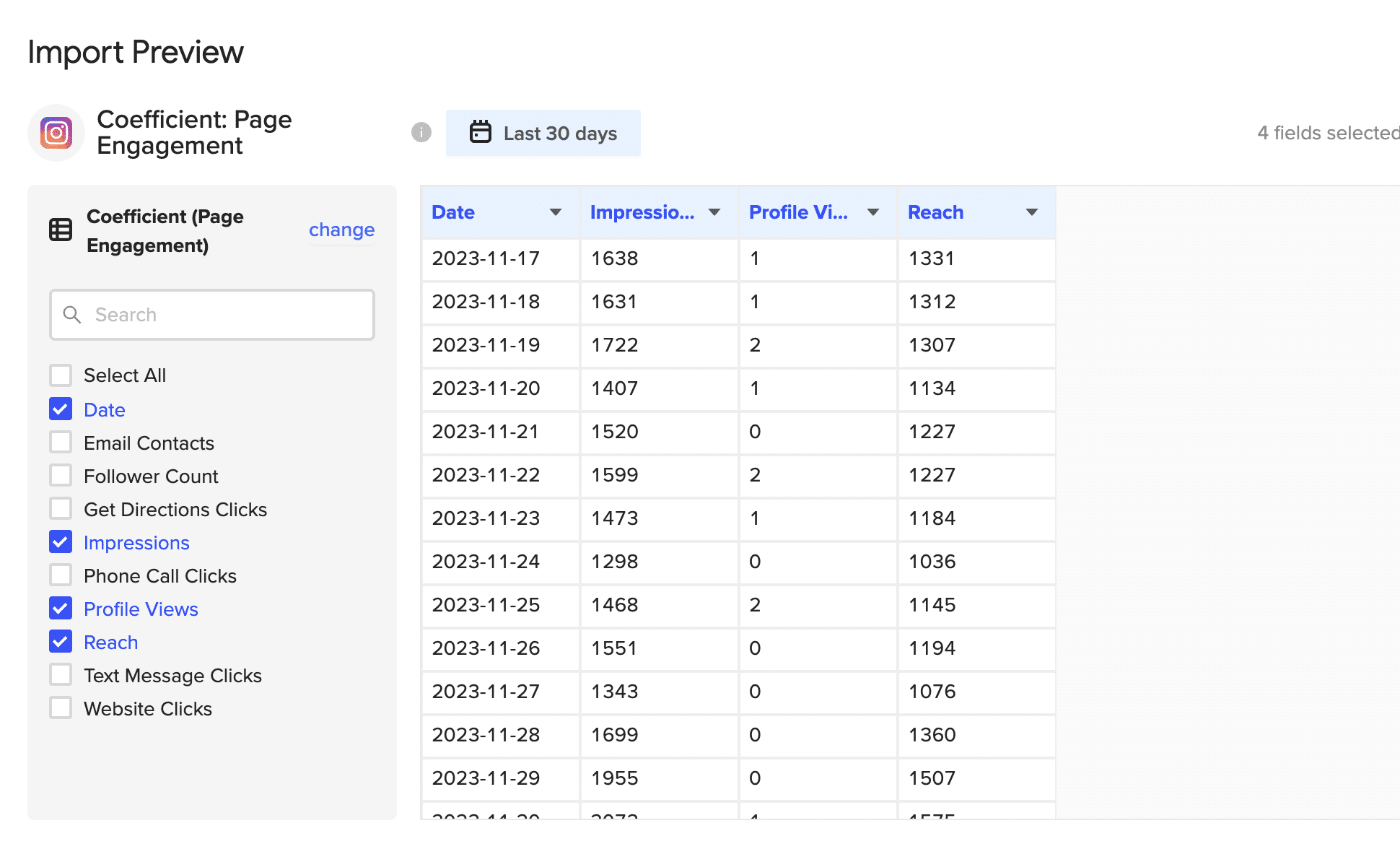
After customizing your import, click the ‘Import’ button in the upper right corner to finish.

Stop exporting data manually. Sync data from your business systems into Google Sheets or Excel with Coefficient and set it on a refresh schedule.

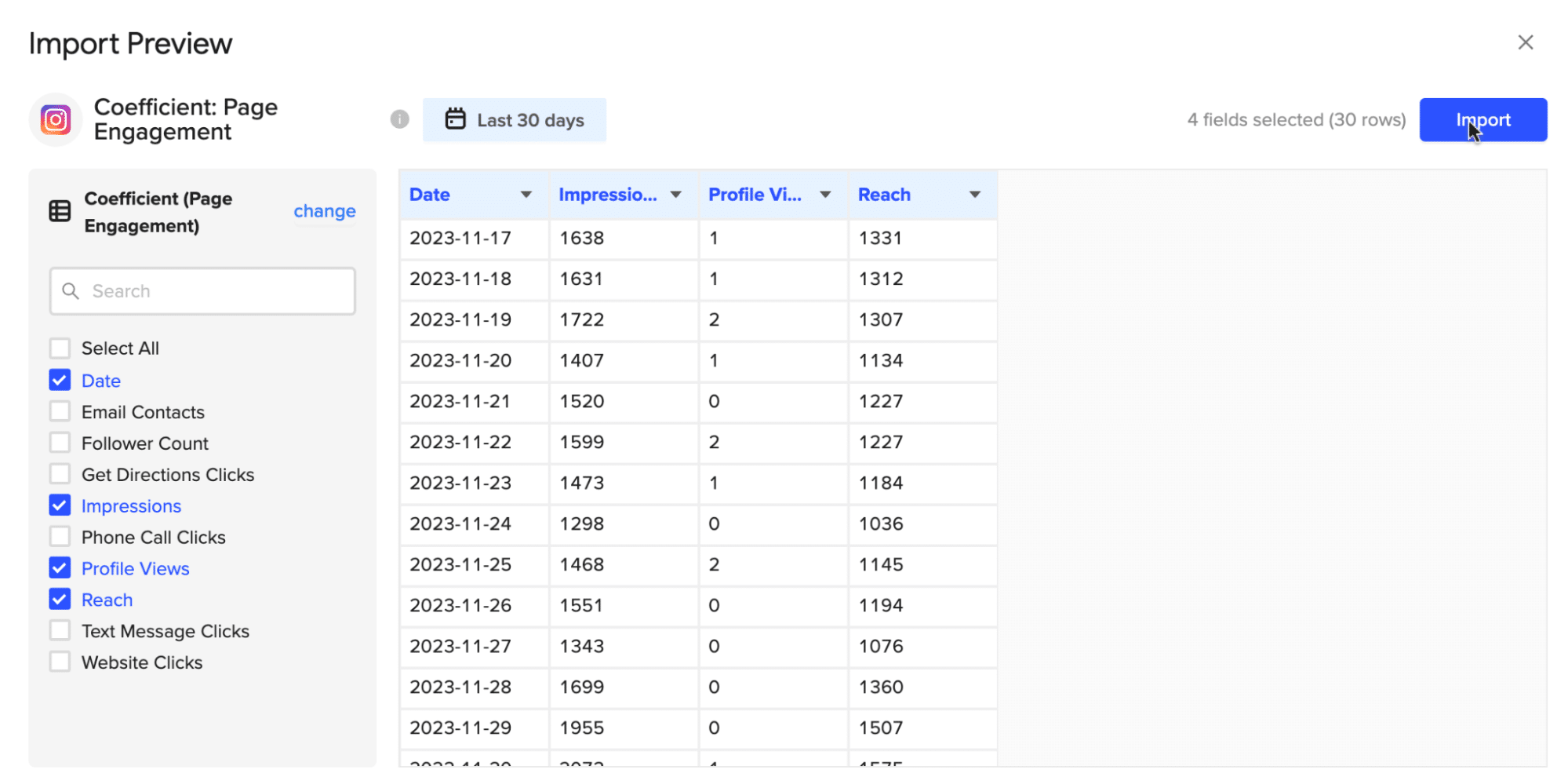
Your data will automatically populate your spreadsheet.
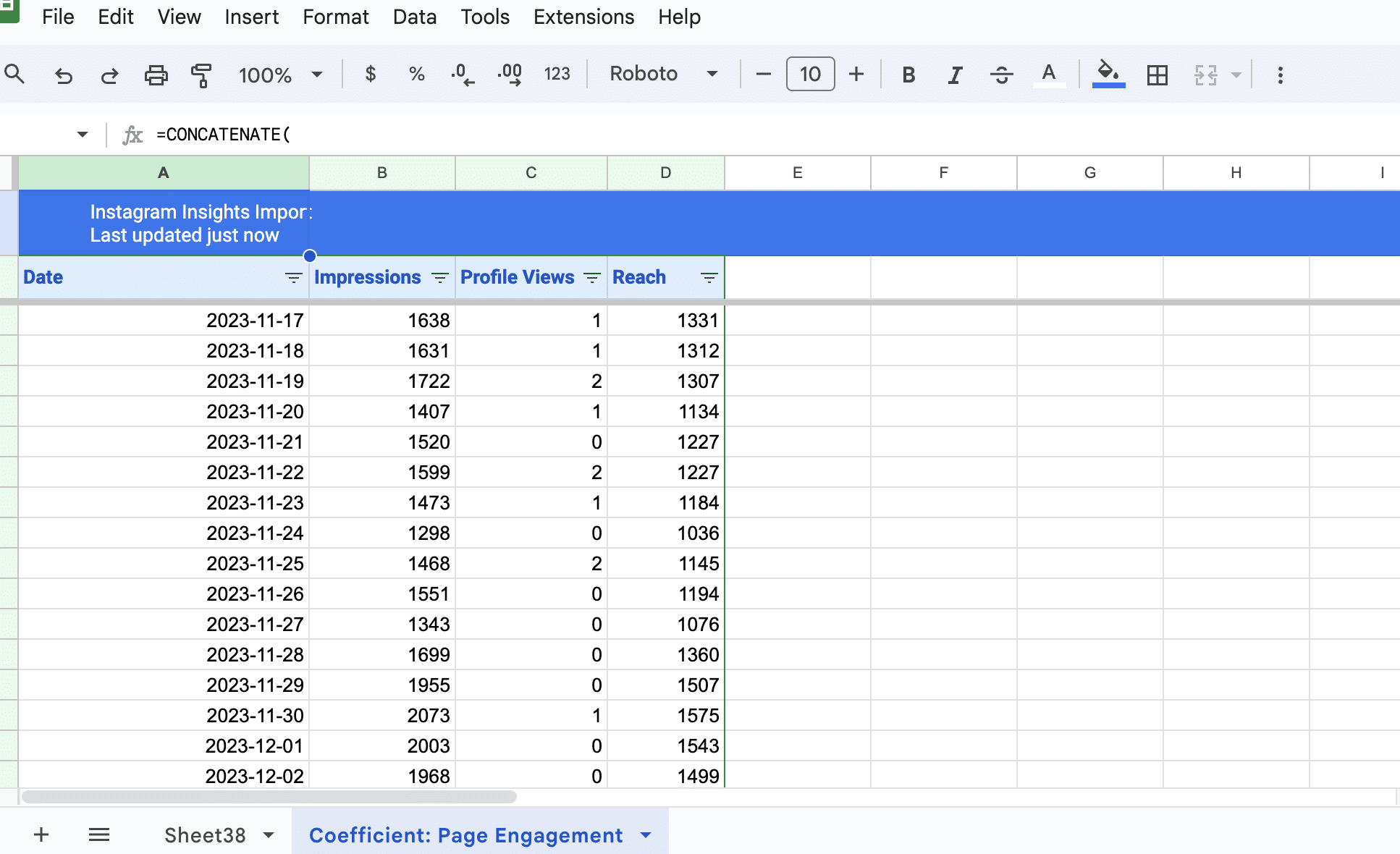
Pros
- No Code Required: Simply install Coefficient to your spreadsheet and connect it to Instagram Insights. It’s user-friendly and doesn’t demand any coding expertise.
- Saves Time: Connecting Instagram Insights to Google Sheets or Excel is quick and straightforward, eliminating manual data transfers and saving valuable hours.
- Live Data: Changes in your Instagram Insights data are instantly reflected in your spreadsheet, ensuring you always work with up-to-date information for better reporting and analysis.
Cons
The only downside to Coefficient is that any scheduled automations are not free forever.
However, its pricing plans are affordable, and its benefits far outweigh the app’s costs.
2. Google Apps Script
Those with coding skills have the option to use Google Apps Scripts to connect Instagram Insights to Google Sheets.
What you’ll need:
- Basic understanding of JavaScript.
- An Instagram Access Token, obtained by creating an app on the Facebook Developer site.
- The Instagram API endpoint URL for fetching Insights data.
Navigate to Google Sheets and on ‘Extensions’ > ‘Apps Script.‘
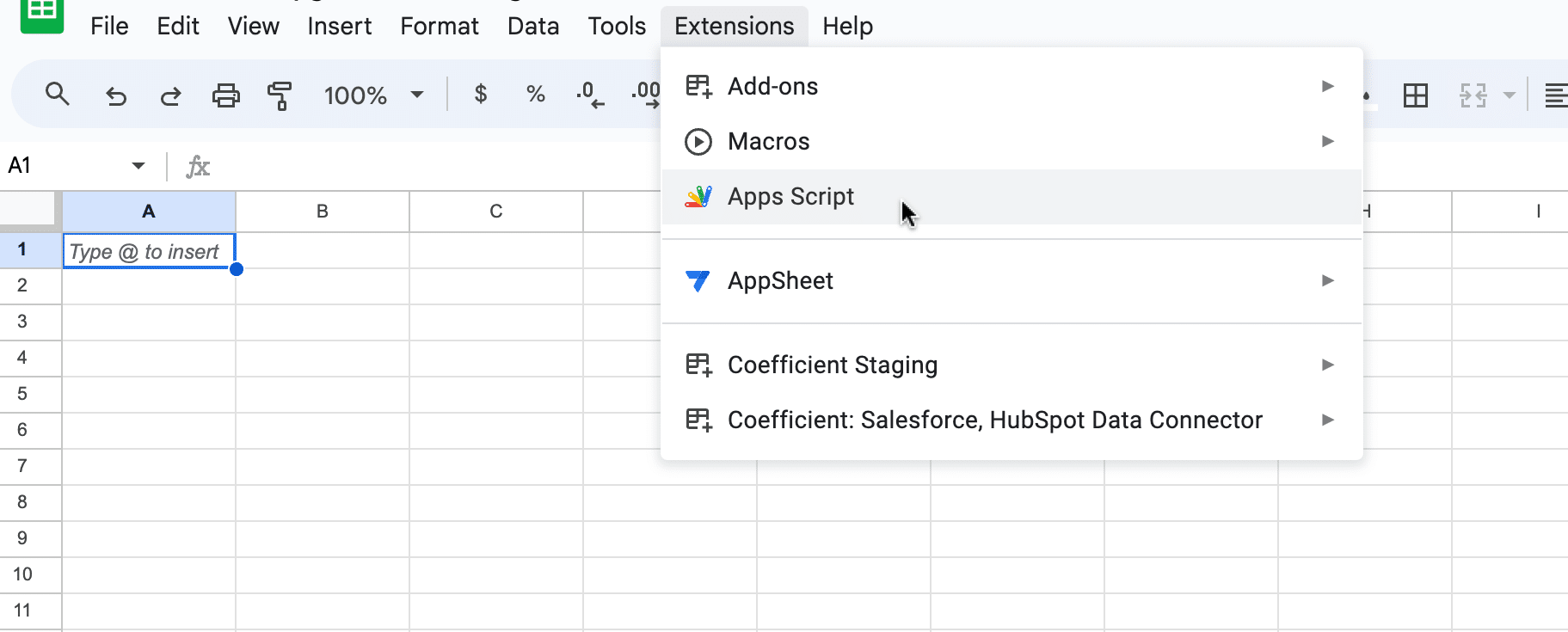
The Apps Script editor will open in a new window.
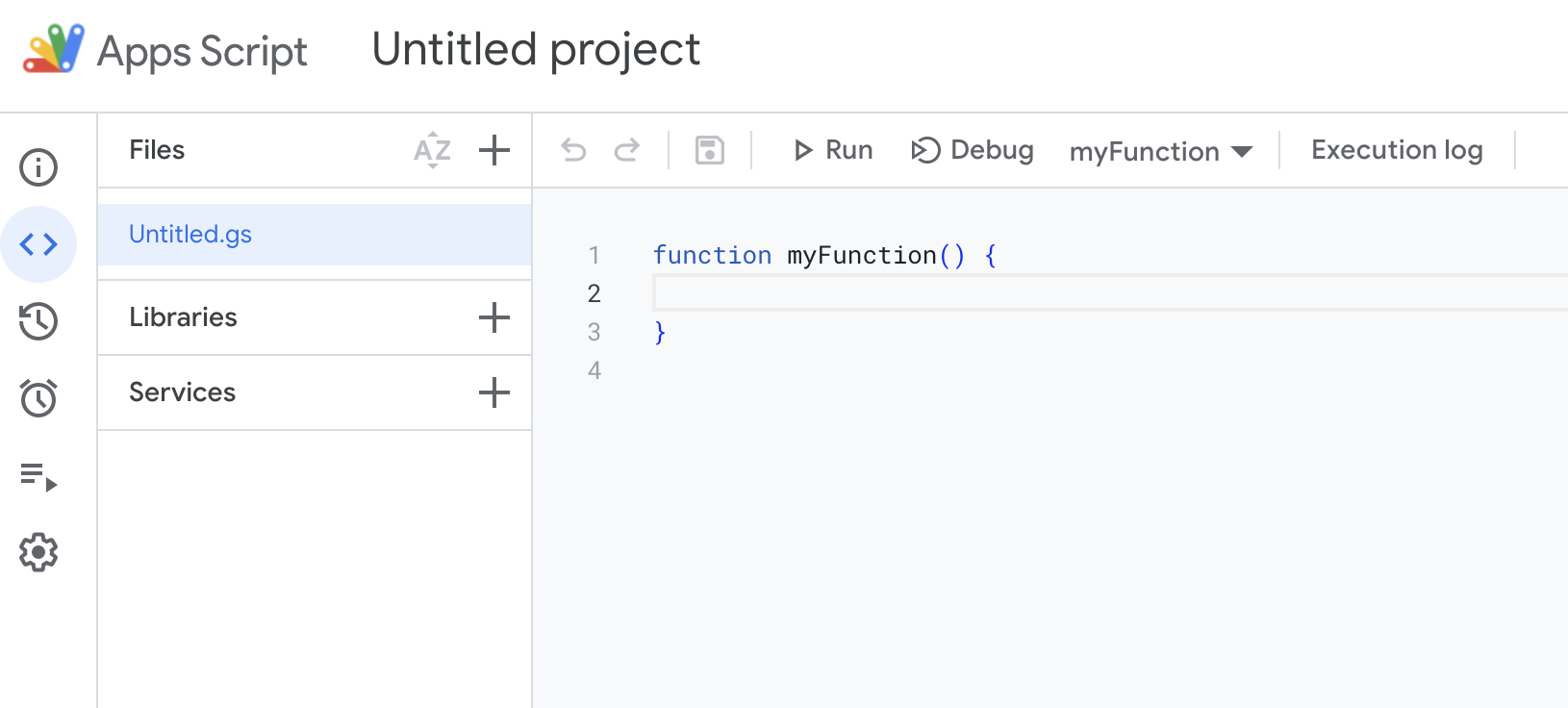
Copy and paste the following script into the Apps Script editor:
| function importInstagramData() { var sheet = SpreadsheetApp.getActiveSpreadsheet().getSheetByName(“Instagram Insights”); var accessToken = ‘YOUR_INSTAGRAM_ACCESS_TOKEN’; var apiURL = ‘https://graph.instagram.com/me/insights?access_token=’ + accessToken; var response = UrlFetchApp.fetch(apiURL); var json = response.getContentText(); var data = JSON.parse(json); data.data.forEach(function(insight) { sheet.appendRow([insight.name, insight.period, insight.values[0].value]); });} |
Script Breakdown:
- The script targets a specific sheet tab for data storage.
- Replace ‘YOUR_INSTAGRAM_ACCESS_TOKEN’ with your actual Instagram Access Token.
- The script automatically retrieves and adds Instagram Insights data to your Google Sheet.
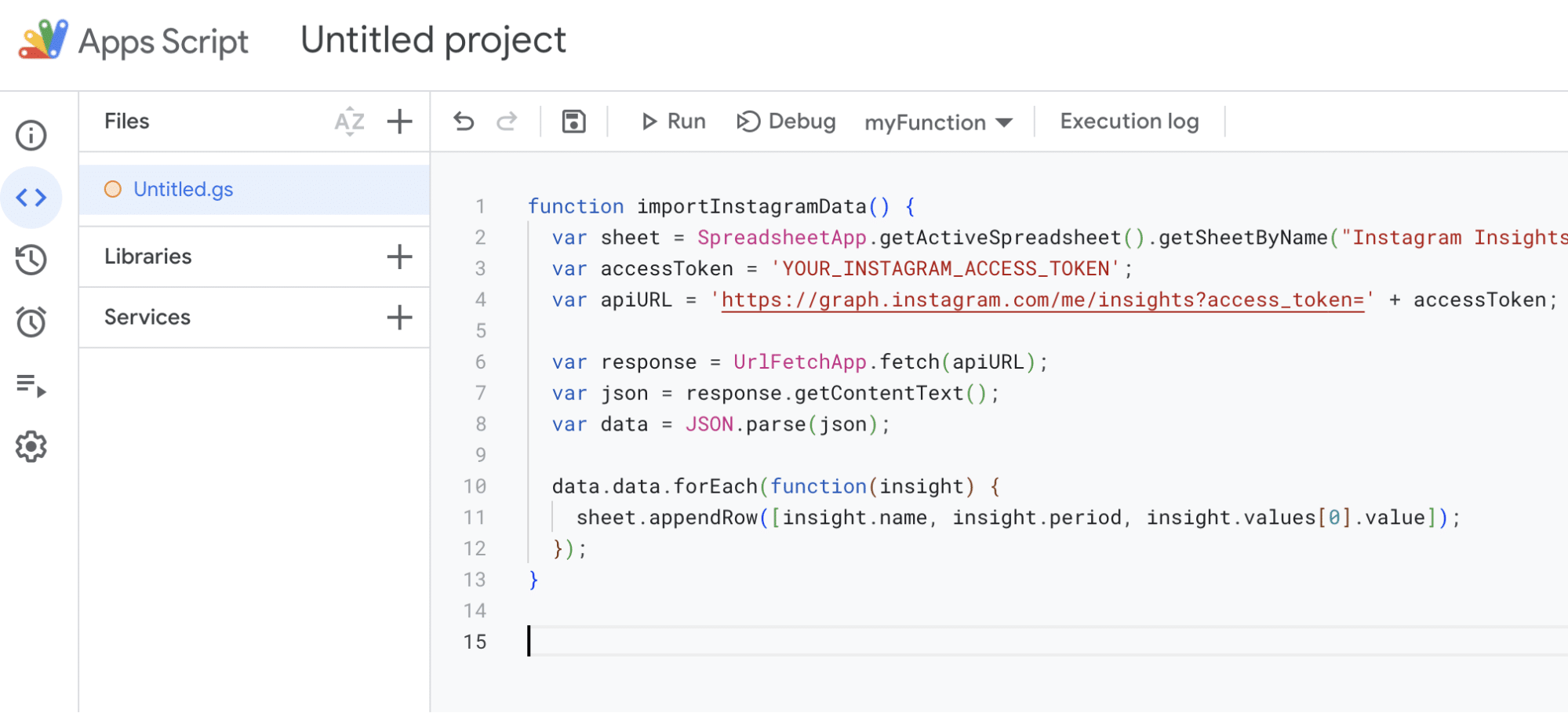
Save the script and run it by clicking the play button in the Apps Script editor.

To schedule automatic data updates, use the ‘Triggers’ option in the Apps Script editor to set regular intervals (e.g., daily).
Pros
- Google Apps Script is free.
- There’s a robust community for support, script sharing, and troubleshooting.
Cons
- Google Apps Script requires a good grasp of coding for basic functions.
- There are daily quotas on automation capabilities.
- Scaling and managing scripts across multiple sheets or users can be complex.
Connect Instagram Insights to Google Sheets in a Few Clicks
Integrating Instagram performance metrics into Google Sheets allows marketers to track and analyze their engagement and conversion metrics easily.
And with Coefficient, you can do it in just a few clicks. Get started for free today to try it for yourself.