While HubSpot is one of the most widely used customer relationship management (CRM) platforms, it has gaps. Despite its versatility, ease of use, and extensive integrations, HubSpot commission tracking is easier said than done.
Fortunately, there are workarounds that sales leaders can use to track and manage commissions. This blog covers two methods: Google Sheets and dedicated commission management software.
Let’s dive in.
Does HubSpot Have an In-Built Commission Tracking Feature?
No. Despite its strengths, HubSpot does not have in-built commission tracking capabilities.
The inability to track commissions in HubSpot can result in difficulty measuring the effectiveness of incentives and reduced transparency for sales teams.
Even worse, it increases reliance on workarounds like time-intensive, error-prone manual reporting and/or expensive third-party commission management software.
Top Two Ways to Automate HubSpot Commission Tracking
Google Sheets + Coefficient Data Connector
Dedicated Commission Tracking Software
1. Google Sheets + Coefficient Data Connector
Coefficient is a no-code add-on for Google Sheets that allows sales professionals to sync live data from HubSpot directly into their spreadsheet.
With just a few clicks, you can import HubSpot data, select specific tables and datasets, and build an automated sales commission tracking calculator.
Let’s explore how it works.
Step 1: Install the Coefficient app by clicking Extensions on the top menu in Google Sheets.
Then, select Add-ons > Get add-ons.

Type in Coefficient in the Google Marketplace search bar and select it from the menu.

Note: Coefficient is also available on the HubSpot App Exchange.
Choose your Google account and click ‘Allow’ to install the app.

After the install’s complete, return to your spreadsheet.
Navigate to the top menu. Click Extensions > Coefficient > Launch.
Coefficient will open on the side panel of your spreadsheet.

Coefficient will open on the side panel of your spreadsheet.
Now, you can import contacts, connect live data, update data, and other automations using Coefficient’s HubSpot integration.
Otherwise, continue following this guide to learn how to build a HubSpot commission tracker.
Or, copy our free template.
Step 2: Open a new sheet and create a set of tables similar to the ones below.
Table 1: Quarterly Sales Commission Rates
- Tier
- Start Tier
- End Tier
- Commission
Table 2: Sales Commission – To Be Paid
- Sale Rep
- Q1 2024
- Q2 2024
- Q3 2024
- Q4 2024

Step 3: Import your HubSpot data.
Navigate to the Coefficient menu and select ‘Import from…’

Choose HubSpot as your data source.
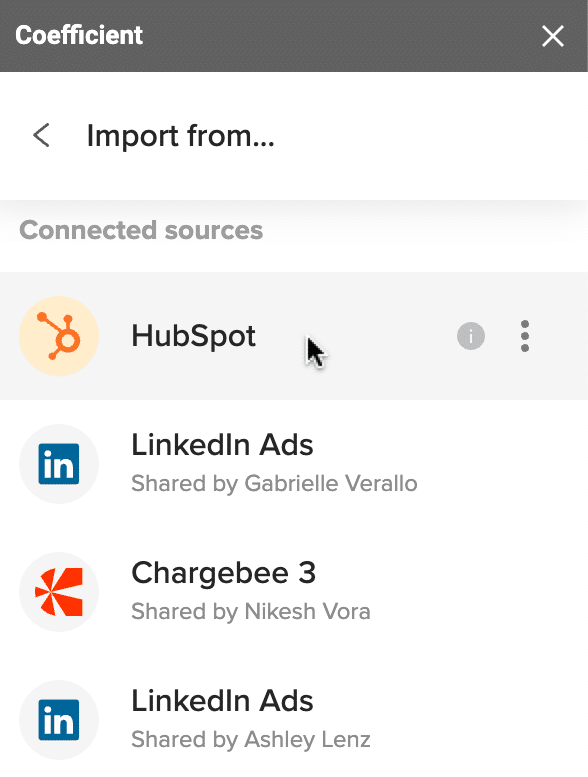
Select ‘From Objects & Fields.’
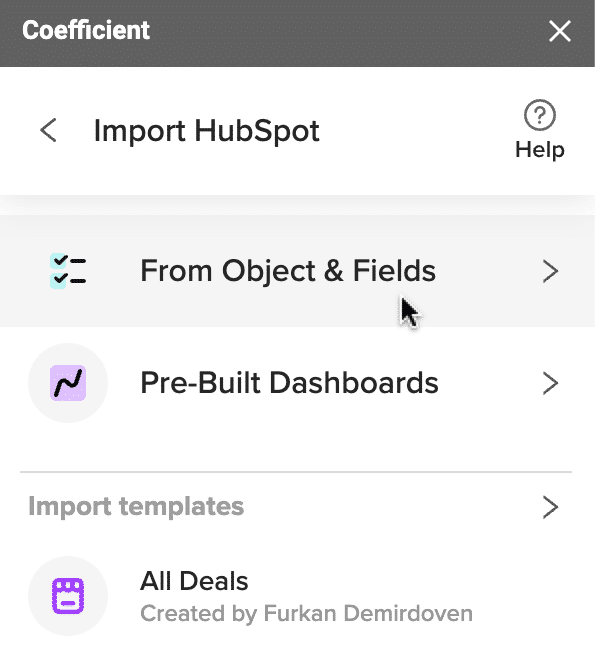
Under New Import, choose the Deals object.

Click ‘Next’ to select your fields: Amount, First name (Deal owner), Last name (Deal owner), and Close Date.

Scroll down, name your import, and click the ‘Import’ button to proceed.

Your data will now populate your spreadsheet.

The final step is to group our data by full name and quarter.
Create two new columns, ‘Full name’ and ‘Quarter-Year,’ in cells 2E and 2F.
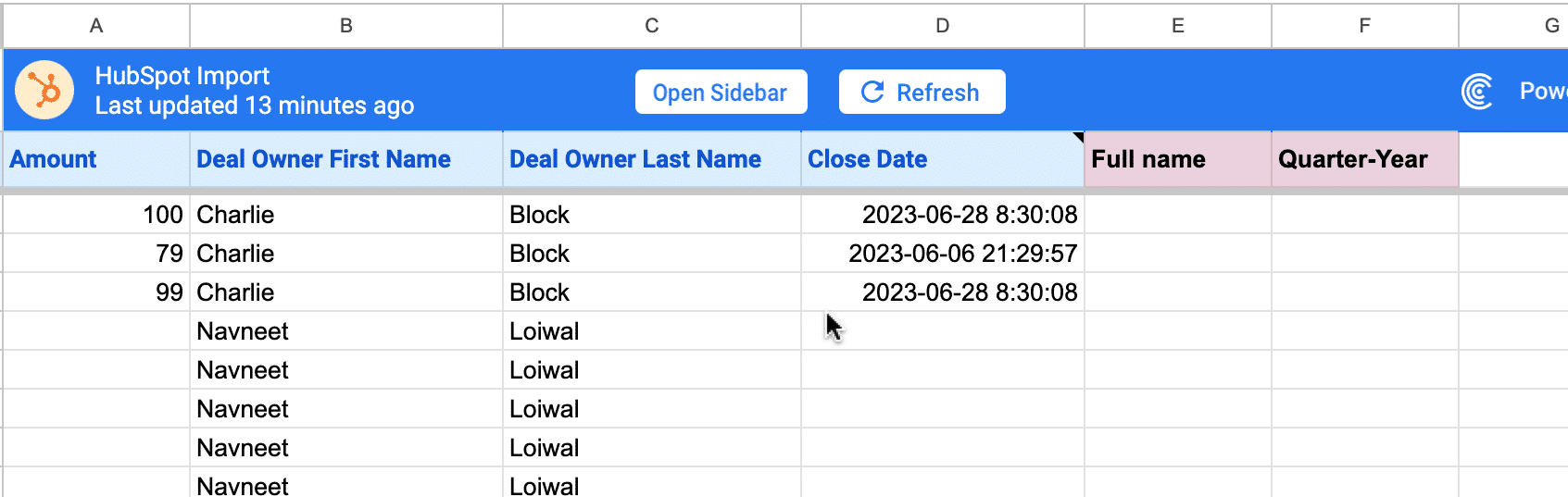
Click into the empty cell beneath ‘Full name’ and enter the formula: =B3&” “&C3

Press enter and accept the suggested autofill to apply the formula down the column.

As the final step, click into the empty cell beneath ‘Quarter-Year,’ and enter the formula: =IF(AND(B3=””,C3=””),,”Q” &INT((MONTH(D3)+2)/3)&”-“&YEAR(D3))
This will reformat account close dates by quarter and fiscal year.

Now, you can create your HubSpot commissions tracker.
Navigate to the worksheet with your Quarterly Sales Commission Rates table.

Click into the empty cell next to your first rep and enter this formula:
=IFERROR(IF(OR($B12=””,C$11=””),,LET(a,SUMIFS(‘⚡️ HubSpot Import’!$A:$A,’⚡️ HubSpot Import’!$E:$E,$B12,’⚡️ HubSpot Import’!$F:$F,C$11),a*VLOOKUP(a,$C$6:$E$8,3,1))))

Note: Replace ‘HubSpot Import’ with the name of your Coefficient import. Otherwise, it won’t work.
Click enter, and the formula will calculate the Q1 2023 sales commission for Bob Tone.

Drag the formula across the rest of the table to give you the sales commission calculations for your reps across the 2023 fiscal year.

Finish by setting up an automatic data refresh to ensure your spreadsheet’s HubSpot data is updated daily. This will ensure that Q2, Q3, and Q4 commission data will progressively populate as new deals emerge throughout the year.
Start by opening up your HubSpot import on the Coefficient sidebar.
Select ‘Edit’ on the dropdown menu.

Toggle on Refresh Schedule.

Configure the Refresh Schedule: Daily at 7am.
Click Save to continue.
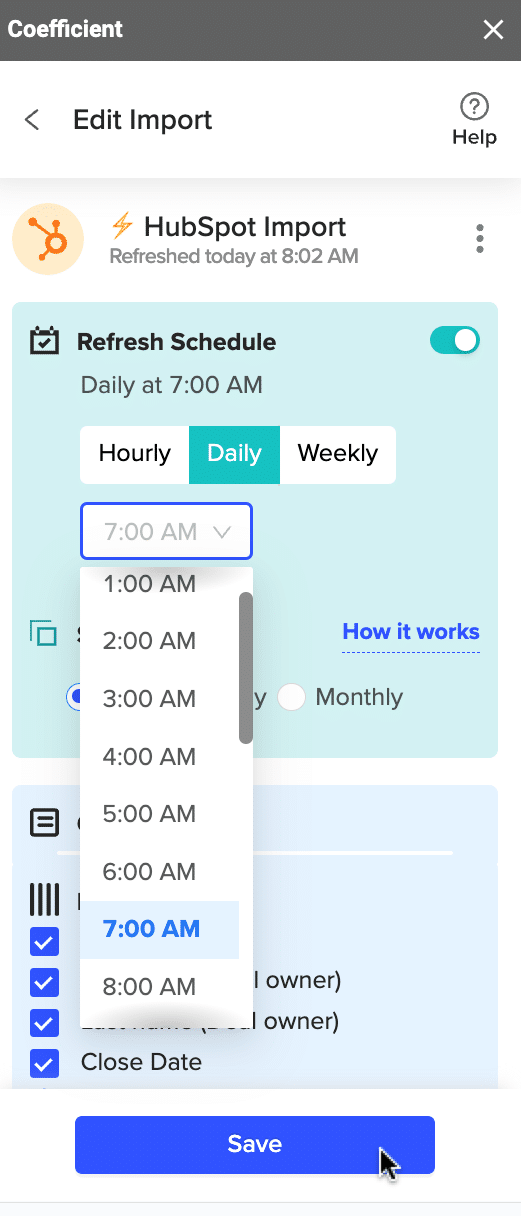
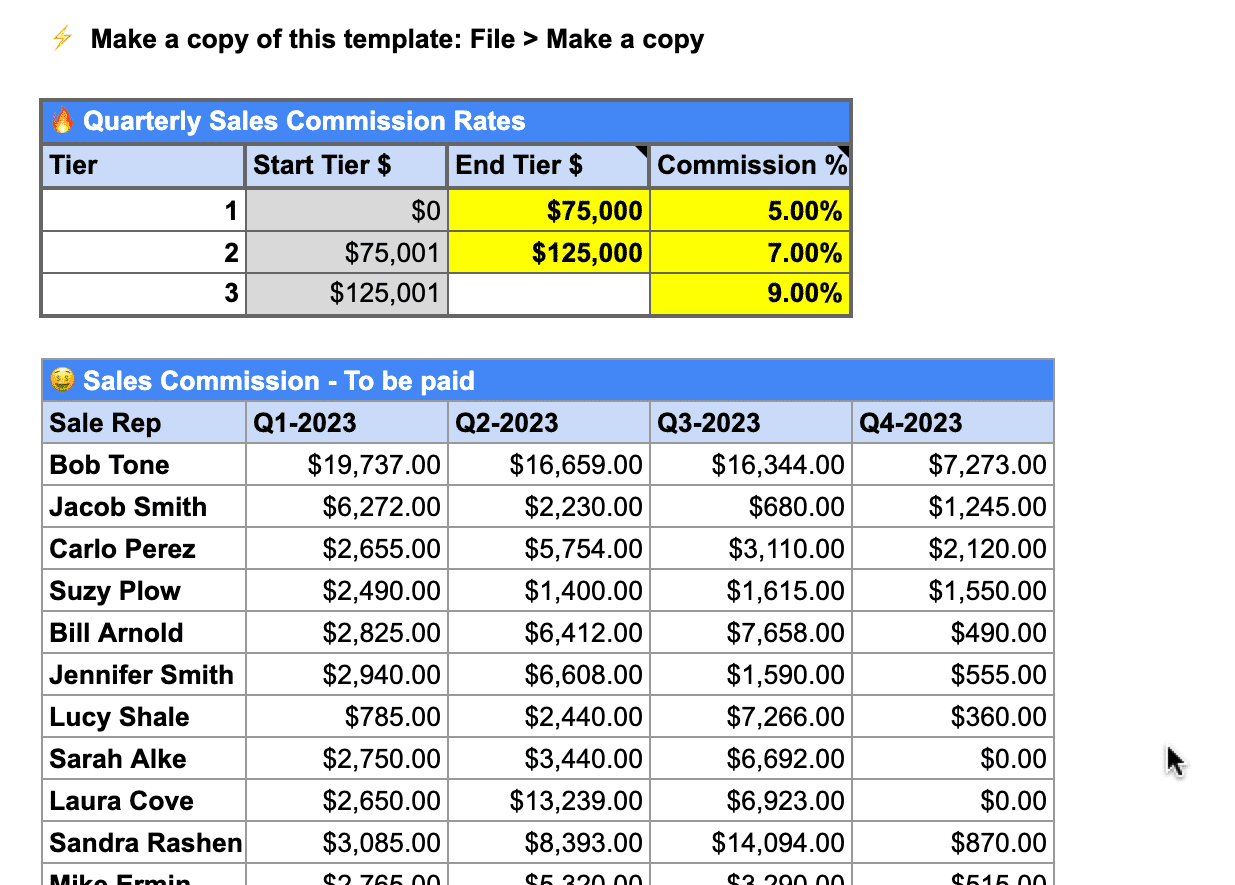
The HubSpot data will update automatically every day at 7am. The sales commission calculator will recalculate how much you owe each sales rep in parallel.
And that’s it!
In just a few minutes, you’ve just built an automated HubSpot commission tracker in Google Sheets. Use our free template to do it in seconds!
2. Dedicated Commission Tracking Software
Many businesses may require solutions with robust commission management capabilities extending beyond HubSpot’s commission tracking.
Here’s a closer look at a few options.
Quotapath

QuotaPath specializes in customizable compensation plans, projecting commissions, and displaying insights on a singular dashboard.
Features include:
- Commission Planning and Tracking
- Sales Compensation Management
- Variable Pay Management
- Incentive Motivation
Commissionly

Commissionly is a cloud-based sales commission and compensation management web app for small to medium businesses.
It specializes in residual payment calculations, making it a great fit for insurance brokers, merchant services companies, and financial services organizations.
Features include:
- Commission and quota builders
- Auto-assignment
- Dashboarding
ElevateHQ

ElevateHQ is a sales commission software that helps growing sales teams boost sales performance and motivate sales teams. It offers an easy-to-use interface with a wide range of customizations, features, and automations.
Features include:
- Sales Incentive Designer
- Compensation Management and Automated Reconciliation
- Commission Plan Simulator and Testing
- Dashboarding and Incentive Motivators
Everstage

Everstage is a sales commission software that helps businesses maximize the ROI of their commission programs. It provides a transparent and gamified incentive experience to their customer-facing teams.
Features include:
- Commissions Tracking
- Incentive Planning
- Automated Reconciliation
- Reporting and Analytics
How are HubSpot Power Users Using Coefficient to Save Time on SalesOps?
- “This app has saved me countless hours. Now instead of manually exporting data, I can have the data pulled into Google Sheets each morning and my Queries do the rest!”
- “With some limitations in HubSpot on reporting on mulitple pipelines and teams, coefficient easily exports this data to a google sheet for us to use and report on effectively! so imple and the auto update is a game changer!”
- “Coefficient solves custom reporting issues that HubSpot has! Need to combine multiple reports to present a better story? Coefficient solves this issue!”
The love is real! Visit this link to see what other users have to say about Coefficient.
HubSpot Commission Tracking: It’s Possible with Coefficient
While HubSpot is great at many things, tracking commissions isn’t one of them.
Fill that gap without lifting a finger with Coefficient’s free HubSpot commissions tracking template. Coefficient gives sales leaders visibility into yearly commissions by automatically syncing HubSpot data to Google Sheets.
And that’s only stretching the surface of what’s possible. Install Coefficient for free today and discover how it streamlines sales data workflows for yourself.





