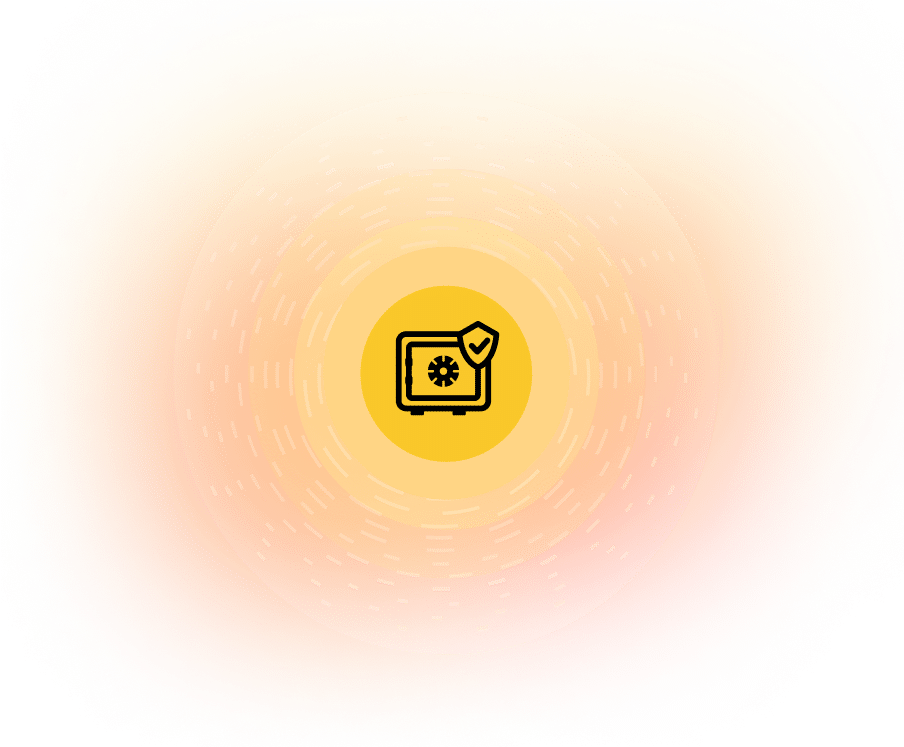Connect Pipedrive to Google Sheets Instantly
Automatically sync Pipedrive with Google Sheets using Coefficient’s one-click connector.

How It Works
Transform Google Sheets into a Live Canvas for Your Pipedrive Data
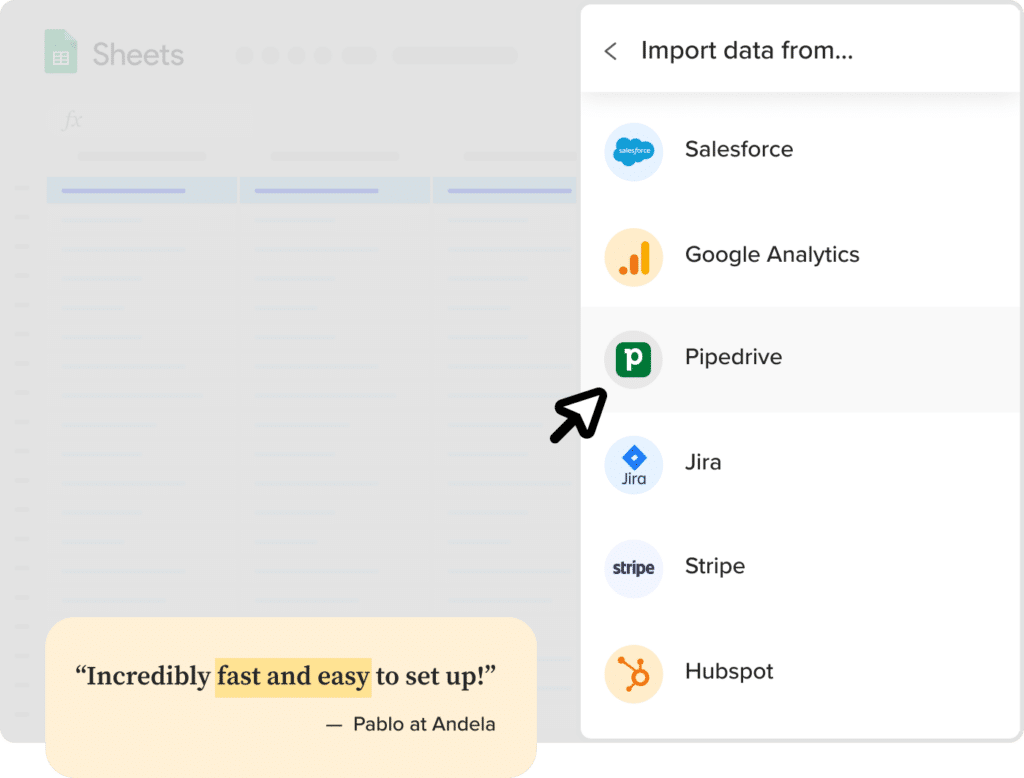
Import Pipedrive data in seconds
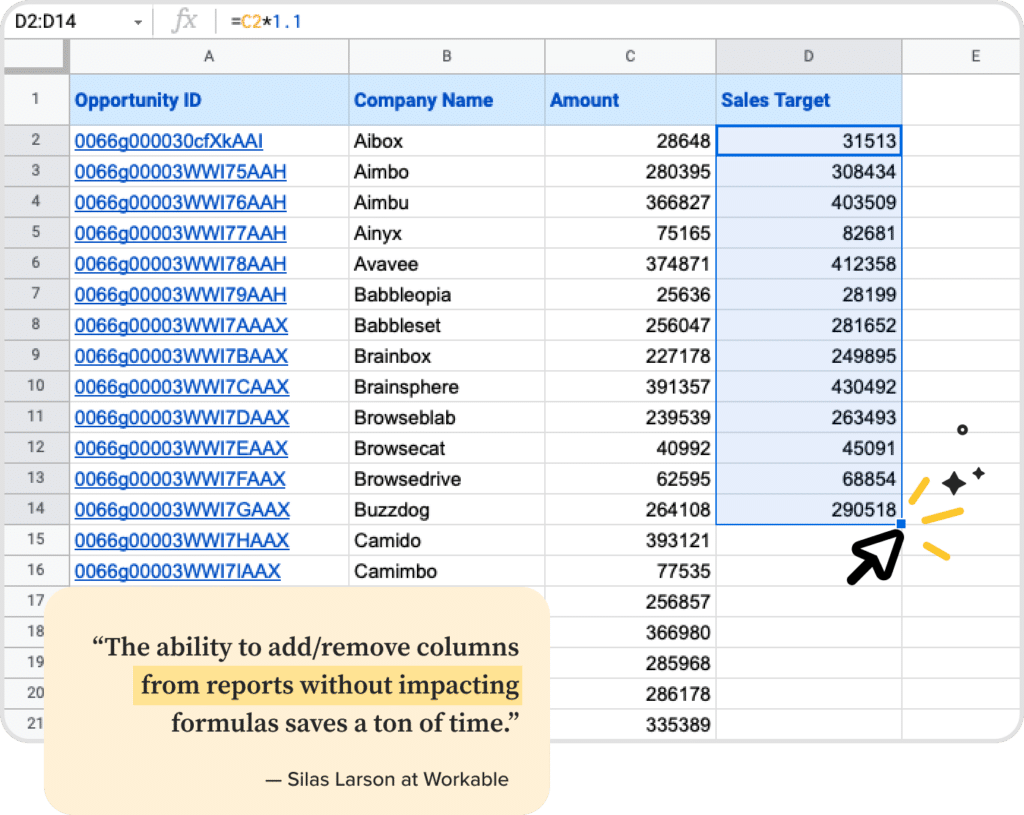
Power the full potential of your spreadsheet
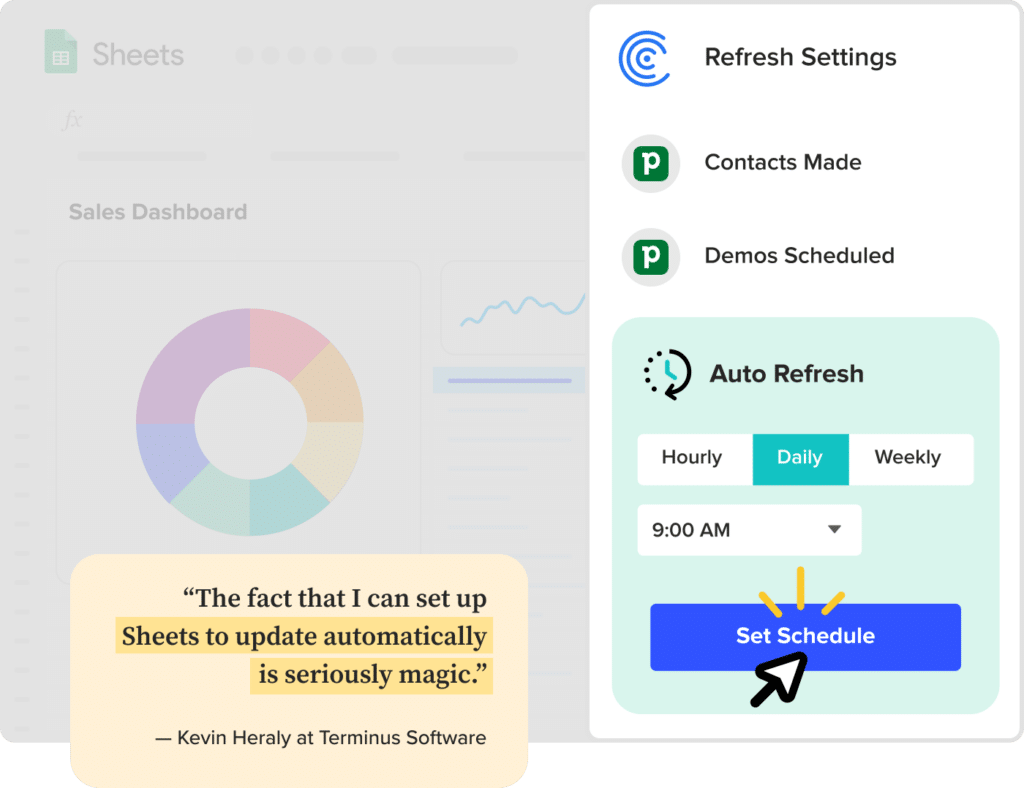
Automate live Pipedrive data in Sheets
How to Connect Pipedrive to Google Sheets?
Step 1: Click Extensions from the Google Sheets menu. Choose Add-ons -> Get add-ons. This will display the Google Workspace Marketplace.
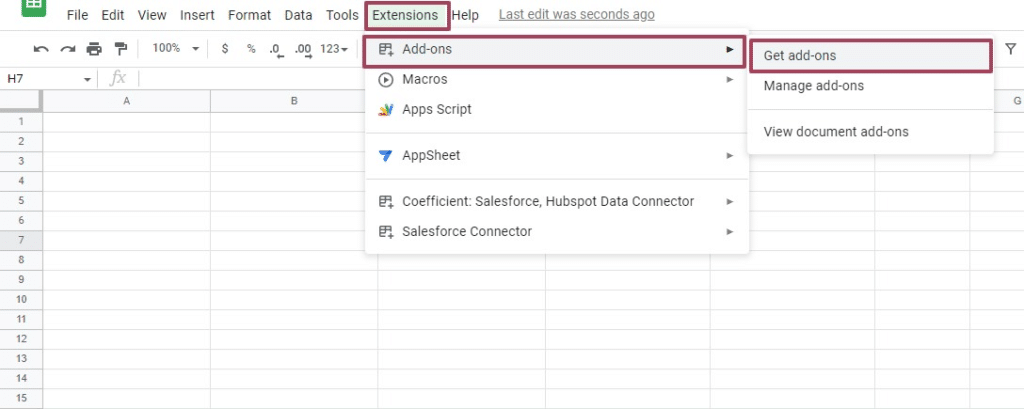
Search for “Coefficient”. Click on the Coefficient app in the search results.
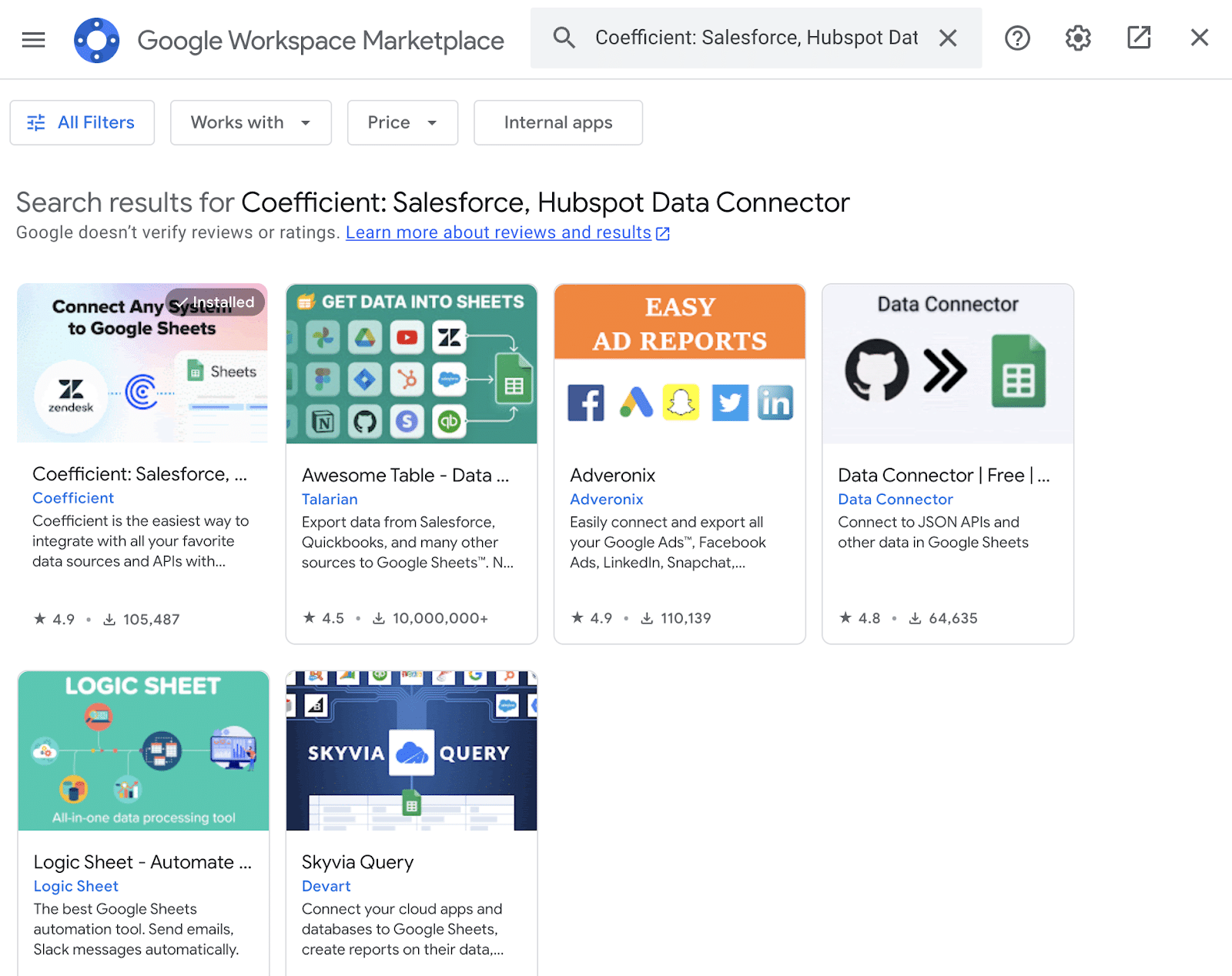
Accept the prompts to install.
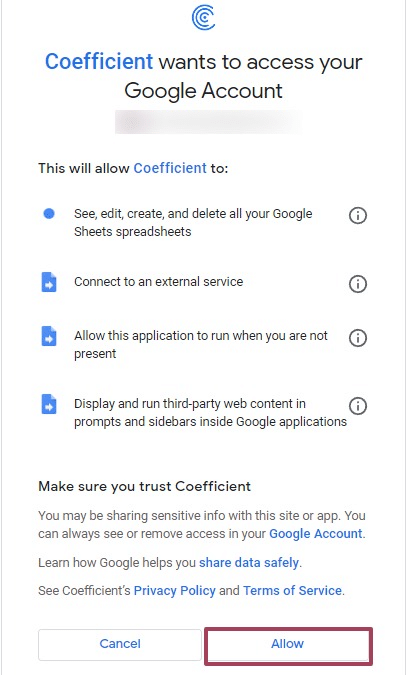
Once installation is finished, return to Extensions on the Google Sheets menu. Coefficient will be available as an add-on.
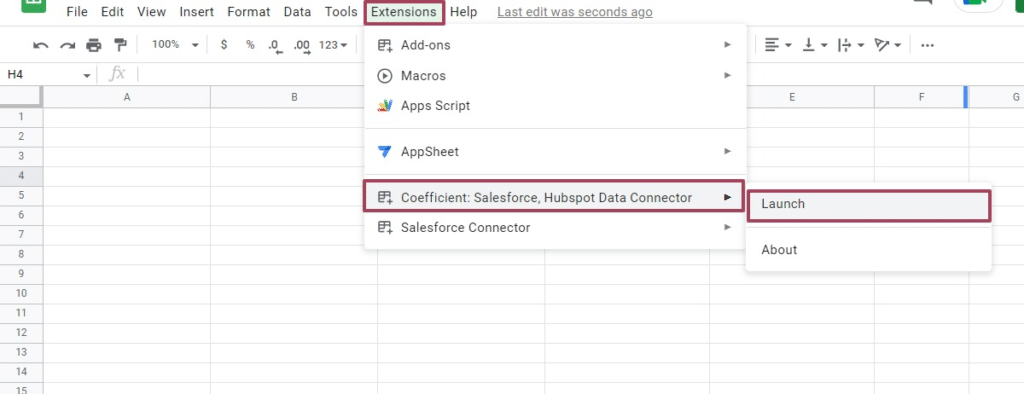
Now launch the app. Coefficient will run on the sidebar of your Google Sheet.
Step 2: After that, select Import From… on the Coefficient sidebar
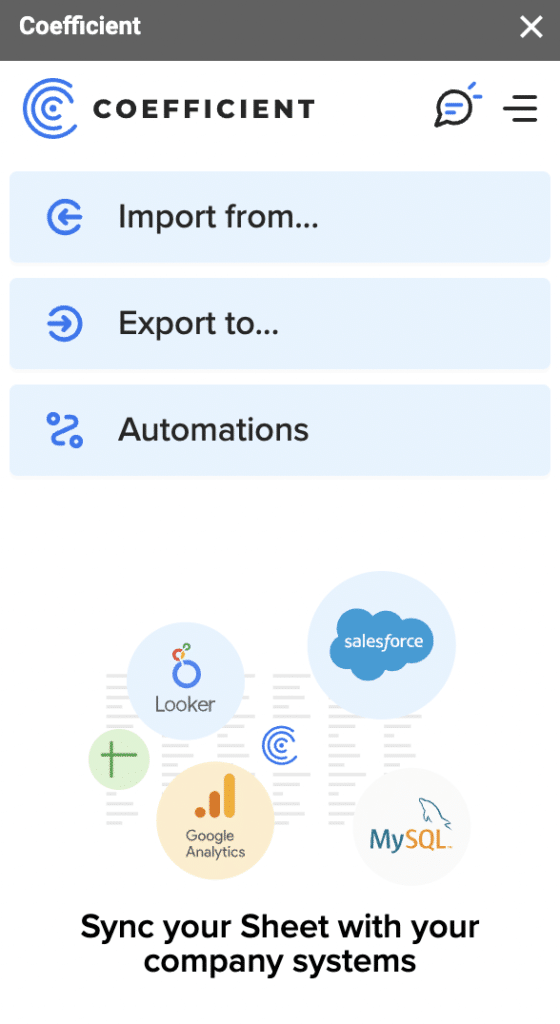
Choose Pipedrive from the list of data sources.
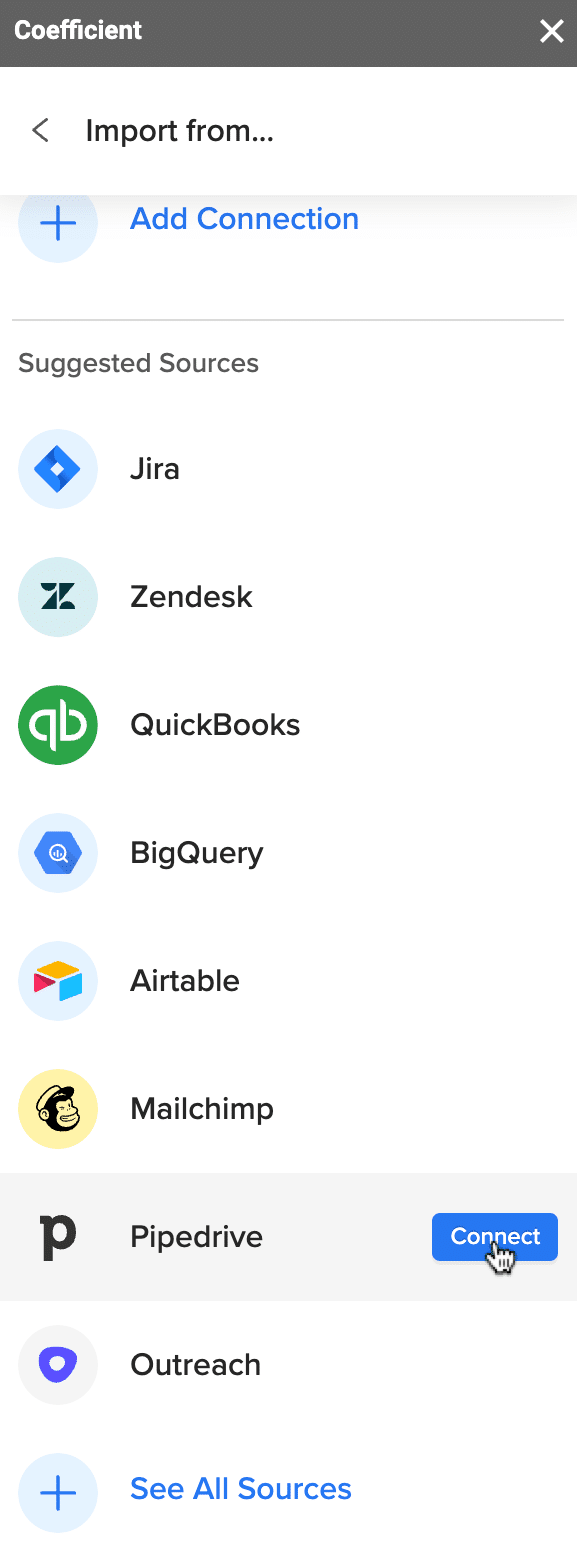
You can import data from Objects & Fields or your Library (your collection of saved imports).
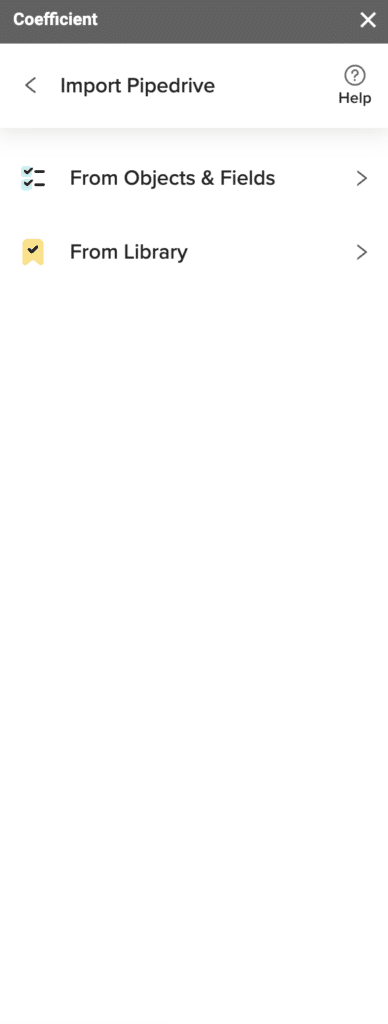
Let’s import from Objects & Fields. Select the type of Object you want to import. This includes:
- Deals
- Leads
- Notes
- Persons
- Organizations
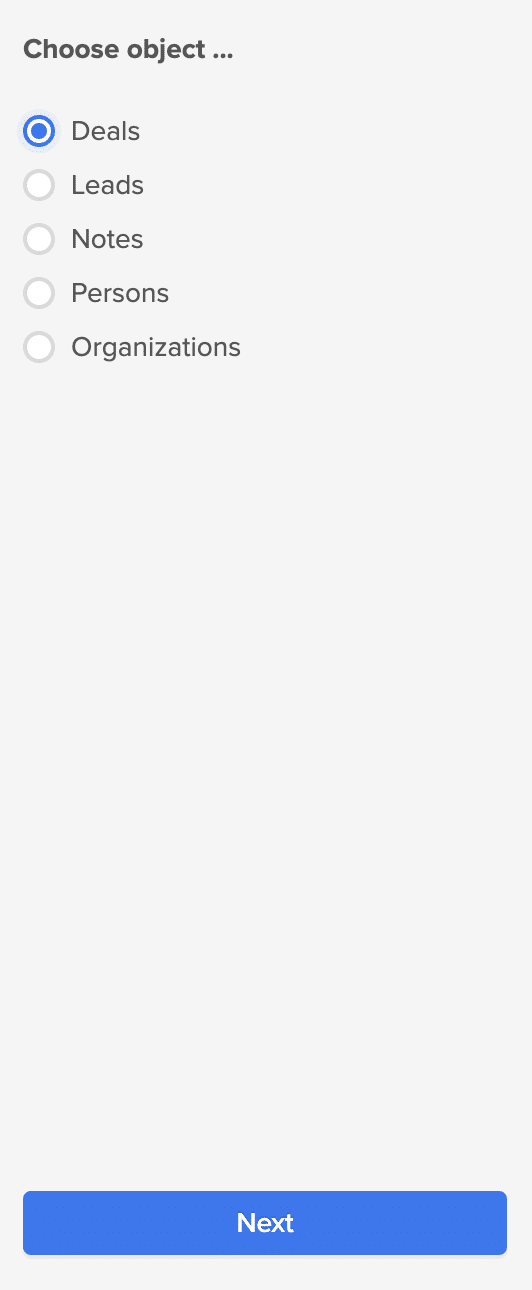
Your Pipedrive data will appear in Coefficient’s data inline previewer, a visual UI that allows you to import the associated data with point-and-click functionality.
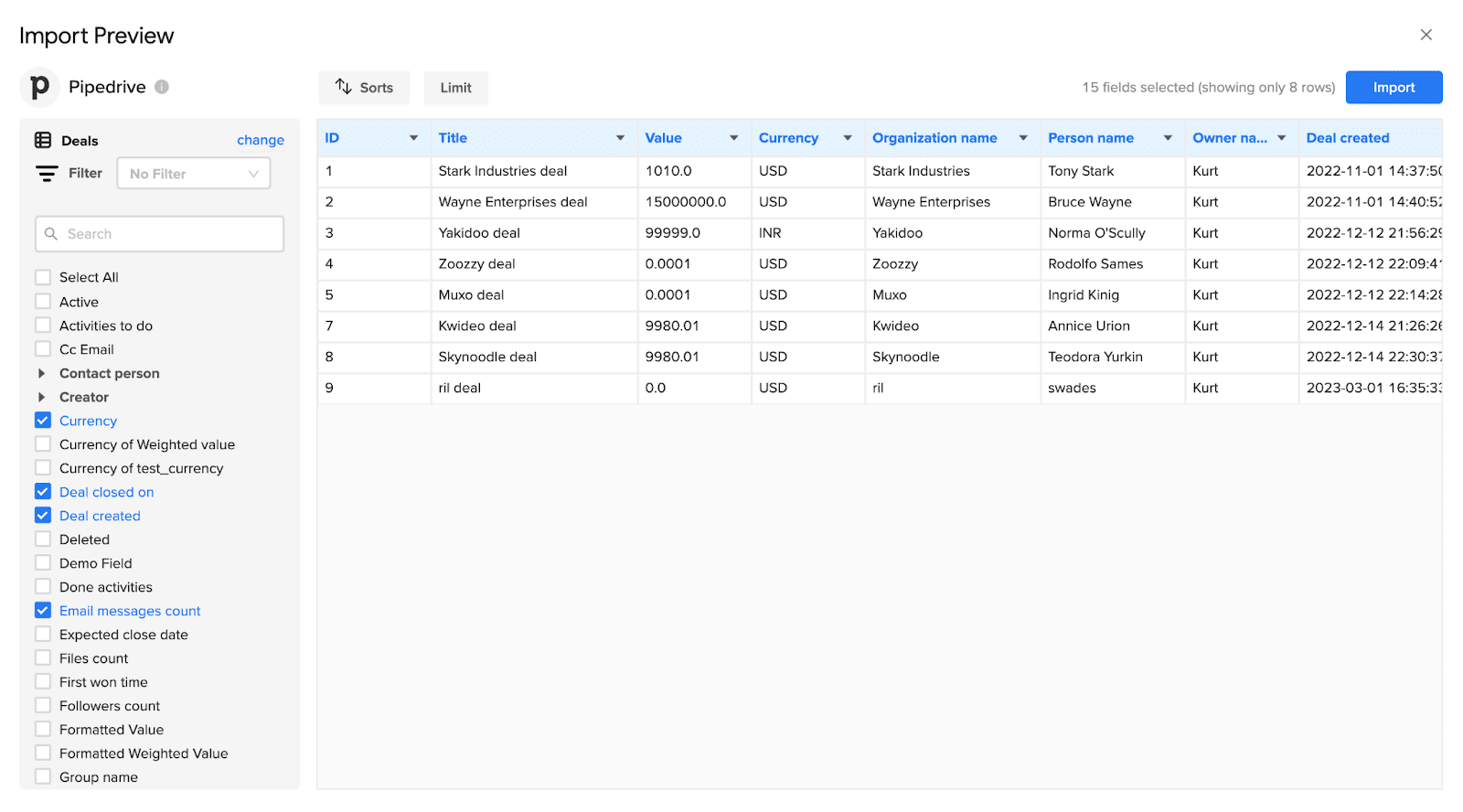
Once you select the data you want to pull, press the ‘Import’ button.
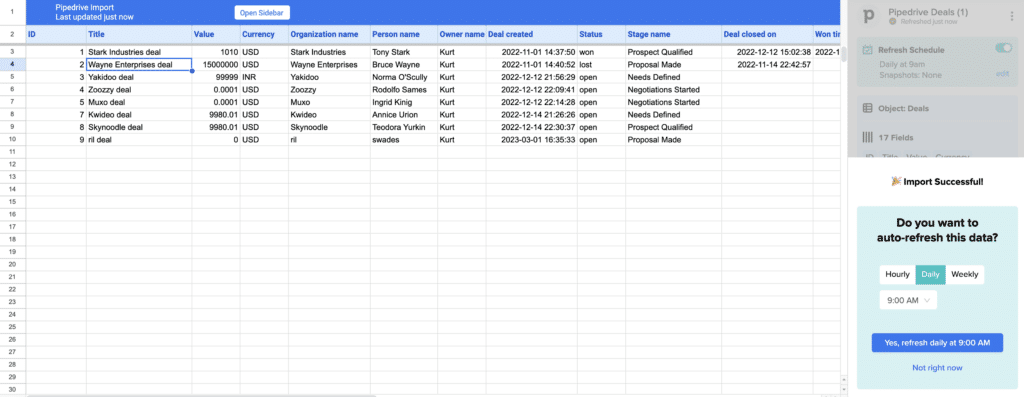
Step 3: Coefficient automatically refreshes your Pipedrive data to keep it up-to-date in Google Sheets. You can configure the refresh to occur hourly, weekly, or monthly.

Coefficient also enables you to refresh data instantly by clicking the Refresh button at the top of your imported dataset.
Finally, set up Slack and email notifications for important KPIs and reports to keep your team members in the know.
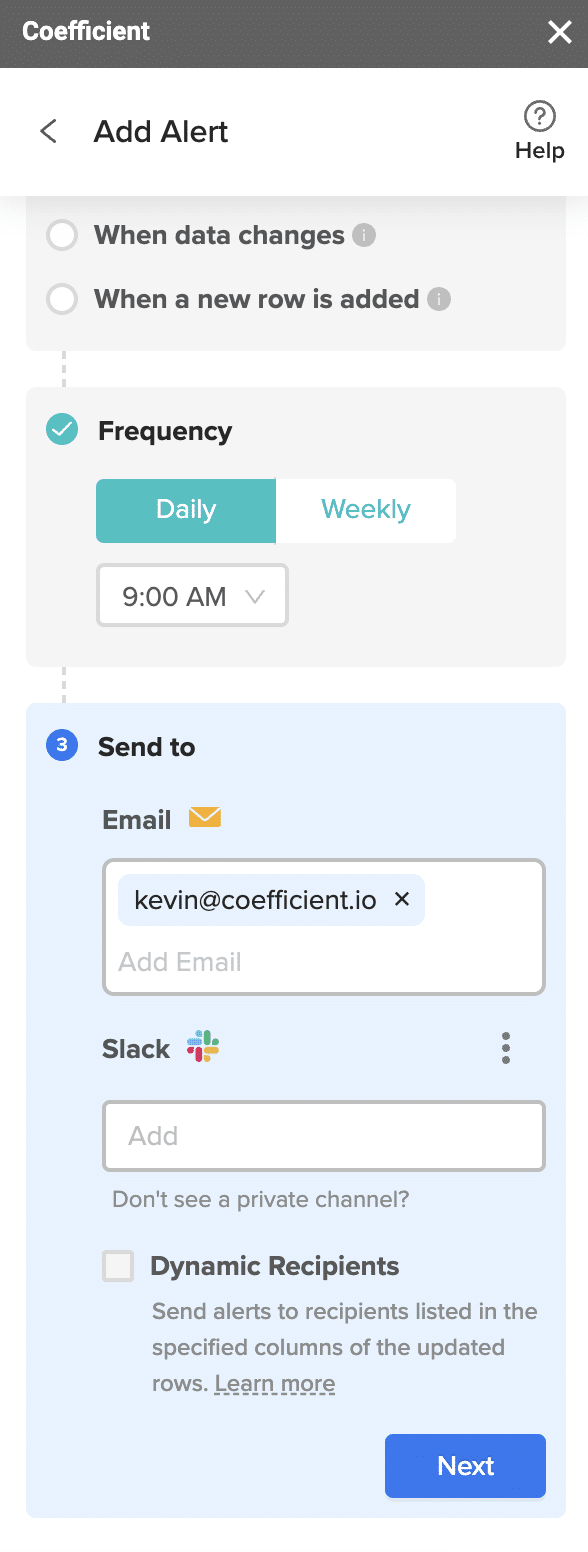
Now all your team members can stay in the loop automatically.
Pipedrive to Google Sheets: Completely Unlock Your Sales Data
Many sales teams import their Pipedrive data into Google Sheets to perform sales forecasting, sales performance optimization, and tracking new leads.
And now we’ve made it easier than ever.
Try our new Pipedrive connector for Google Sheets to pull your sales data into your spreadsheet instantly.
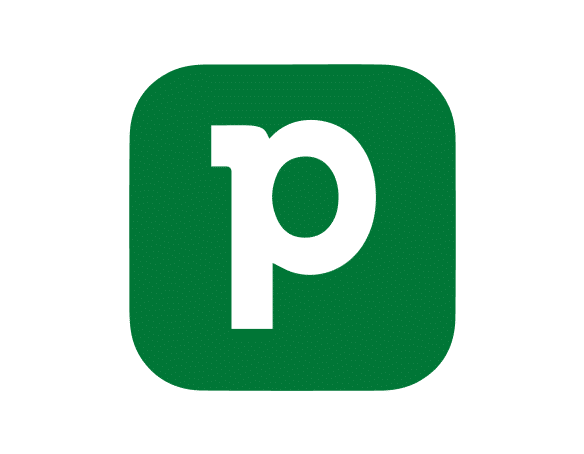
Sales management tool designed to help small teams manage intricate or lengthy sales processes with a user-friendly interface.


Trusted By Over 50,000 Companies

 Coefficient
Coefficient