Greenhouse is a popular recruitment and applicant tracking system that helps companies manage job openings, candidates, and the hiring process.
By connecting Greenhouse to Google Sheets using Coefficient, you can easily import your recruitment data for further analysis, reporting, and automation.
This tutorial will guide you through the process of setting up the integration and fetching your Greenhouse data into Google Sheets.
Advantages of Using Google Sheets to Analyze Greenhouse Data
- Gain Recruitment Insights: Consolidate your Greenhouse data with information from other sources in Google Sheets to gain a comprehensive understanding of your hiring pipeline, candidate performance, and recruitment metrics.
- Streamline Data Management: Coefficient automates the process of importing and updating your Greenhouse data in Google Sheets, saving you time and ensuring your analyses are always based on the latest information.
- Foster Team Collaboration: Share your Greenhouse data with team members in Google Sheets and collaborate on recruitment analysis, enabling your team to identify and address hiring challenges efficiently.
Tutorial: Connecting Greenhouse to Google Sheets Using Coefficient
Before we get started, you’ll need to install Coefficient in Google Sheets. Don’t worry, it’s a fast and straightforward process that you only need to do once. Follow these simple steps to get started:
Step 1: Install Coefficient in Google Sheets
Navigate to the top menu and click ‘Extensions’ > Add-ons > Get add-ons.
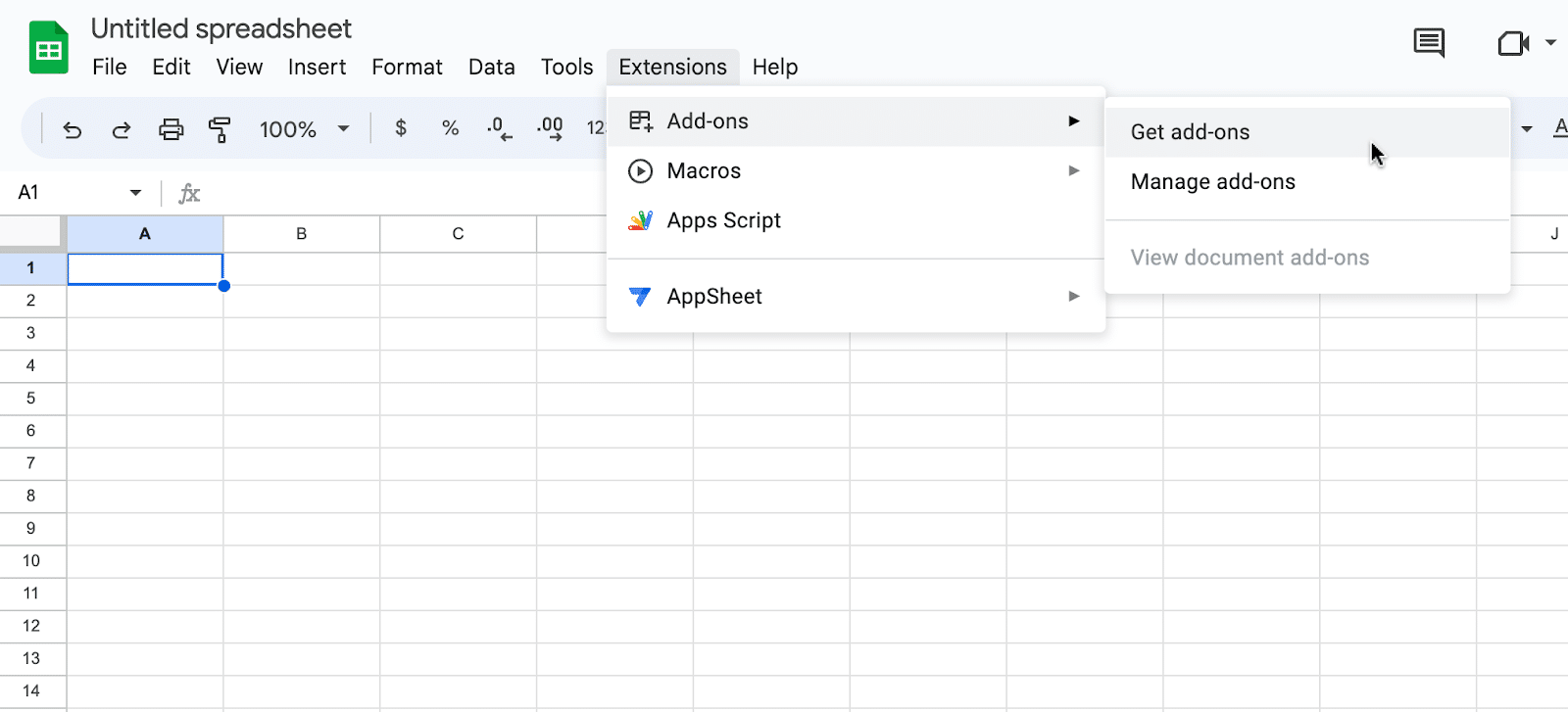
This will launch Google Workspace Marketplace.
Type “Coefficient” in the search bar. Select the first app that appears.
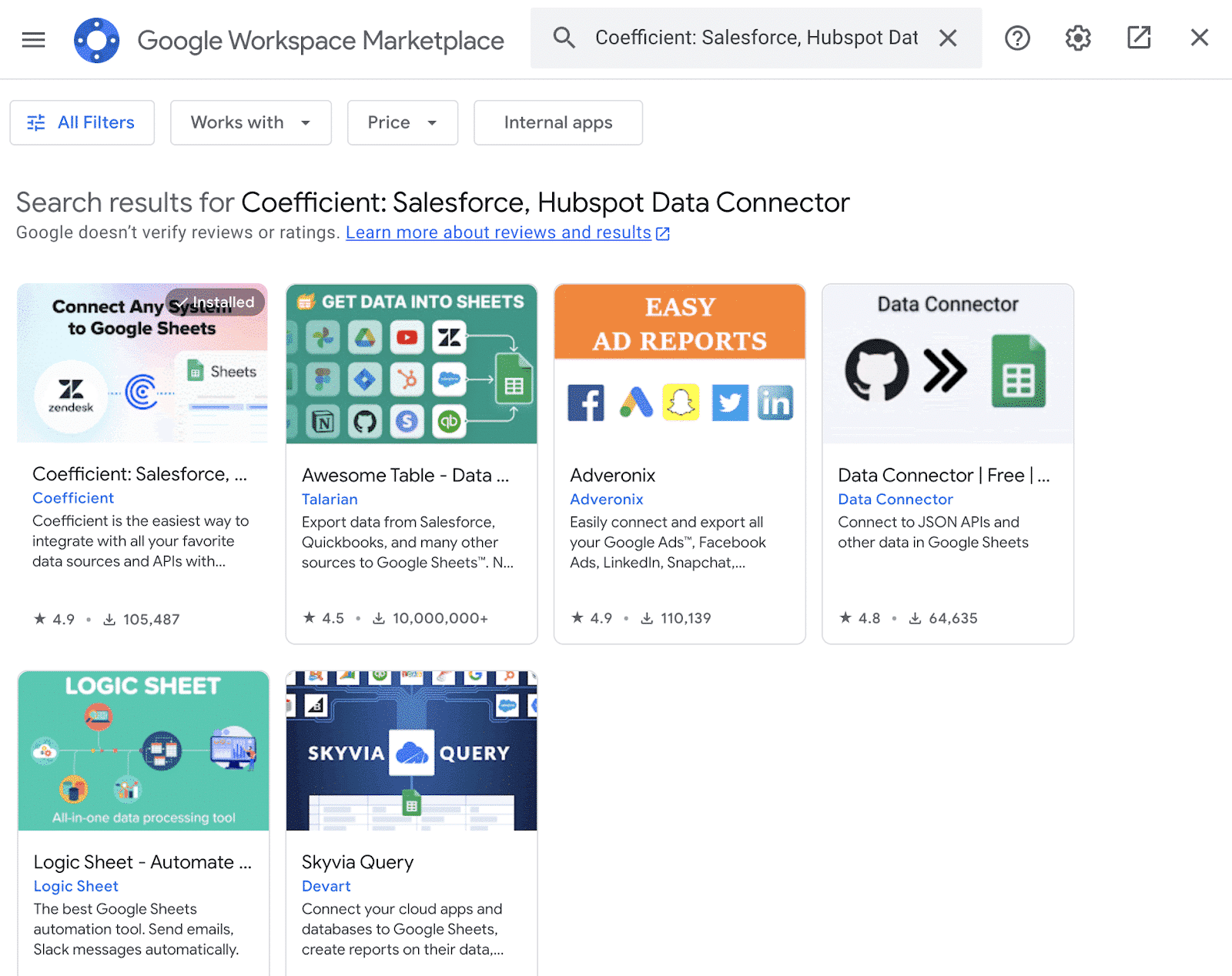
Grant Coefficient access your Google Account by clicking ‘Allow,’ when prompted.
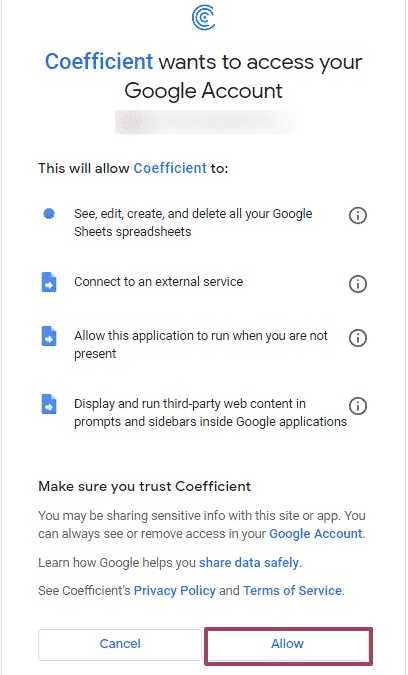
Coefficient will appear in the extension menu of Google Sheets.
Navigate to the app and click ‘Launch.’
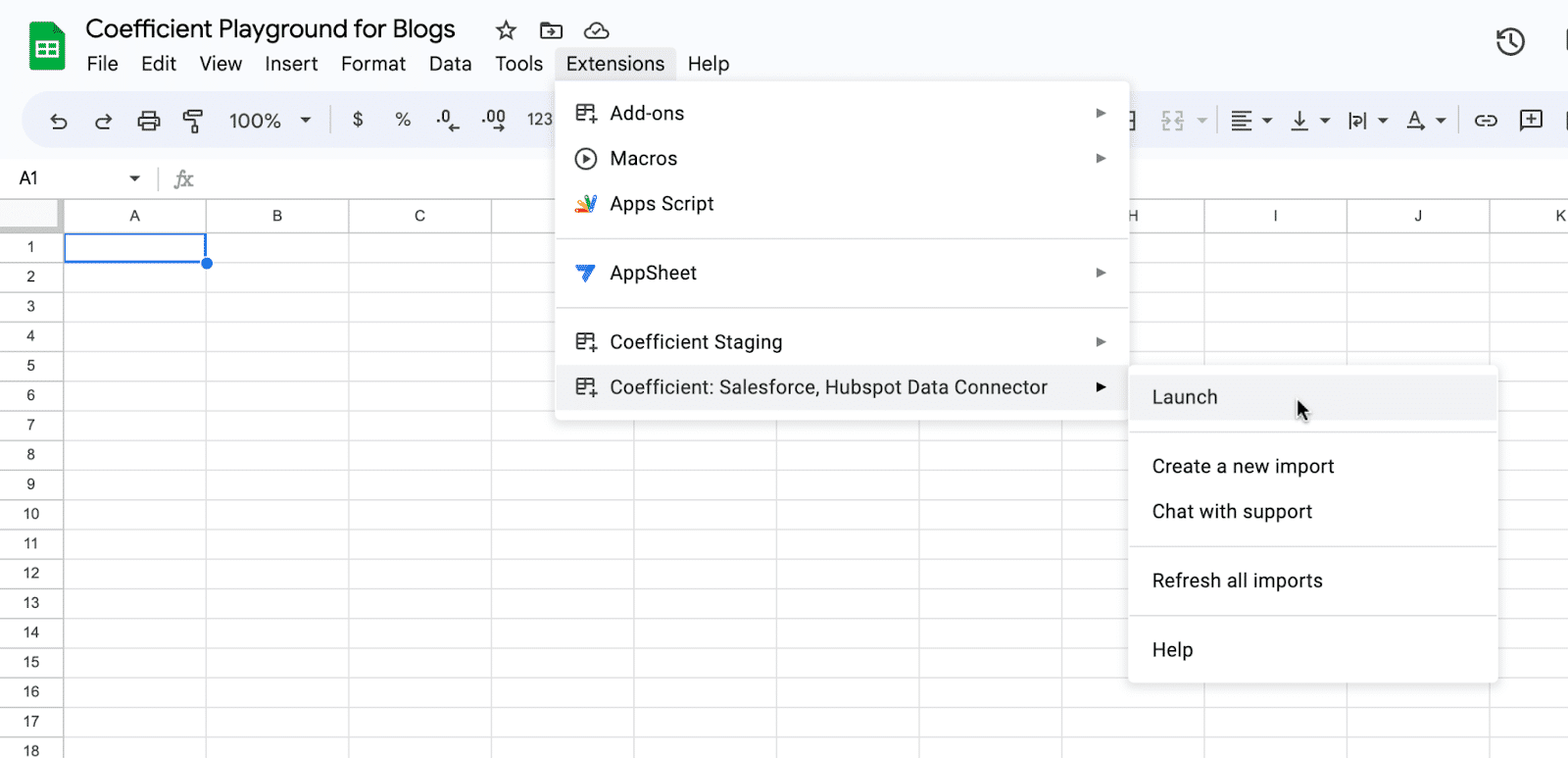
With Coefficient installed, you’re now ready to import your Greenhouse data into Google Sheets. Let’s walk through the process step by step:
Step 2: Generate a Greenhouse API Key
Click ‘Import from…’ from the Coefficient menu.
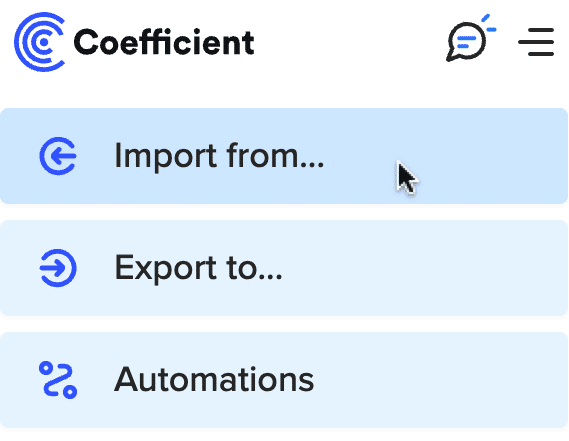
Navigate down the menu to find Greenhouse. Click ‘Connect.’
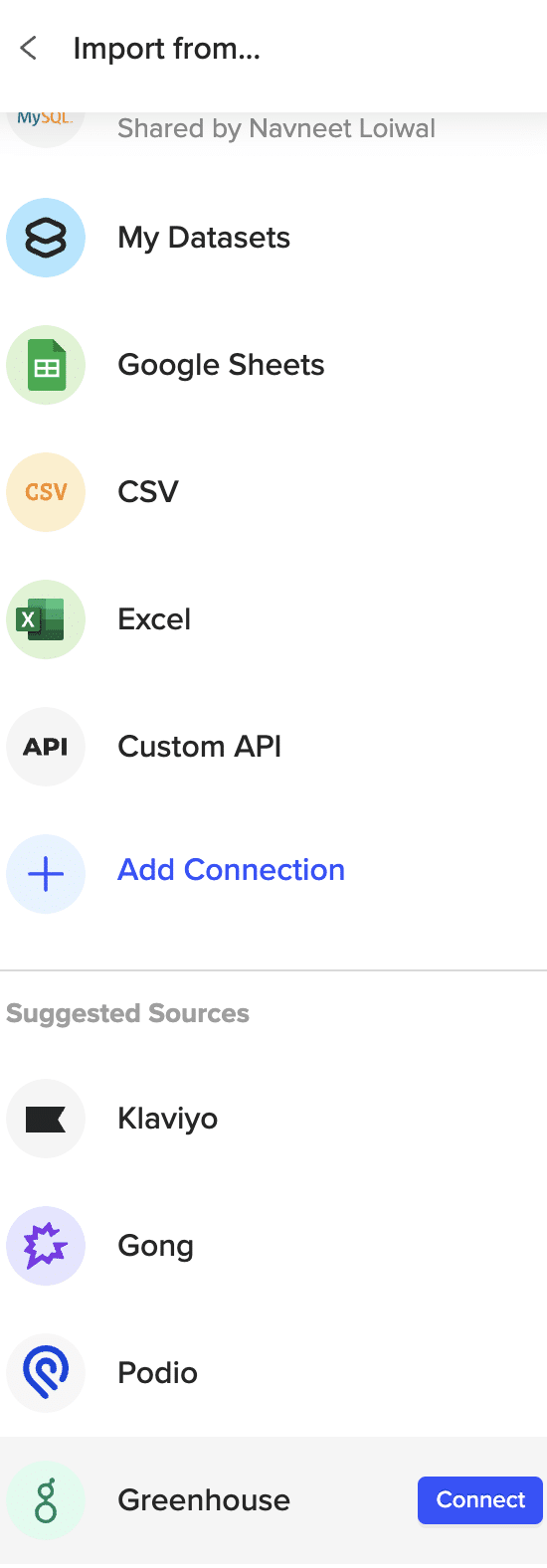
Note: You’ll need to retrieve an API key from Greenhouse to continue.
Log into your Greenhouse account and navigate to ‘Configure > ‘Dev Center’ > ‘API Credential Management’
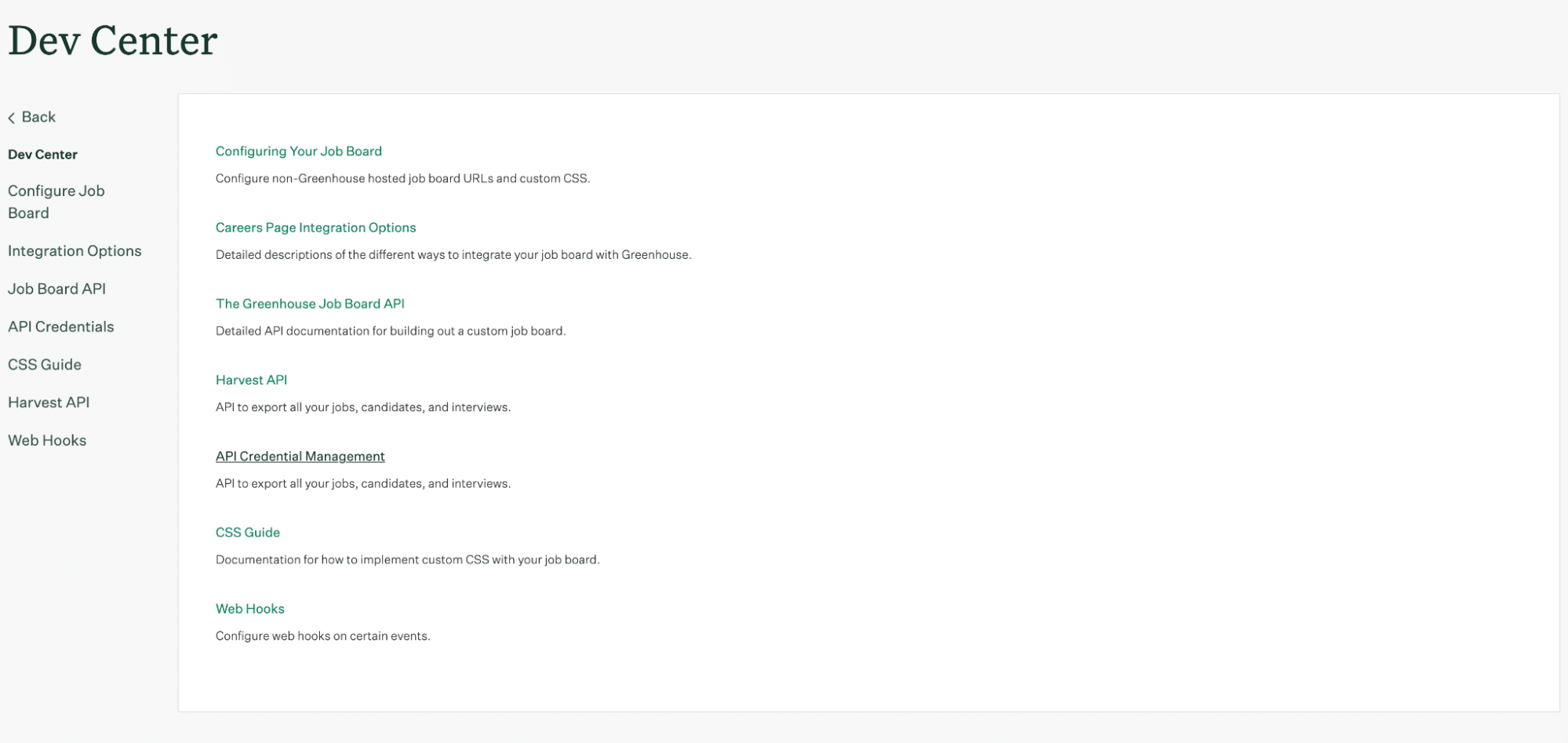
Click on ‘Create New API Key’
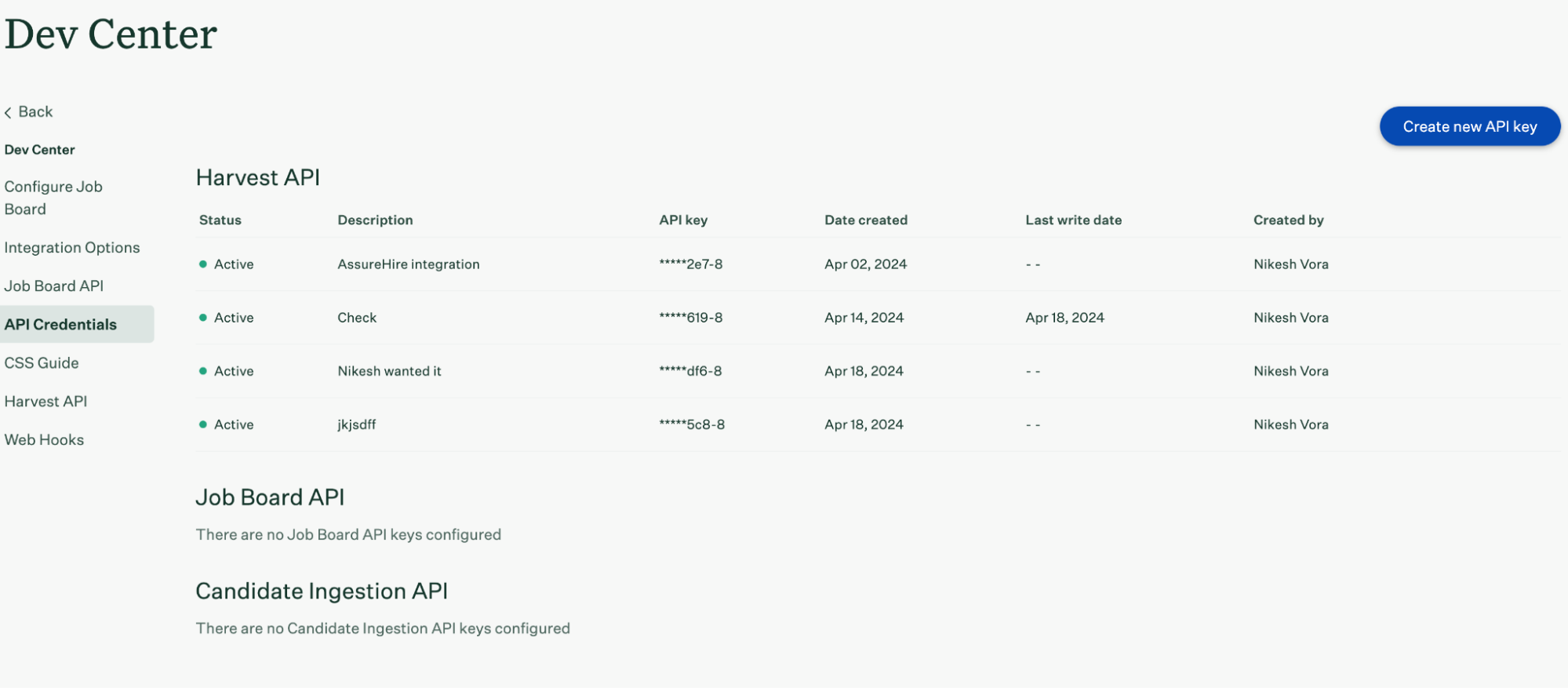
Open the API type drop-down and select ‘Harvest’ as the type. Then, enter a name for your API key and click ‘Manage permissions’ to continue.
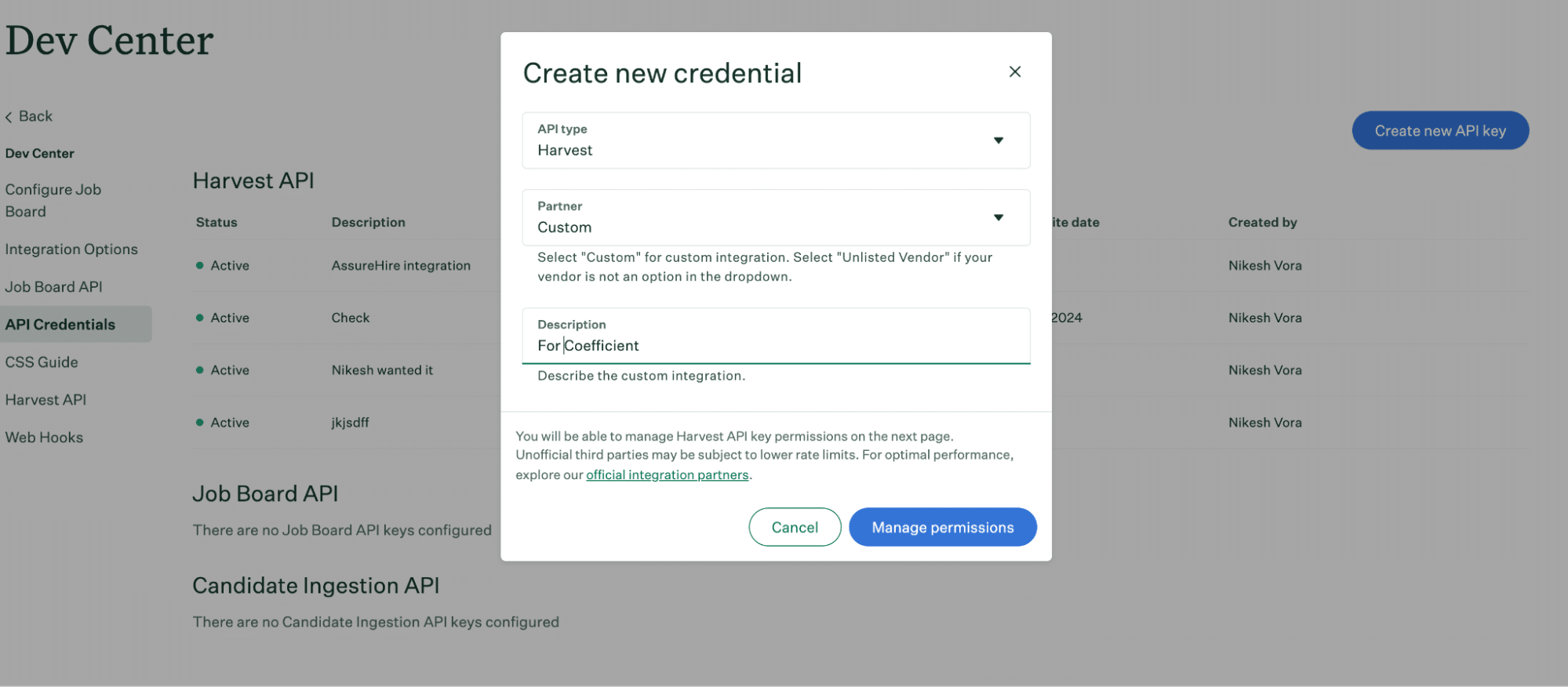
In the next screen, select the desired permissions for the API key (e.g., candidates, applications, jobs).
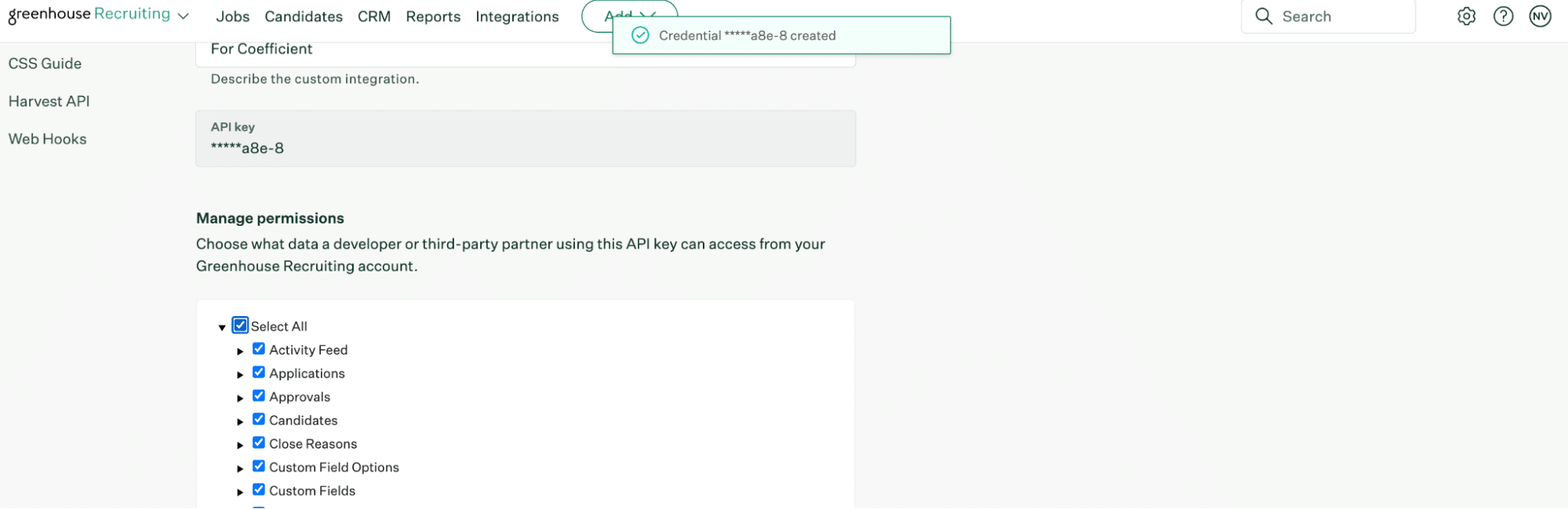
Scroll down and click ‘Save’ to update the API key permissions and create your key.
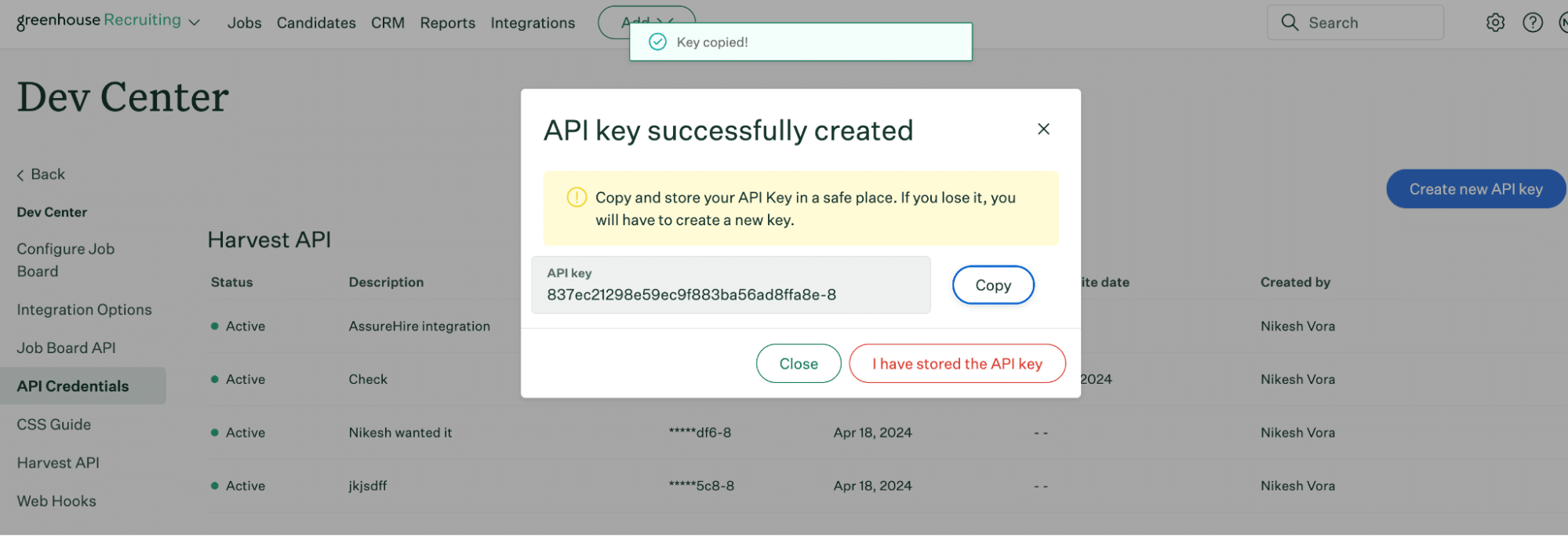
Copy your API key and head back to Coefficient to continue.
Step 3: Connect Greenhouse as a Data Source in Coefficient
Paste the generated Greenhouse API key into the required field in Coefficient. Click ‘Connect’ to complete the connection.
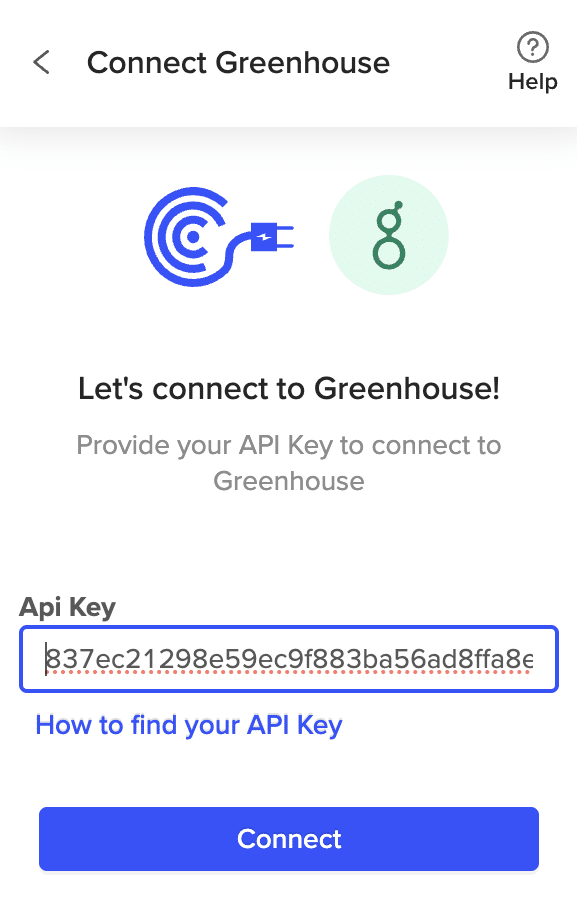
Now you can create your first import.
Step 4: Fetch Greenhouse Data
Click ‘Start from Scratch.’
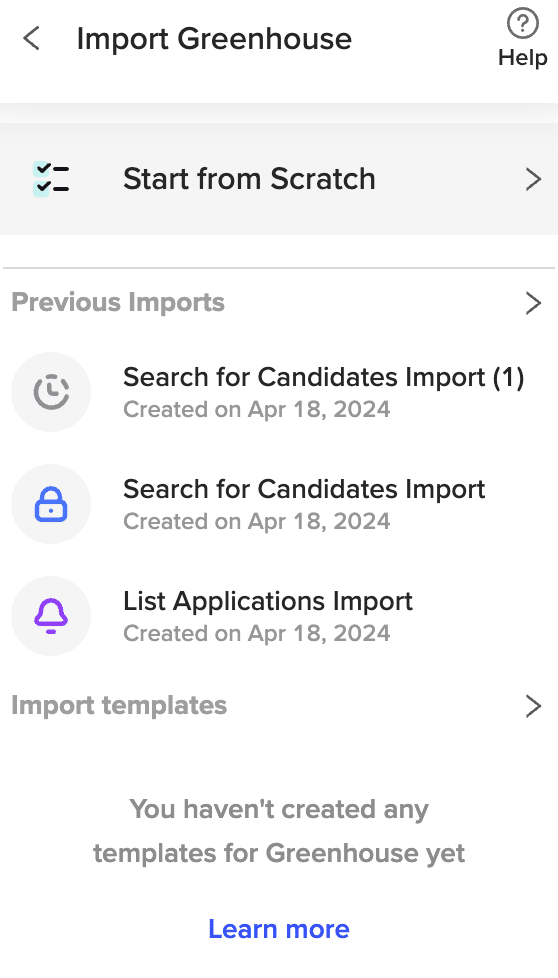
Review the list of available objects you can import into Coefficient in the Preview menu.
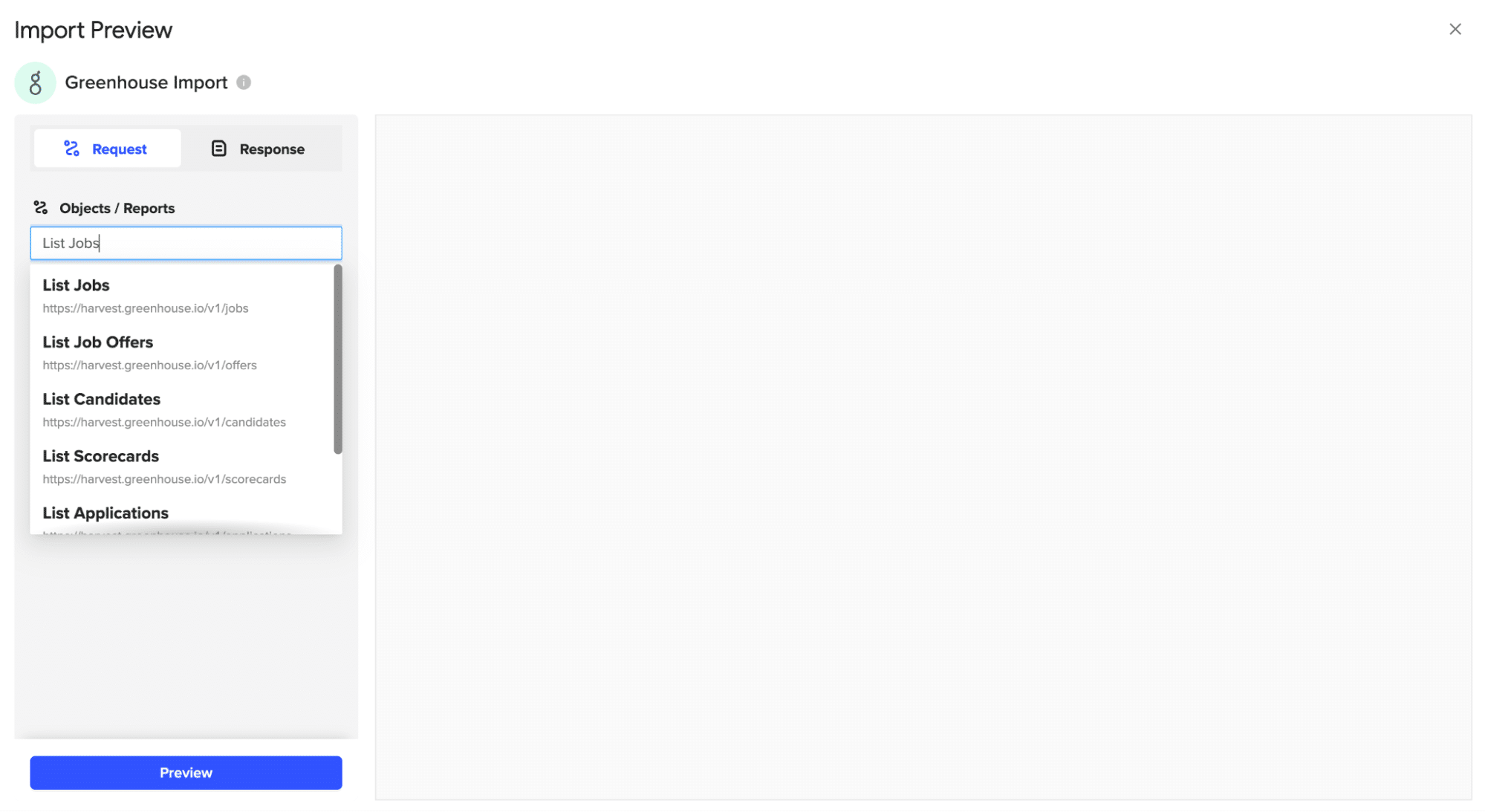
In this example, select the ‘List Jobs’ endpoint
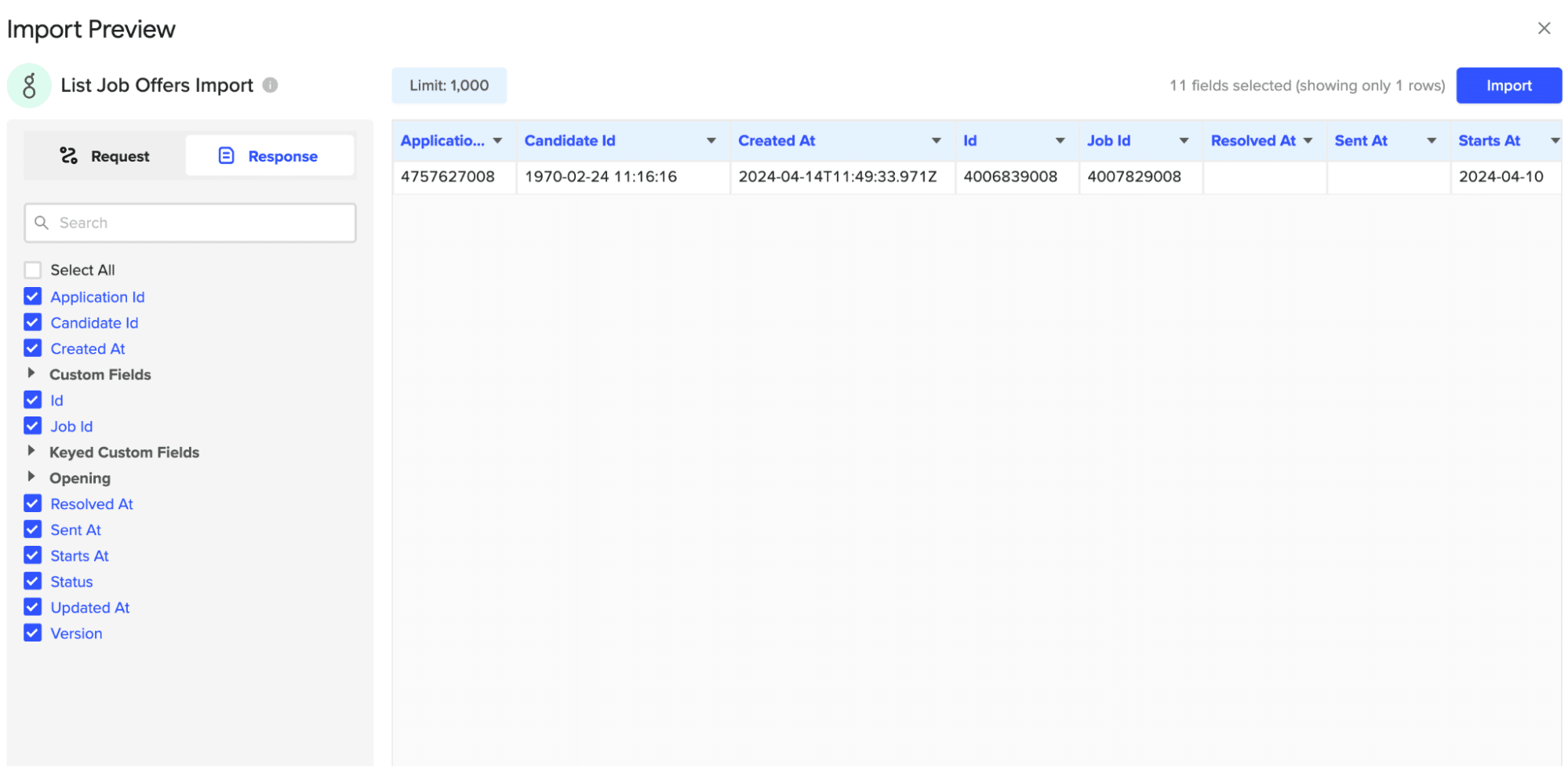
Customize your import by toggling fields in the left-hand menu. When finished, click ‘Import’ to push your data into your spreadsheet.
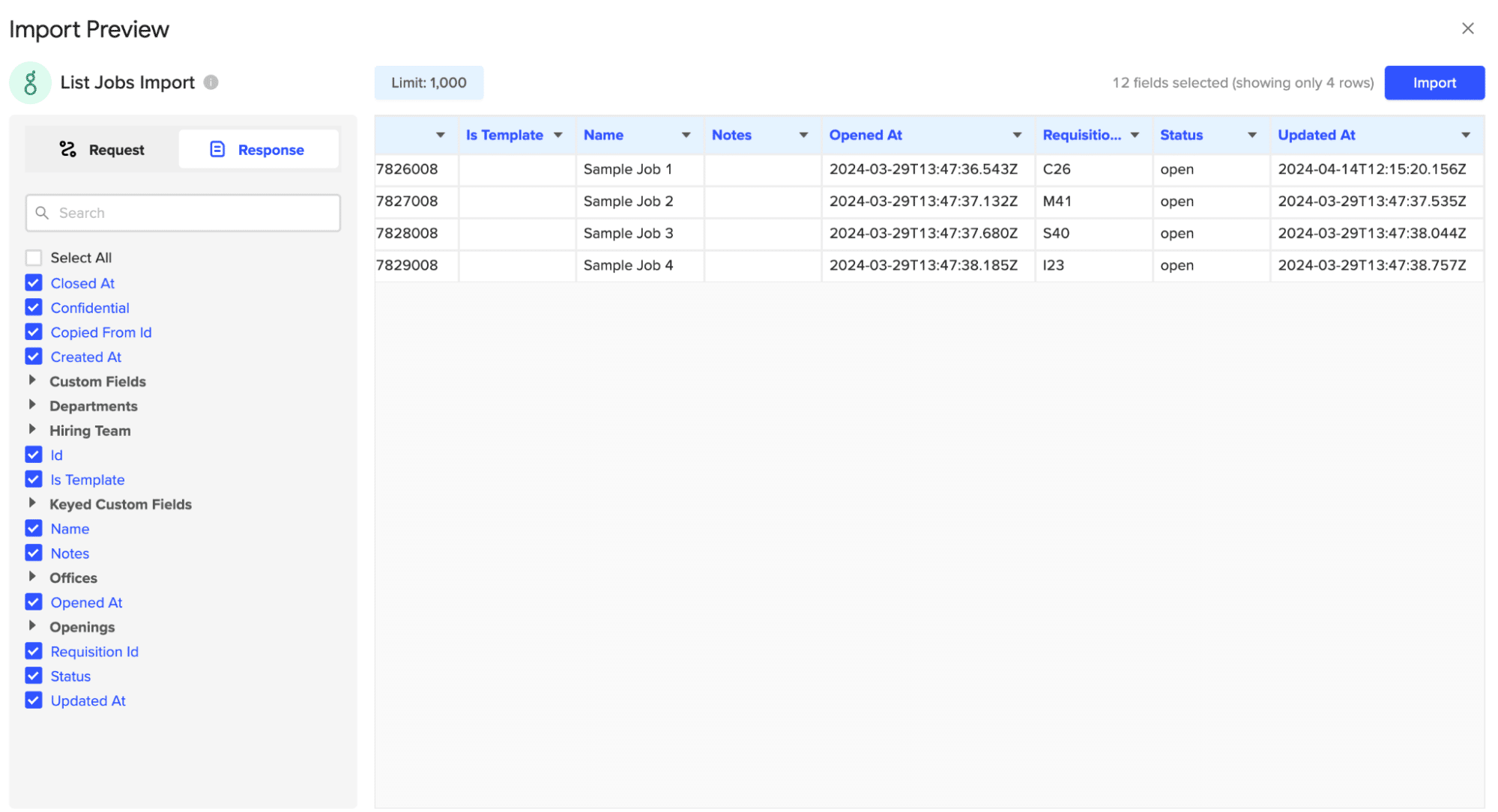
Tips and Tricks: Analyzing Greenhouse Data in Google Sheets
- Visualize Your Data: Leverage Google Sheets’ built-in charts and formatting options or Coefficient’s pre-built templates to create interactive dashboards that provide a clear overview of your Greenhouse data.
- Keep Data Up-to-Date: Set up automatic data refreshes with Coefficient to ensure your Greenhouse data in Google Sheets is always current, providing a reliable foundation for your analyses and reports.
- Stay Informed with Alerts: Use Coefficient to configure alert notifications sent to Slack or email when specific conditions are met, such as when a candidate reaches a certain stage in the hiring process, helping you stay on top of critical recruitment milestones without constantly monitoring your sheets.
Connect Greenhouse to Google Sheets in Seconds with Coefficient
Connecting Greenhouse to Google Sheets using Coefficient enables you to efficiently import and analyze your recruitment data.
By following this step-by-step tutorial, you can easily fetch your Greenhouse jobs, candidates, and job offers into a Google Sheets spreadsheet, allowing you to leverage the power of Google Sheets for custom reporting, data analysis, and automation.
Get started with Coefficient today to streamline your Greenhouse data management and take your recruitment process to the next level.