
Use the basic syntax: SELECT column1, column2, column3 FROM table_name to list multiple columns separated by commas
Apply this to your data range, for example: SELECT first_name, last_name, email FROM employees to get three specific columns
Remember that column order in your SELECT statement determines the display order in results
Add ORDER BY clause to sort results: SELECT column1, column2 FROM table_name ORDER BY column_name ASC/DESC
Use tools like Coefficient to simplify the process with easy-to-use interfaces that let you import tables and columns without writing SQL
One of the most common tasks in SQL is selecting columns from a database. Knowing how to efficiently select multiple columns through SQL Query is a fundamental skill for anyone working with data.
This blog post will walk you through the essentials of selecting multiple columns in SQL.
Let’s dive in!
Basic SQL SELECT Statements
Before diving into the specifics of selecting multiple columns, it’s essential to understand the basics. The SQL SELECT statement is used to fetch data from a database. It lets you specify which columns you want to retrieve.
The Simple SELECT: Grabbing a Single Column
Here’s a simple syntax for selecting a single column:
SELECT column_name FROM table_name;For example, let’s assume you have a table named employees, and you want to select just the first_name column:
SELECT first_name FROM employees;This query will return a list of all first_name entries from the employees table.
Select Multiple Columns in SQL: Step-by-Step Guide
Selecting multiple columns through SQL query is as straightforward as listing the columns you want to retrieve, separated by commas.
Syntax for Selecting Multiple Columns
Here’s the syntax for selecting multiple columns:
SELECT column1, column2, column3 FROM table_name;Example of Selecting Multiple Columns
Let’s extend our previous example to select the first_name, last_name, and email columns from the employees table:
SELECT first_name, last_name, email FROM employees;This query will return a table with three columns: first_name, last_name, and email, displaying all the corresponding entries from the employees table.
Column Order in SQL Results
The order in which you list the columns in your SELECT statement will be the order in which they appear in the result set. For example:
SELECT last_name, first_name FROM employees;The result set will display the last_name column first, followed by the first_name column.
Make Your Queries Clearer: Using Aliases for Columns
Sometimes, column names can be long and not very descriptive. Aliases can help make your result set more readable. An alias is a temporary name given to a column or table in a SQL query.
Syntax for Using Aliases
Here’s the syntax to use aliases:
SELECT column_name AS alias_name FROM table_name;Example of Aliases in Action
For instance, if you want to rename the first_name and last_name columns for better readability:
SELECT first_name AS “First Name”, last_name AS “Last Name” FROM employees;Diving Deeper: Selecting Columns Across Multiple Tables with SQL Joins
Real-world databases often organize data in multiple tables, making it necessary to combine data from these tables. This is done using JOIN operations.
Types of SQL Joins Explained
- INNER JOIN: Returns records with matching values in both tables.
- LEFT JOIN (or LEFT OUTER JOIN): Returns all records from the left table and matched records from the right table.
- RIGHT JOIN (or RIGHT OUTER JOIN): Returns all records from the right table and matched records from the left table.
- FULL JOIN (or FULL OUTER JOIN): Returns all records when there is a match in either left or right table.
Syntax for an INNER JOIN
Here’s the syntax for an INNER JOIN:
SELECT table1.column1, table2.column2 FROM table1 INNER JOIN table2 ON table1.common_field = table2.common_field;Example Query with INNER JOIN
Let’s say you have two tables: employees and departments, and you want to select the first_name, last_name from employees and department_name from departments. You can do this with a JOIN:
SELECT employees.first_name, employees.last_name, departments.department_name FROM employees INNER JOIN departments ON employees.department_id = departments.id;This query retrieves the first_name and last_name from the employees table and the department_name from the departments table where the department_id matches.
Filtering Your Data: How to Use the WHERE Clause in SQL
Adding filters to your queries allows you to retrieve only the data that meets specific criteria. The WHERE clause is used for this purpose.

Supercharge your spreadsheets with GPT-powered AI tools for building formulas, charts, pivots, SQL and more. Simple prompts for automatic generation.

Syntax for the WHERE Clause
Here’s the basic syntax:
SELECT column1, column2 FROM table_name WHERE condition;Real-World Example: Multi-Column Selection with a Filter
For example, if you want to select the first_name, last_name, and email of employees who work in the IT department, you could write:
SELECT first_name, last_name, email FROM employees WHERE department = ‘IT’;This query fetches records where the department is ‘IT’.
Organize with ORDER BY: Sorting Your Multi-Column Data
The ORDER BY clause is used to sort the result set in either ascending or descending order. By default, it sorts in ascending order.
Syntax for ORDER BY Clause
Here’s the basic syntax:
SELECT column1, column2 FROM table_name ORDER BY column_name [ASC | DESC];Example Query with ORDER BY
If you want to get the first_name, last_name, and email of employees sorted by last_name in ascending order, you write:
SELECT first_name, last_name, email FROM employees ORDER BY last_name ASC;Or, if you want it in descending order:
SELECT first_name, last_name, email FROM employees ORDER BY last_name DESC;How Coefficient Makes Multi-Column SQL Queries a Breeze
Working with SQL can be daunting, but tools like Coefficient simplify the process, especially when integrating SQL data into Google Sheets.
Coefficient offers various options tailored to different user needs, from writing custom queries to using AI to generate SQL for you.
Import from Tables and Columns
The simplest way to import data is directly from tables and columns. This option doesn’t require any SQL knowledge. But, if you’re query is more complex you can also use SQL Builder to select multiple columns through SQL query. Here’s how it works.
Open the Coefficient sidebar and connect to your database (e.g., MySQL, PostgreSQL).
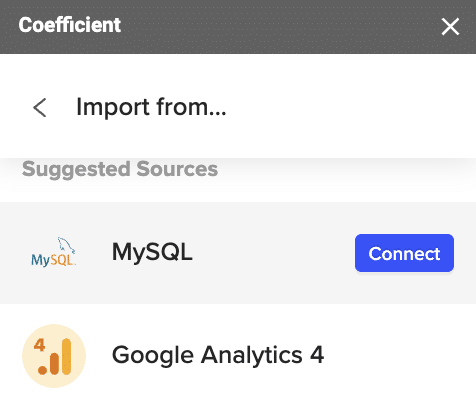
Choose “Tables & Columns.”
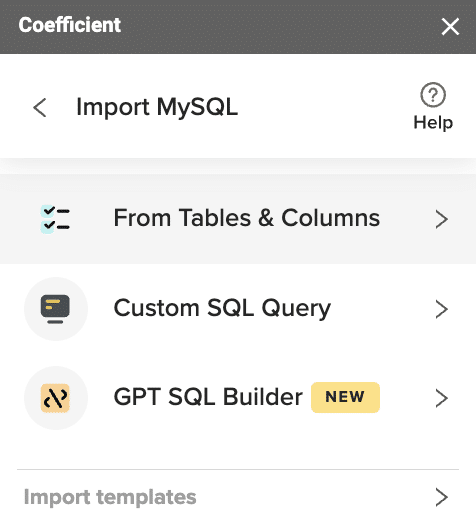
Select the desired table and pick the columns you want to include in your import.
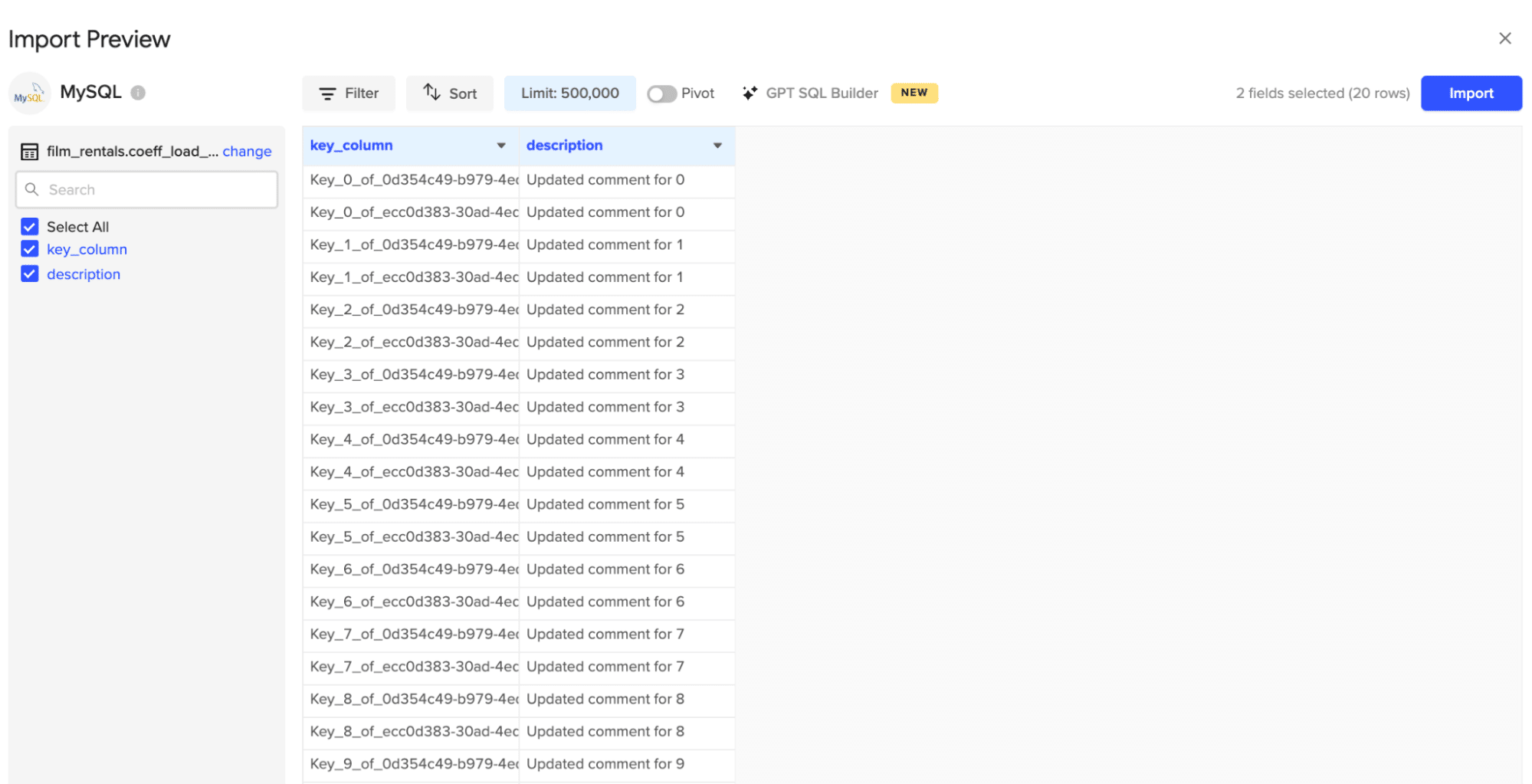
Query Multiple Columns from Your Database with Coefficient
Understanding how to select multiple columns through SQL query is essential for anyone working with databases.
Ready to simplify your SQL queries even further?
Try Coefficient. Its easy-to-use interface simplifies the process, letting you import tables and columns directly without writing a single line of SQL. Get started with Coefficient today.


