Are you struggling to extract specific data from text strings in Google Sheets? The REGEXEXTRACT function can be a powerful tool for this task, but it often intimidates users unfamiliar with regular expressions. This guide will demystify REGEXEXTRACT, walking you through its usage from basic concepts to advanced techniques.
Let’s start with the Basics: REGEXTRACT Syntax and Usage
Let’s look at a simple example to illustrate the basic usage of REGEXEXTRACT:
Suppose you have a cell A1 containing the text “The price is $25.99” and you want to extract the price.
You can use the following formula:
=REGEXEXTRACT(A1, “$d+.d+”)
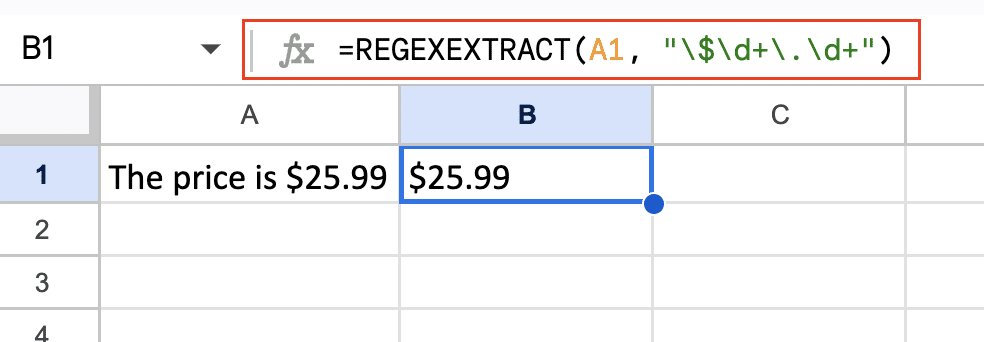
This formula will return “25.99”.
Breaking down the regular expression:
- $ matches the dollar sign (escaped with a backslash because $ has a special meaning in regex)
- d+ matches one or more digits
- . matches a literal period
- d+ matches one or more digits after the decimal point
REGEXEXTRACT Use Cases and Examples
Now that we understand the basics, let’s explore how to use REGEXEXTRACT for various common tasks.
Extracting Numbers from Text
Extracting numbers is a common use case for REGEXEXTRACT. Here are a few examples:
- Extracting any number:
=REGEXEXTRACT(A1, “d+”)
This will extract the first sequence of one or more digits.
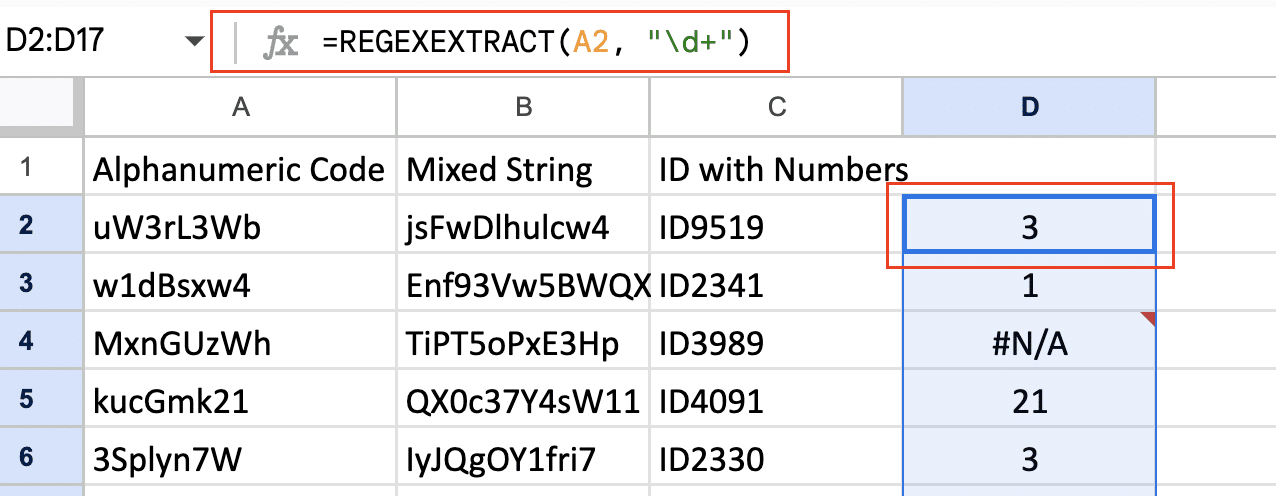
- Extracting a decimal number:
=REGEXEXTRACT(A1, “d+.d+”)
This will extract a number with a decimal point.
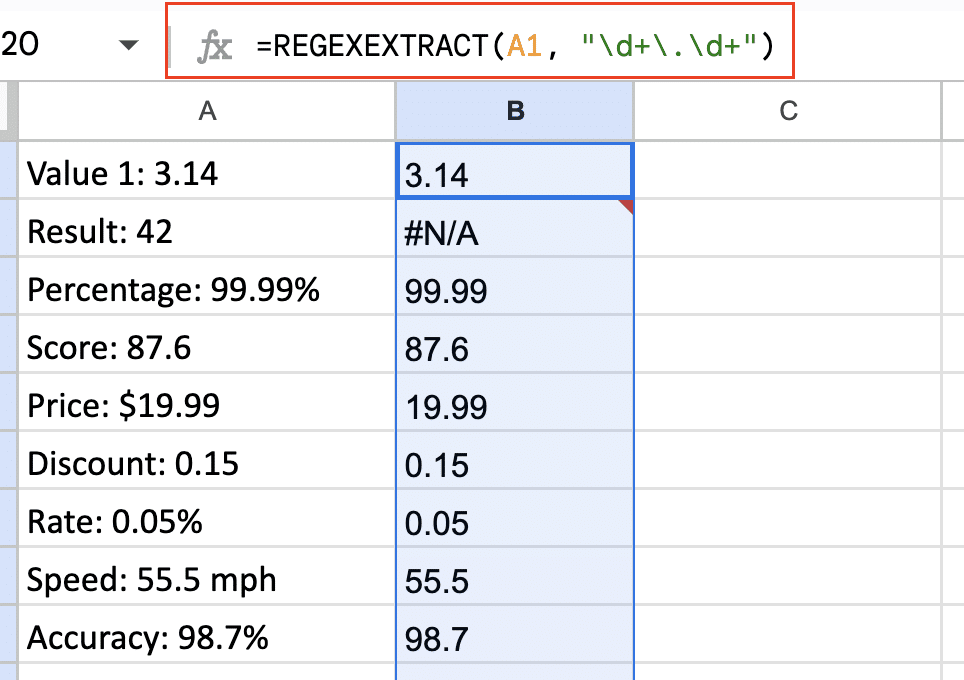
Extracting Specific Text Patterns
REGEXEXTRACT is particularly useful for extracting specific patterns of text:
- Extracting an email address:
=REGEXEXTRACT(A1, “[A-Za-z0-9._%+-]+@[A-Za-z0-9.-]+.[A-Z|a-z]{2,}”)
This pattern matches most standard email formats.
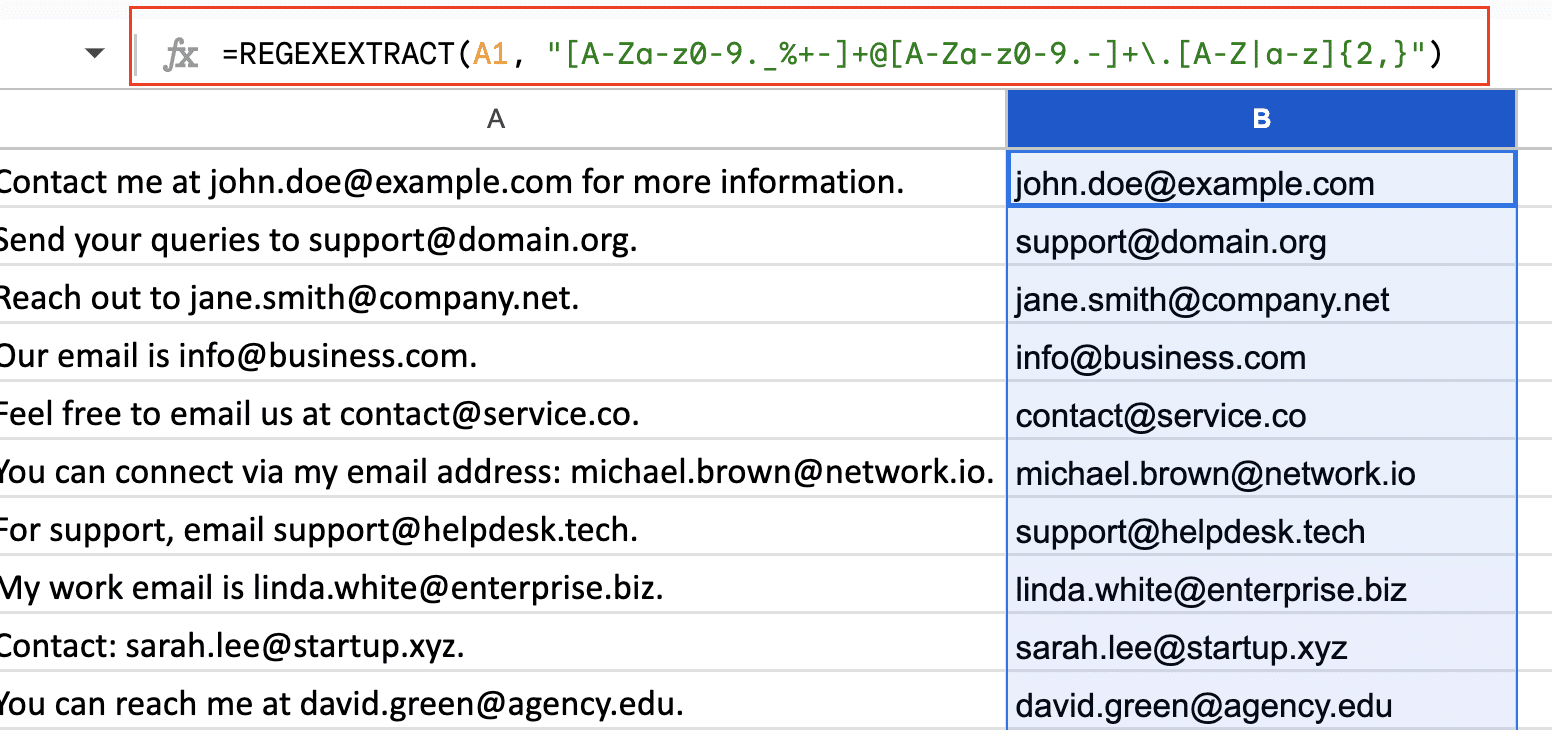
- Extracting a URL:
=REGEXEXTRACT(A1, “https?://S+”)
This extracts URLs starting with http:// or https://.
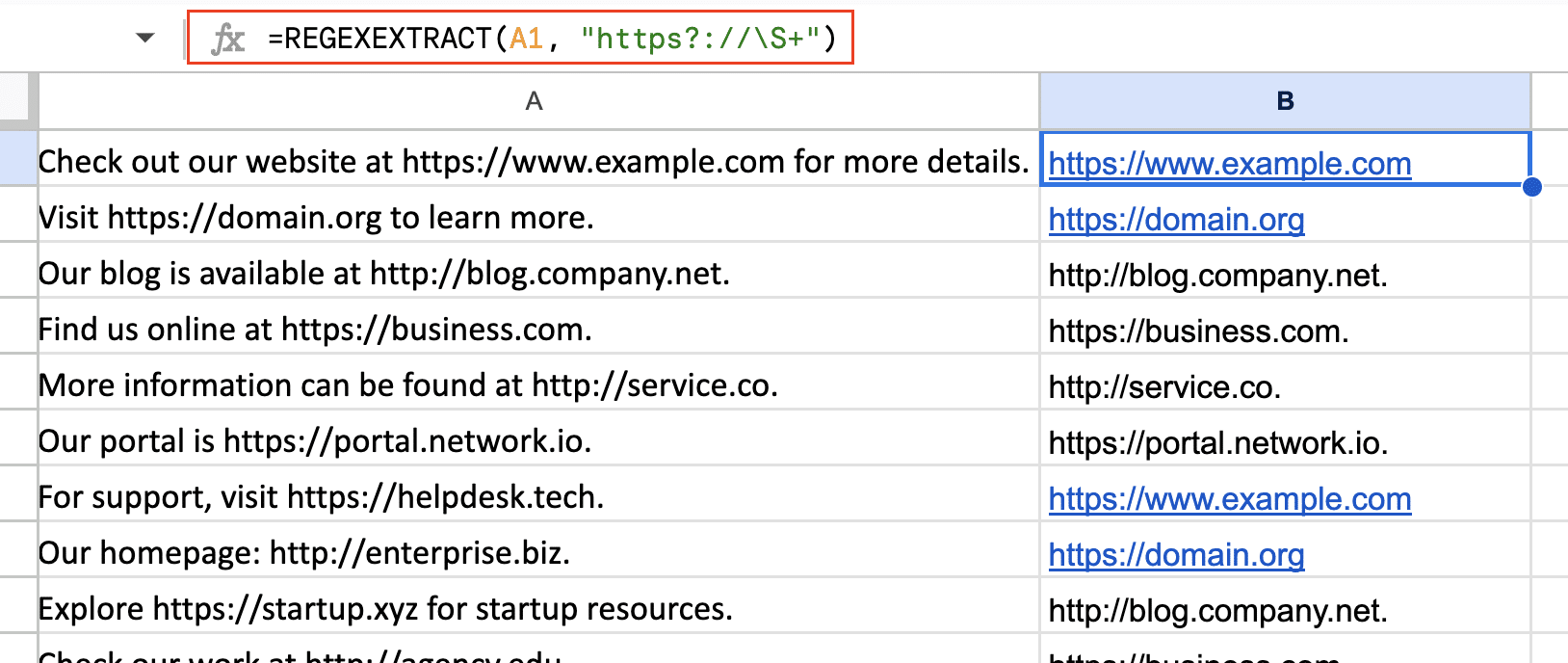
- Extracting text between quotation marks:
=REGEXEXTRACT(A1, “””(.+?)”””)
This extracts text enclosed in double quotes.
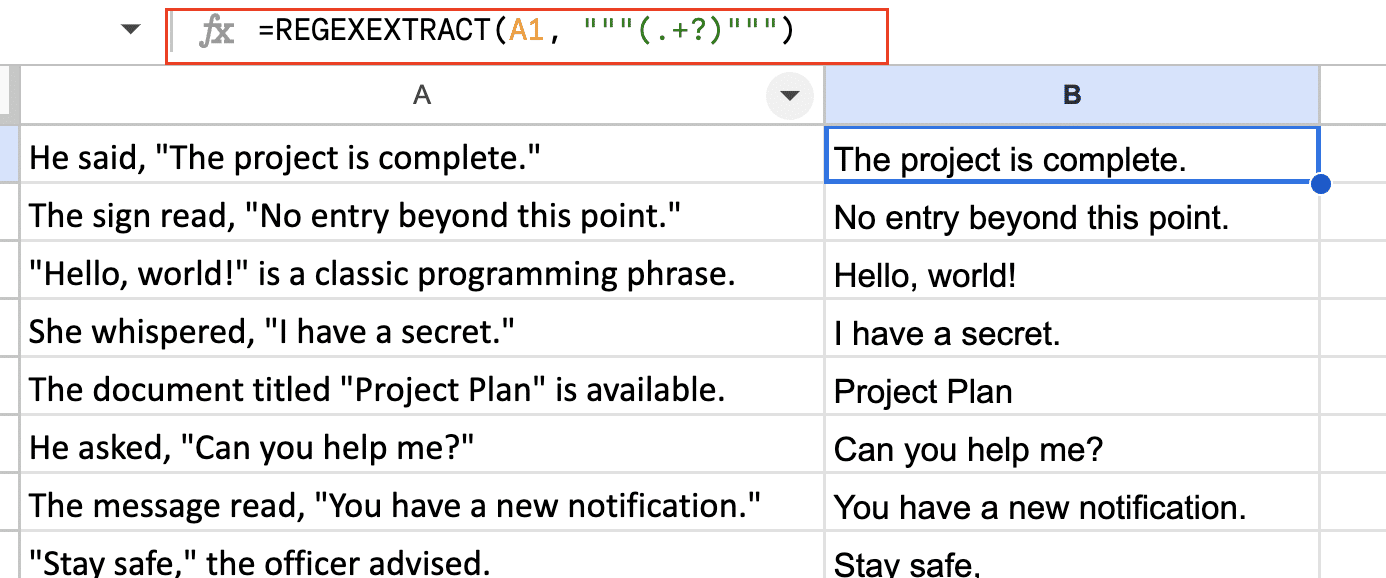
Working with Dates and Timestamps
Extracting dates and times can be tricky due to varying formats. Here are some examples:
- Extracting a date in MM/DD/YYYY format:
=REGEXEXTRACT(A1, “d{1,2}/d{1,2}/d{4}”)
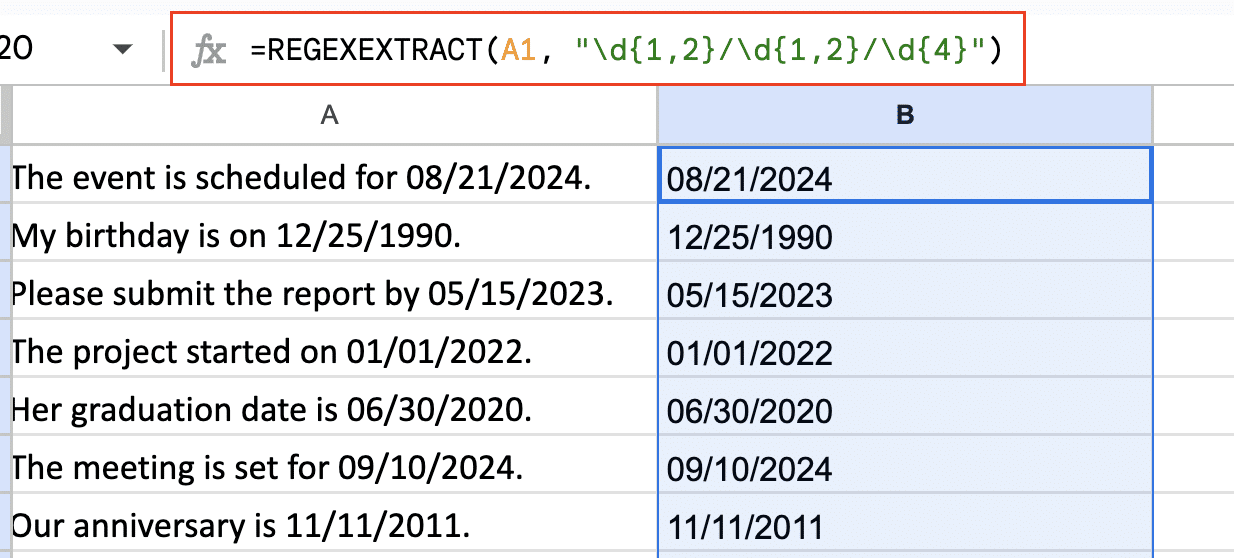
- Extracting a time in HH:MM:SS format:
=REGEXEXTRACT(A1, “d{2}:d{2}:d{2}”)

- Extracting a date and time in ISO 8601 format:
=REGEXEXTRACT(A1, “d{4}-d{2}-d{2}Td{2}:d{2}:d{2}”)
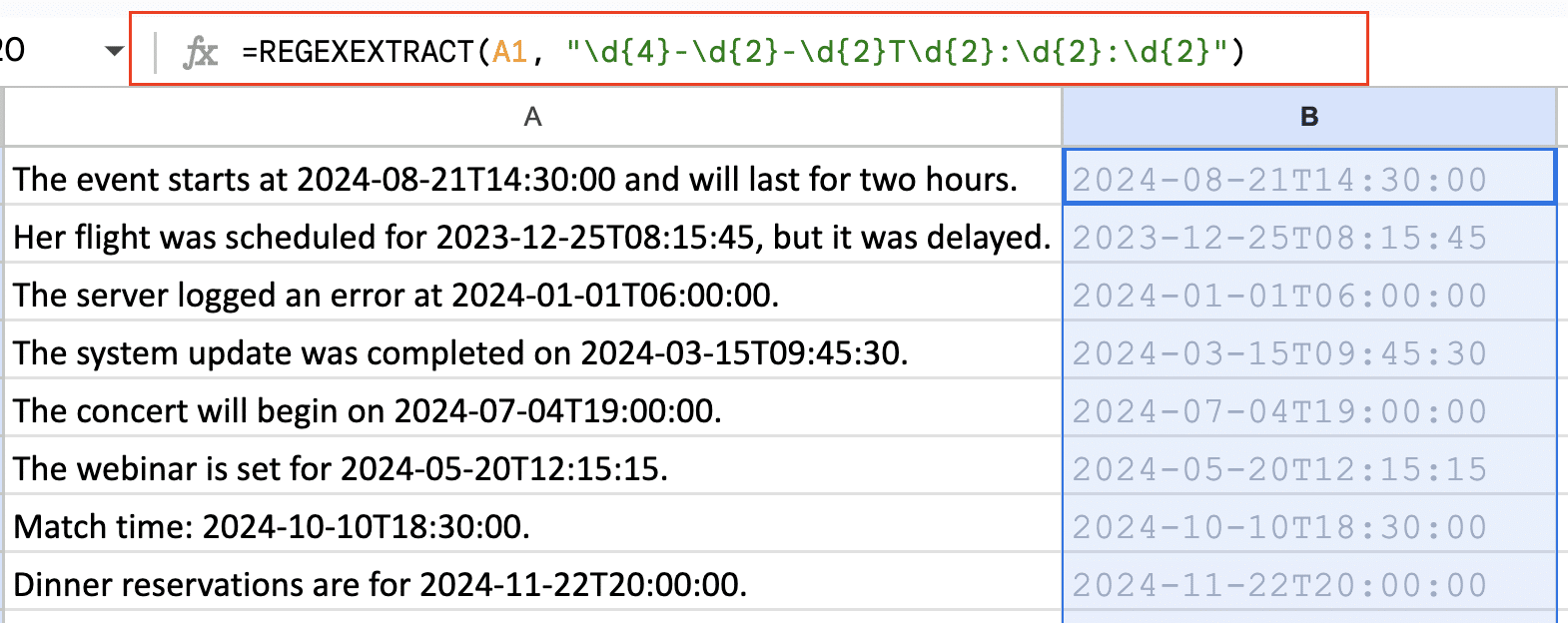
Combining REGEXEXTRACT with Other Functions
REGEXEXTRACT becomes even more powerful when combined with other Google Sheets functions. Here’s an example using ARRAYFORMULA:
=ARRAYFORMULA(REGEXEXTRACT(A1:A10, “d+”))

Stop exporting data manually. Sync data from your business systems into Google Sheets or Excel with Coefficient and set it on a refresh schedule.
Get Started
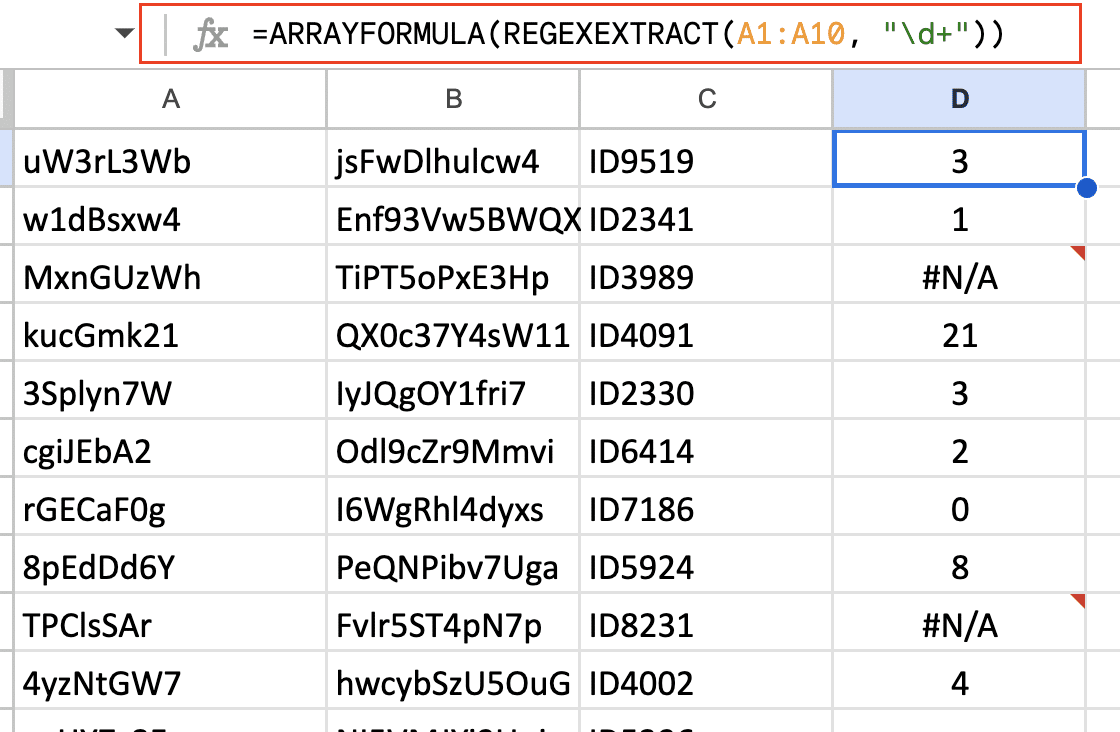
This formula applies the REGEXEXTRACT function to cells A1 through A10, extracting the first number from each cell.
Advanced REGEXEXTRACT Techniques
Once you’re comfortable with basic REGEXEXTRACT usage, you can move on to more advanced techniques.
Using Capture Groups for Multiple Extractions
Capture groups, denoted by parentheses in regex, allow you to extract multiple pieces of information in one go. For example:
=REGEXEXTRACT(A1, “(d+) (w+)”)
If A1 contains “42 apples”, this formula will return “42” in one cell and “apples” in the next.
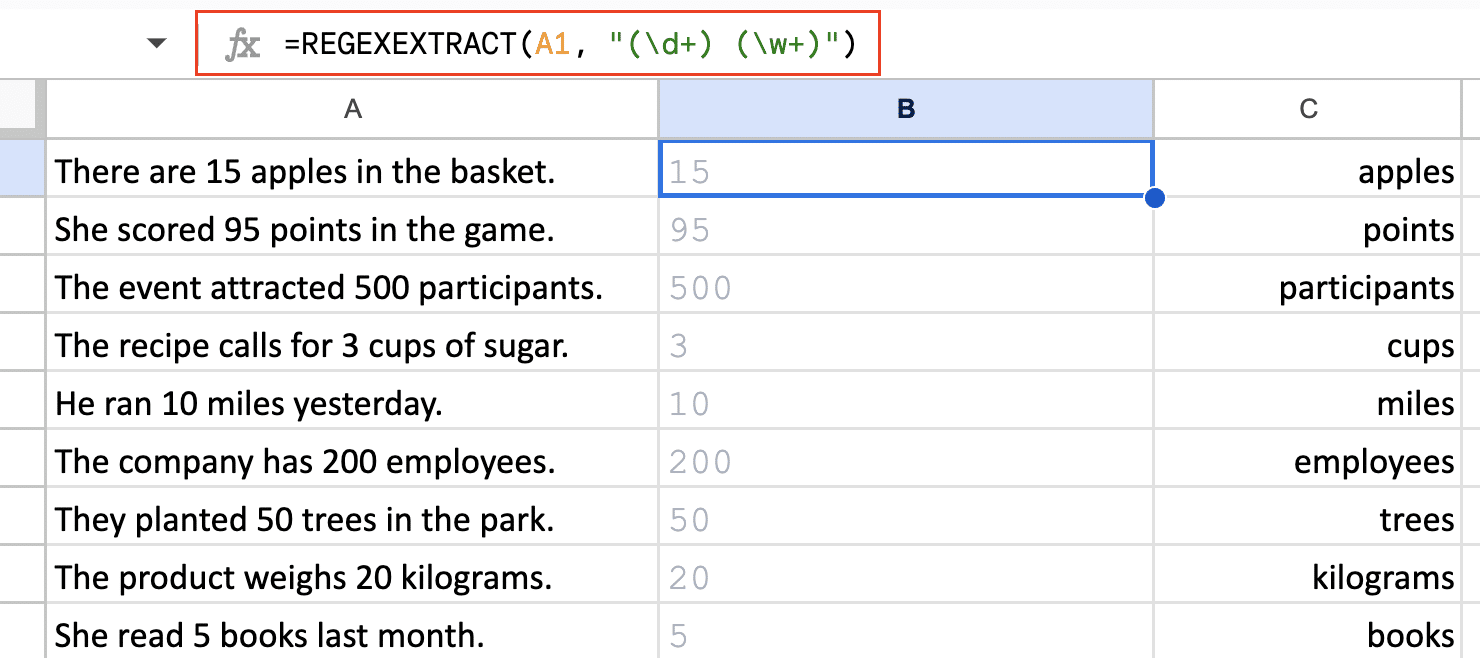
Take Control with REGEXEXTRACT
Using REGEXEXTRACT in Google Sheets allows for focused data extraction and manipulation. Begin with straightforward patterns, test them, and gradually advance to more intricate ones. This function becomes increasingly valuable as you become familiar with it.
Looking for even more from your data analysis? Coefficient offers real-time data connections and advanced analytics in Google Sheets. Start with Coefficient today to make the most of your data.

