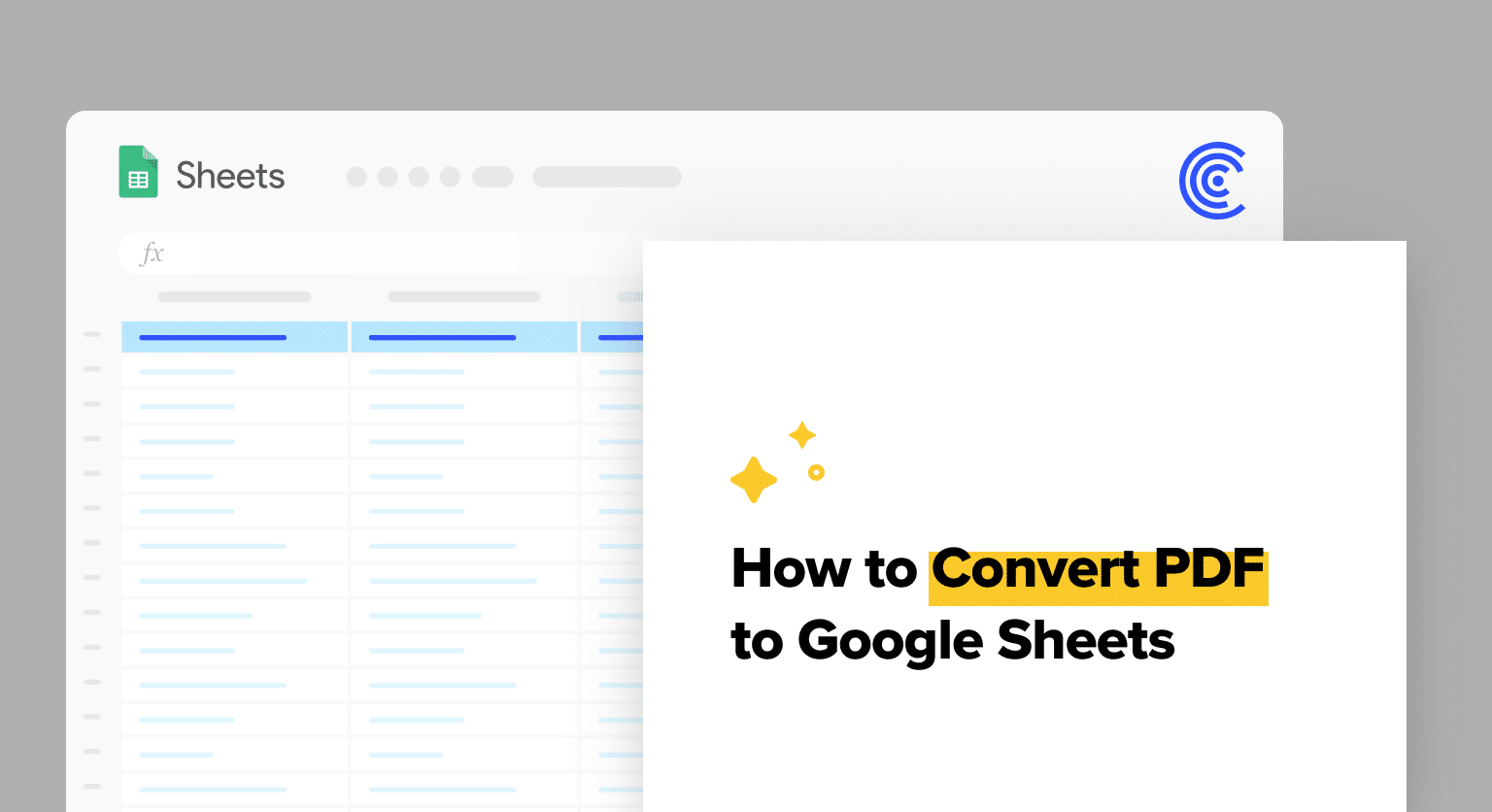Converting PDFs to Google Sheets boosts productivity.
This guide shows how to do it simply and efficiently.
Understanding PDF to Google Sheets Conversion
Converting PDF files to Google Sheets involves understanding the inherent structure of PDFs, recognizing the capabilities of Google Sheets, and familiarizing oneself with the steps involved in the conversion process. This section digs into the specifics of each element to facilitate a smooth transition from one format to another.
PDF Format and Structure
The Portable Document Format (PDF) is known for preserving the layout and formatting of a document, which includes text, fonts, images, and tables. However, the rigidity that maintains the document’s appearance across various platforms can make extraction challenging, as the data is not inherently structured in a way that spreadsheet applications like Google Sheets can interpret readily. PDFs often contain characters and elements positioned to visually represent information, but don’t include metadata that distinguishes different types of data or their intended relations.
Google Sheets Capabilities
Google Sheets is a powerful spreadsheet application that organizes data in rows and columns. The strength of Google Sheets lies in its ability to perform complex calculations, data analysis, and collaborative features with structured data. Unlike PDFs, which are static, Google Sheets allows users to manipulate and transform data dynamically. The app’s capability to process and interpret data structures makes it an ideal platform for analyzing extracted PDF data once converted.
Conversion Process Overview
The conversion of a PDF to Google Sheets typically involves several steps which make use of data extraction techniques and possibly Optical Character Recognition (OCR) technology. The process starts with extracting text and other content, like tables, from the PDF.
This can be done using Google Docs as an intermediary or via specialized online tools that can parse and convert PDF content directly into Google Sheets’ recognizable format. During this process, it’s crucial to maintain the structure of the data so that it’s usable within the spreadsheet environment.
OCR is particularly useful when dealing with scanned documents or image-based PDFs, as it can discern text within images by analyzing individual characters.
Once the data is in text form, whether by extraction or OCR, it’s then organized into the rows and columns structure that Google Sheets uses, preserving the data’s accuracy and structure as it is transferred between formats.
Implementing the Conversion
Implementing the conversion from PDF to Google Sheets requires understanding various methods and tools. It also involves steps beyond the immediate transfer of data, to ensure data usability and integration with other systems.
Using Online Tools and Software
A variety of online tools and software solutions offer the ability to import PDF into Google Sheets. These tools often employ Optical Character Recognition (OCR) to detect and extract text from PDFs, translating it into a format suitable for Sheets.
For example, solutions like Docparser utilize machine learning to improve the accuracy of data extraction. Once extracted, the data can be saved as CSV files, which are then easily imported into Google Sheets. Users can also directly convert PDF to Google Docs, and further transfer the data to Sheets, maintaining the structure of the content.

Supercharge your spreadsheets with GPT-powered AI tools for building formulas, charts, pivots, SQL and more. Simple prompts for automatic generation.

Data Cleaning and Post-Conversion Tasks
Data cleaning is crucial after the conversion process. Extracted data might not be perfectly formatted and could require adjustments.
Tasks such as verifying the accuracy of the data, organizing it into structured data, and creating pivot tables are all part of the post-conversion process. This ensures that the data is not only accurate but also ready for analysis and visualization within Google Sheets.
Automation and Integration Solutions
For a more streamlined process, automation techniques can be applied. By using cloud storage services like Google Drive, the conversion process can be automated with tools like Zapier, which can connect different apps with APIs and webhooks.
These solutions can trigger the conversion process when a PDF is uploaded to a specified cloud storage folder, automatically updating Google Sheets with new data. This level of automation reduces manual effort and the potential for errors.
By carefully selecting tools, cleaning data appropriately, and integrating automation, professionals can efficiently convert PDFs to Google Sheets, benefiting from the powerful features of Google’s spreadsheet tool.
Conclusion
Converting PDFs to Google Sheets is straightforward. It optimizes data analysis for business operations.
Ready to streamline your workflow? Install Coefficient for seamless data integration.