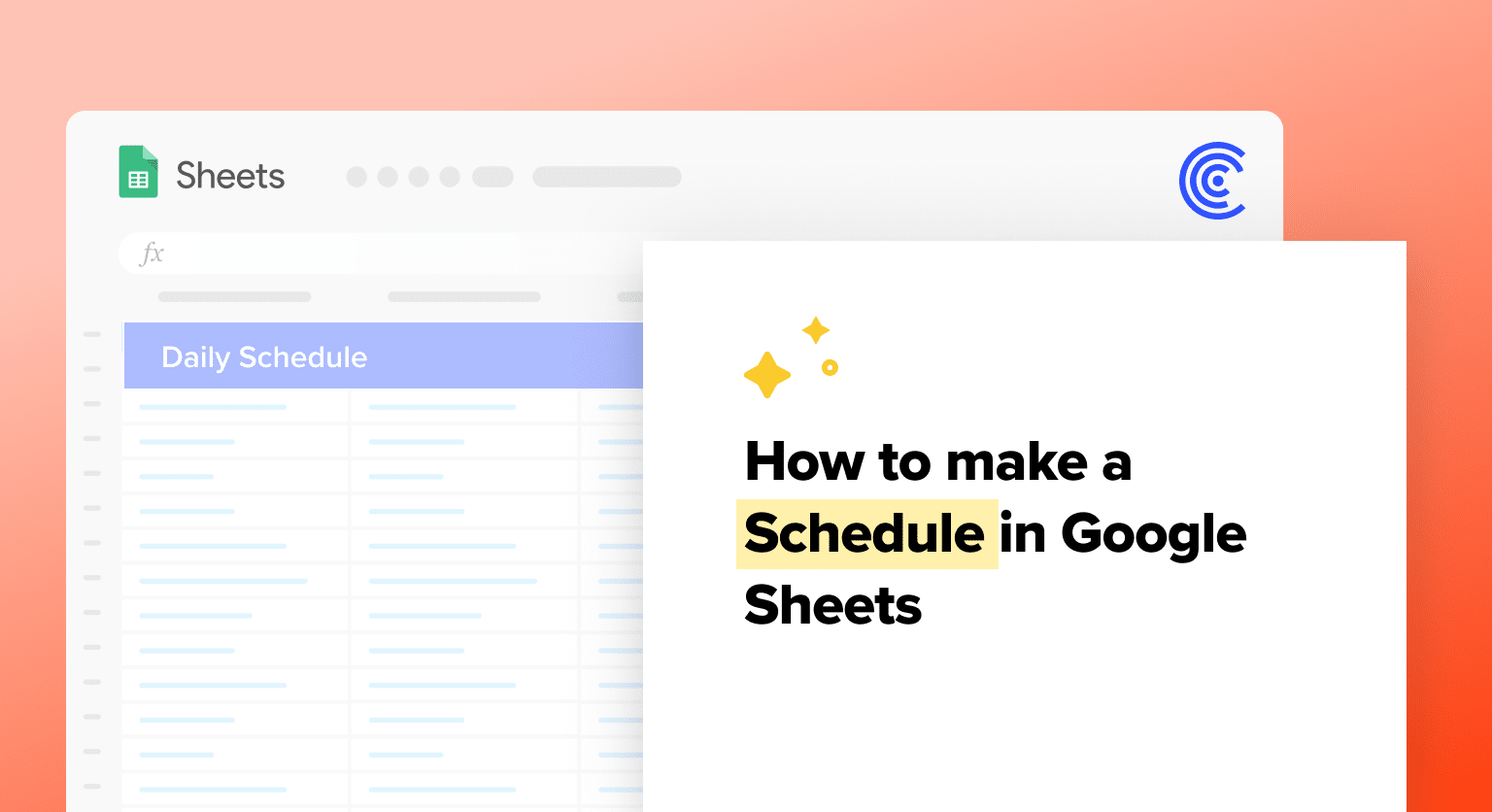In the hustle of daily life, organizing your schedule efficiently is key to managing tasks and appointments. Google Sheets, a versatile and user-friendly online spreadsheet program, offers a practical solution for this.
This guide walks you through crafting a personalized schedule on Google Sheets, whether for daily, weekly, or monthly planning.
Creating a Schedule on Google Sheets
Basic Steps for Schedule Creation
To create a schedule on Google Sheets, start by opening a new Google Sheets document.
Navigate to the menu bar > File > New > From template gallery.

In the Google Sheets template gallery, select the Google spreadsheet schedule template.
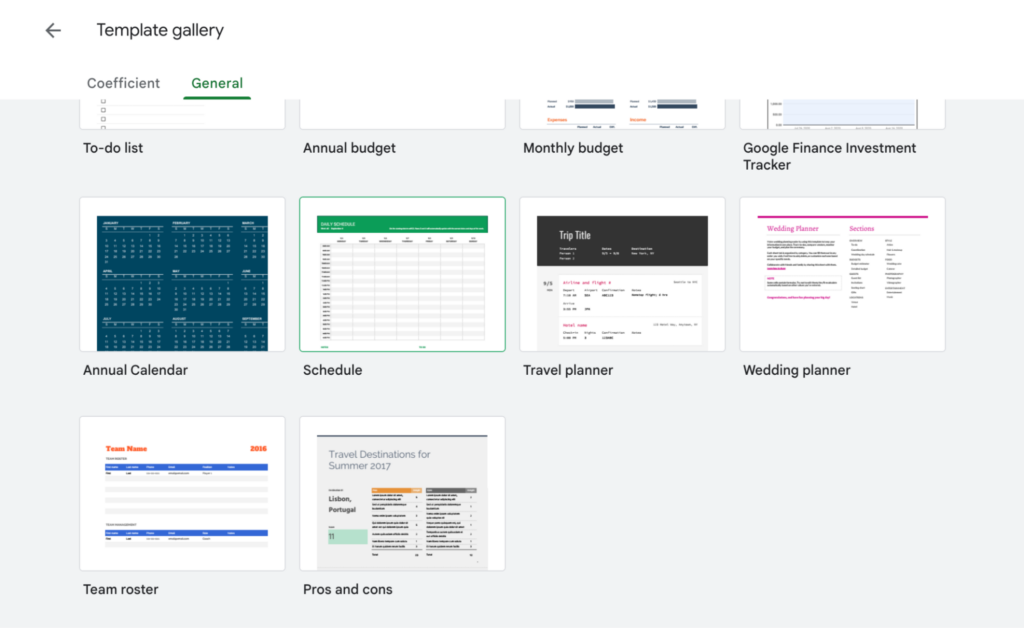
The template will open in a new sheet.

Customize Your Schedule
Add tasks, such as ‘Client Meeting’ or ‘Project Deadline.’ (Screenshot: Adding Tasks to the Schedule)
Utilize bold text, colors, and borders for clarity. (Screenshot: Formatting the Schedule

Tips for Efficient Scheduling
- Use conditional formatting to highlight specific tasks or events.
- Merge cells for events that span multiple time slots.
- Use data validation to create drop-down lists for recurring tasks or categories.
- Share the schedule with collaborators to allow real-time updates and communication.
- Create separate sheets within the same document for different schedules, such as weekly or monthly views.
Troubleshooting Common Issues
Problem: Schedule formatting is inconsistent or not updating correctly.
Solution: Clear formatting and reapply as needed, or use the Format Painter tool to copy formatting from one cell to another.

Supercharge your spreadsheets with GPT-powered AI tools for building formulas, charts, pivots, SQL and more. Simple prompts for automatic generation.

Problem: Difficulty with syncing schedule between devices or with collaborators.
Solution: Ensure that all parties are using the same Google account and have editing access to the document as shared.
Problem: The schedule is too cluttered or difficult to read.
Solution: Use tables, bullet points, and other formatting options to organize the information and improve readability. Consider separating tasks or events into different sheets or using filters to view specific categories.
Conclusion
Google Sheets is a dynamic tool for creating and managing schedules, offering versatility and ease of use. Whether for personal organization or team coordination, it stands as a reliable choice.
For further enhancement of your business data analytics, consider exploring Coefficient!