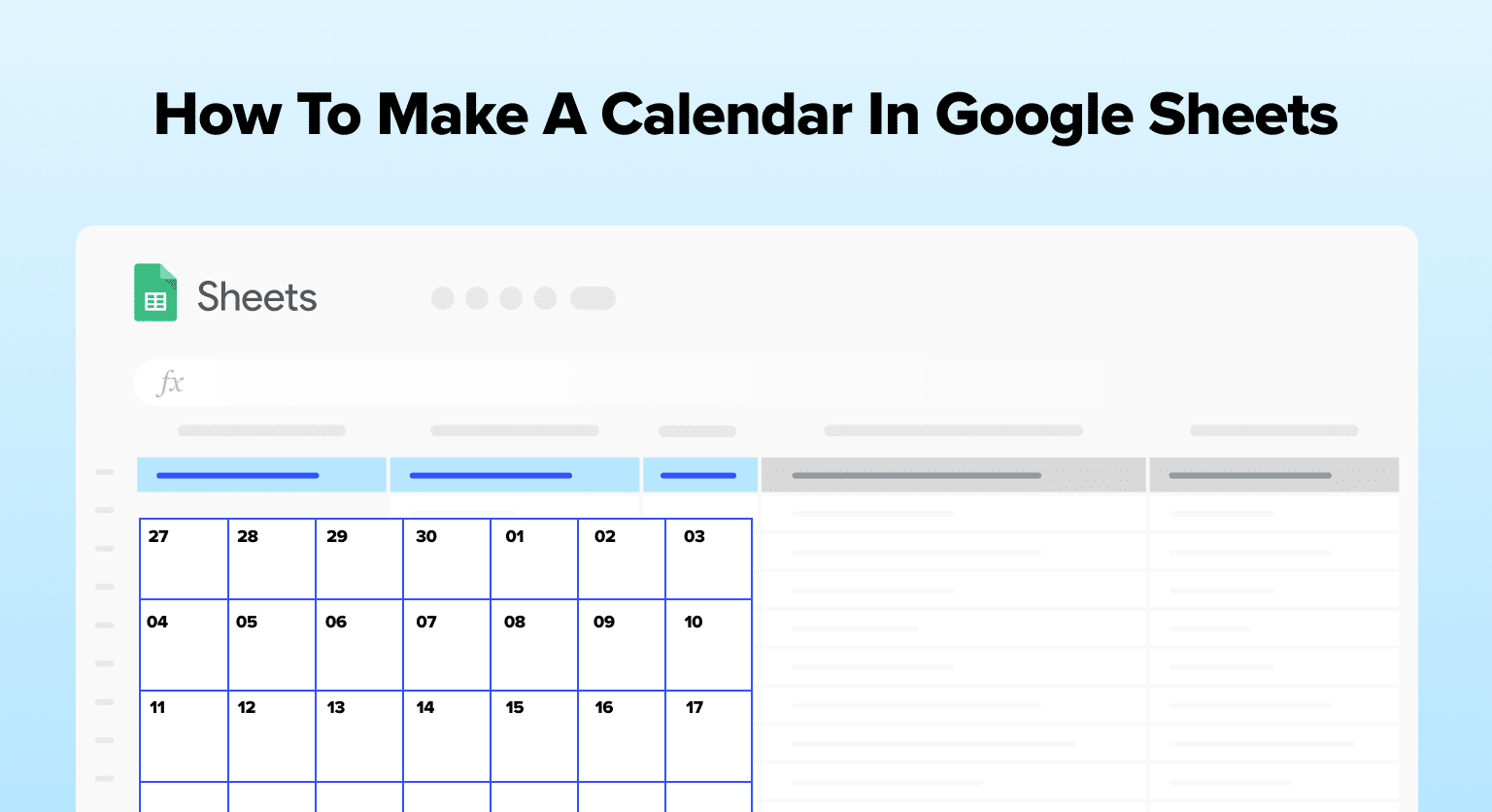Google Sheets is a versatile and powerful tool that can be used for various purposes, including creating calendars. Making a calendar in Google Sheets allows users to organize their schedules, track events, and share information with their peers or colleagues in a customizable and easy-to-use platform.
There are various methods to create a calendar in Google Sheets, such as using a template, employing a third-party template, or building one from scratch. Each method comes with its own set of benefits and considerations, depending on the user’s needs and preferences.
Read on to learn how to make a calendar in Google Sheets.
Creating Your Calendar in Google Sheets
Opening Google Sheets
Open Google Sheets via Google Drive or the apps icon in Gmail.
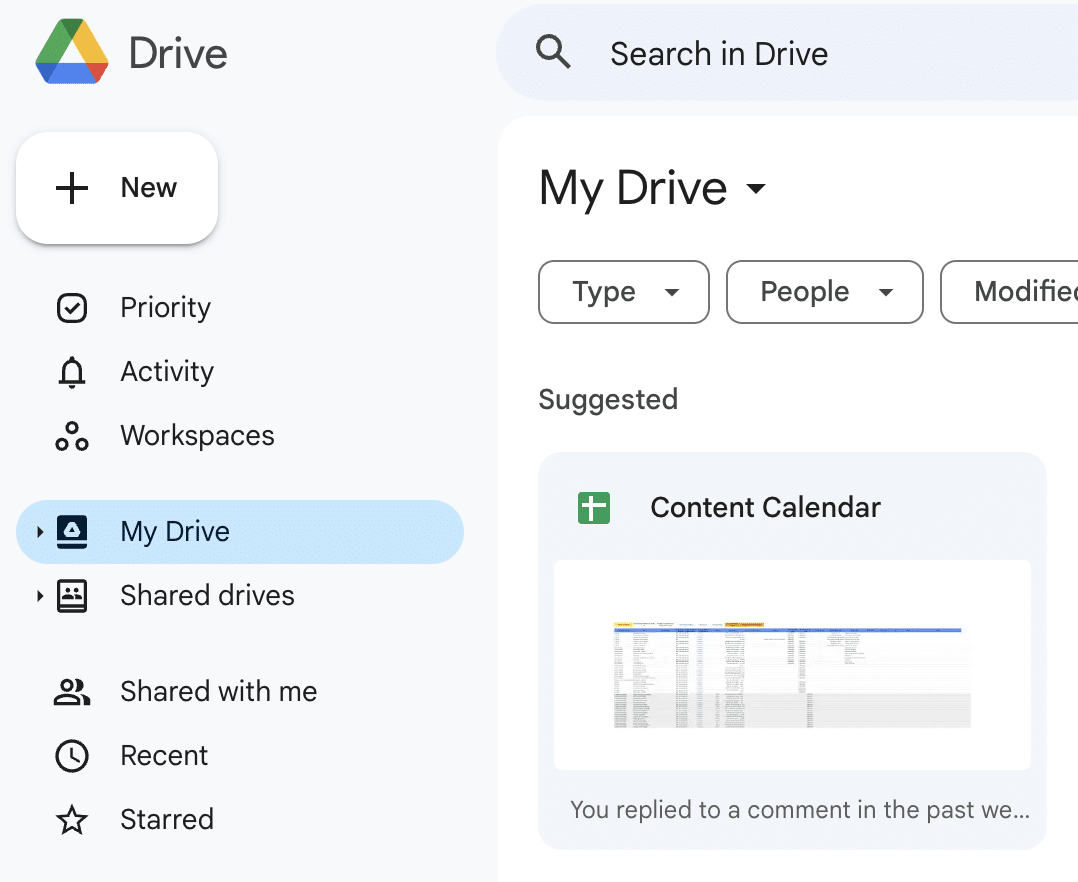
Sign in and click the “+” button to create a new sheet.
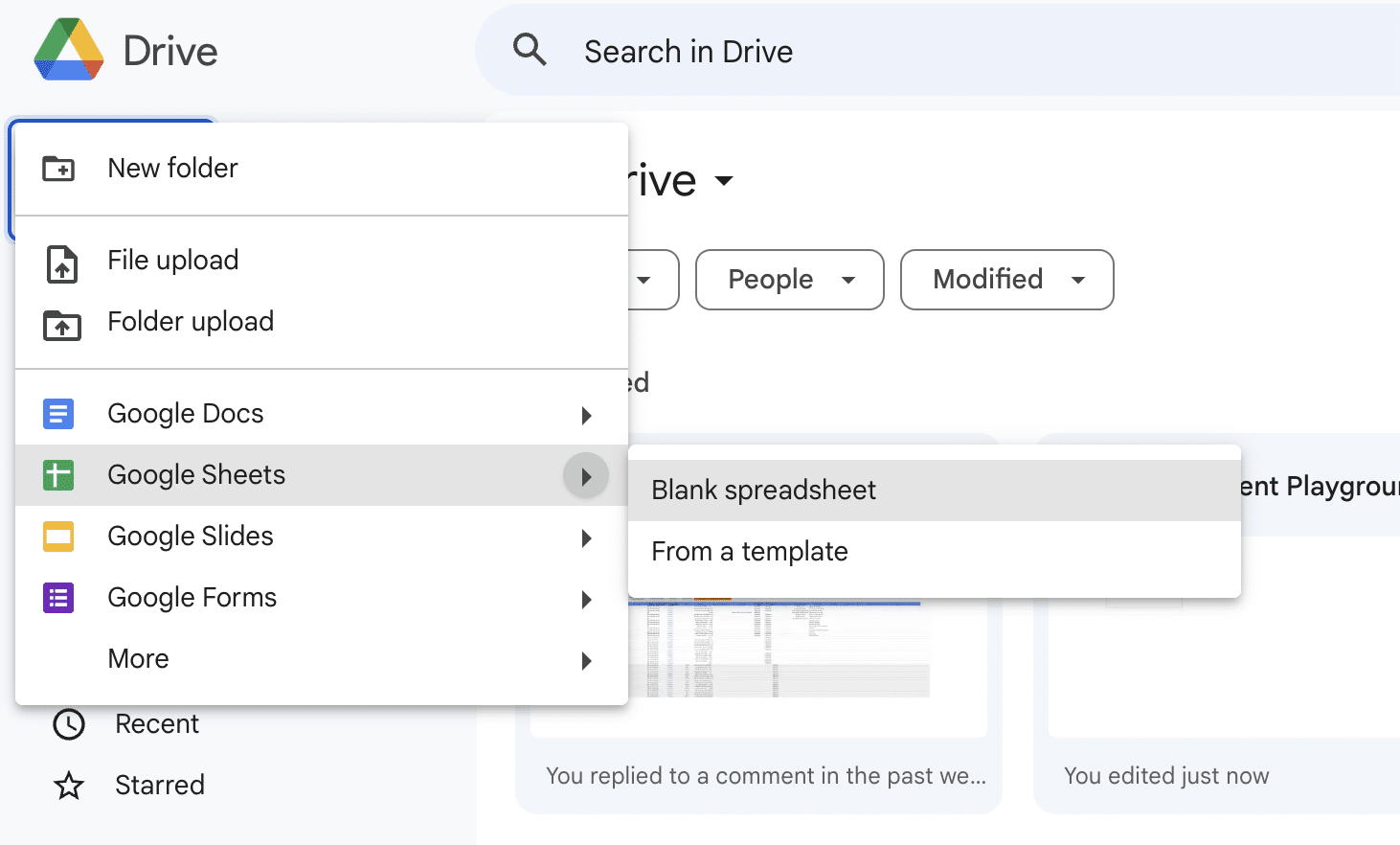
Labeling Your Calendar
Merge the first row’s cells for your calendar’s title (e.g., A1 to E1).
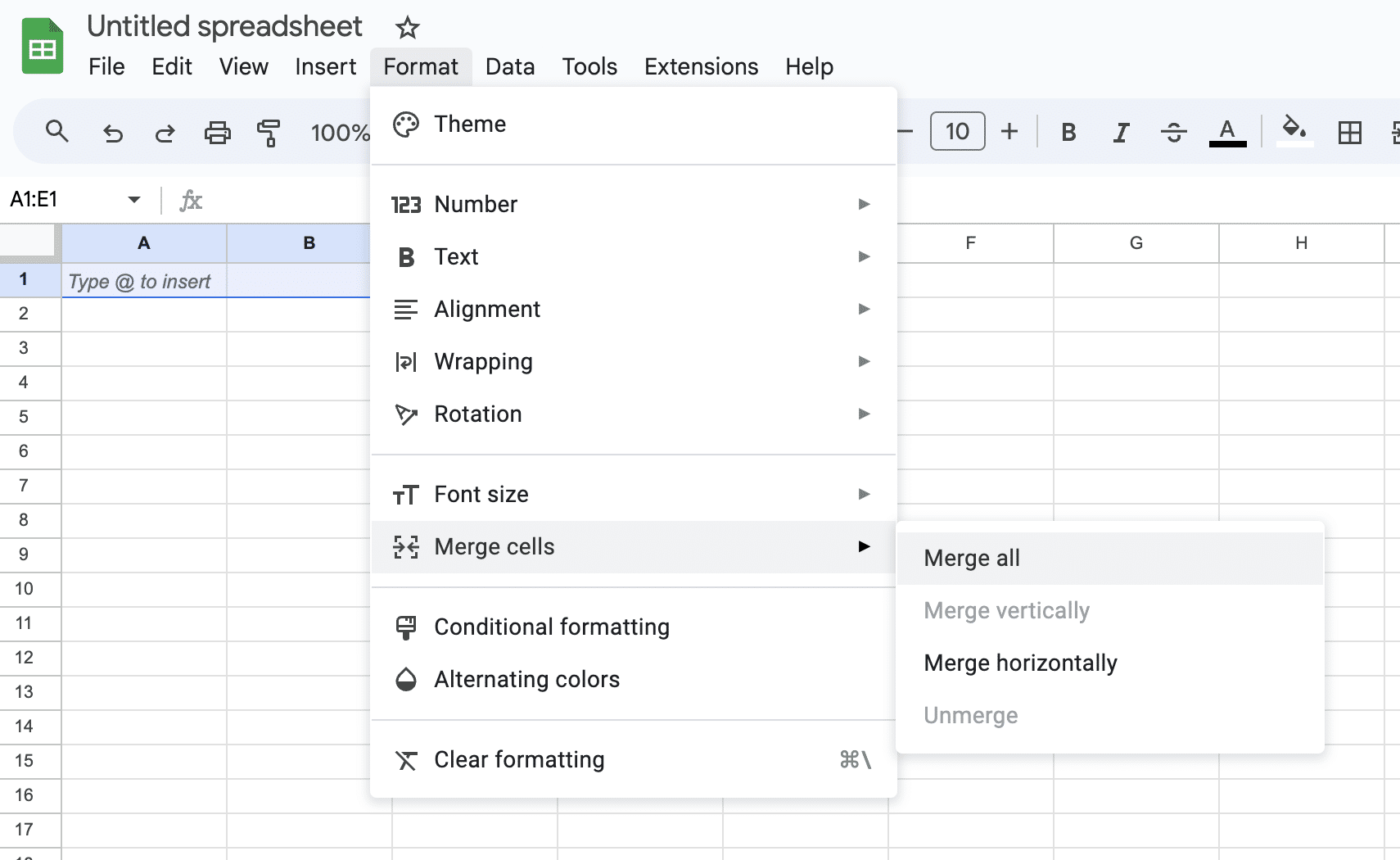
Enter and format your calendar’s title.
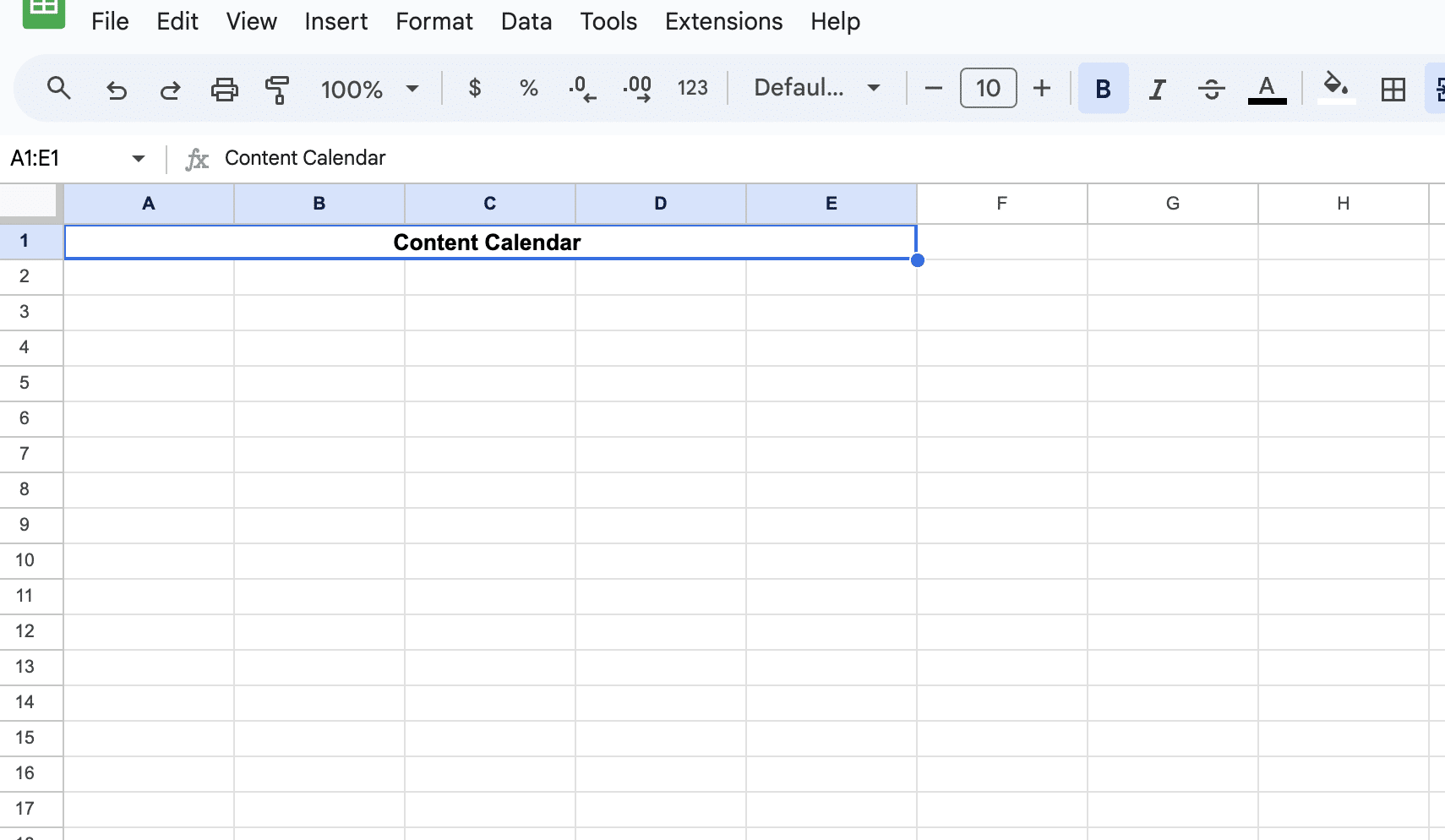
Label the days of the week in the second row, starting with ‘Monday in cell A2.
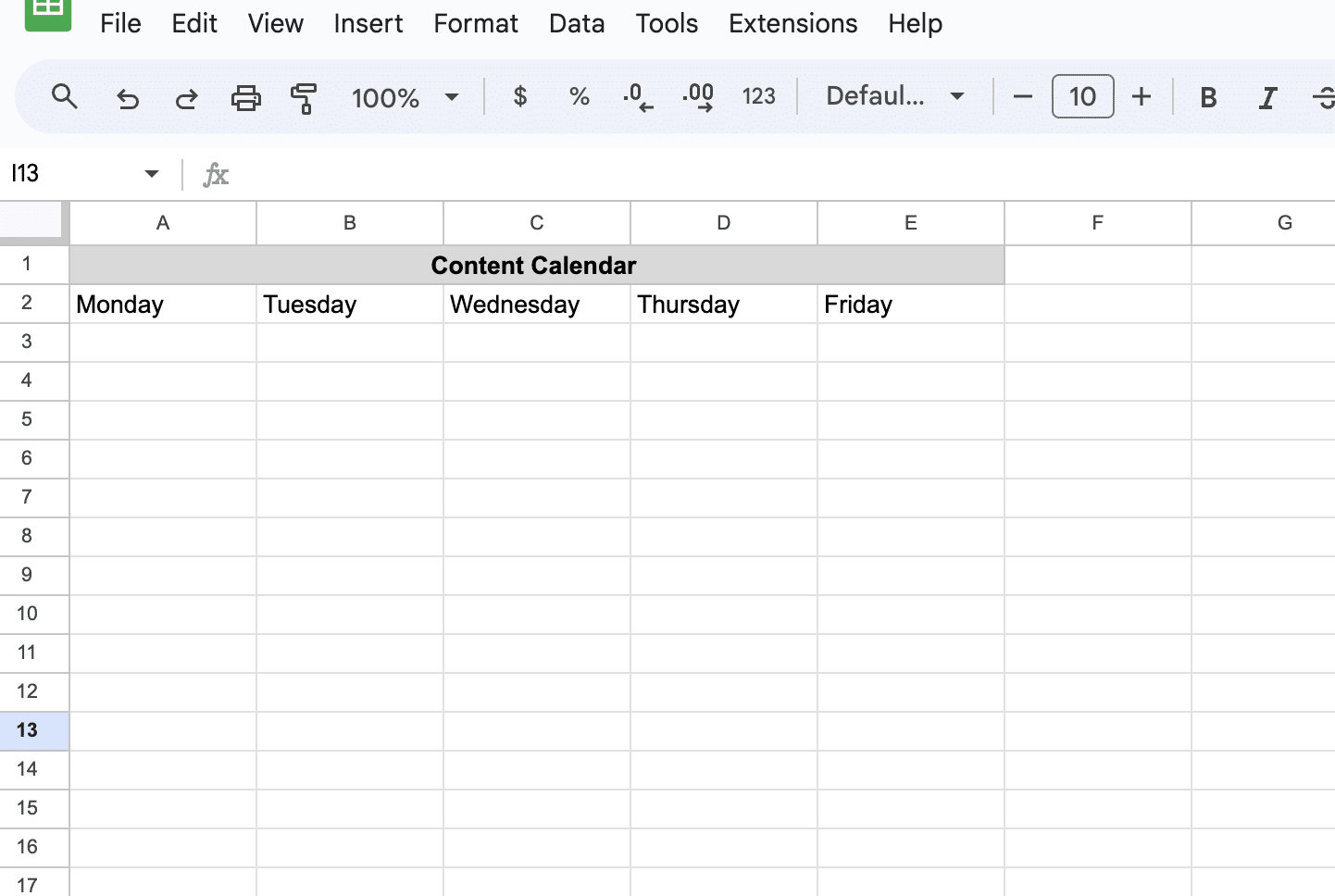
Inputting Dates
Enter the date for the first Monday of your chosen month in cell A3.
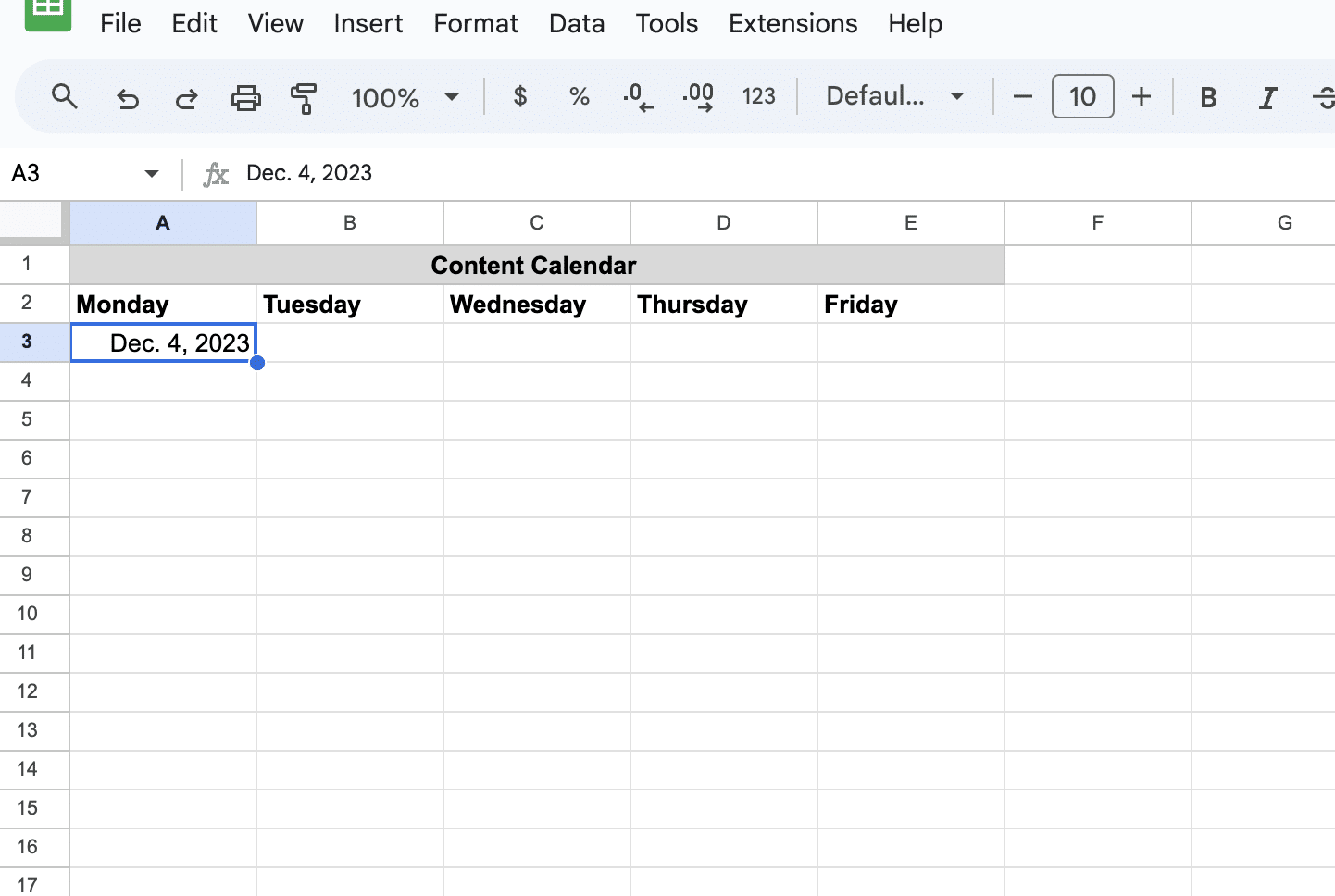
Use the formula =A3+1 in cell B3 to populate dates. Drag it across the row to apply it to the other dates.
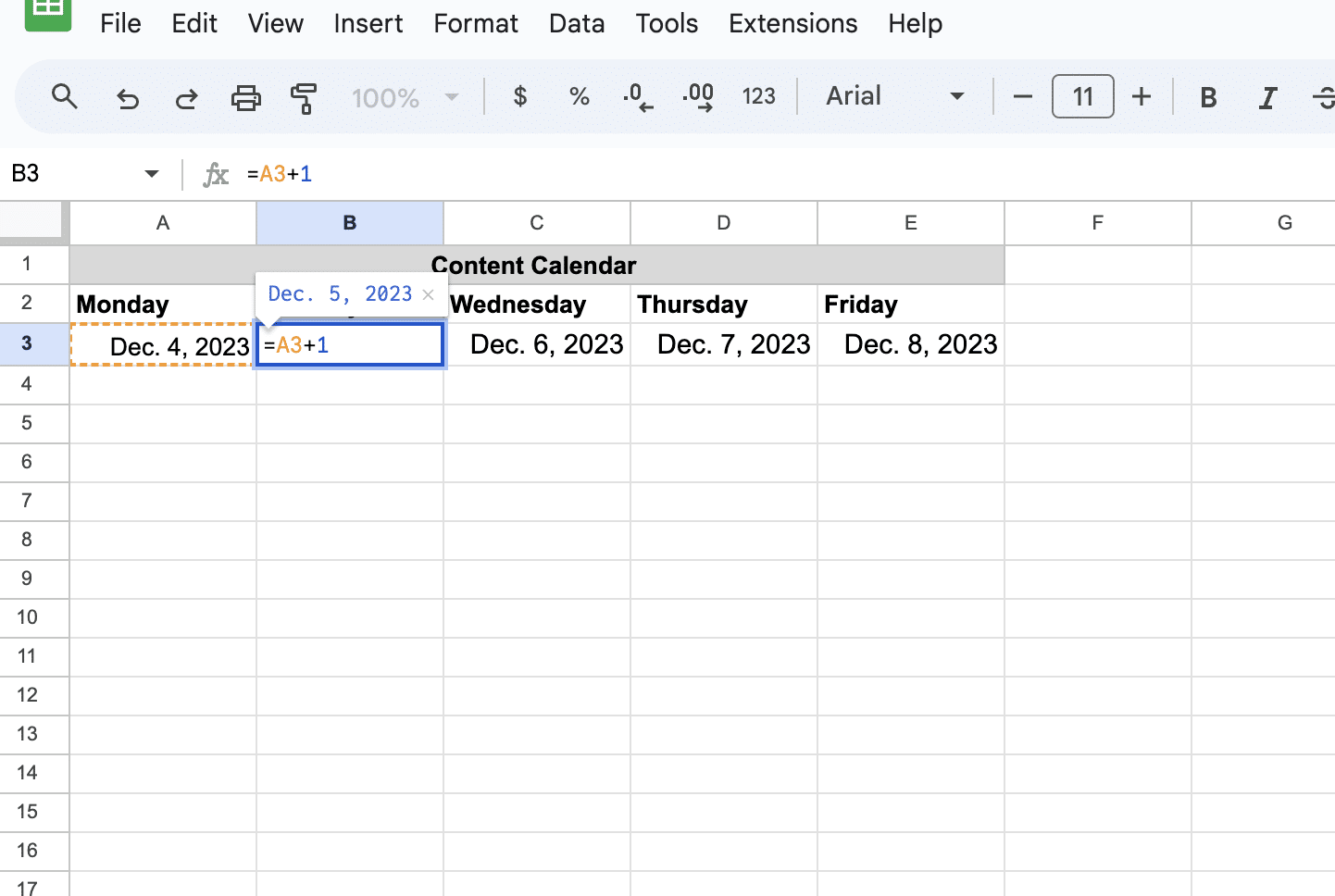
Adding Functionality to Your Calendar
Creating Event Entries
Use Insert > note option to add event details to specific dates.
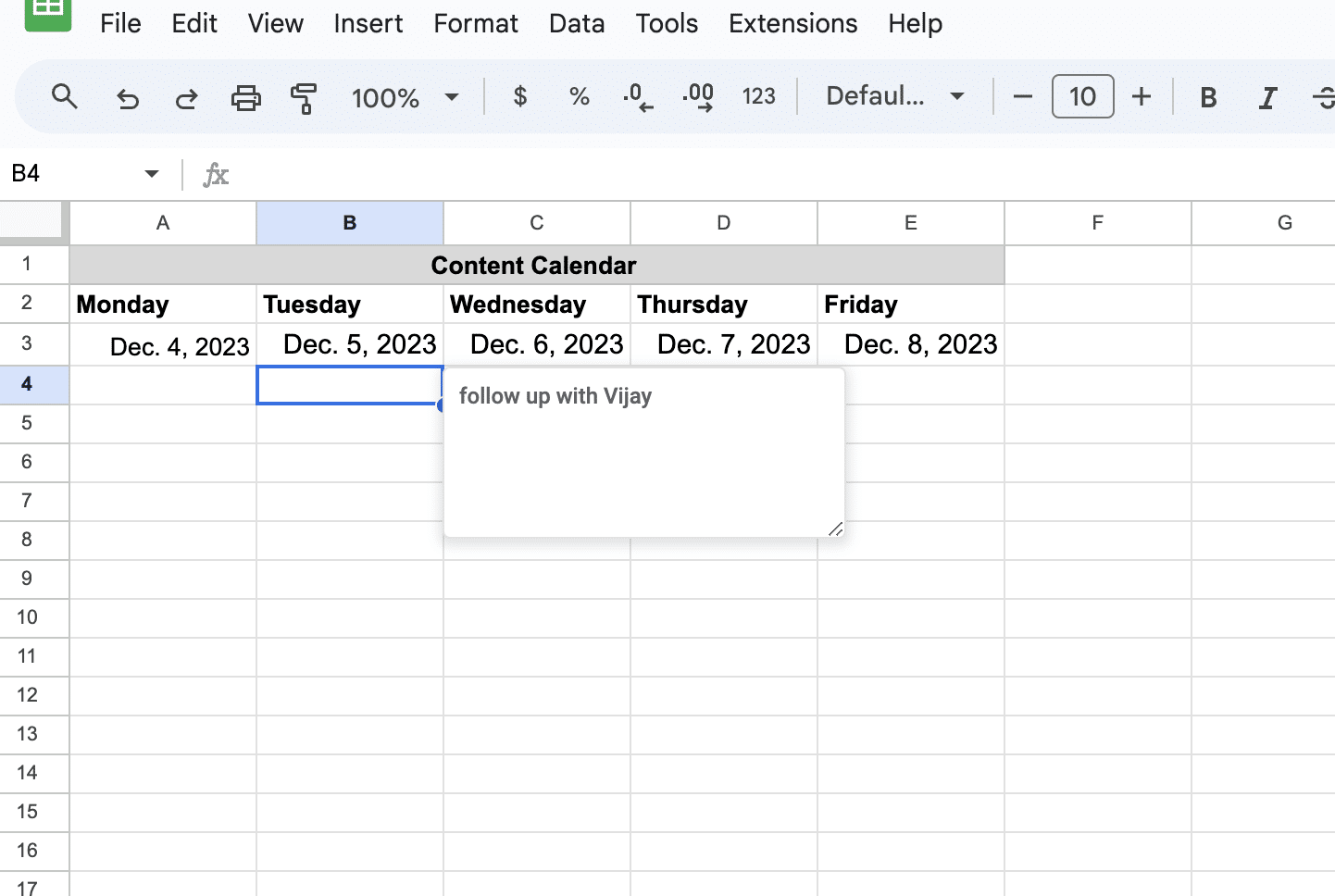
These notes provide a discreet way to include event information without cluttering the calendar’s appearance.

Supercharge your spreadsheets with GPT-powered AI tools for building formulas, charts, pivots, SQL and more. Simple prompts for automatic generation.

Implementing Formulae
In addition to adding event entries, you can further enhance your calendar’s functionality by implementing some useful formulas.
For example, you can use formulas to automatically calculate dates and display them. Here’s an example for filling the calendar.
To fill the entire month, you can input another formula in the cell below the last date of the first week.
Enter =E1+1, where E1 is the last cell of the first week. Drag the fill handle down to fill the entire month’s worth of dates.
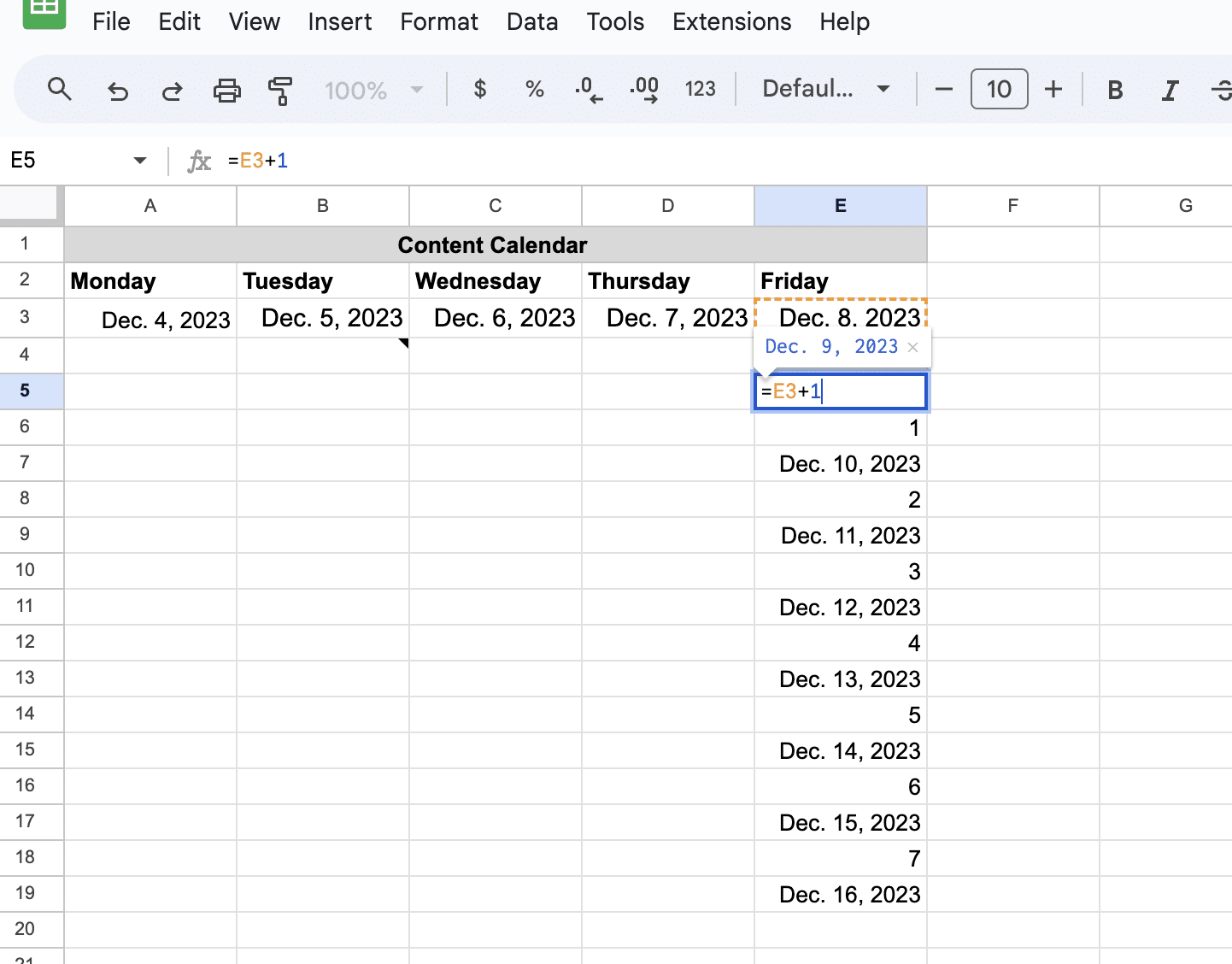
Conclusion
Efficiently manage your business operations with a custom-made calendar in Google Sheets.
This guide provides you with the tools to create a dynamic and adaptable scheduling tool, complete with functionalities like automatic date calculations and event tracking tailored to your business needs.
For those looking to elevate their business efficiency further, explore coefficient for advanced features like live data integration.