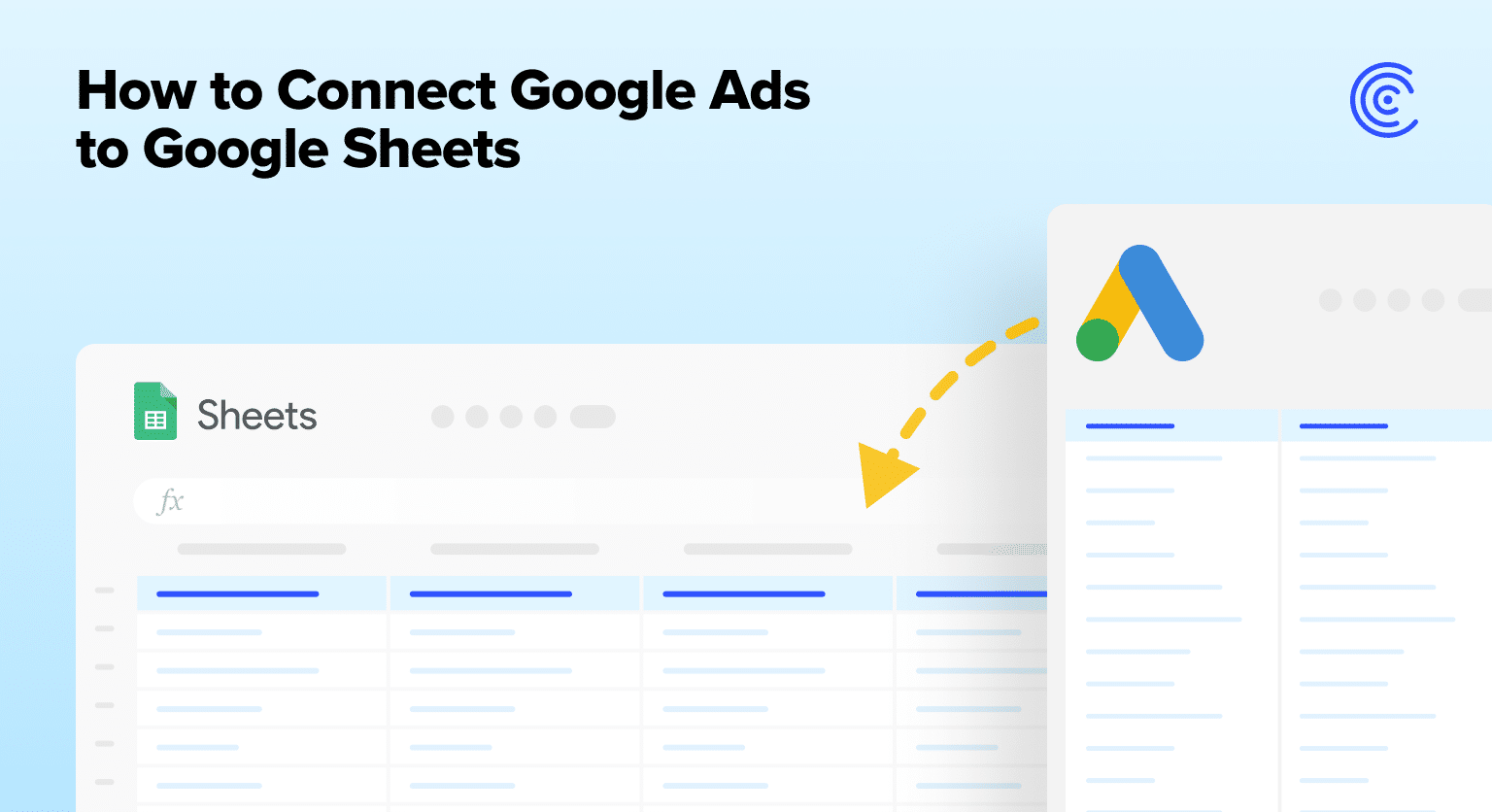The following guide will show you how to connect Google Ads to Google Sheets.
As one of the most popular advertising channels, Google’s ad revenue eclipsed $224 billion in 2022. Users can place ads on Google through Google Ads, the company’s online advertising platform.
Although Google Ads offers some reporting tools, the capabilities are limited and do not measure the full ROI of ad campaigns. That’s why so many users turn to Google Sheets to analyze their Google Ads data.
However, many users encounter difficulties importing data from Google Ads into Google Sheets. The process is typically highly manual and involves a significant amount of copying and pasting data.
But with our new Google Ads connector for Google Sheets, you can now automatically import your real-time Google Ads data into your Google spreadsheet instantly.
Our Google Ads connector eliminates all the painful manual work. Now you can focus on building analysis and insights in your spreadsheet with your Google Ads data.
Read the following guide to learn how our Google Ads connector works, how to set it up, and some associated use cases.
Video Walkthrough: How to Connect Google Ads to Google Sheets
Google Ads to Google Sheets: Top Use Cases
We surveyed our user base to find out what connector to build next, and Google Ads was at the top of the list. It came as no surprise: our users frequently turn to Google Sheets to analyze and visualize their advertising data.
During the course of the survey, we also uncovered several key use cases for Google Ads data in Google Sheets. We’ve compiled some of the top examples below, although they represent only a fraction of the possible usages.
Track Performance Metrics
Google Sheets is an ideal platform for tracking performance metrics for your advertisements.
With our Google Sheets connector, users can import real-time Google Ads data into their spreadsheets and conveniently monitor performance.
Some of the top metrics our users track in Google Sheets include:
- Impressions
- Clicks
- Click through rates (CTR)
- Conversion rates
- Cost per click (CPC)
- Cost per acquisition (CPA)
- Return on ad spend (ROAS)
Leverage Google Sheets for faster and more efficient ad performance tracking.
Refine Keyword Targeting Strategy
Many of our users harness Google Sheets to refine their keyword targeting strategy. With the flexibility of Google Sheets, users can analyze the keyword data for their advertisements more effectively and efficiently.
Here are some of the metrics our users employ to refine their keyword targeting strategies:
- Keywords
- Average position
- Conversions
- Cost per click (CPC)
- Cost per conversion (CPA)
- Quality score
Optimize your keyword targeting strategy in Google Sheets to maximize the performance of your ads.
Monitor Conversion Tracking
Google Sheets is also an ideal interface for monitoring ad conversions. With our Google Ads connector, you can utilize real-time conversion data in your spreadsheets for tracking and analysis.
Some of the key conversion metrics our users monitor include:
- Ad spend
- Deals closed
- Time period
- Conversions
You can also slice these metrics by campaign, ad group, or channel to power more granular analysis in Google Sheets.
Step-by-Step Walkthrough: How to Connect Google Ads to Google Sheets
Here’s a step-by-step walkthrough on how to connect Google Ads to Google Sheets by using Coefficient.
Click Extensions from the Google Sheets menu. Choose Add-ons -> Get add-ons. This will display the Google Workspace Marketplace.
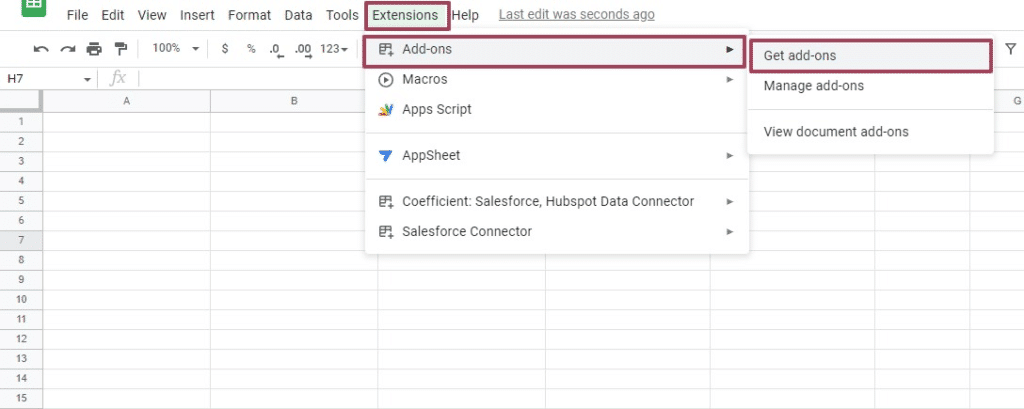
Search for “Coefficient”. Click on the Coefficient app in the search results.
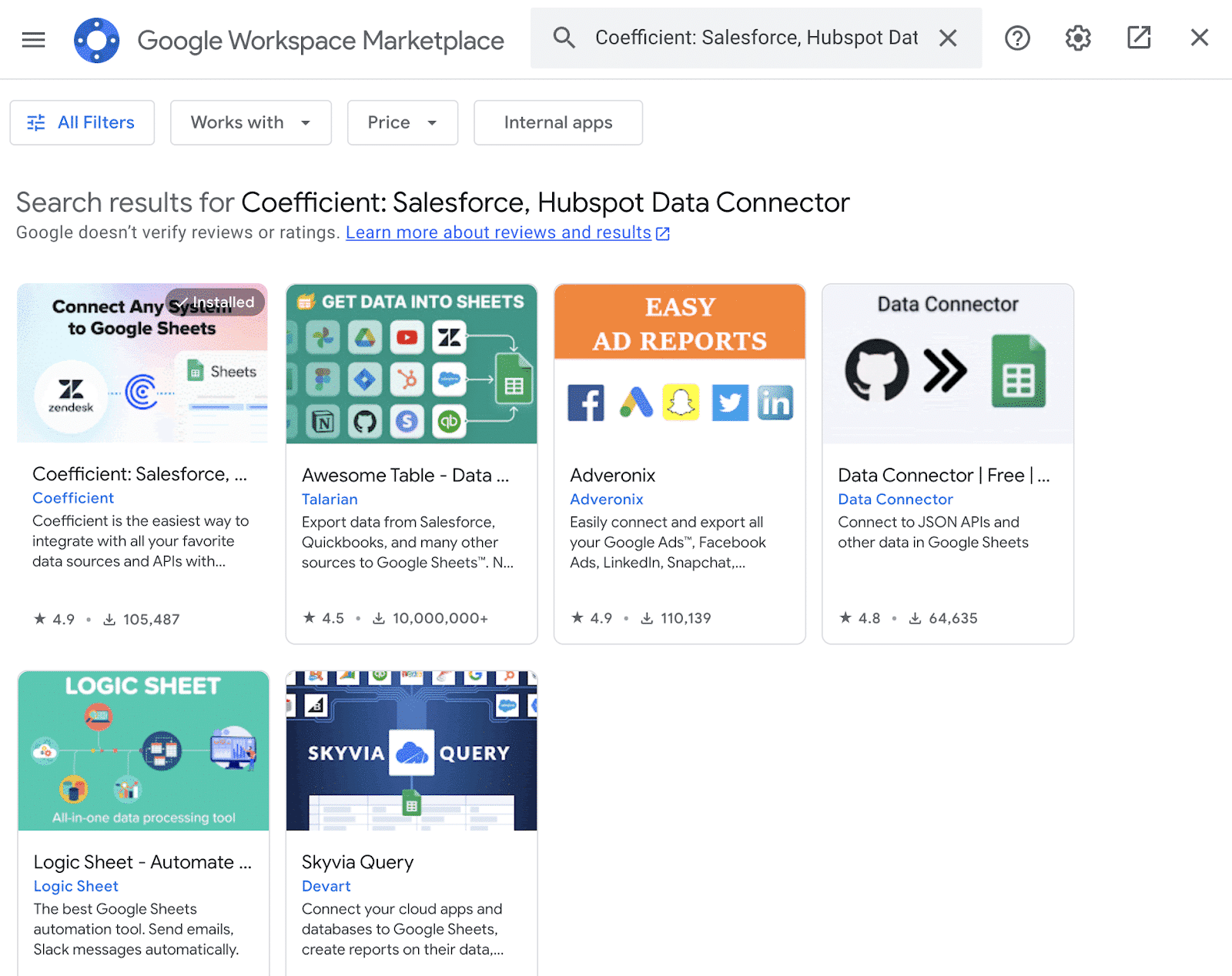
Accept the prompts to install.
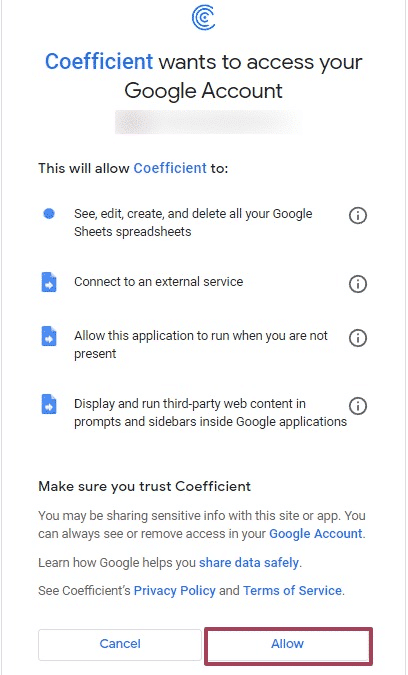
Once the installation is finished, return to Extensions on the Google Sheets menu. Coefficient will be available as an add-on.

Stop exporting data manually. Sync data from your business systems into Google Sheets or Excel with Coefficient and set it on a refresh schedule.

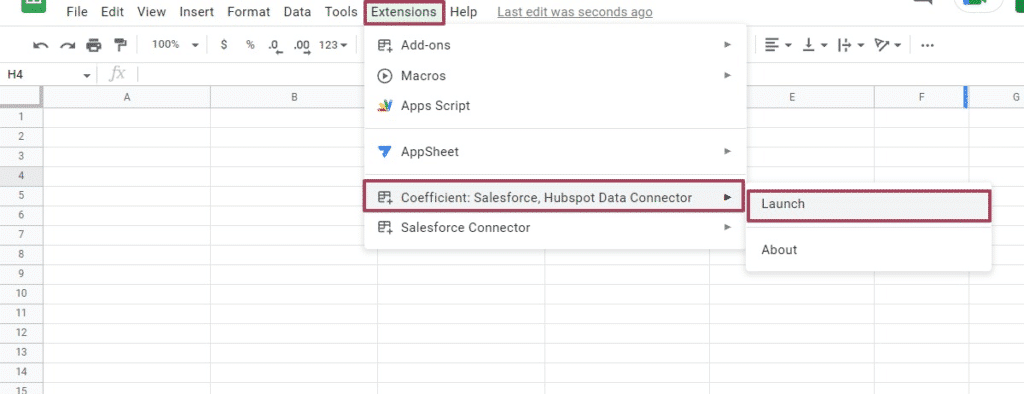
Now launch the app. Coefficient will run on the sidebar of your Google Sheet.
After that, select Import From… on the Coefficient sidebar.
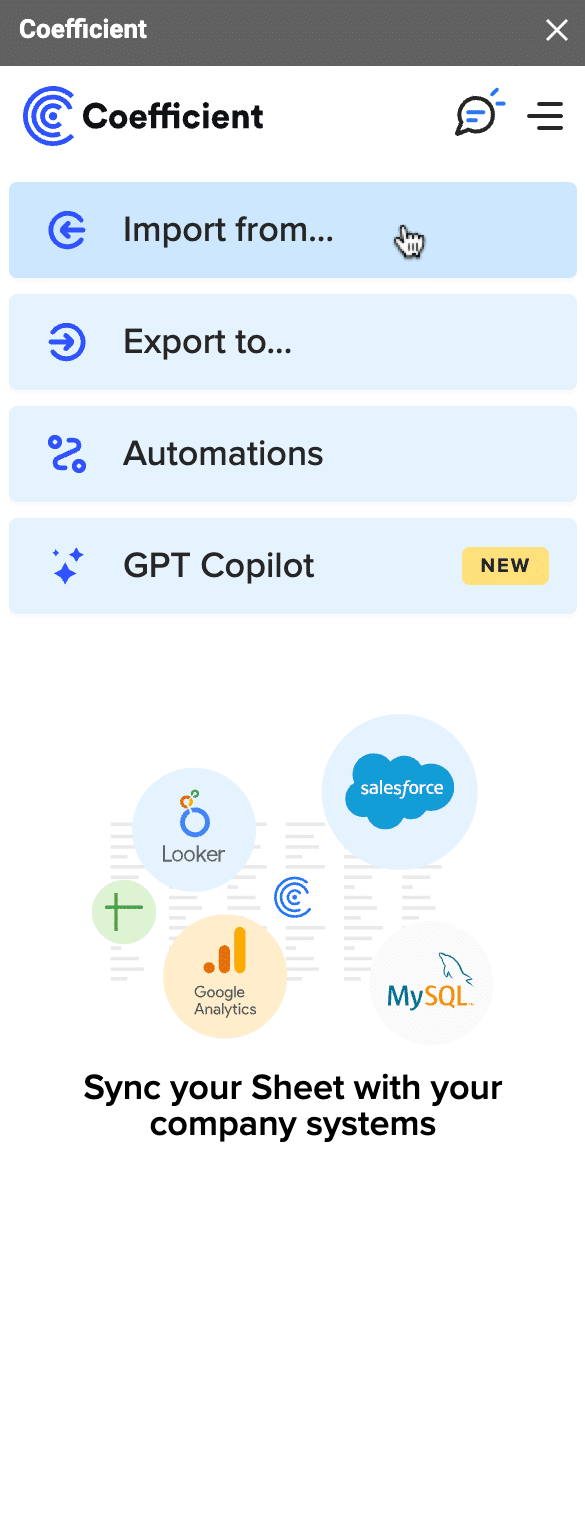
Choose Google Ads from the list of data sources.
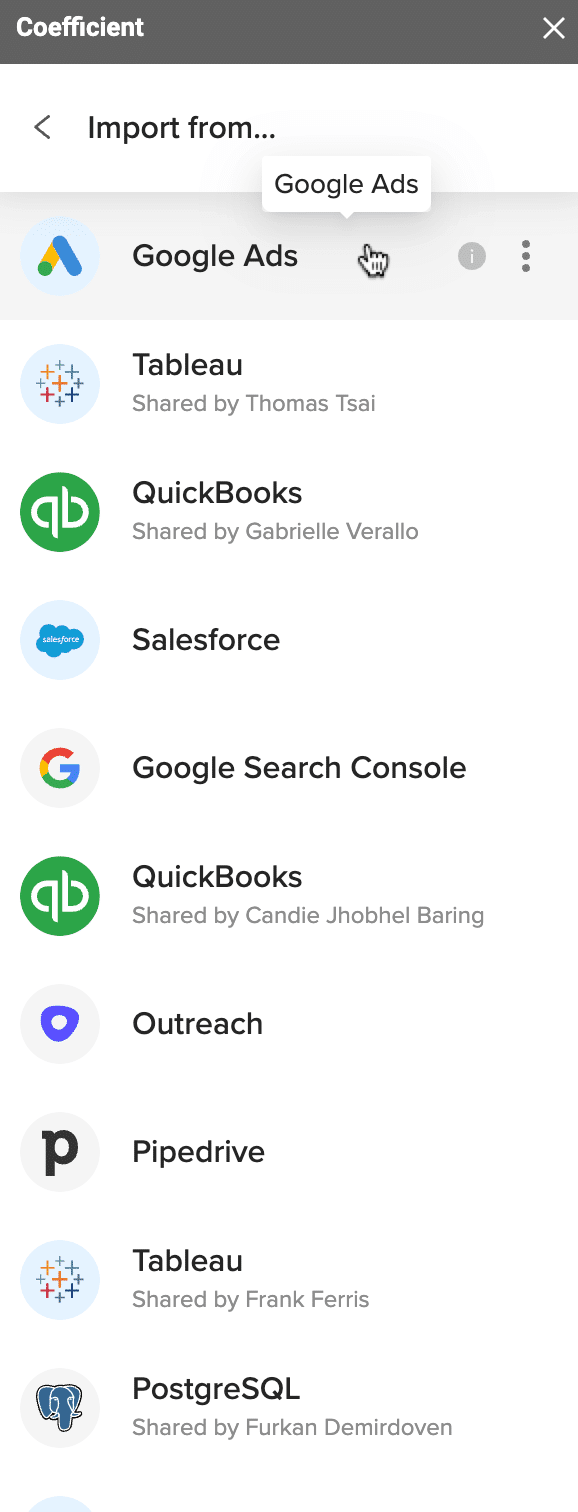
To import data, you can start from scratch, or from your saved library.
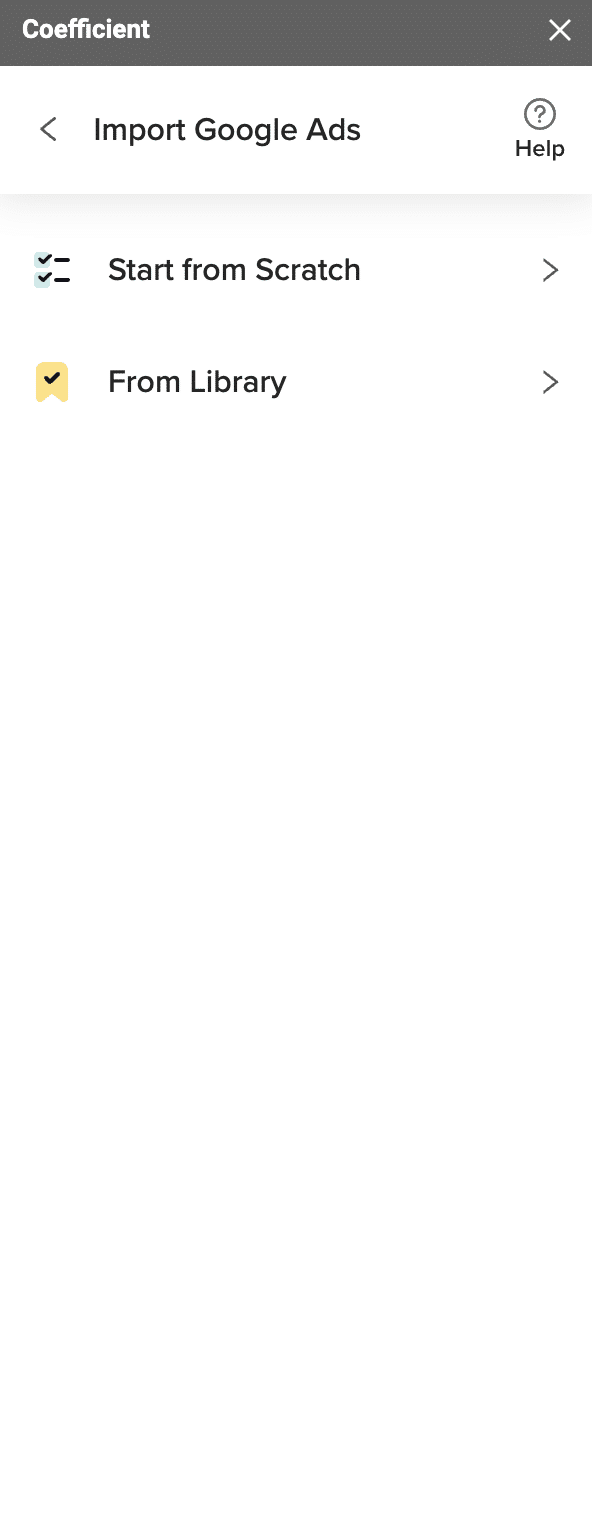
Your Google Ads data will appear in a visual UI that allows you to select the dimensions, metrics, and segments you want to import.
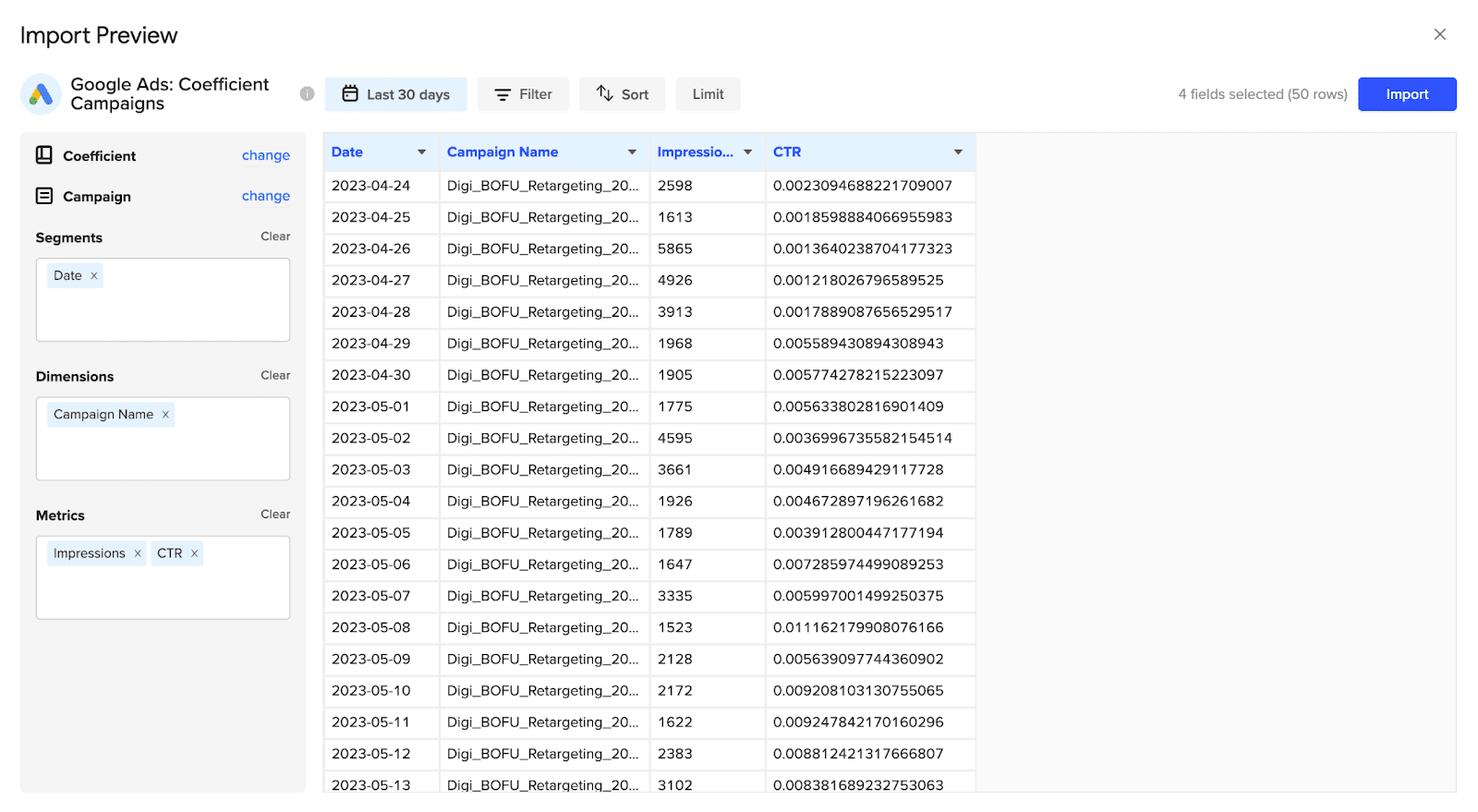
You can filter your data in the UI for more targeted analysis.
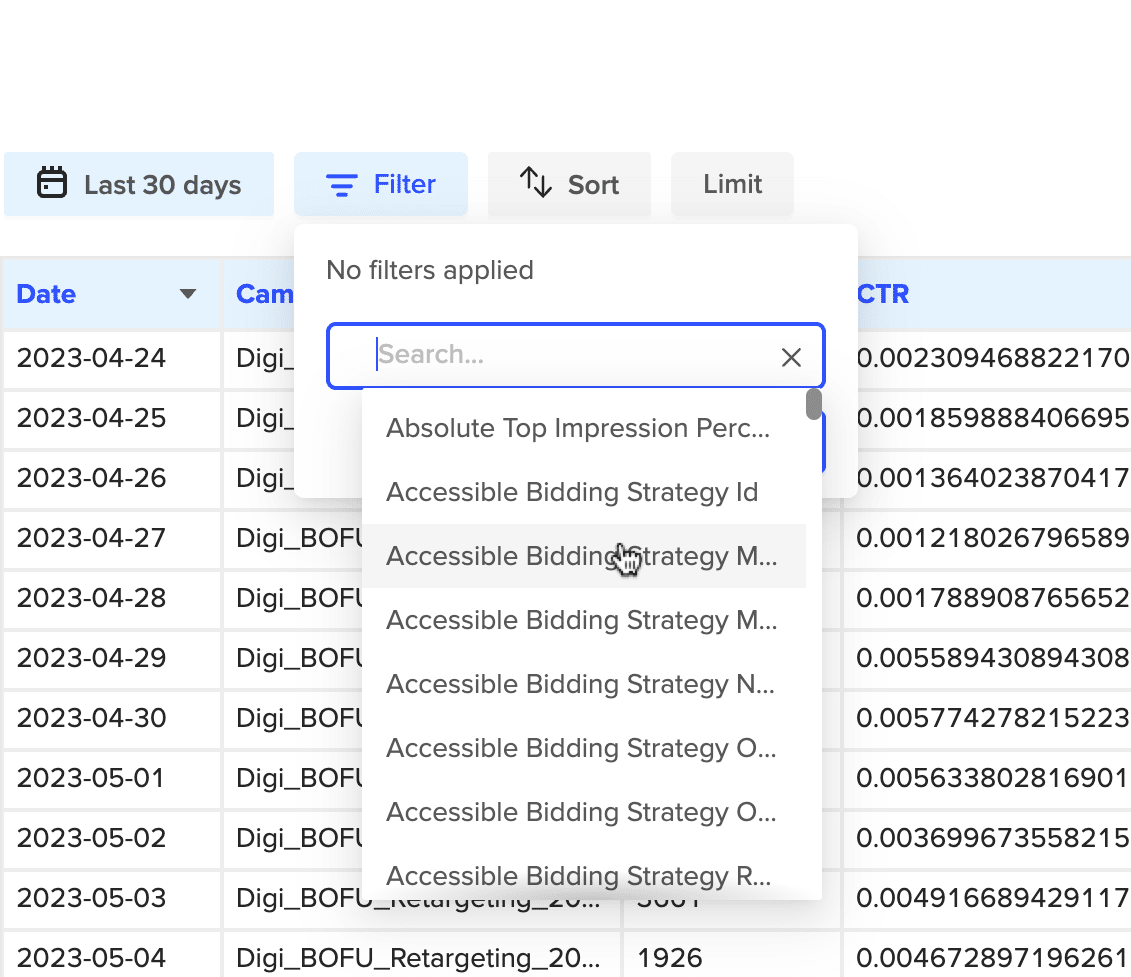
You can also limit the number of campaigns you want to import into your spreadsheet.
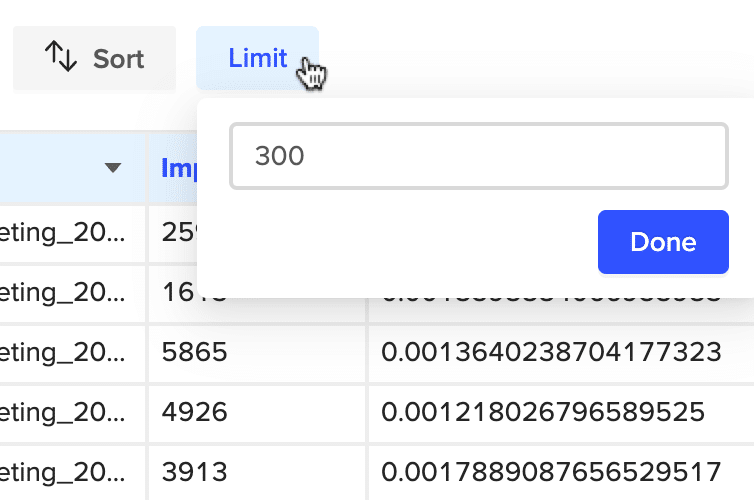
Once you select the data you want to pull, press the ‘Import’ button. The data will appear in your spreadsheet instantly.
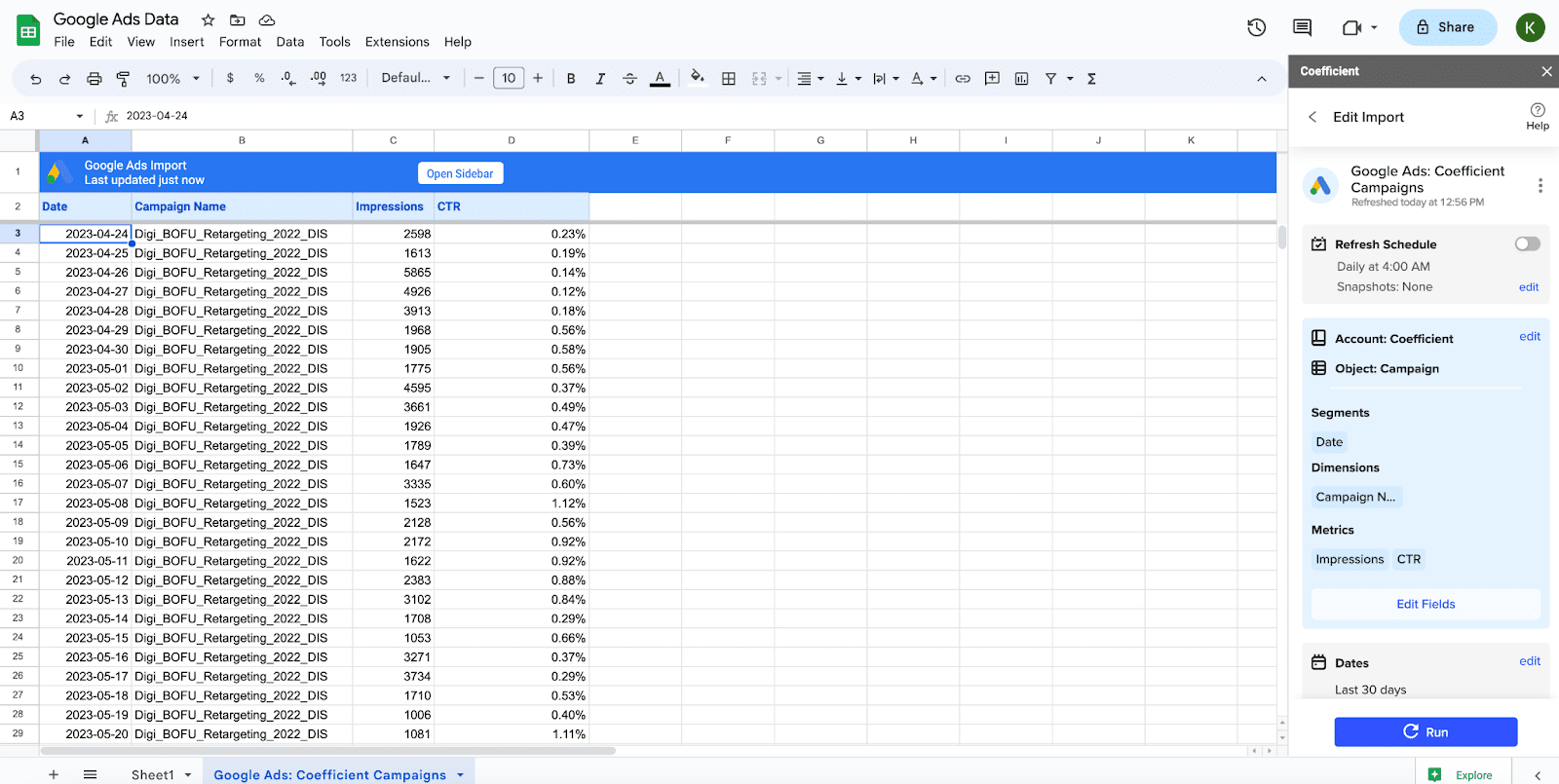
Coefficient automatically refreshes your Google Ads data to keep it up-to-date in Google Sheets. You can configure the refresh to occur hourly, weekly, or monthly.
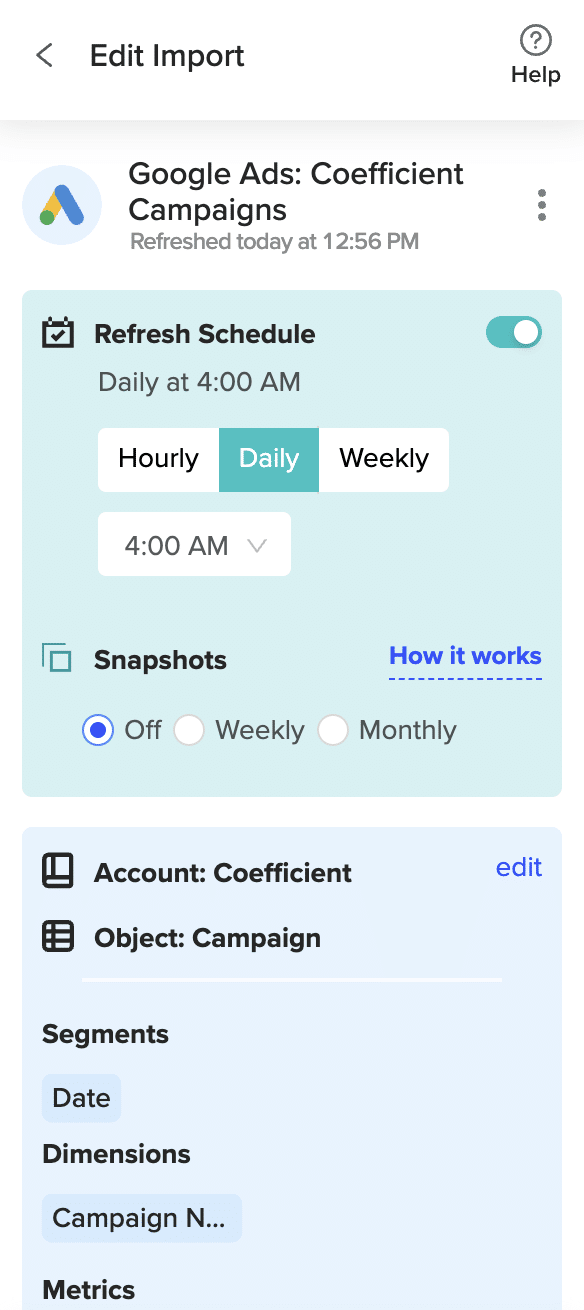
Coefficient also enables you to refresh data immediately by clicking the Refresh button at the top of your imported dataset.
Finally, set up Slack and email notifications for important KPIs and reports to keep your team members in the know.
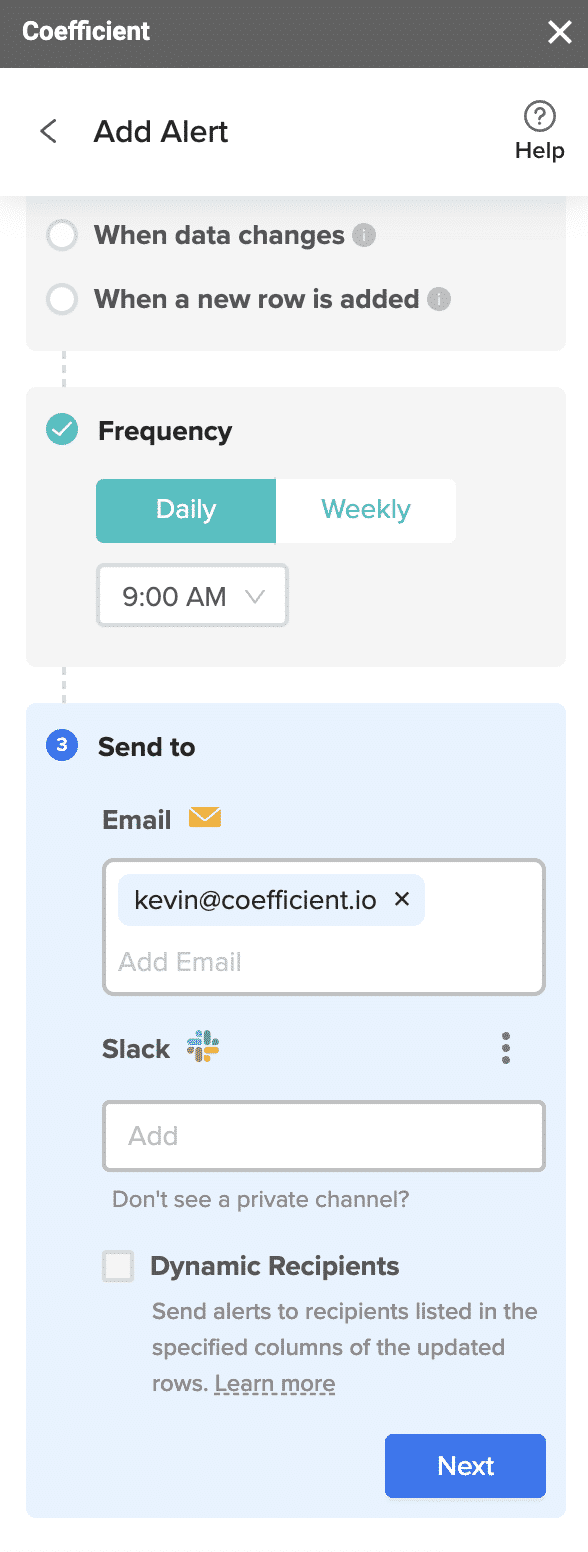
Now all your team members can stay in the loop automatically.
Automatically Import Google Ads Data into Google Sheets
Harness our new Google Ads connector for Google Sheets to import live ads data into your spreadsheet.
Now you can discover the full power of your Google advertising data by utilizing the flexibility of spreadsheets.
Get started for free with Coefficient right now to pull your ad data into your spreadsheet instantly.