The WRAPROWS function helps you transform linear data into organized rows in Excel and Google Sheets. Whether you need to restructure imported data or create dynamic layouts, WRAPROWS offers a straightforward solution for array transformation. Let’s explore how to use this function effectively across both platforms.
How to Use WRAPROWS Function in Excel
The basic syntax for WRAPROWS is:
WRAPROWS(array, wrap_count)
Where:
- array: The input data range you want to transform
- wrap_count: The number of values you want in each row
Let’s walk through a practical implementation:
Converting a Single Column into Multiple Rows
Step 1: Prepare Your Data
- Open your spreadsheet
- Select a range of cells containing your linear data
- Ensure your data is in a continuous range
Step 2: Apply the WRAPROWS Formula
- Select the output cell where you want your transformed data to appear
- Enter the WRAPROWS formula
- Specify your array and wrap count
Example:
|
Original Data |
|---|
|
A |
|
B |
|
C |
|
D |
|
E |
|
F |
Using =WRAPROWS(A1:A6,3) produces:
|
Output | ||
|---|---|---|
|
A |
B |
C |
|
D |
E |
F |
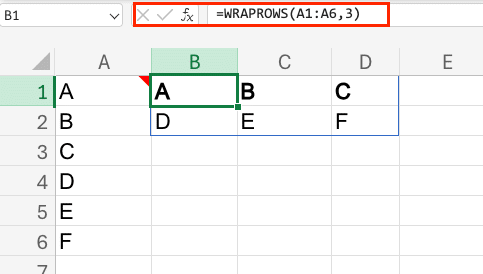
Step 3: Format Results
- Adjust column widths to accommodate your data
- Apply any necessary formatting to the output range
- Verify all data appears correctly
Creating Custom Data Layouts
To optimize your data layout:
- Determine your ideal row length based on:
- Screen size considerations
- Print layout requirements
- Data visualization needs
- Handle irregular data sets by:
- Using error handling functions
- Implementing data validation
- Planning for empty cells
Essential WRAPROWS Concepts
Key requirements:
- Input array must be continuous
- Wrap count must be a positive integer
- Output array dimensions must fit within sheet limits
Excel vs. Google Sheets Implementation
|
Feature 
Try the Free Spreadsheet Extension Over 500,000 Pros Are Raving About
Stop exporting data manually. Sync data from your business systems into Google Sheets or Excel with Coefficient and set it on a refresh schedule. Get Started |
Excel 365 |
Google Sheets |
|---|---|---|
|
Syntax |
Identical |
Identical |
|
Array Limits |
16,384 rows |
50,000 cells |
|
Performance |
Generally faster |
Browser-dependent |
|
Error Handling |
More robust |
Basic |
Next Steps with Array Functions
To enhance your data transformation capabilities:
- Combine WRAPROWS with TRANSPOSE for flexible layouts
- Use INDEX and SEQUENCE for dynamic array creation
- Implement error handling for robust solutions
Ready to take your spreadsheet automation to the next level? Transform your data workflows with Coefficient’s powerful integration capabilities. Get started with Coefficient today to automate your data processes and create dynamic, real-time dashboards.

