Working with dates in Excel often requires displaying and calculating with the current date. The TODAY function offers a simple yet powerful way to automatically insert today’s date and create dynamic date-based calculations in your spreadsheets.
How to Insert Today’s Date Using the TODAY Function
The TODAY function requires no arguments and automatically updates whenever your workbook recalculates. Here’s how to implement it:
- Select the cell where you want to display today’s date
- Type =TODAY()
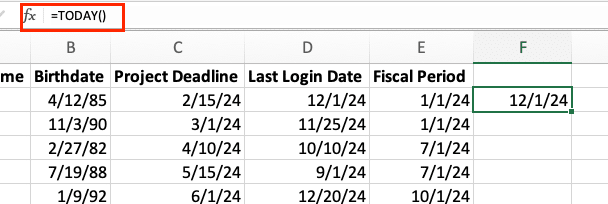
- Press Enter
The cell will display today’s date in your system’s default date format. To customize the display:
- Right-click the cell containing the TODAY function
- Select “Format Cells“

- Choose “Date” from the Category list

- Select your preferred date format from the Type list
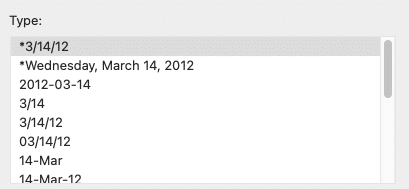
Pro tip: Unlike static dates, the TODAY function updates automatically when you open your workbook or trigger a recalculation.
Adding Time Components to TODAY
Sometimes you need both the date and time. Here are two approaches:
Using NOW() Instead of TODAY()
=NOW() // Returns current date and time

Combining TODAY with TIME
=TODAY()+TIME(HOUR(NOW()),MINUTE(NOW()),SECOND(NOW()))

Common time display formats:
|
Format Code |
Display Example |
Description |
|---|---|---|
|
mm/dd/yyyy hh:mm |
01/15/2024 14:30 |
Date with 24-hour time |
|
mm/dd/yyyy hh:mm AM/PM |
01/15/2024 2:30 PM |
Date with 12-hour time |
|
dddd, mmmm d, yyyy |
Monday, January 15, 2024 |
Full date text |
Calculating Dates with the TODAY Function
The TODAY function enables various date calculations:
Find Days Between Dates
=TODAY()-A1 // Where A1 contains another date
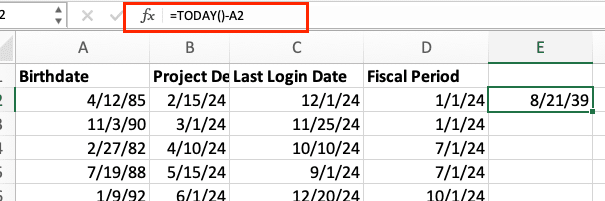
Calculate Future Dates
=TODAY()+30 // Date 30 days from today

Create Dynamic Date Ranges
=IF(B2>=TODAY(),”Active”,”Expired”) // Check if date is current

Practical Date Calculations
Here are real-world applications of the TODAY function:
Project Deadline Tracking
=IF(B2-TODAY()>0,B2-TODAY(),”Overdue”) // Shows days remaining or “Overdue”

Stop exporting data manually. Sync data from your business systems into Google Sheets or Excel with Coefficient and set it on a refresh schedule.
Get Started

Age Calculator
=DATEDIF(A1,TODAY(),”Y”) // Calculate age in years from birthdate in A1
Fiscal Period Monitoring
=EOMONTH(TODAY(),0)-TODAY() // Days remaining in current month

Creating Dynamic Reports with TODAY
Transform static reports into dynamic dashboards:
- Create a dashboard title with automatic dating:
=”Status Report as of “&TEXT(TODAY(),”mmmm d, yyyy”)
- Set up conditional formatting rules based on TODAY:
- Select your date range
- Create a rule using formula: =A1<TODAY()
- Choose a format to highlight overdue items
- Implement automatic data filtering:
=FILTER(A2:D100,B2:B100>=TODAY()) // Show only current records
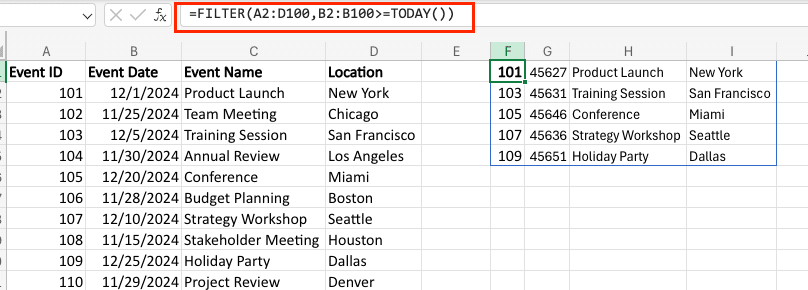
Formula Examples with TODAY
Common TODAY function combinations:
|
Purpose |
Formula |
Description |
|---|---|---|
|
Future Date |
=TODAY()+30 |
Date 30 days ahead |
|
Past Date |
=TODAY()-7 |
Date 7 days ago |
|
Week Start |
=TODAY()-WEEKDAY(TODAY(),2)+1 |
First day of current week |
|
Month End |
=EOMONTH(TODAY(),0) |
Last day of current month |
Next Steps
Start implementing the TODAY function to automate date tracking in your spreadsheets. Ready to take your Excel automation to the next level? Try Coefficient to connect your spreadsheets with live data from 50+ business systems and create real-time dashboards that update automatically.
Get started with Coefficient today →
<meta_description> SERP Title: Master Excel’s TODAY Function: Automate Date Calculations in 5 Minutes Meta Description: Learn to use Excel’s TODAY function for automatic date displays and calculations. Step-by-step guide with practical examples for dynamic spreadsheets. </meta_description>

