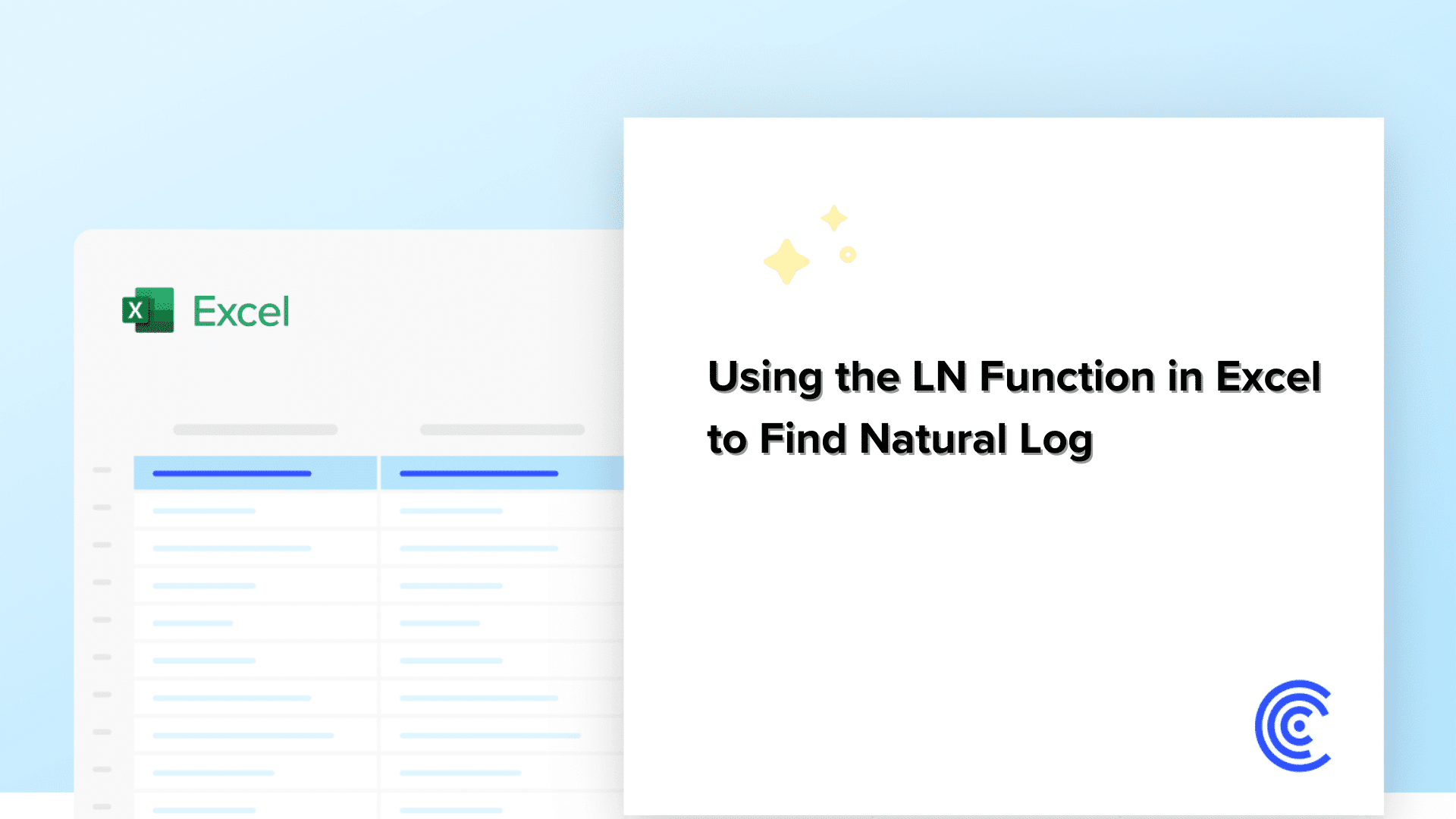Feeling loggy and not in the woodsy kind of way; Let’s dive into the delightful world of the Natural Log Excel function (=LN).
Ever just looked at natural log Excel and wondered what it’s for? Simply, it’s your best bet for calculating the natural logarithm. This might resonate like something restrained for mathematicians, but it’s absolutely useful in several data analysis and financial computations.
Numerous versions of Excel have considered the LN function fundamental, adjusting it as a worksheet function that is both significant and simple to operate.
Natrual Log Excel Syntax
Comprehending the Natural Log Function starts with its Syntax. Type =LN(Number) into a cell, and Excel does the rest. Here, number is mentioned by any numeral value greater than 0. Excel is entirely specific here: the estimate must be positive because the natural logarithm for 0 and negative numericals is not defined in the real number system.
Calculating Values with the LN Function
Prepared to calculate some natural logarithms? The natural log excel can manage any + real numerical. Let’s understand with some instances:
Guidance on Using the LN Function to compute the natural logarithm of positive real numbers
The natural log excel calculation targets the natural logarithm of a positive real number. The LN function is the logarithm to the base 𝑒e, where 𝑒𝑒 nearly equal to 2.71828. It’s critical to commemorate that the LN function is only defined for + numbers, as logarithms of 0 or – numericals are unspecified in the real number system.
Basic Syntax
In most organizing environments or software such as Excel, the basic Syntax for the natural log excel is:
=LN(Number)
Where number is the + real value you want to compute the natural logarithm for.
Examples Illustrating Natural Log Excel Usage for Different Inputs, Including Positive Numbers, Fractional Numbers and Handling of Non-numeric or Negative Values
Below shown are some examples showcasing the usage of LN function for various types of inputs:
Positive Numbers:
- Input: 1
- LN(1)= 0 (As the natural logarithm of 1 is 0)
You will get to understand better with this image:
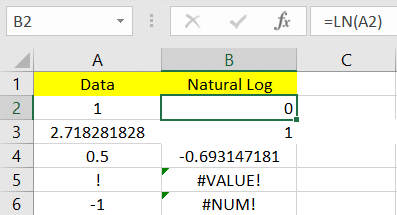
- Input: 𝑒e (approximately 2.71828)
- LN(e) = 1 (The natural logarithm of 𝑒e is 1)
Get a better understanding by referring to this image below:
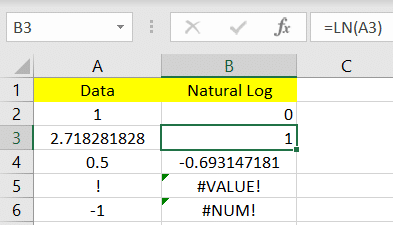
Fractional Numbers:
- Input: 0.5
- LN(0.5) ≈ -0.693147181 (LN can result in -values for inputs between 0 and 1)

Handling Non-numeric and Negative Values:
- Non-numeric Input: “Text” or symbols
- Outcome: Error (Non-numeric inputs do not have logarithms)
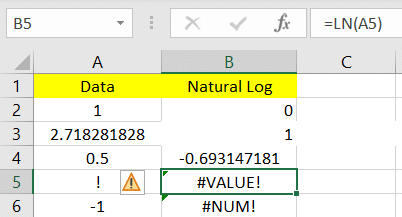
- Negative Input: -1
- Outcome: Error or Intricate number (In real numericals, the LN of a – number is unspecified)
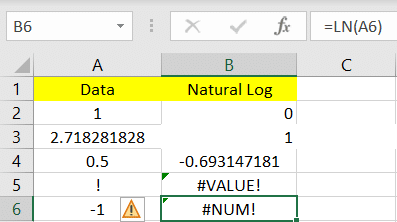
Zero
The natural log function was also not depicted for 0. The LN of 0 is negative immensity.
Example:
- Input: 0
- Calculation: Not defined
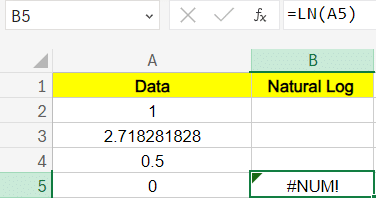
Comparison of LN Function Results with Expected Logarithmic Values
To validate the accuracy of the natural log excel, one can balance the deliberated values against known LN values:
- Expected: LN(10) should be roughly 2.302 (since 𝑒2.302≈10e2.302≈10)
- Deliberated: Using the logarithm function, LN(10) submits roughly 2.302, substantiating the function’s precision.
This comparison substantiates that the natural log excel in most tools offers precise outcomes compatible with arithmetical properties of natural logarithms. This is advantageous in verifying the function’s execution in numerous calculation tools and applications.
By comprehending how to utilize the LN function and analyzing its outcomes, you can efficiently integrate natural logarithm computations into your data analysis, arithmetical models, or software apps.
Common Errors in Using LN Function
If the excel LN function is not used correctly , it can result in common errors. Here’s how you can comprehend and resolve the common errors, and some best practices to ensure you’re getting the correct results.
1. #NUM! Error
The NUM! Error unfolds when you try to calculate the natural logarithm of 0 or a – numerical, which is arithmetically unspecified. In excel, the LN function computes the natural logarithm, specifically for + numericals only.
For instance: If you have =LN(-1) in a cell, Excel will showcase #NUM!
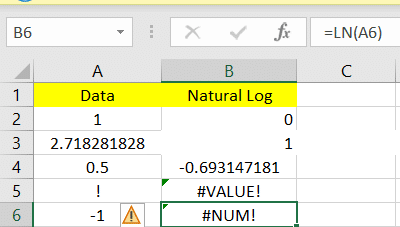
2. #VALUE! Error
The #VALUE! Error showcases when you put a non-numerical value in the excel sheet and instead put a symbol like !
For instance: If you put into the cell =LN(!), it will result in #VALUE!
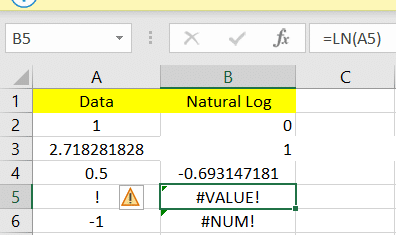
Best Practices to Ensure Valid Inputs for the Natural Log Excel Function
Consider following these below given practices to avoid common errors when using the LN function and ensure that it always obtains the correct inputs.
Validate Input before applying LN
Ensure that any cells used as input for the natural log excel obtains positive numbers. You can utilize the IF function to inspect if a value is greater than 0 before using the LN function.
Instance: =IF(A1 > 0, LN(A1), “Invalid input”)
By applying this formula, you can inspect if the value used in Cell A1 is greater than 0.
Use Error Handling Functions
Excel offers functions such as ISNUMBER or ISERROR to manage errors efficiently.
- ISNUMBER: You can check by applying this function whether a cell obtains a numeric value before applying LN function.
Instance: : =IF(ISNUMBER(A1), LN(A1), “Enter a valid number”)
- ISERROR: You can apply this function to check any errors that’s producing by the LN function.
Instance : =IF(ISERROR(LN(A1)), “Check input”, LN(A1))
Create Informative Documentation
Always offer clear documentation or suggestions for cells that use the LN function, defining that only positive numbers are valid inputs. This can deduct the user errors substantially.

Stop exporting data manually. Sync data from your business systems into Google Sheets or Excel with Coefficient and set it on a refresh schedule.
Get Started
You can minimize the errors in your Excel spreadsheets when you use the natural log function and ensure your data inspections are precise and efficient by adhering to these best practices.
Alright, you’ve mastered the basics! Now, let’s amp up our game with some advanced LN function insights and see its real magic in action.
Advanced Usage of LN in Excel
The LN function in excel is a significant tool for comprehending and operating with logarithms, especially the natural logarithm. Here is a thorough investigation of how it is used and its relation with exponents:
Discussion on the Relationship between Logarithms and Exponents
Logarithms and exponents are arithmetical operations that are contrary to each other. Comprehending this relationship is important for using functions such as LN and EXP efficiently in Excel.
- Exponential Function: The exponential function, embodied as 𝑒𝑥ex (where 𝑒e is roughly 2.71828) is used to compute the exponential growth based on a stable rate. This is performed using the EXP function in the Excel.
- Natural Logarithm (LN): The natural log excel is the opposite of the exponential function. It answers the question: “To what power must 𝑒e be raised to produce a given number?
Understanding the Inverse Relationship Between LN and the EXP Function
The contrary relationship between LN and EXP in Excel is fundamental for many computations, specifically in areas like finance, data inspection and science.
- Using LN and EXP Together: Since LN is contrary to EXP, using one after the other will return the original value. This property is beneficial for validating computations converting between logarithmic and exponential forms.
Practical Use Case
You can use the finance function to compute constant growth rates in Finance, and the Exponential function to predict future values based on these development rates.
Feeling pretty confident with what we’ve covered so far? Hang tight because we’re about to dive into the real-world application of all this knowledge and see how it truly shines.
How Natural Log Excel is Useful for Professionals
Natural Logarithms in Excel are crucial tools for professionals across numerous fields. Here’s how you can efficiently apply them:
- Financial Analysis: Analysts use Natural Log to clone natural excessive extension or rot, like in calculations of compound interest and to dissect stock price movements.
- Data Transformation: In statistics, taking the Natural log of data can help standardize dispensations, making it easier to imply linear regressions models and other inspections.
- Growth Rate Calculations: Professionals often use natural log to calculate constant growth rates in economics, biology and other sciences.
- Risk Management: In finance, natural logs are used in the Black-Scholes model for appraisement options, helping professionals manage and lessen risk.
- Time Series Analysis: Natural logs can help balance contentions and enhance the conformity of trends in time series data, significant for prediction and trend inspection.
By using the natural log function in Excel, professionals can perform intricate computations more efficiently, facilitating better decision-making and deeper perceptions.
Real-World Examples of Natural Log Excel
Let’s put in what we have learned through real-world examples. Envision you’re examining financial growth over time and adapting for enlargement. The LN can be helpful in changing your data into a form where trends are simpler to locate and predict. Here’s how you can use the LN function in such scenarios:
Step-by-Step Guidance on Calculating the Natural Logarithm of Commonly Used Numbers in Different Scenarios
The natural logarithm (LN) is an arithmetic function that is extensively used in numerous scientific, engineering and financial contexts. Below given is a step-by-step guide on how to calculate the LN for commonly used numbers:
Instance 1: Calculating ln(10)
- Scenario: You need to compute the time steady in a rot process where the time to diminish the amount by a component of 10 is required.
- Calculation: Use a scientific calculator or software that sustains logarithmic functions.
- Input: 10
- Function: ln (natural logarithm)
- Result: Approximately 2.302
Instance 2: Calculating ln(2.718)
- Scenario: Assessed growth processes where the base of the natural log (e ≈ 2.718) is indulged.
- Calculation:
- Input: 2.718
- Function: ln
- Result: Approximately 1 (since ln(e) = 1)
Instance 3: Calculating ln(1)
- Scenario: Computing scenarios in finance where no development or rot occurs, often used in replicas presuming balance.
- Calculation:
- Input: 1
- Function: ln
- Output: 0 (since ln(1) = 0)
Illustration of Practical Examples Where LN Function Assists in Data Analysis and Financial Calculations
Instance 1: Data Analysis – Compound Annual Growth Rate (CAGR)
- Scenario: Considering the average annual growth of a speculation over an explicit time period longer than 1 year.
- Application:
- Formula: CAGR=
(𝐹𝑖𝑛𝑎𝑙𝑉𝑎𝑙𝑢𝑒𝐼𝑛𝑖𝑡𝑖𝑎𝑙𝑉𝑎𝑙𝑢𝑒)(1𝑁𝑢𝑚𝑏𝑒𝑟𝑜𝑓𝑌𝑒𝑎𝑟𝑠)−1(InitialValueFinalValue)(NumberofYears1)−1
- Through this formula, the data is changed for linear reversion inspection when modeling exponential growth.
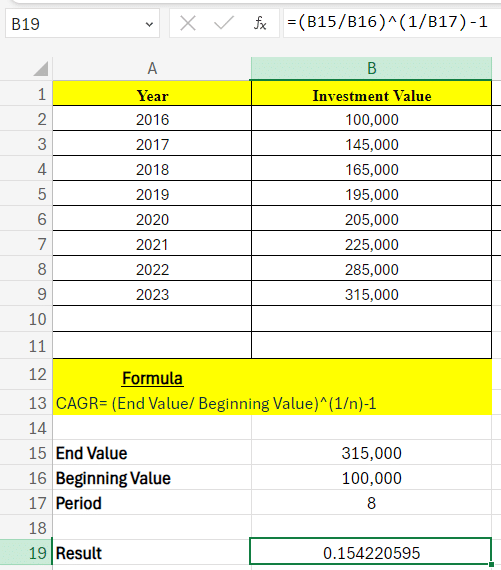
Instance 2: Financial Calculations – Continuous Compounding Interest
- Scenario: Calculating the amount of money earned from a speculation where interest is constantly calculated.
- Application:
- Formula: FV = P * e rt = 1,000 * e (0.08) (5) = 1,000 * e (0.40)
- Using this formula can decide the rate or time period when definite financial aims requires to be met, using the formula reorganized for 𝑟r or 𝑡t.
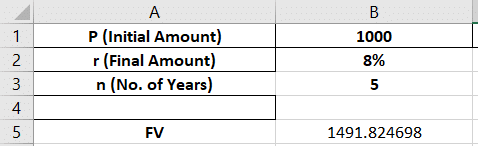
In both these instances, the In function helps refine intricate formulas into tractable calculations, enabling professionals across areas to make informed choices based on quantitative data inspection.
Using The LN Function In Excel
The natural log excel is more than just a tool or function for mathematicians. It is a flexible function that can improve your data analysis, science or everyday data tasks. Master its use, syntax, and common pitfalls to add a powerful tool to your Excel skills, ready to tackle complex problems easily.
Get in touch with Coefficient and grab this spectacular tool for your Excel toolkit, which can help you parse and calculate data spontaneously and more efficiently than before.