The MAKEARRAY function lets you generate custom arrays in Excel without manual data entry. This tutorial walks you through creating dynamic arrays for practical business applications, from simple number grids to complex data matrices. Let’s start building arrays that automate your spreadsheet tasks.
Create Your First Array with MAKEARRAY
The MAKEARRAY function creates arrays using three key parameters: rows, columns, and a lambda expression that determines cell values. Let’s break down how to use it effectively.
Basic Syntax
=MAKEARRAY(rows, cols, lambda)
The function requires:
- rows: Number of rows in the output array
- cols: Number of columns in the output array
- lambda: Formula to calculate each cell’s value
Let’s create your first array:
- Open a new Excel worksheet
- Select cell A1
- Enter the formula:
=MAKEARRAY(3,3,LAMBDA(r,c,r*c))
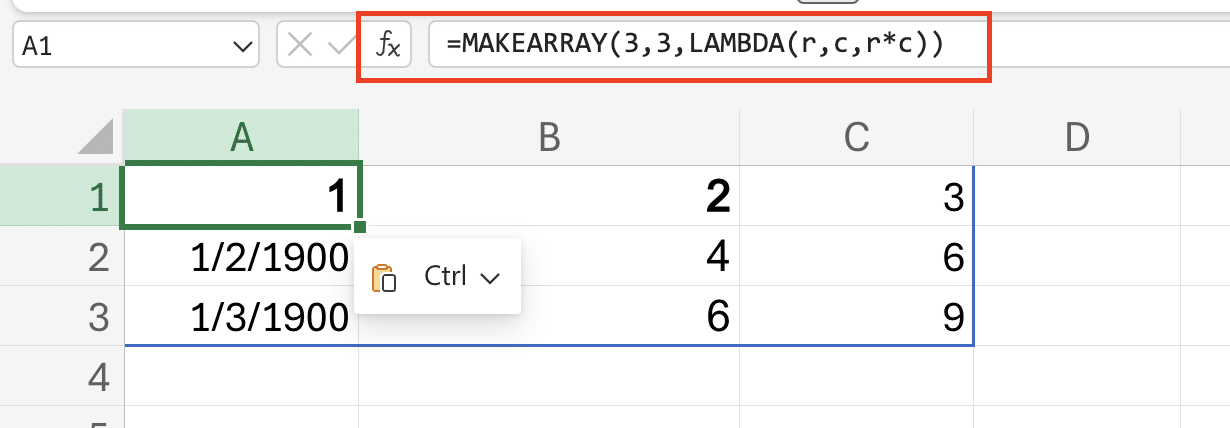
- Press Enter
This creates a 3×3 array where each cell contains the product of its row and column numbers.
Generate a Simple Numbers Grid
Let’s build practical number grids using MAKEARRAY:
Create a Sequential Number Grid:
- Select cell A1
- Enter:
=MAKEARRAY(5,5,LAMBDA(r,c,(r-1)*5+c))
This generates a 5×5 grid with sequential numbers from 1 to 25.
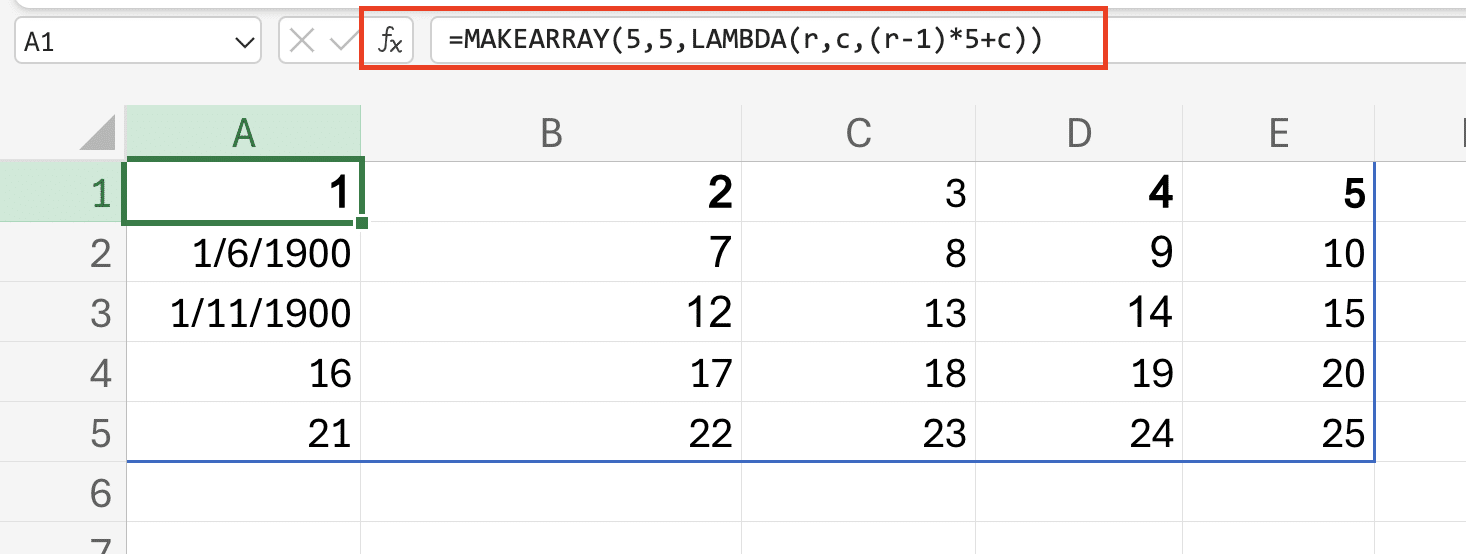
Build a Multiplication Table:
- Select cell A1
- Enter:
=MAKEARRAY(10,10,LAMBDA(r,c,r*c))
This creates a 10×10 multiplication table.

Calculate Custom Values Across Rows and Columns
MAKEARRAY’s power lies in its ability to use row and column parameters for calculations:
Create a Growth Rate Matrix:
=MAKEARRAY(12,4,LAMBDA(r,c,1.05^((r-1)*c)))
This generates a matrix showing 5% growth rates across periods.
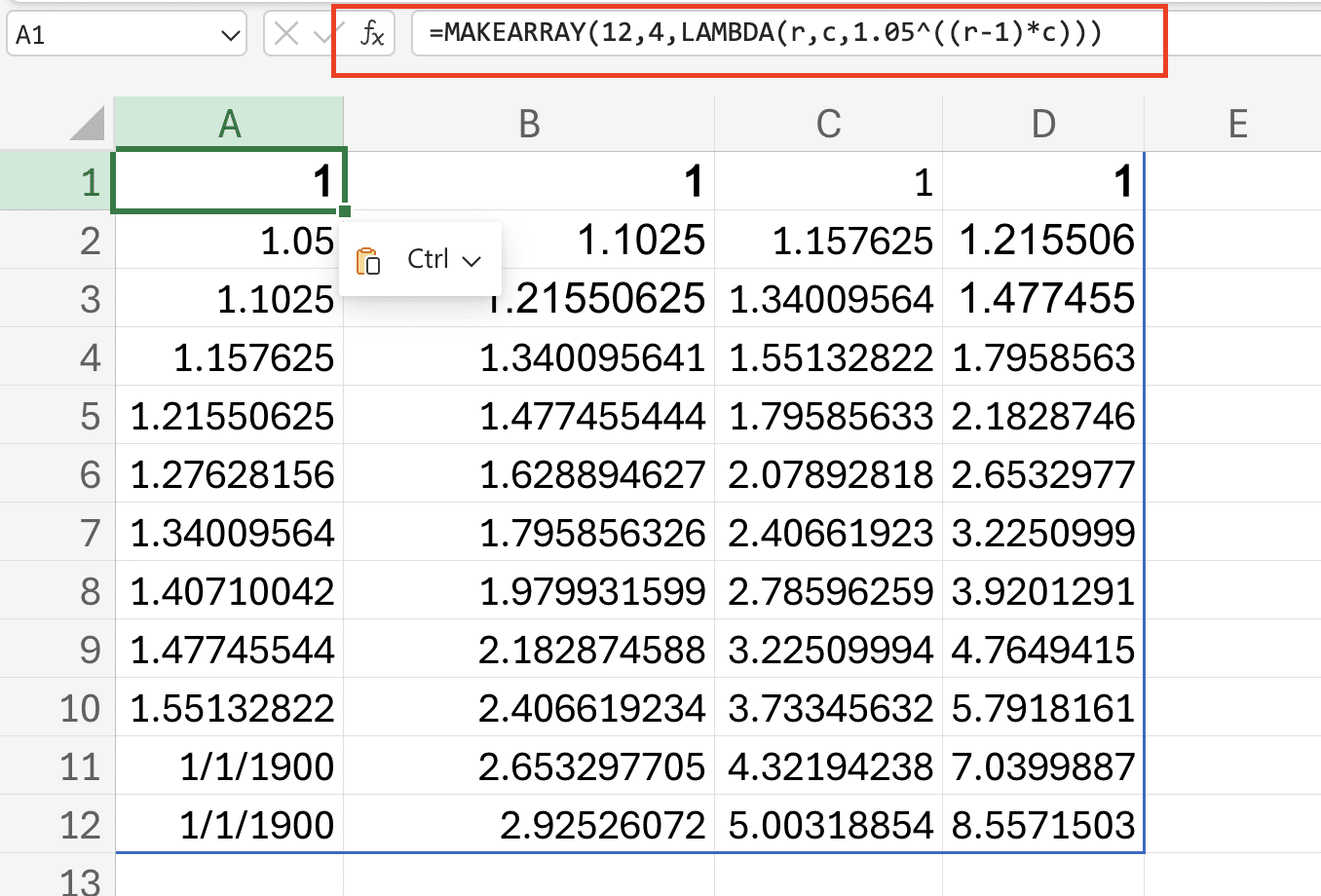
Build Practical MAKEARRAY Solutions
Let’s apply MAKEARRAY to real business scenarios.
Sales Performance Calculator
Monthly Sales Target Matrix:
=MAKEARRAY(12,3,LAMBDA(r,c,5000*(1.1^(c-1))*(1+IF(MOD(r,3)=0,0.15,0))))
This creates:

Stop exporting data manually. Sync data from your business systems into Google Sheets or Excel with Coefficient and set it on a refresh schedule.
Get Started
- 12 months of sales targets
- 3 product categories
- 15% quarterly bonus targets
Custom Data Table Generator
Regional Price Matrix:
=MAKEARRAY(4,5,LAMBDA(r,c,BASE_PRICE*(1+REGION_MARKUP[r])*(1+SEASON_FACTOR[c])))
Replace BASE_PRICE, REGION_MARKUP, and SEASON_FACTOR with your specific values.
What is the MAKEARRAY Function?
MAKEARRAY’s components work together to:
- Define array dimensions
- Process row and column positions
- Apply calculations consistently
- Return dynamic results
Limitations:
- Maximum 16,384 rows
- Maximum 16,384 columns
- Must return numeric or text values
Combine MAKEARRAY with Other Functions
Enhance MAKEARRAY’s capabilities by combining it with other functions:
With LAMBDA:
=LET(base,1000,growth,1.1,
MAKEARRAY(12,3,LAMBDA(r,c,base*growth^(r-1))))
Array Manipulation Techniques
Filter Arrays:
=FILTER(MAKEARRAY(10,2,LAMBDA(r,c,r*c)),
MAKEARRAY(10,2,LAMBDA(r,c,r*c))>10)
Conditional Arrays:
=MAKEARRAY(5,5,LAMBDA(r,c,IF(r=c,1,0)))
This creates an identity matrix.
Next Steps
You’ve learned to create dynamic arrays for various business applications. Start by implementing these formulas in your spreadsheets, then customize them for your specific needs. For more advanced data automation and real-time updates, try Coefficient’s Excel add-in.

