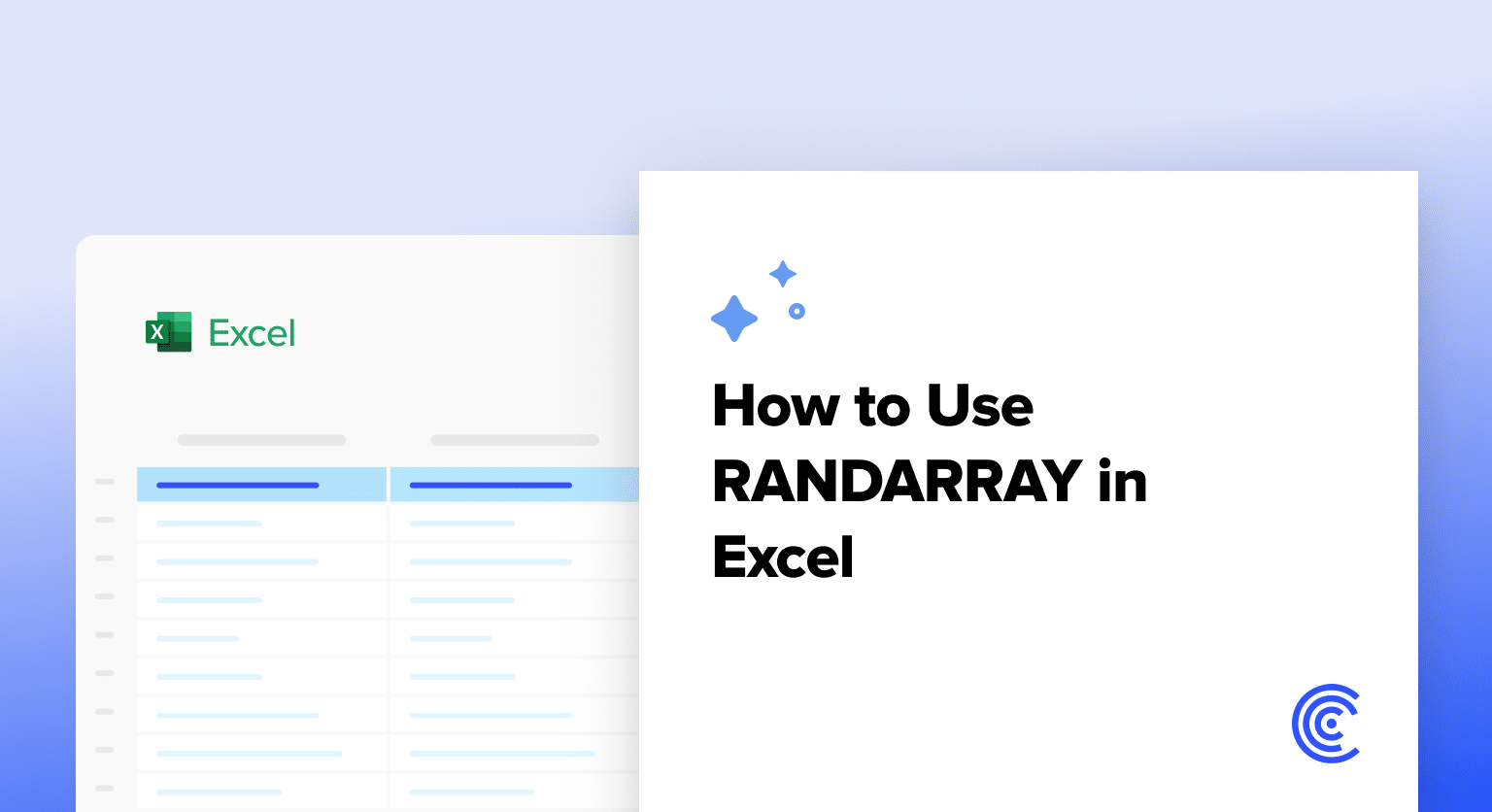The RANDARRAY function in Excel provides a powerful way to generate arrays of random numbers directly in your spreadsheet. Whether you need to create sample data, simulate scenarios, or perform statistical analysis, RANDARRAY offers a flexible solution for generating random values efficiently.
How to Generate Random Numbers Using RANDARRAY in Excel
The RANDARRAY function uses a straightforward syntax to create arrays of random numbers:
Copy
=RANDARRAY(rows, columns, min, max, whole_number)
Let’s break down each parameter:
- rows (optional): Number of rows in the output array
- columns (optional): Number of columns in the output array
- min (optional): Minimum value (default is 0)
- max (optional): Maximum value (default is 1)
- whole_number (optional): TRUE for integers, FALSE for decimals (default is FALSE)
Basic Examples:
- Generate a 3×3 array of random decimals between 0 and 1:
Copy
=RANDARRAY(3,3)
Example output:
|
A |
B |
C | |
|---|---|---|---|
|
1 |
0.66 |
0.75 |
0.62 |
|
2 |
0.78 |
0.34 |
0.10 |
|
3 |
0.32 |
0.61 |
0.17 |

- Create a 2×4 array of random whole numbers between 1 and 100:
Copy
=RANDARRAY(2,4,1,100,TRUE)
Example output:
|
A |
B |
C |
D | |
|---|---|---|---|---|
|
1 |
57.00 |
72.00 |
99.00 |
17 |
|
2 |
24.00 |
62.00 |
45.00 |
83 |
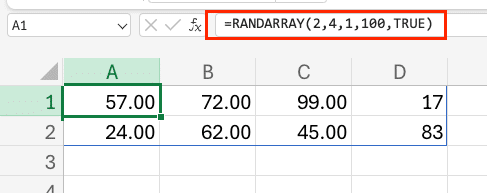
Creating Arrays with Whole Numbers vs Decimals
The whole_number parameter determines whether your output contains integers or decimal numbers.
For decimals:
Copy
=RANDARRAY(2,2,1,10,FALSE)
Example output:
|
A |
B | |
|---|---|---|
|
1 |
3.85 |
7.92 |
|
2 |
9.04 |
5.42 |

For whole numbers:
Copy
=RANDARRAY(2,2,1,10,TRUE)
Example output:
|
A |
B | |
|---|---|---|
|
1 
Try the Free Spreadsheet Extension Over 500,000 Pros Are Raving About
Stop exporting data manually. Sync data from your business systems into Google Sheets or Excel with Coefficient and set it on a refresh schedule. Get Started |
1 |
6 |
|
2 |
10 |
7 |
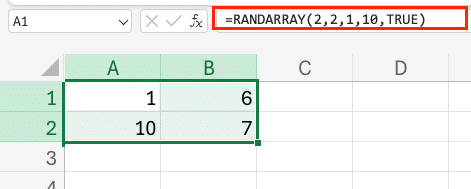
Specifying Custom Array Sizes
You can create arrays of any size by adjusting the rows and columns parameters:
Single column (vertical array):
Copy
=RANDARRAY(5,1,1,100,TRUE)

Single row (horizontal array):
Copy
=RANDARRAY(1,5,1,100,TRUE)
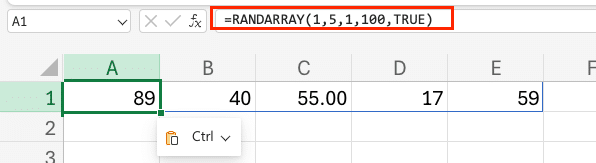
Real-World Applications of RANDARRAY
1. Generate Sample Data for Testing
Create a realistic price dataset:
Copy
=RANDARRAY(100,1,10,500,FALSE)

2. Random Date Generation
To generate random dates within a specific range:
Copy
=WORKDAY(DATE(2024,1,1),RANDARRAY(10,1,0,365,TRUE))

3. Random Selection with CHOOSE
Create random selections from a list:
Copy
=CHOOSE(RANDARRAY(5,1,1,3,TRUE),”Apple”,”Orange”,”Banana”)
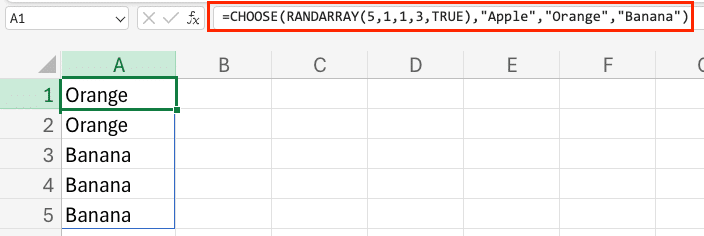
Combining RANDARRAY with Other Excel Functions
1. Random Sorting
To randomly sort a range of data:
Copy
=SORTBY(A1:A10, RANDARRAY(ROWS(A1:A10)))
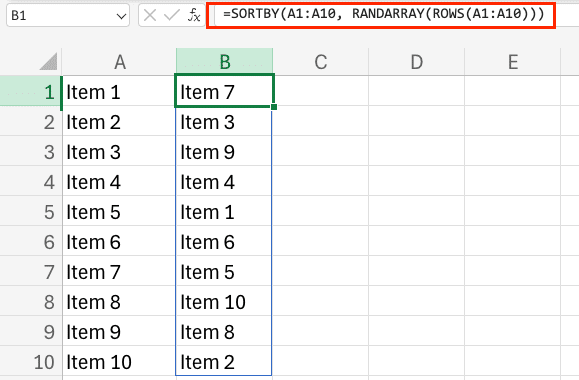
2. Random Sampling
To select random items from a dataset:
Copy
=FILTER(A1:A100,RANDARRAY(100,1)<=0.1)
3. Weighted Random Selection
Create weighted random selections:
Copy
=INDEX(A1:A10,MATCH(RAND(),CUMSUM(B1:B10)/SUM(B1:B10),1))
Performance Considerations
When working with RANDARRAY, keep these points in mind:
- Array Size Impact
- Limit array sizes to necessary dimensions
- Consider using smaller arrays for frequent calculations
- Calculation Behavior
- RANDARRAY recalculates with every worksheet change
- Use F9 to manually recalculate when needed
- Memory Usage
- Large arrays can impact spreadsheet performance
- Consider using dynamic array formulas sparingly
Next Steps
Now that you understand how to use RANDARRAY effectively, you can create dynamic, data-driven spreadsheets with random values for testing, simulation, or analysis. To take your spreadsheet capabilities even further, consider using Coefficient to connect your random data generations with real-time data from your business systems.
Get started with Coefficient to enhance your spreadsheet automation and connect your random data generations with live business data sources.