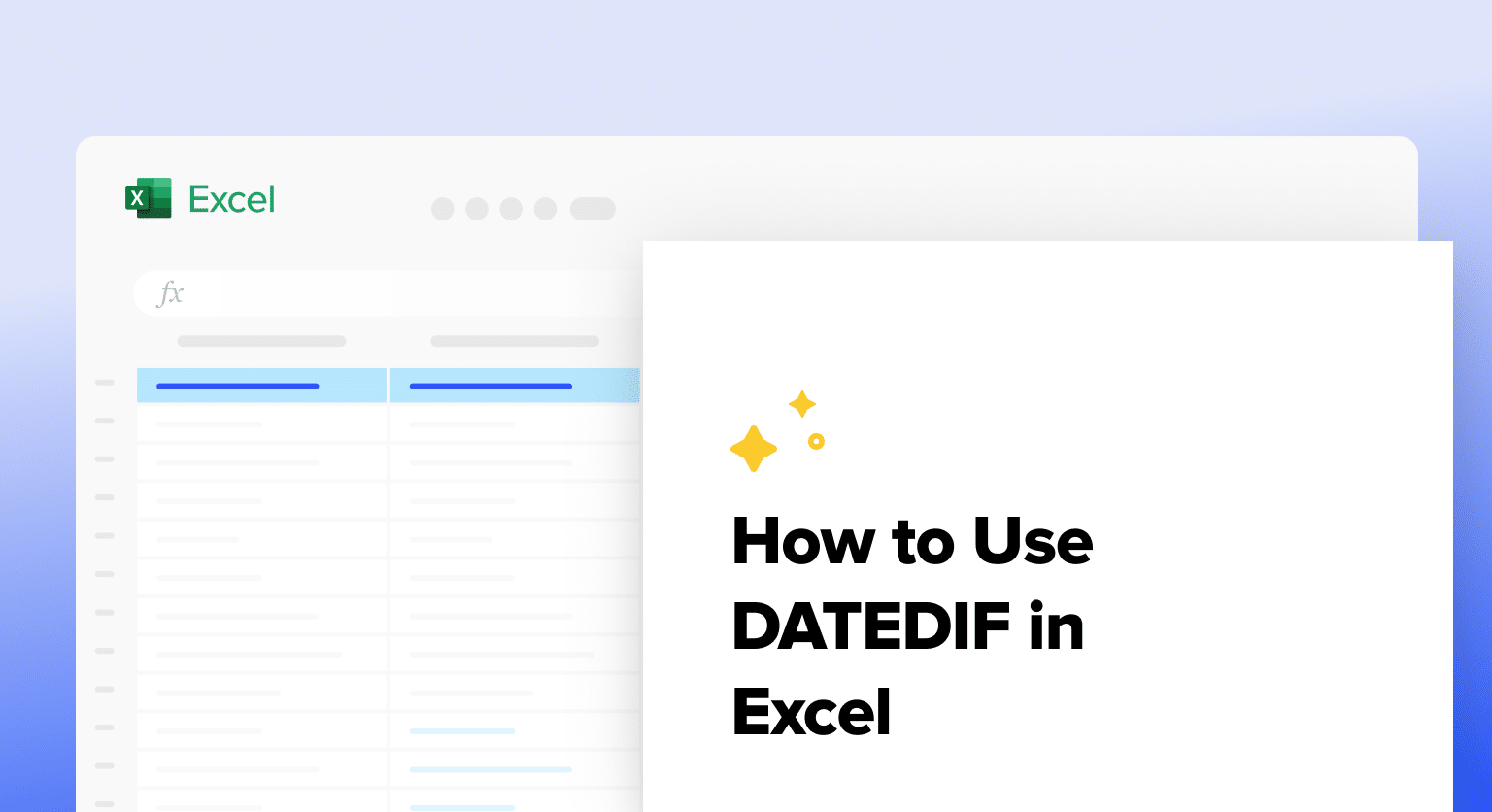The DATEDIF function is Excel’s hidden powerhouse for calculating time intervals between dates. Whether you need to track employee tenure, calculate ages, or measure project durations, DATEDIF provides precise measurements in days, months, and years. This comprehensive guide will show you how to harness DATEDIF’s capabilities across all Excel versions.
How to Use the DATEDIF Function in Excel
The DATEDIF function requires three essential components: a start date, an end date, and a unit code that specifies your desired time measurement.
Basic Formula Structure
=DATEDIF(start_date, end_date, “unit”)
Let’s walk through a step-by-step example:
- Open your Excel spreadsheet
- Enter your start date in cell A2 (e.g., 1/1/2023)
- Enter your end date in cell B2 (e.g., 12/31/2023)
- In cell C2, enter the DATEDIF formula
- Select your desired unit code (see table below)
|
Unit Code |
Measures |
Example Formula |
Result for 1/1/2023 to 12/31/2023 |
|---|---|---|---|
|
“Y” |
Complete years |
=DATEDIF(A2,B2,”Y”) |
0 |
|
“M” |
Total months |
=DATEDIF(A2,B2,”M”) |
11 |
|
“D” |
Total days |
=DATEDIF(A2,B2,”D”) |
364 |
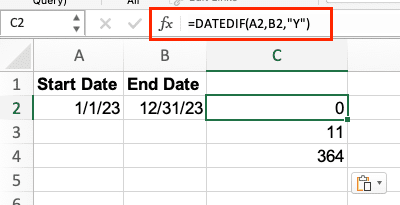
Calculate Age from Birth Date
DATEDIF excels at age calculations. Here’s how to implement various age-related formulas:
Basic Age Calculation
=DATEDIF(birthdate, TODAY(), “Y”)
Example using someone born on 5/15/1990:
=DATEDIF(“5/15/1990”, TODAY(), “Y”)

Precise Age with Months and Days
For a more detailed age calculation, combine multiple DATEDIF functions:
|
Component |
Formula |
Purpose |
|---|---|---|
|
Years |
=DATEDIF(A2,TODAY(),”Y”) |
Full years |
|
Months |
=DATEDIF(A2,TODAY(),”YM”) |
Remaining months |
|
Days |
=DATEDIF(A2,TODAY(),”MD”) |
Remaining days |
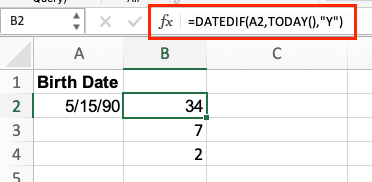

Stop exporting data manually. Sync data from your business systems into Google Sheets or Excel with Coefficient and set it on a refresh schedule.
Get Started
Combined formula for displaying complete age:
=DATEDIF(A2,TODAY(),”Y”)&” years, “&DATEDIF(A2,TODAY(),”YM”)&” months, “&DATEDIF(A2,TODAY(),”MD”)&” days”

Track Project Durations
DATEDIF helps project managers track timelines effectively:
Project Duration Examples
|
Measurement |
Formula |
Use Case |
|---|---|---|
|
Total Days |
=DATEDIF(start_date,end_date,”D”) |
Sprint duration |
|
Complete Months |
=DATEDIF(start_date,end_date,”M”) |
Project phases |
|
Years and Months |
=DATEDIF(start_date,end_date,”Y”)&” years “&DATEDIF(start_date,end_date,”YM”)&” months” |
Long-term projects |
Advanced DATEDIF Applications
Employee Tenure Tracking
=DATEDIF(hire_date,TODAY(),”Y”)&” years “&DATEDIF(hire_date,TODAY(),”YM”)&” months”
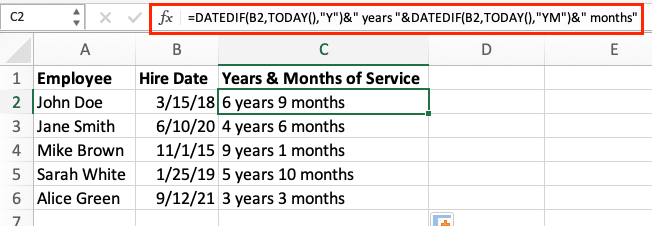
Contract Duration
=DATEDIF(contract_start,contract_end,”D”)&” days”
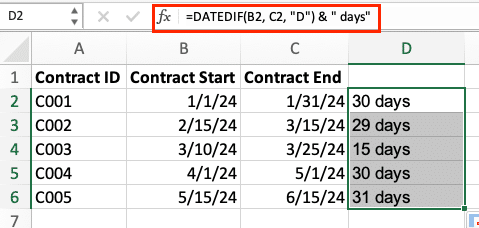
Payment Terms Monitoring
=DATEDIF(invoice_date,payment_date,”D”)

Enhance Your Date Calculations with Coefficient
While DATEDIF is powerful for date calculations, modern businesses need real-time data integration for accurate reporting. Coefficient seamlessly connects your spreadsheets to live data sources, ensuring your date-based calculations always use the most current information.
Ready to take your spreadsheet capabilities beyond basic formulas? Get started with Coefficient to automate your data workflows and create real-time dashboards that keep your date-based analytics current and accurate.