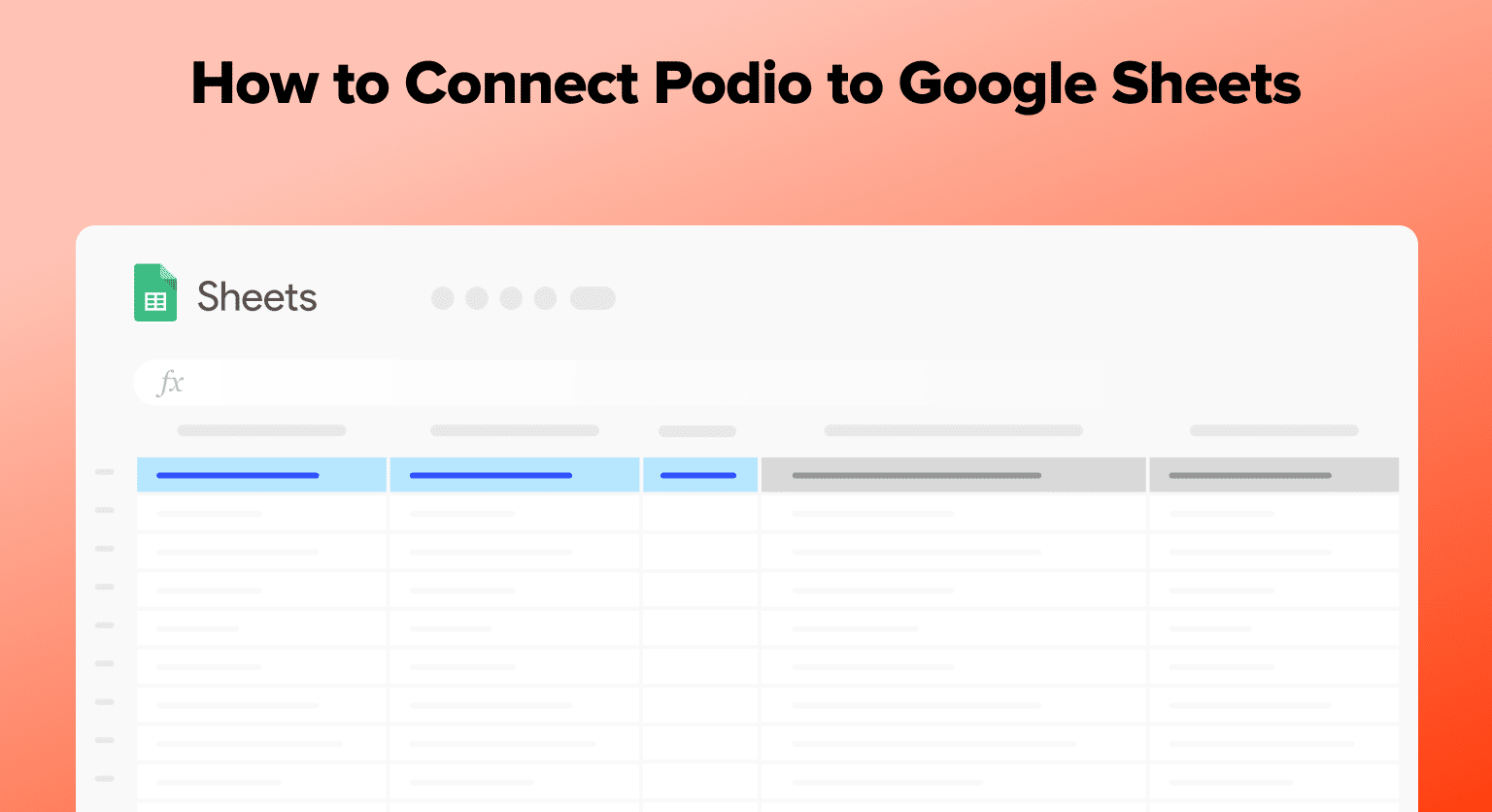Podio is a versatile project management and collaboration platform that helps teams organize their work, communicate effectively, and streamline processes.
By connecting Podio to Google Sheets using Coefficient, you can easily import your project data into a spreadsheet for further analysis, reporting, and centralized management.
This tutorial will guide you through the process of setting up the integration and fetching your Podio data into Google Sheets.
Prefer video? Watch the tutorial here!
Advantages of Using Google Sheets to Analyze Podio Data
- Centralized project data: Consolidate your Podio data from various spaces, apps, and items in one place, making it easier to access and analyze your project information.
- Customizable reporting: Create custom reports and dashboards in Google Sheets to gain insights into your team’s performance, task progress, and resource allocation.
- Collaborative analysis: Share your Podio data with team members and collaborate on project analysis and decision-making in real-time.
How to Install Coefficient in Google Sheets
Before we get started, you’ll need to install Coefficient in Google Sheets. Don’t worry, it’s a quick and easy process that you only need to complete once. Follow these simple steps to get started:
Navigate to the top menu and click ‘Extensions’ > Add-ons > Get add-ons.
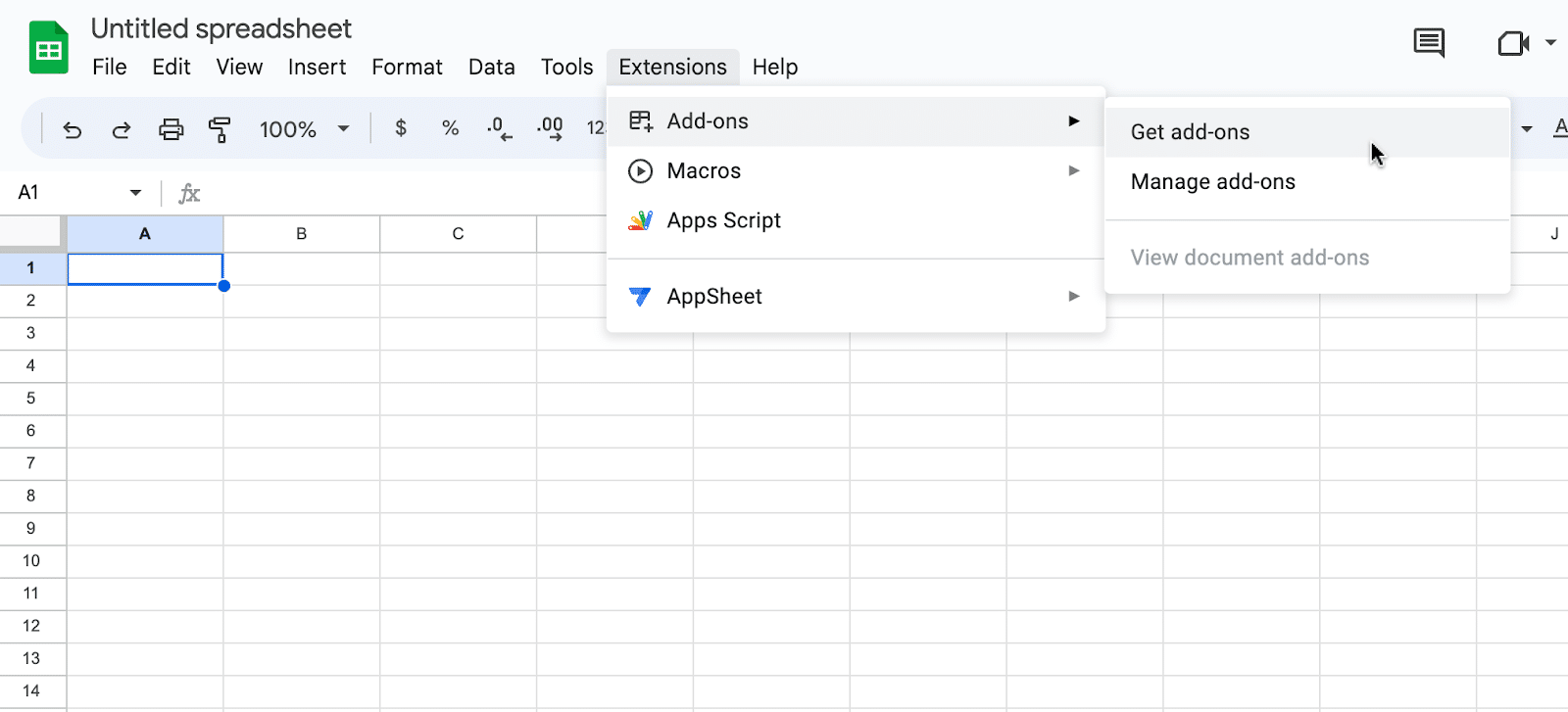
This will launch Google Workspace Marketplace.
Type “Coefficient” in the search bar. Select the first app that appears.

Grant Coefficient access your Google Account by clicking ‘Allow,’ when prompted.
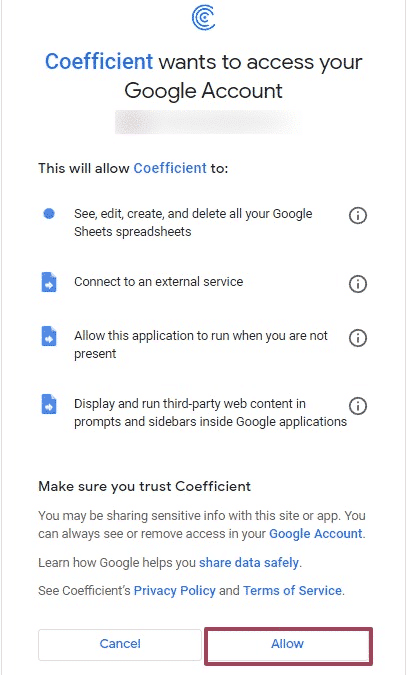
Coefficient will appear in the extension menu of Google Sheets.
Navigate to the app and click ‘Launch.’

Coefficient will open on the right-hand side of your spreadsheet.
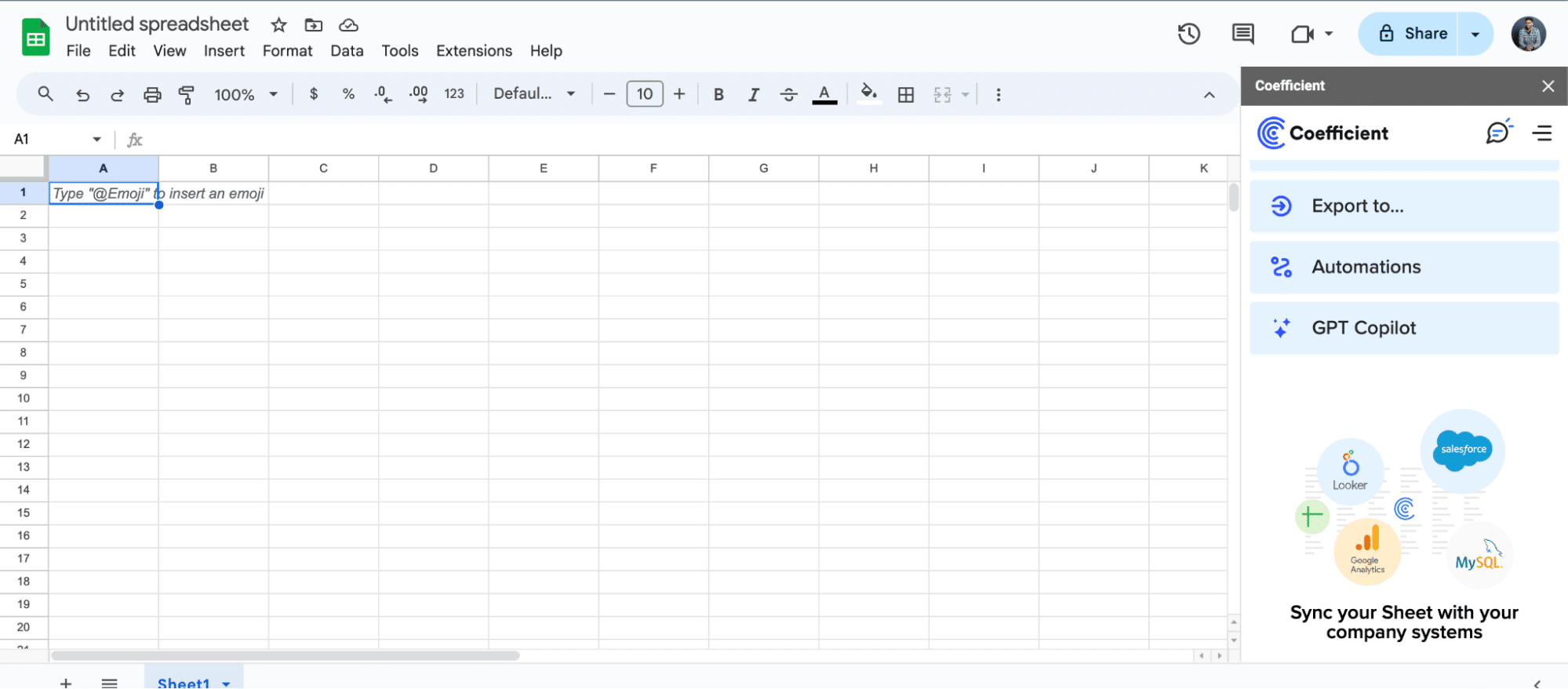
Step-by-Step Tutorial: Connecting Podio to Google Sheets
With Coefficient installed, you’re now ready to import your Podio data into Google Sheets. Let’s walk through the process step by step:
In the Coefficient sidebar, click on “Add a Data Source.” Scroll through the list of available data sources and select “Podio.”

Stop exporting data manually. Sync data from your business systems into Google Sheets or Excel with Coefficient and set it on a refresh schedule.

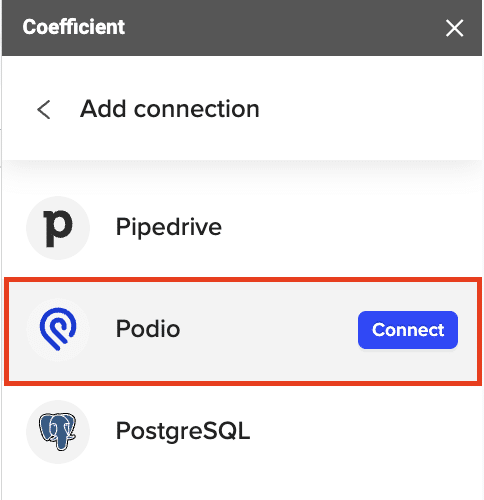
Click “Authorize” to grant Coefficient access to your Podio account.

Select “Start from scratch” to open the import preview.
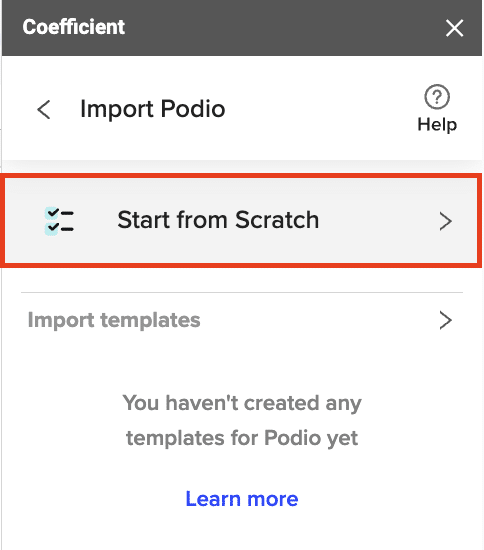
Choose an object or report to import, such as “Get Organizations.”
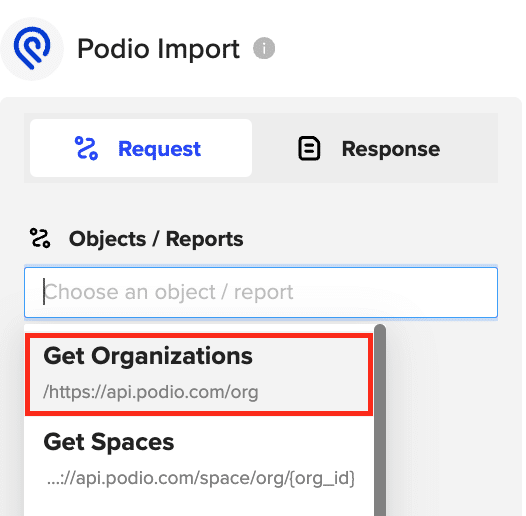
Click “Preview” to view the available fields for the selected object or report.
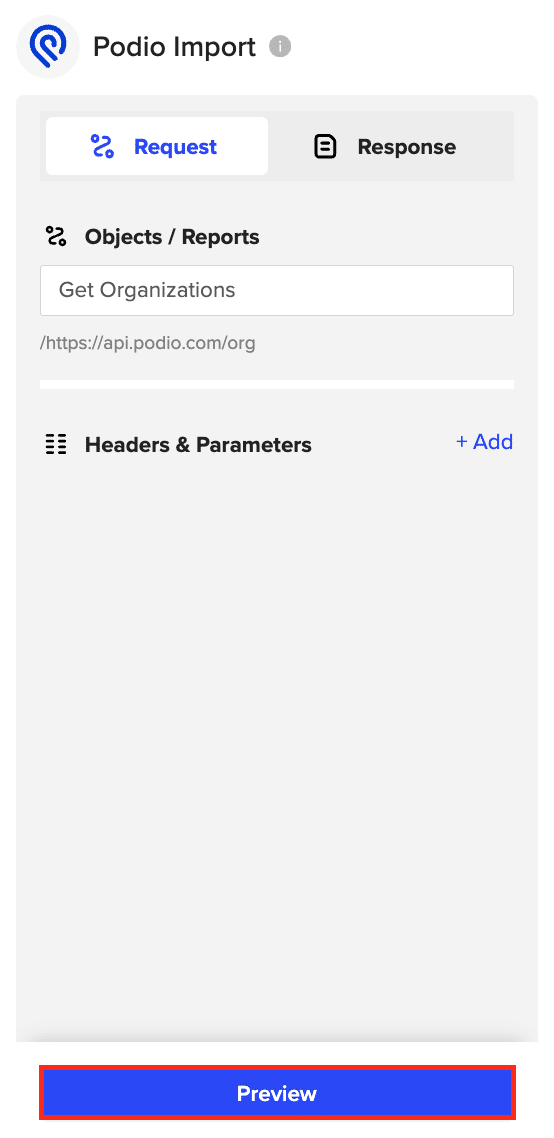
Select the desired fields to include in your import, such as description, text, date, group, space IDs, and item ID.
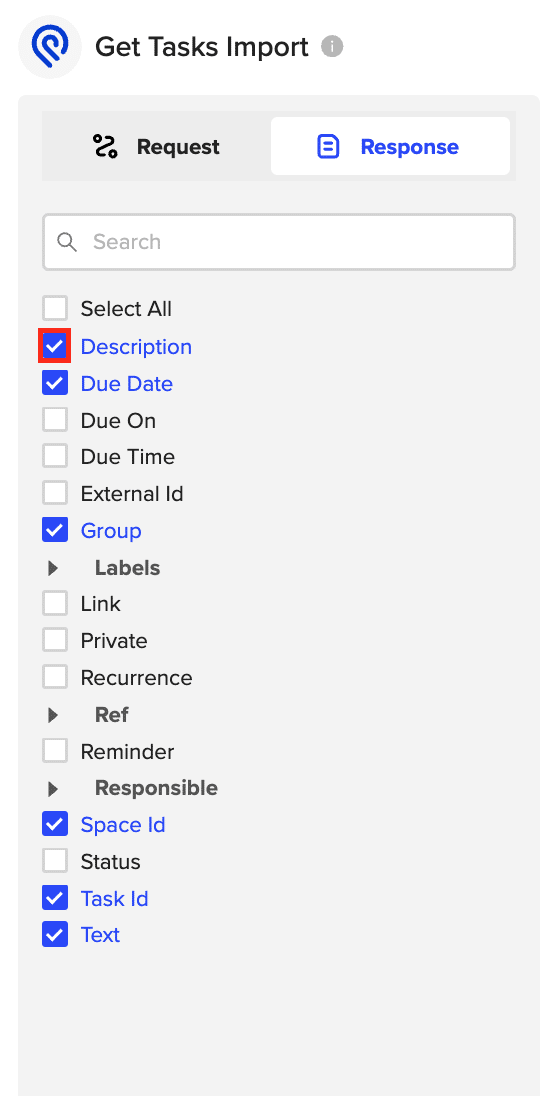
Click “Import” to fetch the selected Podio data into your Google Sheets spreadsheet.

Use Cases for Analyzing Podio Data in Google Sheets
- Centralized view of spaces: By extracting space data into a spreadsheet, users can create a centralized view of various spaces within their organization. This is helpful for managers or teams overseeing multiple projects or groups, as it allows them to easily review and compare data across spaces.
- Documenting Podio environment: Organizations can document the structure and setup of their Podio environment in a spreadsheet, which is helpful for analysis, auditing, and planning.
- Analyzing task progress: By exporting tasks to a spreadsheet, team members and managers can perform detailed analysis on task progress, durations, and completion rates. They can identify bottlenecks, understand resource allocation, and monitor the status of various tasks across different projects.
Tips and Tricks for Working with Live Podio Data in Google Sheets
- Use Google Sheets’ built-in functions and formulas to analyze your Podio data, such as calculating task completion rates, average durations, or resource allocation.
- Combine data from multiple Podio objects or reports to create comprehensive project dashboards and reports.
- Leverage Google Sheets’ sharing and collaboration features to work with your team on Podio data analysis in real-time.
- Set up Coefficient’s auto-refresh feature to ensure your Podio data is always up to date in Google Sheets, enabling real-time analysis and reporting.
Connect Podio to Google Sheets in Seconds with Coefficient
Connecting Podio to Google Sheets using Coefficient streamlines the process of importing and analyzing your project management data.
By following this tutorial, you can easily fetch your Podio data into a Google Sheets spreadsheet and take advantage of the powerful analysis tools available in Google Sheets to gain valuable insights into your team’s performance and project progress.
Start using Coefficient today to supercharge your Podio data analysis workflow.