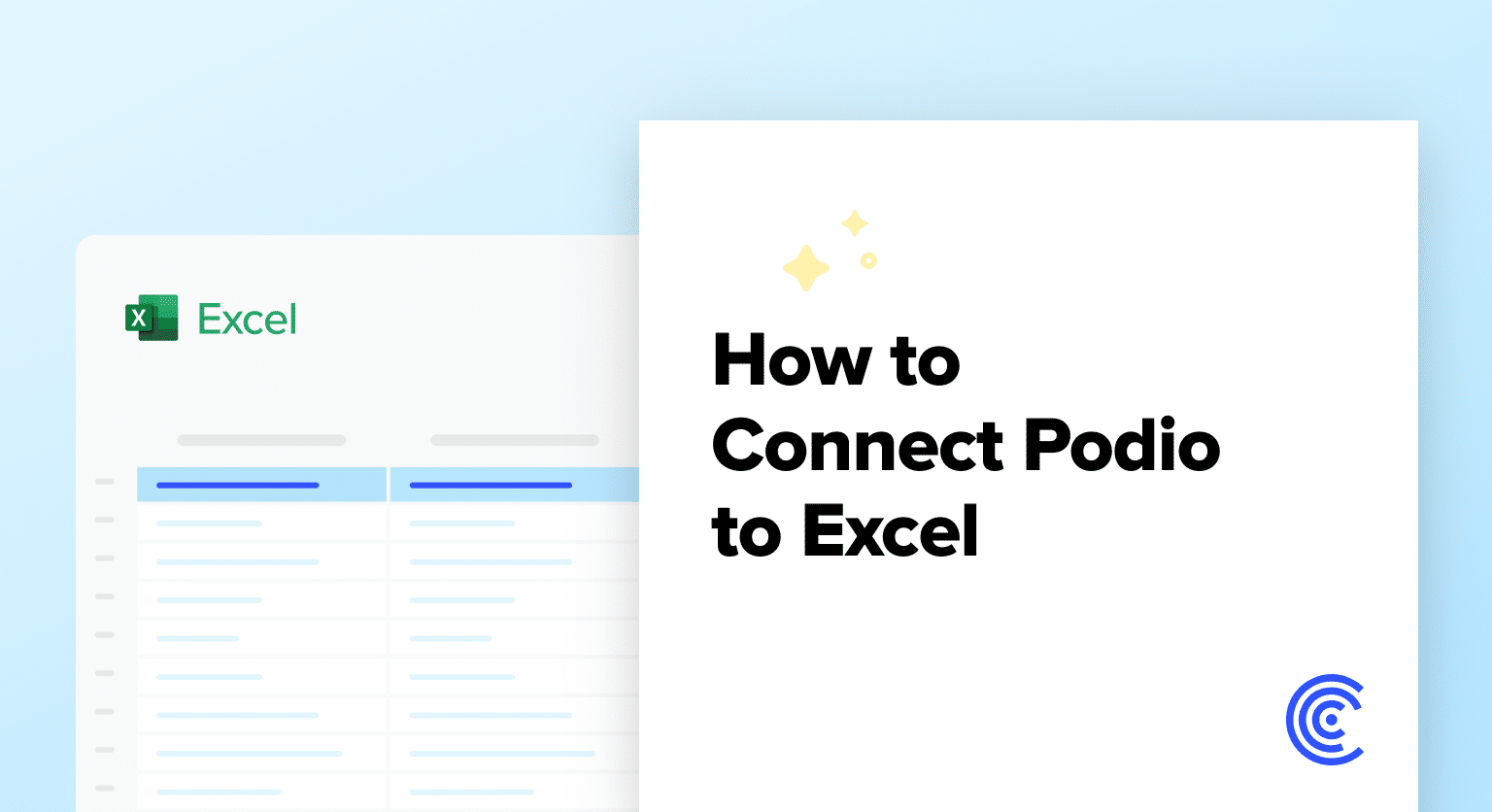Podio is a powerful project management and collaboration platform that enables teams to organize their work, communicate effectively, and streamline processes.
By connecting Podio to Excel using Coefficient, you can seamlessly import your project data into a spreadsheet for in-depth analysis, reporting, and centralized management.
This tutorial will walk you through the steps of setting up the integration and fetching your Podio data into Excel.
Prefer video? Watch the tutorial here!
Advantages of Using Excel to Analyze Podio Data
- Familiar interface: Excel provides a well-known interface for project data analysis, making it easy for users to navigate and work with Podio data.
- Powerful analysis tools: Excel offers a wide range of built-in functions, formulas, and pivot tables to help you analyze and visualize your project data.
- Flexible reporting: Create custom project reports and dashboards in Excel to share insights with stakeholders and make data-driven decisions.
How to Install Coefficient in Excel
Before we get started, you’ll need to install Coefficient in Excel. Don’t worry, it’s a quick and easy process that you only need to complete once. Follow these simple steps to get started:
Open Excel from your desktop or in Office Online.
Click ‘File’ > ‘Get Add-ins’ > ‘More Add-Ins.’

Type ‘Coefficient’ in the search bar and click ‘Add.’

A pop-up will open up. Follow the prompts to complete the installation.
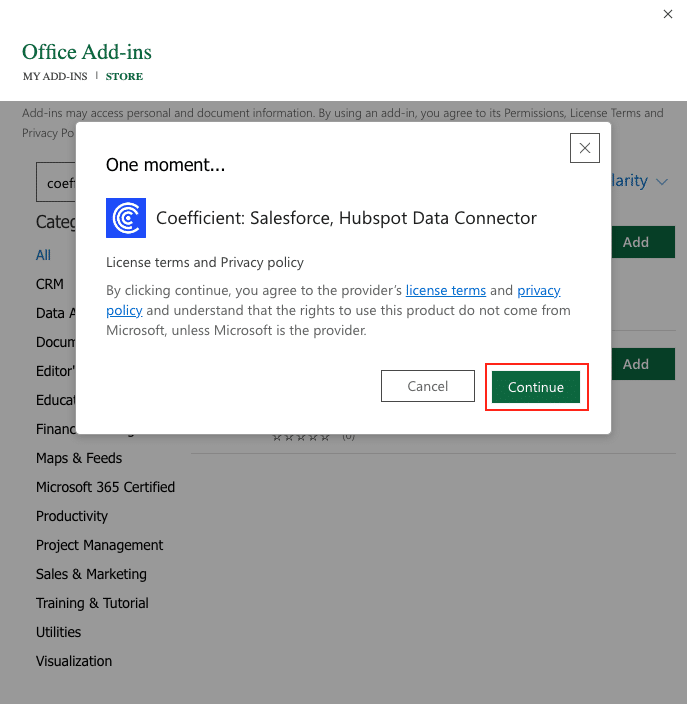
Once finished, you will see a ‘Coefficient’ tab at the top navigation bar.
Click ‘Open Sidebar’ to launch Coefficient.

Step-by-Step Tutorial: Connecting Podio to Excel
With Coefficient installed, you’re now ready to import your Podio data into Excel. Let’s walk through the process step by step:
In the Coefficient sidebar, click on “Add a Data Source.” Scroll through the list of available data sources and select “Podio.”

Click “Authorize” to grant Coefficient access to your Podio account.

Stop exporting data manually. Sync data from your business systems into Google Sheets or Excel with Coefficient and set it on a refresh schedule.

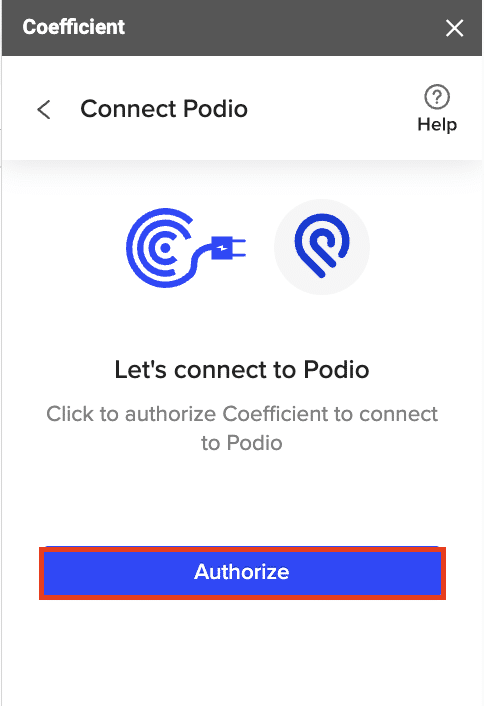
Select “Start from scratch” to open the import preview.
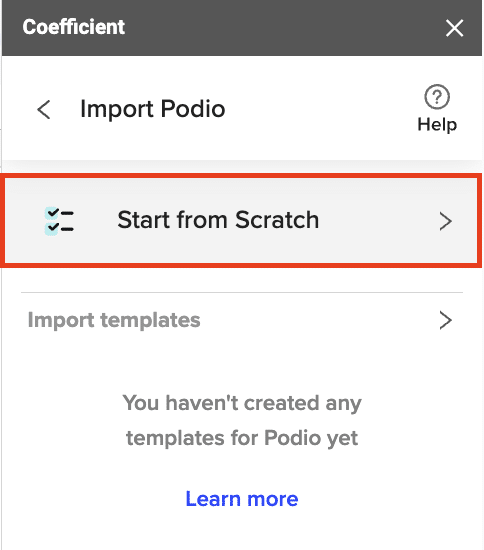
Choose an object or report to import, such as “Get Organizations.”

Click “Preview” to view the available fields for the selected object or report.
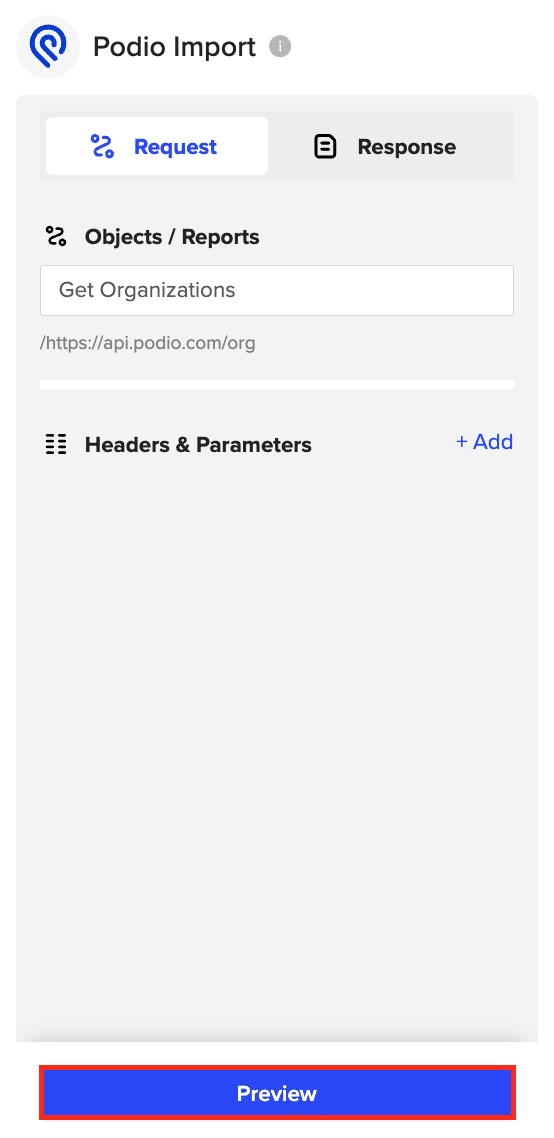
Select the desired fields to include in your import, such as description, text, date, group, space IDs, and item ID.

Click “Import” to fetch the selected Podio data into your Excel spreadsheet.

Use Cases for Analyzing Podio Data in Excel
- Centralized view of spaces: By extracting space data into a spreadsheet, users can create a centralized view of various spaces within their organization. This is helpful for managers or teams overseeing multiple projects or groups, as it allows them to easily review and compare data across spaces.
- Documenting Podio environment: Organizations can document the structure and setup of their Podio environment in a spreadsheet, which is helpful for analysis, auditing, and planning.
- Analyzing task progress: By exporting tasks to a spreadsheet, team members and managers can perform detailed analysis on task progress, durations, and completion rates. They can identify bottlenecks, understand resource allocation, and monitor the status of various tasks across different projects.
Tips and Tricks for Working with Live Podio Data in Excel
- Utilize Excel’s powerful tools like PivotTables and PivotCharts to quickly summarize and visualize your Podio data for better insights.
- Create custom project reports and dashboards in Excel using the imported Podio data to share with stakeholders and make informed decisions.
- Set up automatic data refresh schedules in Coefficient to keep your Podio data in Excel always up-to-date.
- Combine data from multiple Podio objects or reports to create comprehensive project overviews and analyses.
Connect Podio to Excel in Seconds with Coefficient
Connecting Podio to Excel using Coefficient simplifies the process of importing and analyzing your project management data.
By following this tutorial, you can easily fetch your Podio data into an Excel spreadsheet and leverage the powerful analysis tools available in Excel to uncover valuable insights into your team’s performance and project progress.
Start using Coefficient today to enhance your Podio data analysis workflow.