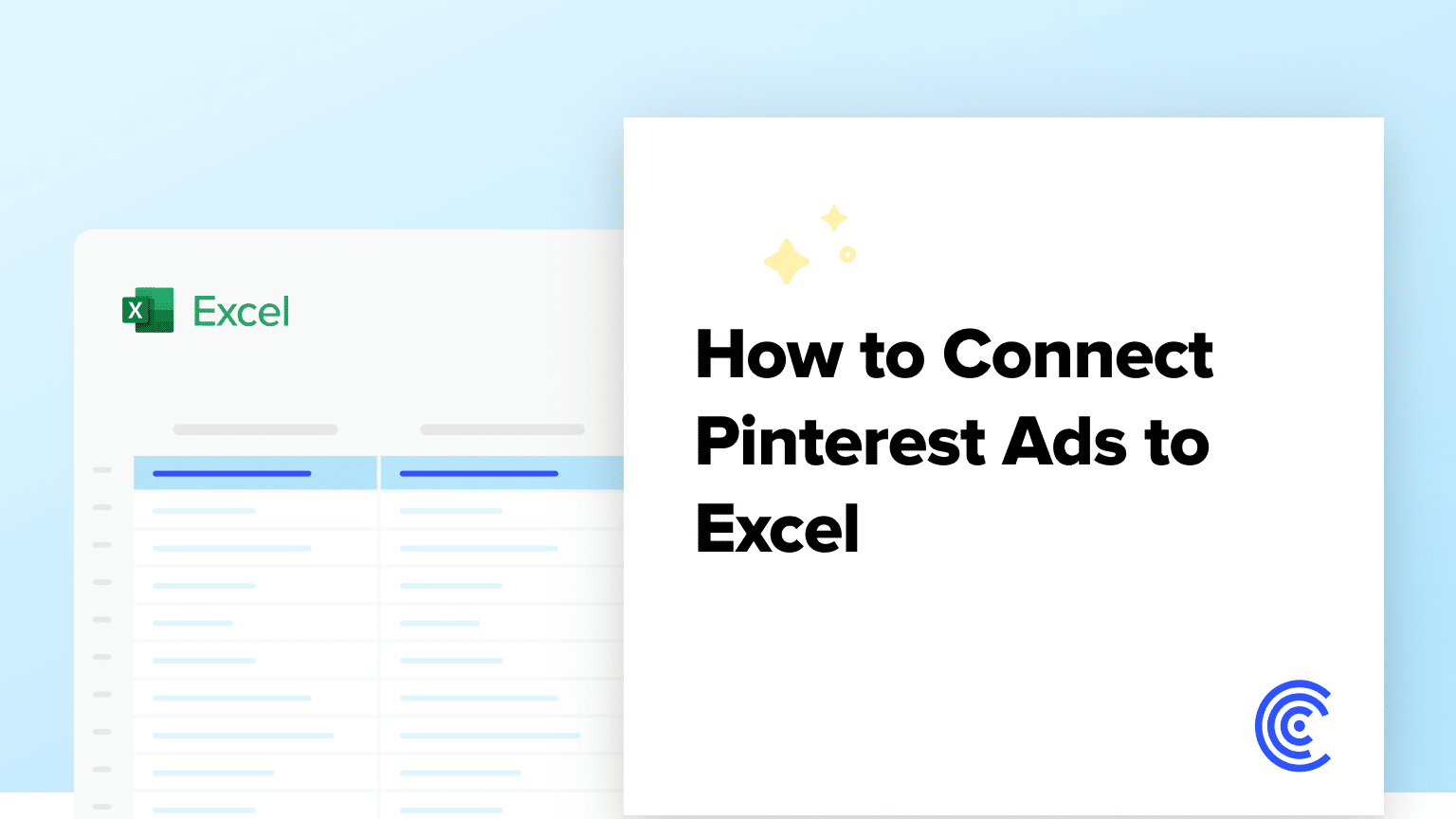Are you tired of manually exporting your Pinterest Ads data to Excel for analysis?
With Coefficient, you can effortlessly connect your Pinterest Ads account to Excel, allowing you to import and analyze your data with just a few clicks.
This tutorial will guide you through the process of setting up the integration and fetching your Pinterest Ads data into an Excel spreadsheet.
Prefer video? Watch the tutorial here!
Advantages of Using Excel to Analyze Pinterest Ads Data
- Centralized data management: Consolidate your Pinterest Ads campaigns, ad groups, and ads data in one place, making it easier to access and analyze.
- Powerful analysis capabilities: Leverage Excel’s formulas, pivot tables, and charts to gain deeper insights into your Pinterest Ads performance.
- Easy sharing and collaboration: Share your Pinterest Ads data and analysis with team members using Excel’s built-in collaboration features.
Step-by-Step Tutorial: Connect Pinterest Ads to Excel
Step 1. Installing Coefficient in Excel
Open Excel from your desktop or in Office Online.
Click ‘File’ > ‘Get Add-ins’ > ‘More Add-Ins.’

Type ‘Coefficient’ in the search bar and click ‘Add.’
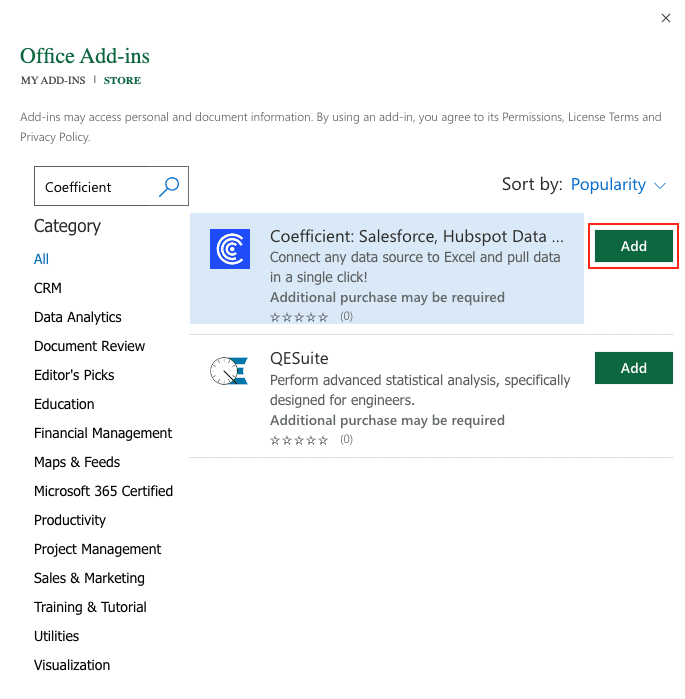
A pop-up will open up. Follow the prompts to complete the installation.

Once finished, you will see a ‘Coefficient’ tab at the top navigation bar.
Click ‘Open Sidebar’ to launch Coefficient.
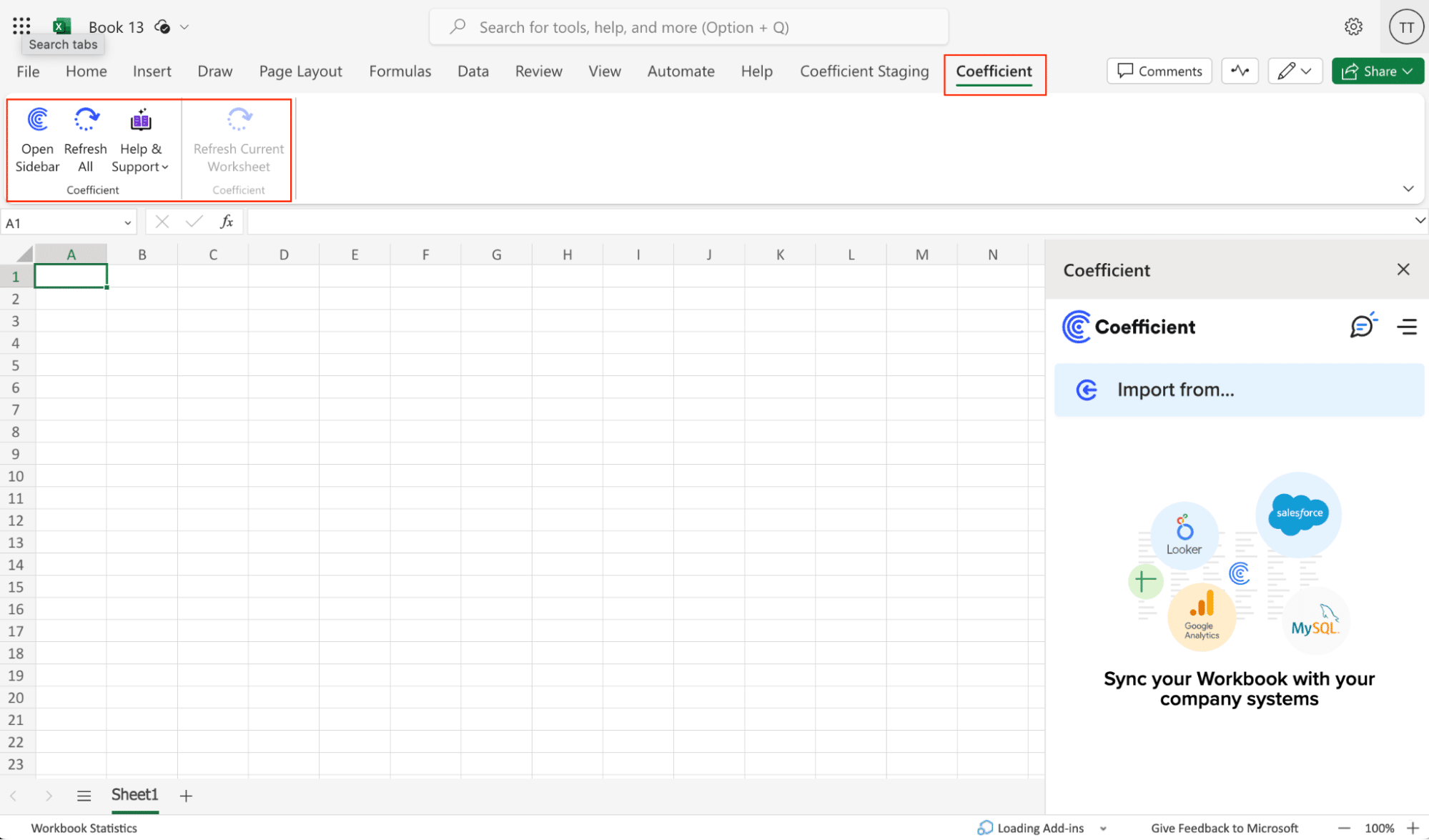
Coefficient will now appear in the Home tab of your Excel ribbon.
Step 2. Connecting Pinterest Ads to Coefficient
With Coefficient installed, you’re ready to import your Pinterest Ads data into Excel. Here’s how:
Click “Import from…” in the menu, then “Add a Data Source.”
Select “Pinterest” from the list of available data sources in Coefficient
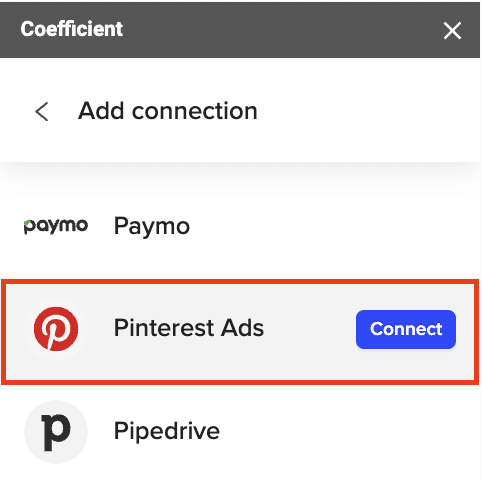
Authorize Coefficient to access your Pinterest Ads account

Stop exporting data manually. Sync data from your business systems into Google Sheets or Excel with Coefficient and set it on a refresh schedule.

Authorize Coefficient to connect to your Pinterest Ads account by clicking “Authorize.”
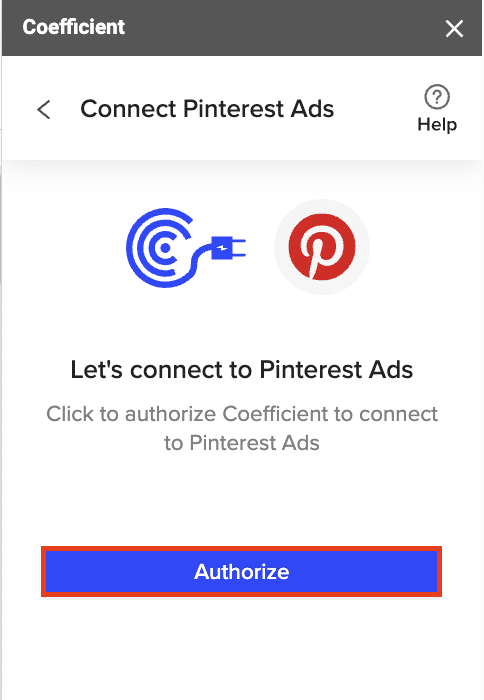
Click “Start from Scratch” to continue.
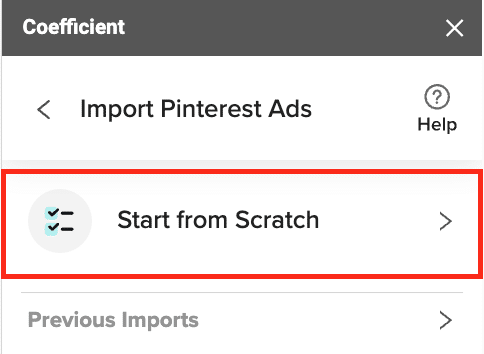
Choose the Pinterest Ads data you want to import, such as campaigns, ad groups, or ads
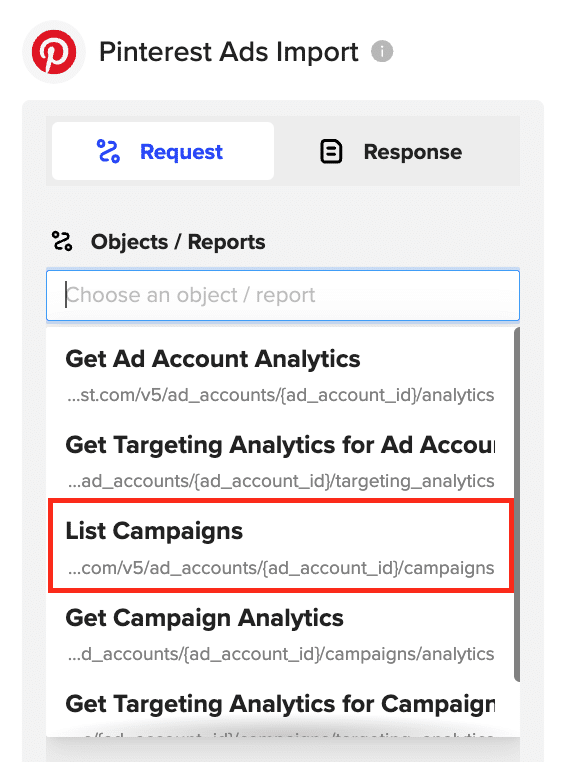
Preview the selected data and configure the import settings, such as fields to include and column order
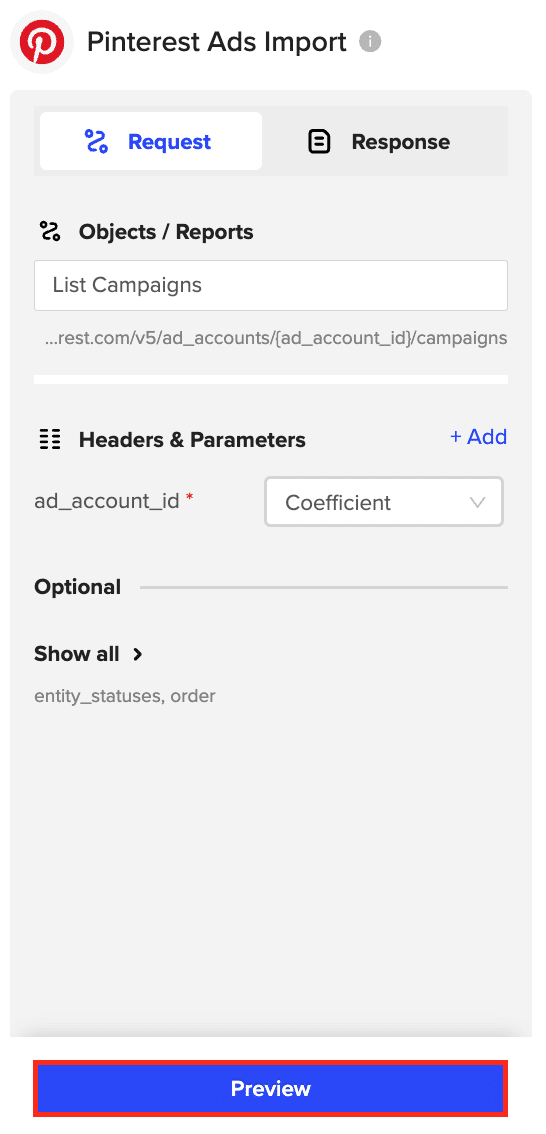
Click “Import” to fetch the Pinterest Ads data into your Excel spreadsheet.
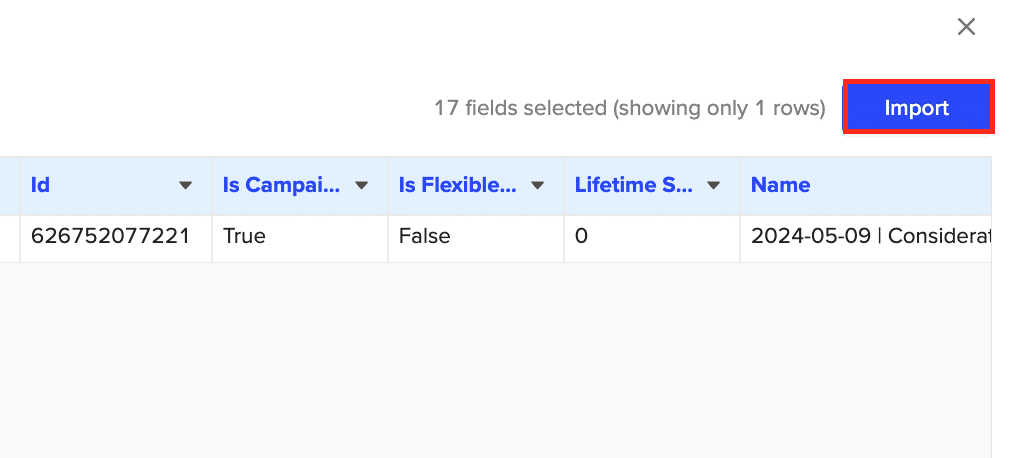
Step 3. Configuring Data Refresh Schedules
Keep your Pinterest Ads data in Excel fresh by setting up automatic data refreshes.
Choose your preferred data refresh frequency, such as hourly, daily, or weekly.
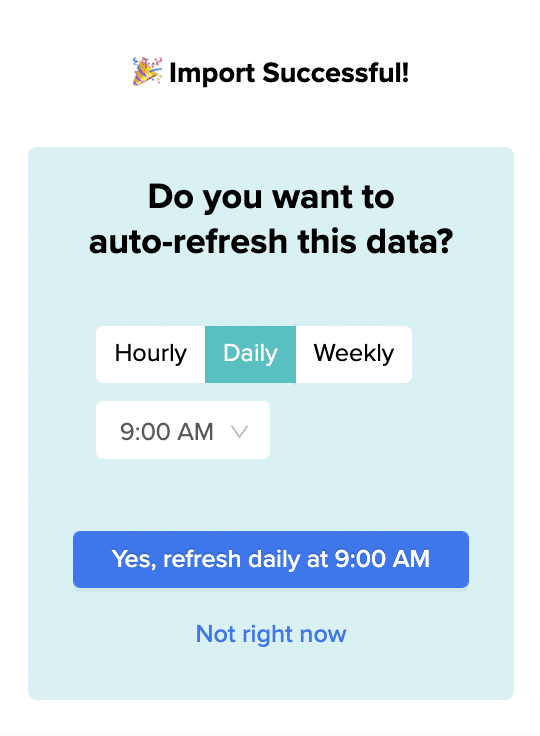
Use Cases for Analyzing Pinterest Ads Data in Excel
- Assess overall ad account performance: Get a high-level view of your Pinterest Ads account performance by examining metrics like total spend, engagement rate, and conversion rate.
- Analyze campaign, ad group, and ad performance: Dive deeper into the performance of individual campaigns, ad groups, and ads to identify top performers and areas for improvement.
- Slice analytics data by target metrics: Gain insights into how your ads perform across different target audiences by slicing the data by age, location, device, and other target metrics.
Tips and Tricks for Managing Pinterest Ads Data in Excel
- Set up automated data refreshes: Ensure your Pinterest Ads data in Excel is always current by configuring Coefficient’s automated data refresh feature.
- Use Excel formulas and pivot tables for advanced analysis: Leverage Excel’s powerful formulas and pivot tables to uncover actionable insights from your Pinterest Ads data.
- Collaborate with team members using shared workbooks: Share your Pinterest Ads data and analysis with colleagues by using Excel’s built-in collaboration features, such as co-authoring and comments.
Harness the Power of Excel for Pinterest Ads Analysis
Connecting Pinterest Ads to Excel using Coefficient streamlines the process of importing and analyzing your advertising data. By following this tutorial, you can easily fetch your Pinterest Ads campaigns, ad groups, and ads data into an Excel spreadsheet and take advantage of Excel’s robust features to gain valuable insights.
Get started with Coefficient today and supercharge your Pinterest Ads analysis workflow.