Want to get more insights from your Lever hiring data? Connecting Lever to Microsoft Excel with Coefficient is a smart way to do just that.
Importing Lever data into a spreadsheet unlocks the full potential of Excel’s powerful analysis tools. It also centralizes all the key hiring information in one convenient place.
This simple tutorial walks through exactly how to link up Lever and Excel step-by-step.
Prefer video? Watch the tutorial here!
Advantages of Using Excel to Analyze Lever Data
- Centralized Hiring Data: Consolidate your Lever pipeline, interview feedback, offer details, and more in one place, making it easier to access and analyze your hiring information.
- Customizable Reporting: Create custom reports and dashboards in Excel to gain insights into your hiring process, such as time-to-hire metrics, conversion rates, and candidate sources.
- Collaborative Analysis: Share your Lever data with team members and collaborate on hiring strategy and decision-making in real-time using the powerful features of Excel.
How to Install Coefficient in Microsoft Excel
Before we get started, you’ll need to install Coefficient in Microsoft Excel. Follow these simple steps:
You can either get started here or open Excel from your desktop or in Office Online. Click ‘File’ > ‘Get Add-ins’ > ‘More Add-Ins.’
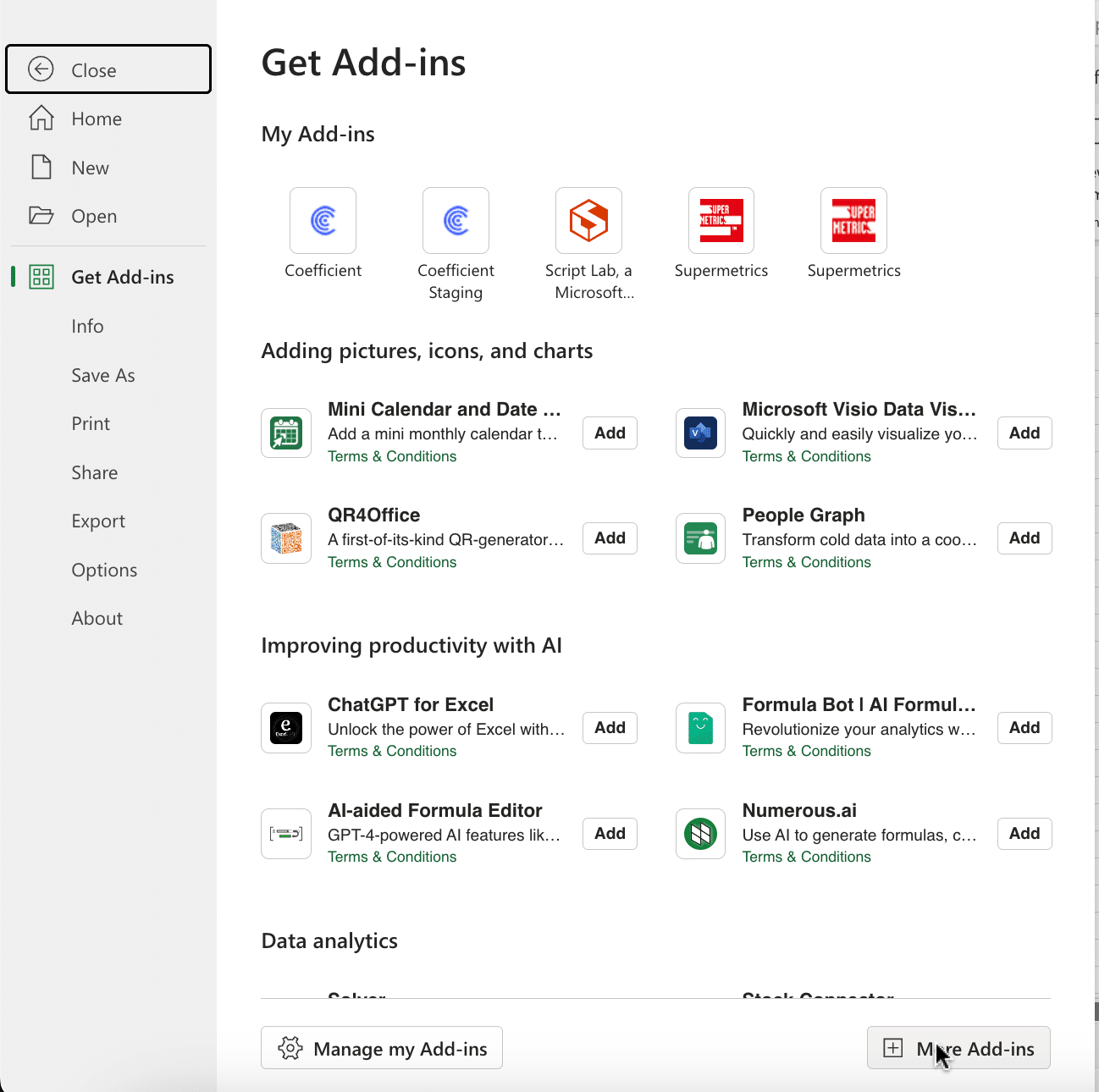
Type “Coefficient” in the search bar and click ‘Add.’

Follow the prompts in the pop-up to complete the installation.
Once finished, you will see a “Coefficient” tab in the top navigation bar. Click ‘Open Sidebar’ to launch Coefficient.
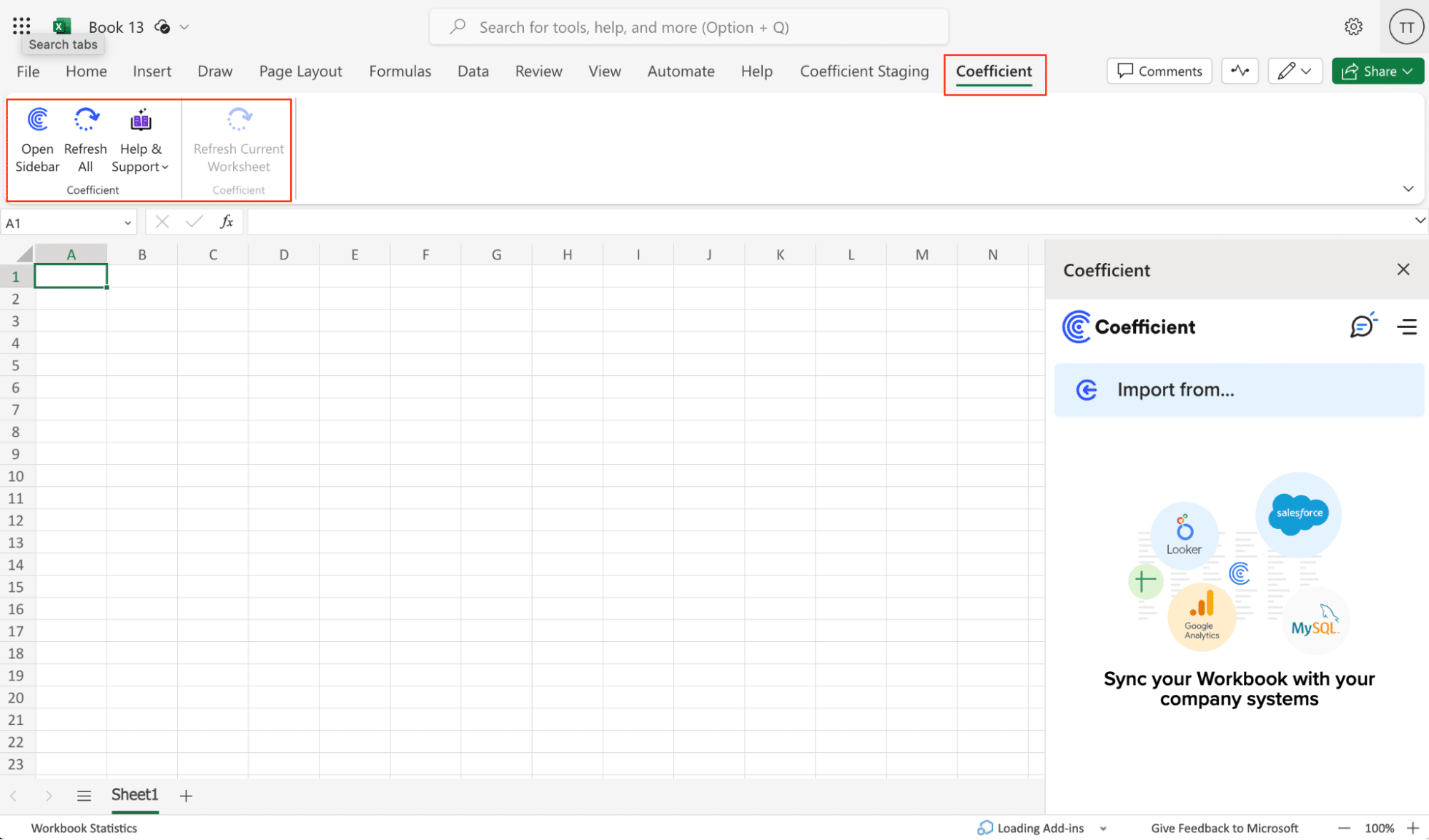
Step-by-Step Tutorial: Connecting Lever to Microsoft Excel
With Coefficient installed, you’re now ready to import your Lever data into Excel. Let’s walk through the process step by step:
Step 1: Add Lever as a Data Source
In the Coefficient sidebar, click “Import from…” > “Add a Data Source”.
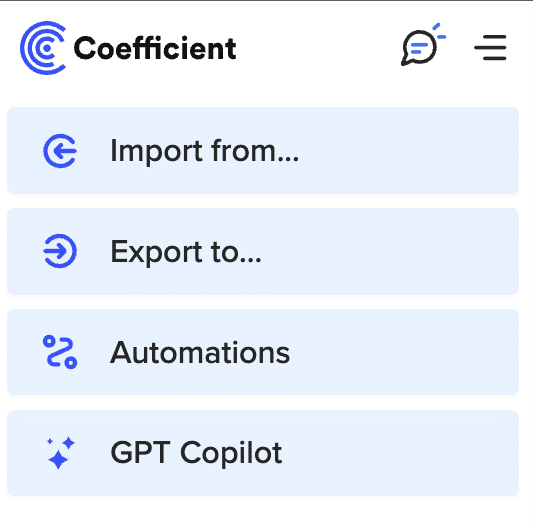
Select “Lever” from the list of available data sources.
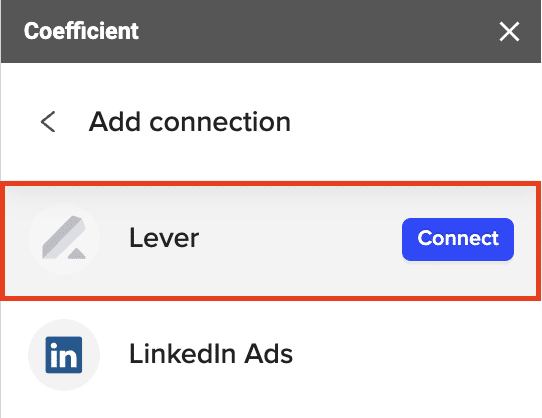
Follow the prompts to authorize Coefficient to access your Lever account.

Step 2: Import Lever Opportunities
After authorizing your account, select “Start from Scratch”

Stop exporting data manually. Sync data from your business systems into Google Sheets or Excel with Coefficient and set it on a refresh schedule.

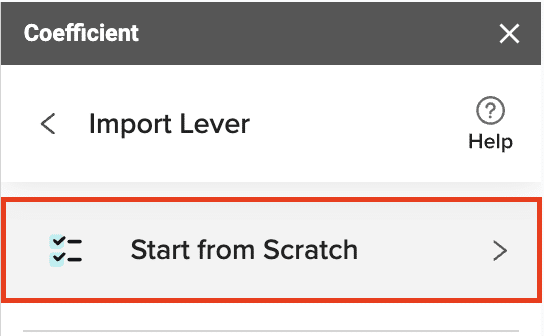
Select “List opportunities.”
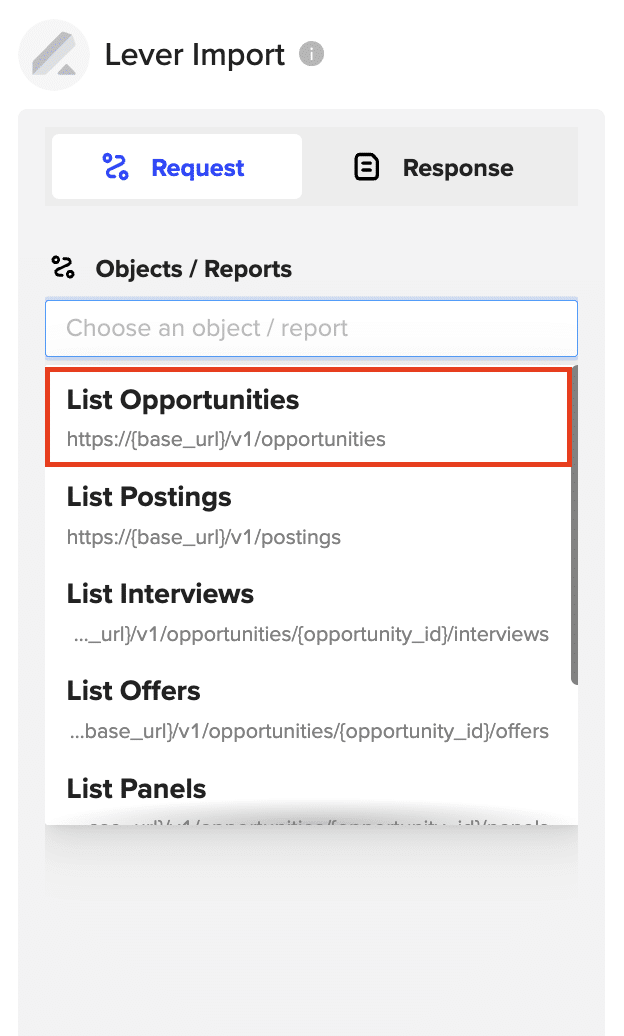
Click “Preview” to continue.

Choose the specific fields you want to import, such as ID, stage, tags, and last activity date.

Click “Import” to fetch the opportunity data into your Google Sheets spreadsheet.

Step 3. Set-up Auto-Refresh
After importing your data into your spreadsheet, you can activate Coefficient’s auto-refresh scheduler for automatic updates.
Just select your frequency (hourly, daily, or weekly) and the specific time, and Coefficient will handle the rest.

Use Cases for Analyzing Lever Data in Microsoft Excel
- Pipeline Management: Easily track the number of open opportunities, their stages in the hiring process, time spent in each stage, and conversion rates to optimize your pipeline.
- Interview Evaluation: Analyze interview success rates, time-to-hire metrics for each stage, interviewer performance, and candidate feedback to improve your interview process.
- Offer Optimization: Monitor and manage the offer process, tracking metrics like offer acceptance rates, time taken to extend offers, reasons for offer rejections, and offer terms.
Tips and Tricks for Analyzing Live Lever Data in Excel
- Use Excel’s built-in functions and formulas to calculate key hiring metrics, such as time-to-hire, source-to-hire ratios, and candidate drop-off rates.
- Leverage Excel’s data visualization tools to create compelling charts and graphs that highlight trends and insights in your Lever data.
- Set up scheduled data refreshes in Coefficient to ensure your Lever data in Excel is always up to date.
- Combine data from multiple Lever endpoints to create comprehensive hiring reports and dashboards.
Connect Lever to Microsoft Excel in Seconds with Coefficient
And there it is! In just a few clicks, anyone can import key Lever data like opportunities, interviews, offers, and more right into a spreadsheet.
For those ready to supercharge their Lever data analysis, Coefficient is the way to go. It’s free to get started and only takes a few minutes to set up.
Connect Lever to Excel with Coefficient today and start making data-driven hiring decisions.


