Klaviyo is a powerful email and SMS marketing platform that helps businesses create targeted campaigns, automate their marketing efforts, and grow their revenue.
By connecting Klaviyo to Google Sheets using Coefficient, you can easily import your campaign data, lists, segments, and profiles into a spreadsheet for further analysis and reporting.
This tutorial will guide you through the process of setting up the integration and fetching your Klaviyo data into Google Sheets.
Prefer video? Watch the tutorial here!
Advantages of Using Google Sheets to Analyze Klaviyo Data
- Centralized marketing data: Consolidate your Klaviyo campaign data, lists, segments, and profiles in one place, making it easier to access and analyze your marketing information.
- Customizable reporting: Create custom reports and dashboards in Google Sheets to gain insights into your marketing performance and audience behavior.
- Collaborative analysis: Share your Klaviyo data with team members and collaborate on marketing analysis and decision-making in real-time.
How to Install Coefficient in Google Sheets
Before we get started, you’ll need to install Coefficient in Google Sheets. Follow these simple steps to get started:
Navigate to the top menu and click ‘Extensions’ > Add-ons > Get add-ons.
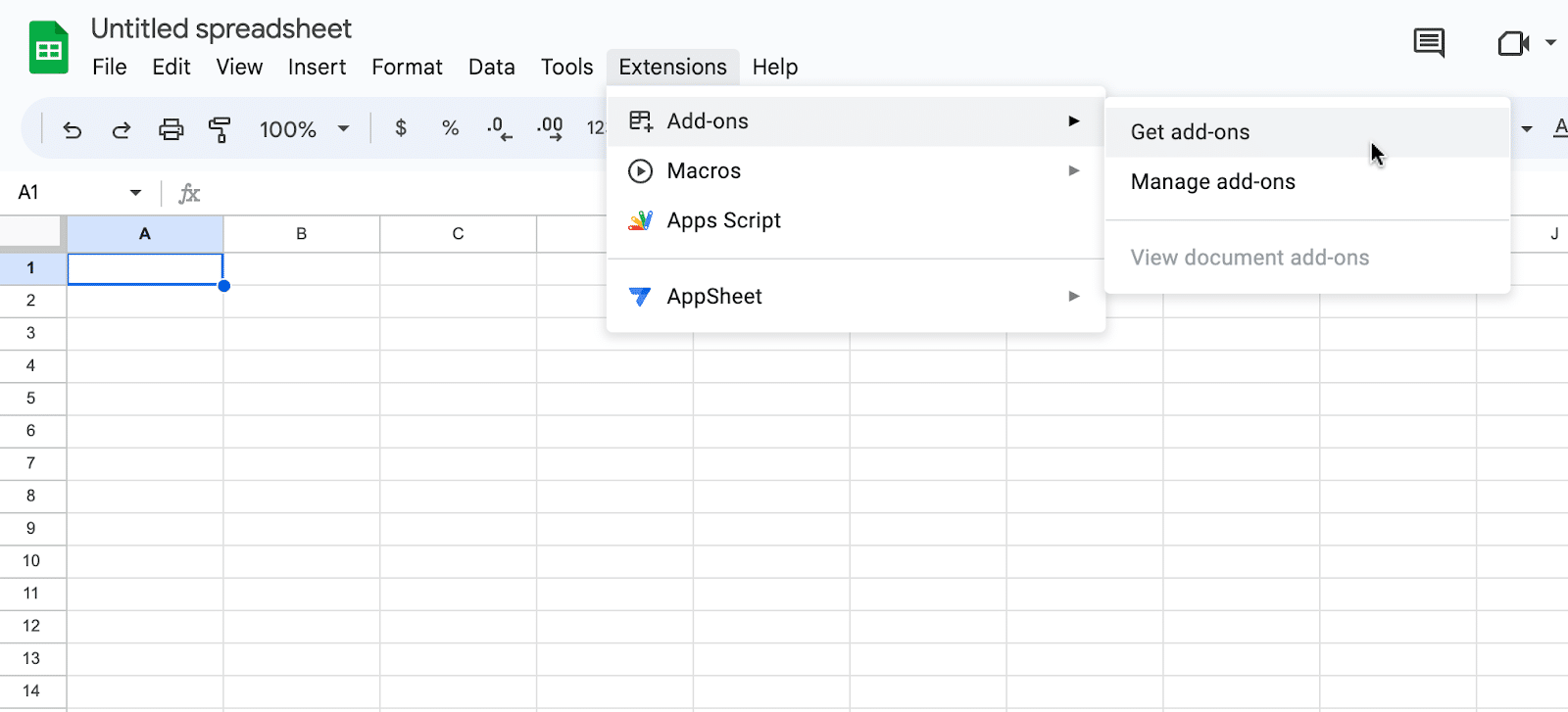
This will launch Google Workspace Marketplace.
Type “Coefficient” in the search bar. Select the first app that appears.
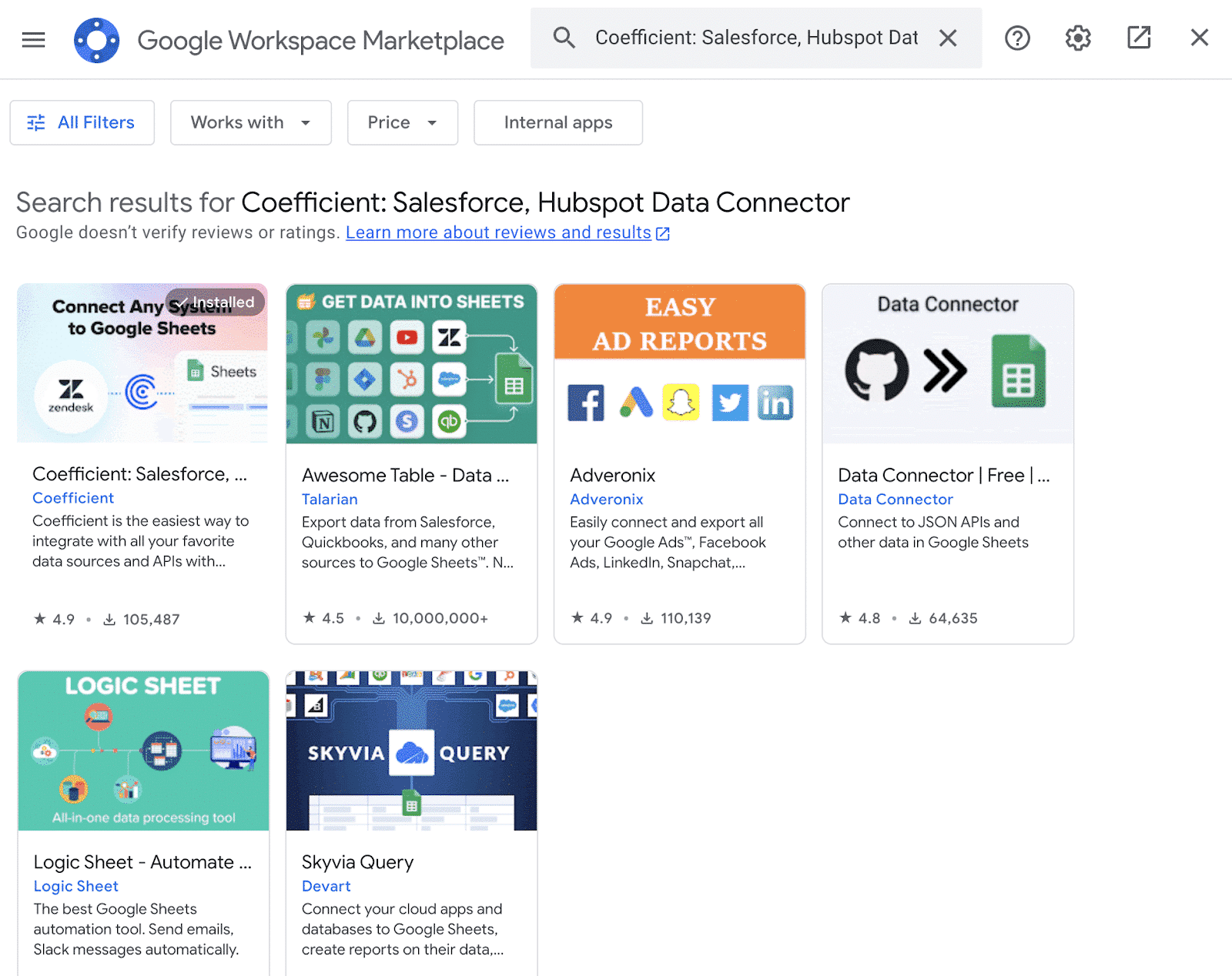
Grant Coefficient access your Google Account by clicking ‘Allow,’ when prompted.

Coefficient will appear in the extension menu of Google Sheets.
Navigate to the app and click ‘Launch.’
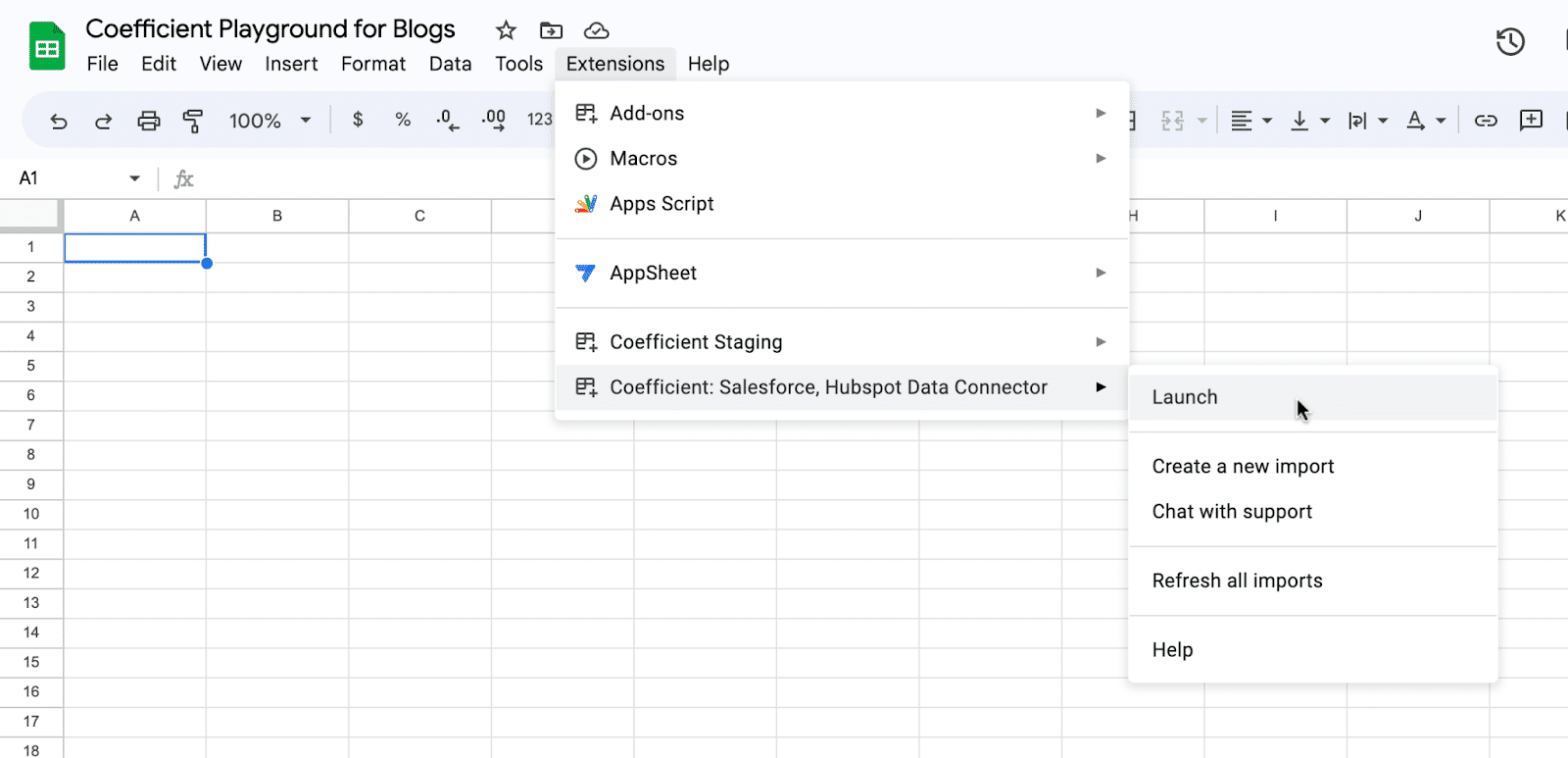
Coefficient will open on the right-hand side of your spreadsheet.

Step-by-Step Tutorial: Connecting Klaviyo to Google Sheets
With Coefficient installed, you’re now ready to import your Klaviyo data into Google Sheets. Let’s walk through the process step by step:
Step 1. Add Klaviyo as a data source in Coefficient
In the Coefficient sidebar, click on “Add a Data Source.” Select “Klaviyo” from the list of available data sources.
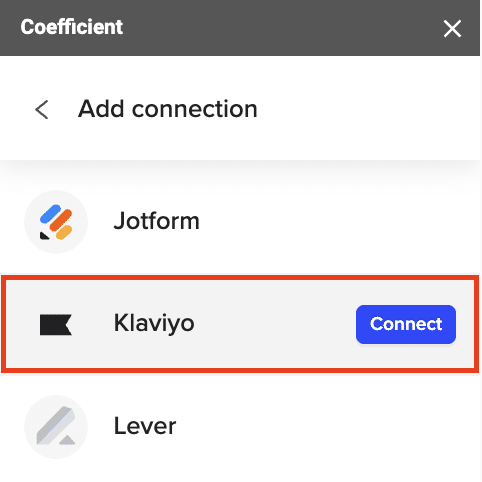
Follow the prompts to continue.

Stop exporting data manually. Sync data from your business systems into Google Sheets or Excel with Coefficient and set it on a refresh schedule.

Step 2. Import your Klaviyo campaign data
Select either “Email Campaigns” or “SMS Campaigns” from the available options.

Configure the fields you want to include in the import, such as the campaign name, creation date, status, and audience.
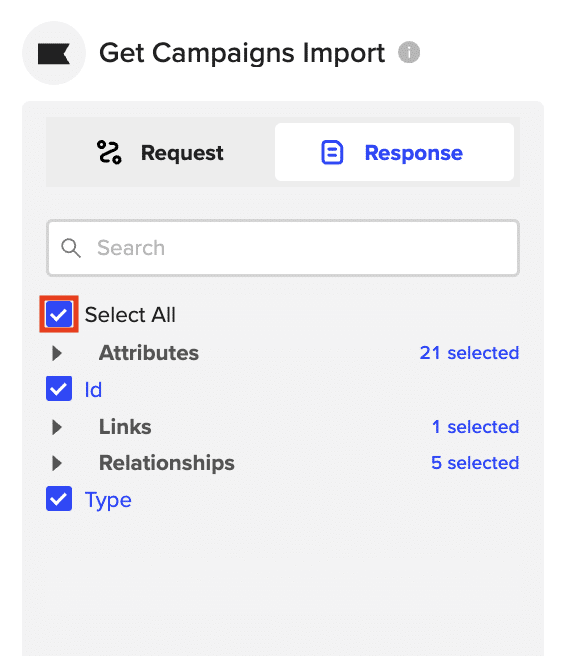
Click “Import” to fetch the selected campaign data into your Google Sheets spreadsheet.
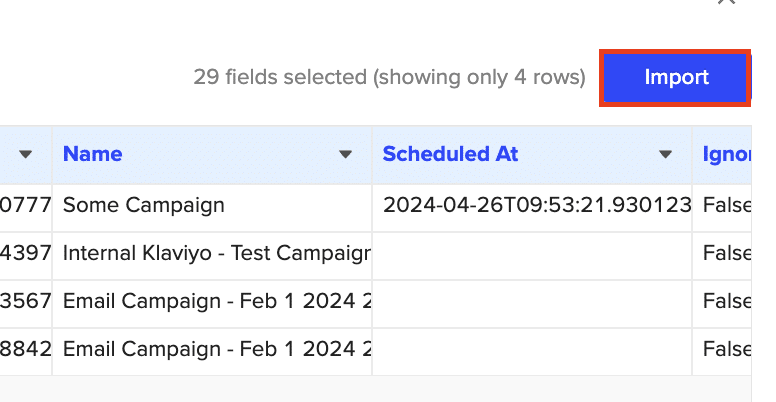
Step 3: Set up automatic data refreshes
To ensure your Klaviyo data stays up to date, set up a refresh schedule by selecting a frequency (e.g., daily at 9 AM) in the Coefficient sidebar.

Use Cases for Analyzing Klaviyo Data in Google Sheets
- Effortlessly retrieve your campaign data to see which campaigns have been sent, which are scheduled, and the lists they were sent to, all in one convenient location.
- Create alerts to flag specific metrics and send notifications when unusual trends are detected, such as a sudden drop in open rates.
- Retrieve all your list IDs to correlate with campaigns, and delve into list profiles to see everyone a campaign was sent to.
- Get a comprehensive list of campaign tags and group campaigns by tags to analyze the performance of similar campaigns (e.g., “holiday promotions,” “product launches”) and identify which types resonate best with audiences.
- Dive into events to gain valuable insights into your audience’s interactions, correlate user events with the lists they’re in, and identify which campaigns are most effective.
Tips and Tricks for Analyzing Live Klaviyo Data in Google Sheets
- Use Google Sheets’ built-in functions and formulas to analyze your Klaviyo data, such as calculating open rates, click-through rates, or conversion rates.
- Combine data from multiple Klaviyo endpoints to create comprehensive marketing reports and dashboards.
- Leverage Google Sheets’ sharing and collaboration features to work with your team on Klaviyo data analysis in real-time.
- Set up scheduled data refreshes in Coefficient to ensure your Klaviyo data in Google Sheets is always up to date.
Connect Klaviyo to Google Sheets in Seconds with Coefficient
Connecting Klaviyo to Google Sheets using Coefficient streamlines the process of importing and analyzing your marketing data.
By following this tutorial, you can easily fetch your Klaviyo campaign data, lists, segments, and profiles into a Google Sheets spreadsheet and take advantage of the powerful analysis tools available in Google Sheets to gain valuable insights into your marketing performance and audience behavior.
Start using Coefficient today to supercharge your Klaviyo data analysis workflow.


