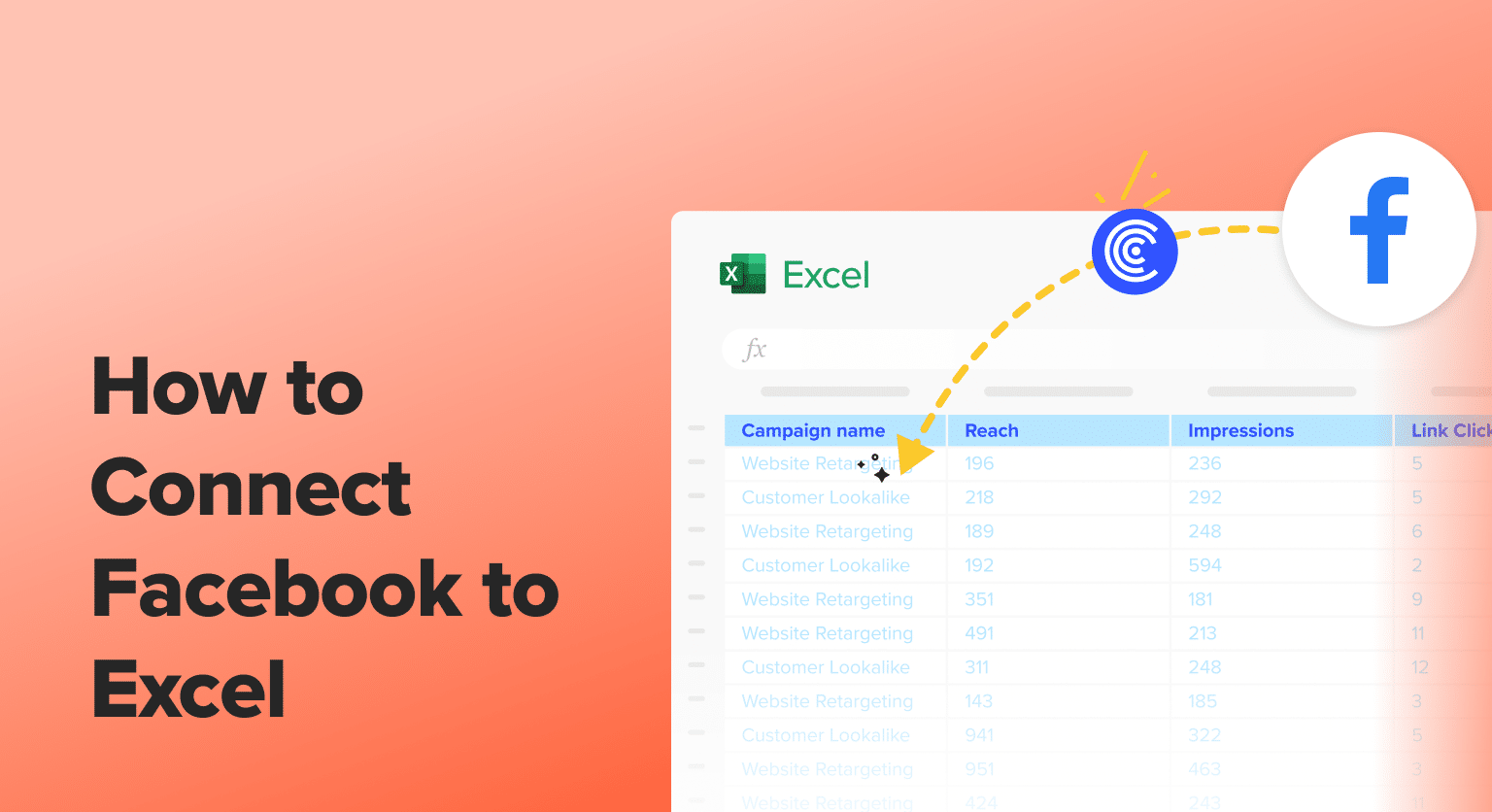Want to level up your Facebook marketing game? Connecting Facebook to Excel is your secret weapon.
This powerful combo lets you dive deep into your social media data, spot trends, and make smarter decisions about your campaigns.
Let’s break down why you need to connect Facebook to Excel and how it can transform your marketing strategy
Benefits of Connecting Facebook to Excel
Connecting Facebook to Excel offers several key benefits for businesses looking to optimize their social media strategy:
- Turn Data into Dollars: Pull your Facebook ad performance straight into Excel and watch the magic happen. Create pivot tables to see which ads are crushing it and which are burning cash. Spot opportunities to boost your ROI that you’d miss just staring at the Facebook Ads Manager.
- Know Your Audience Inside and Out: Dump all that juicy engagement data into Excel and slice it any way you want. Figure out when your followers are most active, what content gets them talking, and how to tailor your message for maximum impact. It’s like having a direct line to your audience’s brain.
- Build Boss-Impressing Reports in a Snap: Merge your Facebook stats with other marketing data in Excel to create jaw-dropping reports. Show exactly how your social efforts are driving leads, sales, and brand awareness. Proof that your Facebook game is on point, all in one pretty package.
Connecting Facebook to Excel: 3 Methods
Method 1| Coefficient: No-Code, Fully Automated
Coefficient is a powerful data integration tool that makes connecting Facebook to Excel a breeze. It allows marketers to effortlessly pull Facebook insights into spreadsheets, enabling deeper analysis and more impactful reporting of your social media efforts.
With Coefficient, you can automate the flow of Facebook data into Excel, saving time and ensuring you’re always working with the most up-to-date information. This means less time wrestling with data exports and more time optimizing your Facebook strategy.
Pros
- Automated data syncing keeps information up-to-date
- Pre-built templates save time on analysis and reporting
- Combines data from multiple sources for comprehensive insights
Cons
- Requires a paid subscription
To install Coefficient, open Excel from your desktop or in Office Online.
Click ‘File’ > ‘Get Add-ins’ > ‘More Add-Ins.’
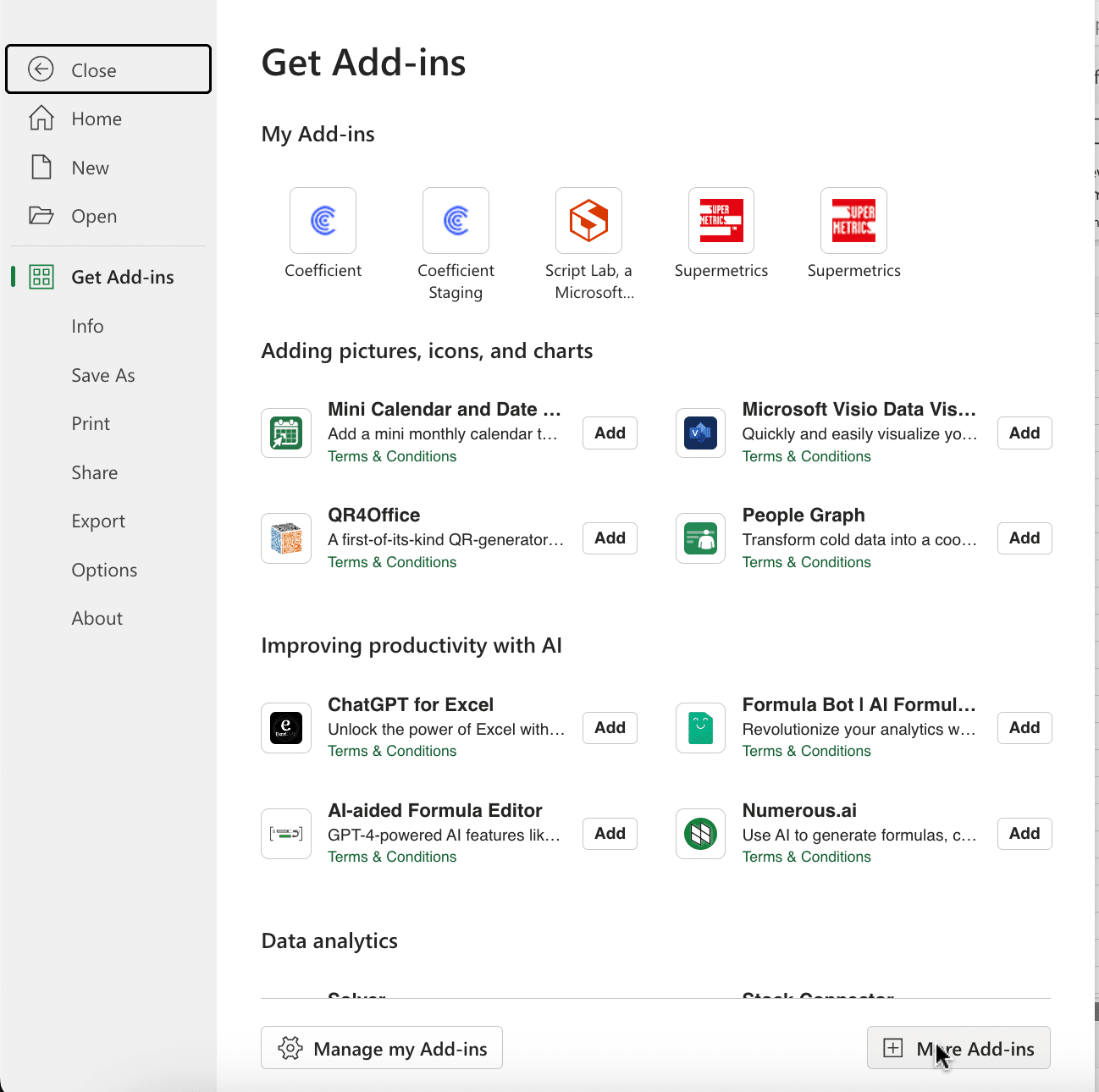
Type “Coefficient” in the search bar and click ‘Add.’
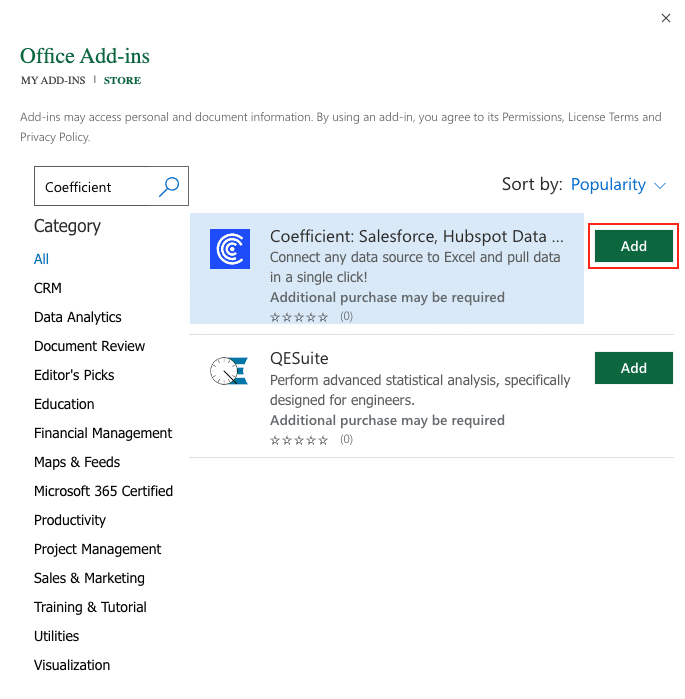
A pop-up will open up. Follow the prompts to complete the installation.
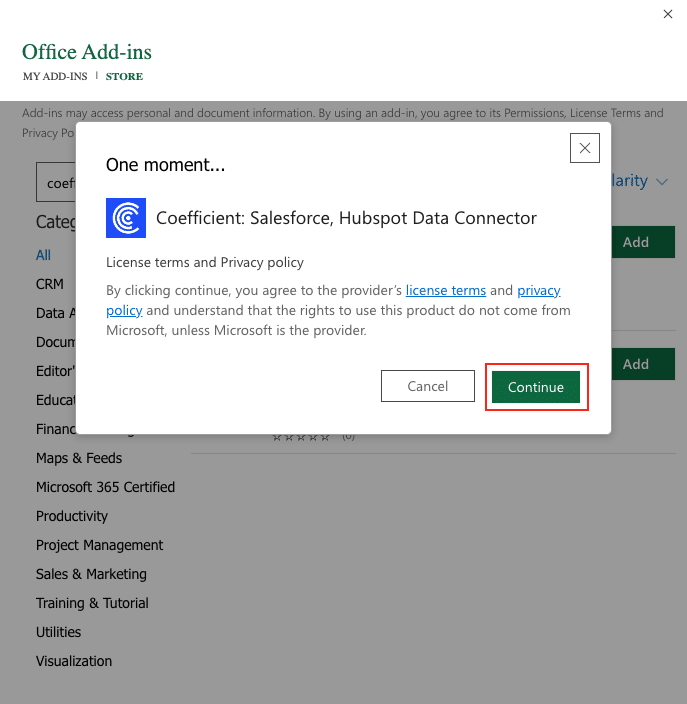
Once finished, you will see a “Coefficient” tab at the top navigation bar.
Click ‘Open Sidebar’ to launch Coefficient.
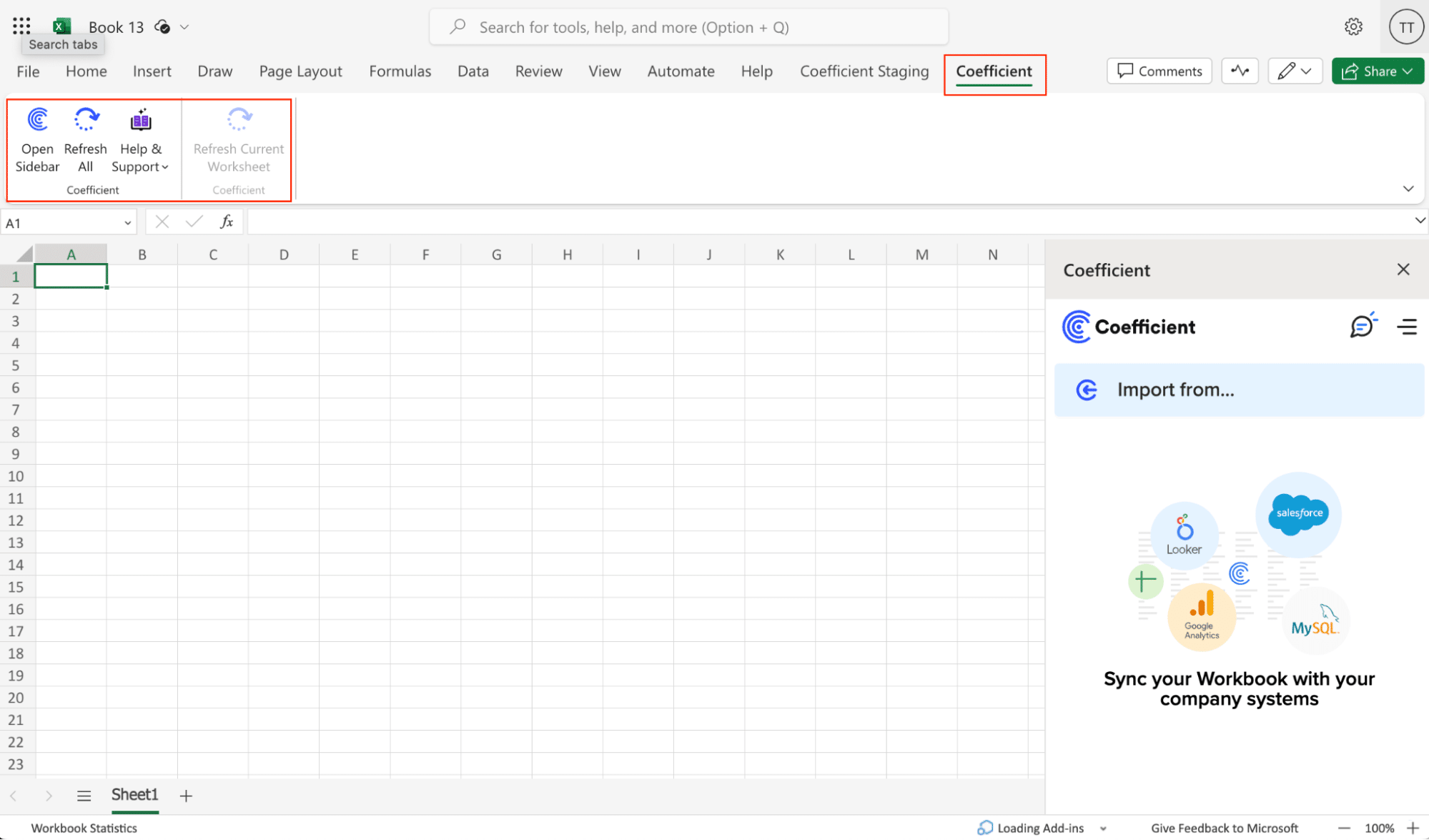
Select ‘Import from…’
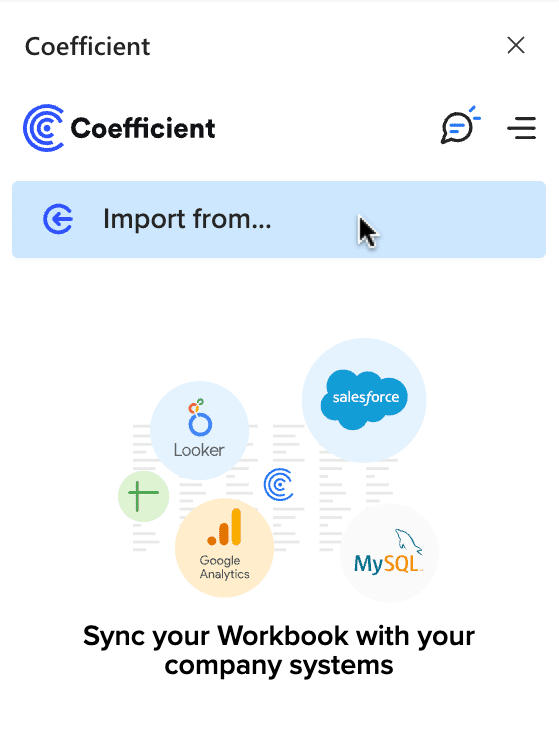
Scroll down until you find Facebook Insights and click ‘Connect.’
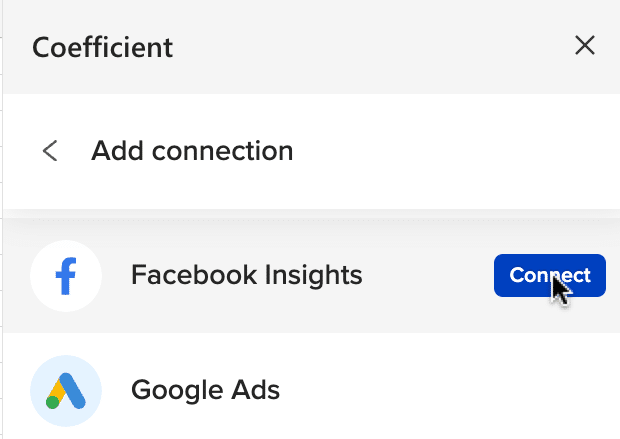
Follow the prompts to authorize Coefficient to your Facebook account.
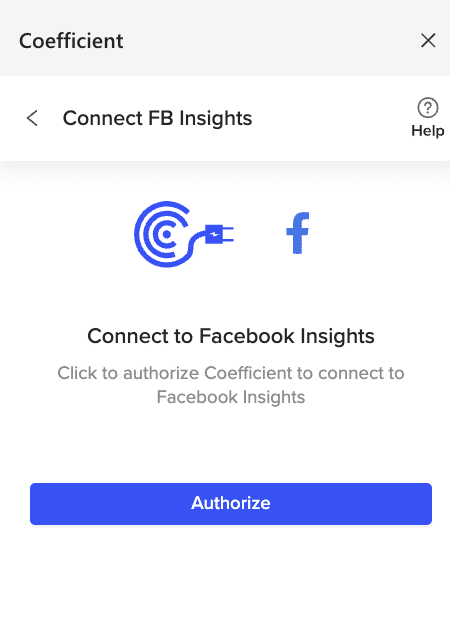
Enter your Facebook Insights (Social) email and password, then click “Log In”. If successful, you will be redirected back to your sheet and you can now start creating Facebook Insights imports.
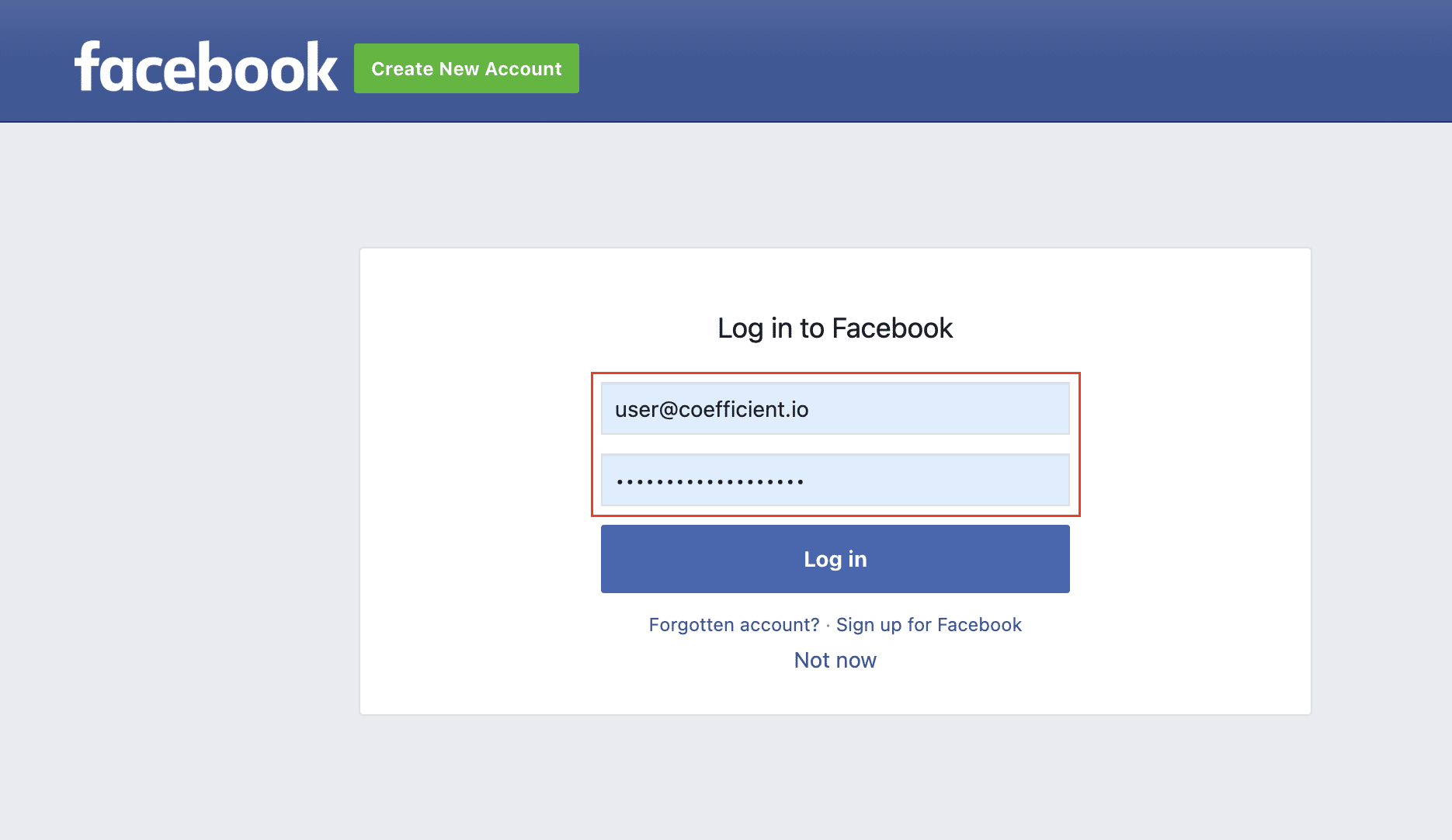
After authorizing your account, return to Facebook Insights from the menu and click ‘Start from scratch.’
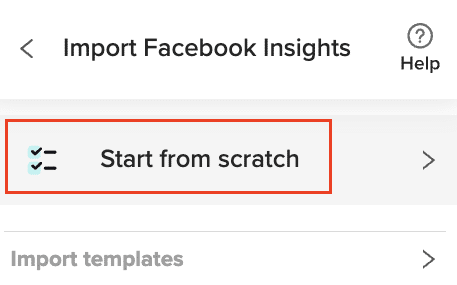
Select the type of Facebook Insight you want to import from (eg. Page Insights) then hit “Next”.
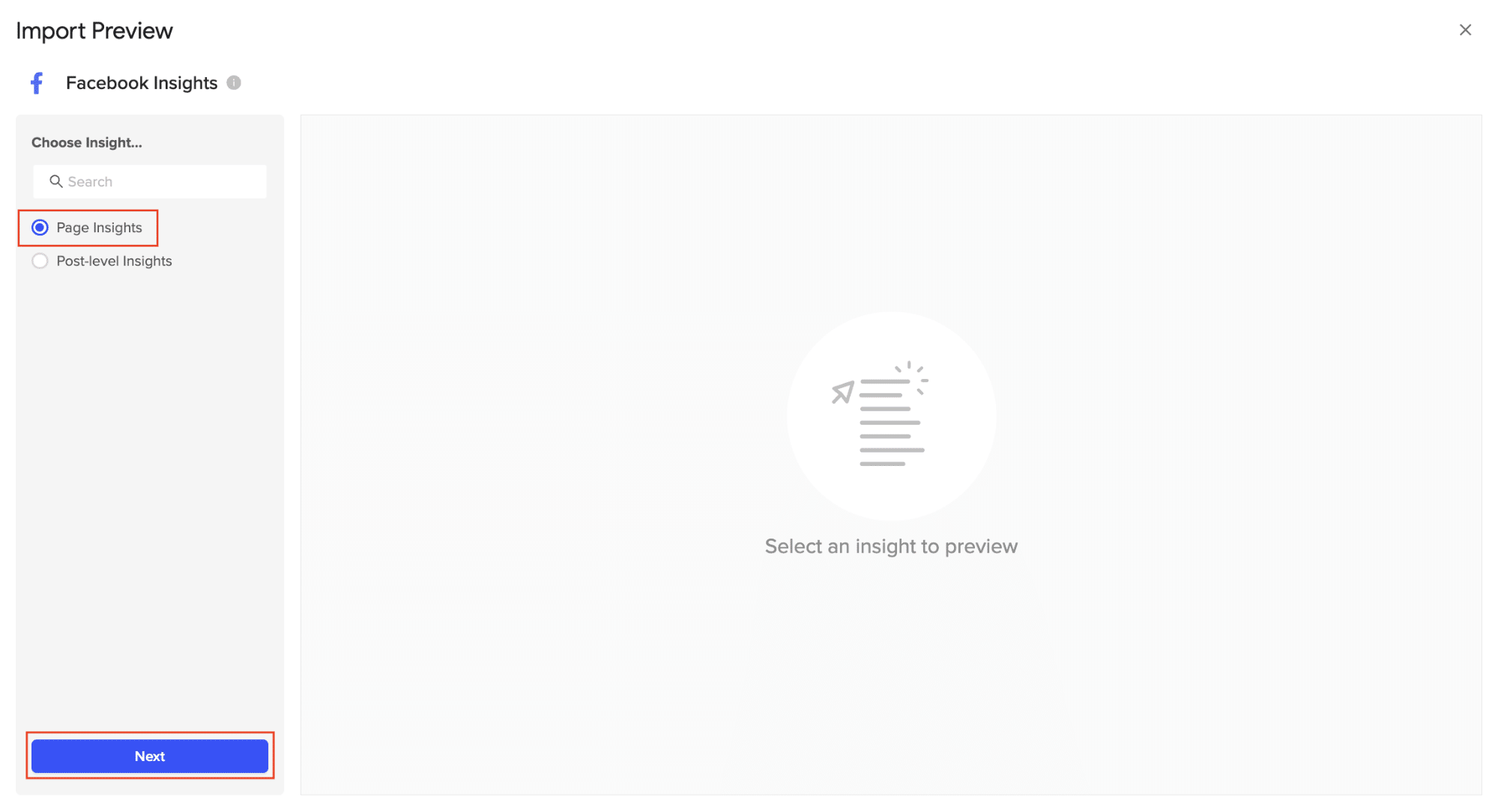
Select the fields needed for your Metrics, Aggregation Period, and Dimensions. Click inside the white box area for each section to search for the fields you need. The data previewer shows a sneak peek of the data from the fields you select.
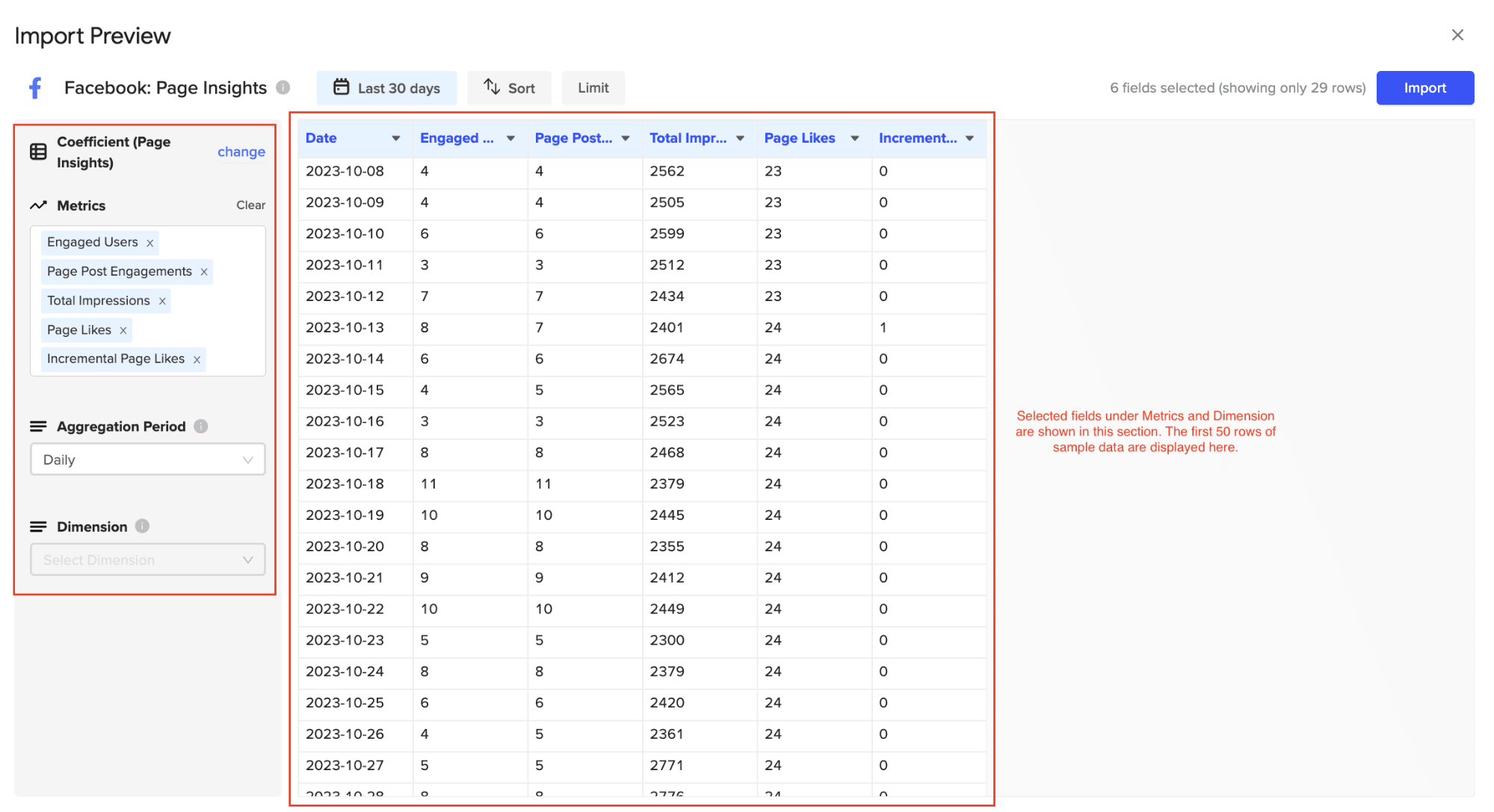
Customize your import by adding filters and/or row limits as needed. Click the “Refresh Preview” option to update the sample data based on the customizations that are added. Then “Import”.
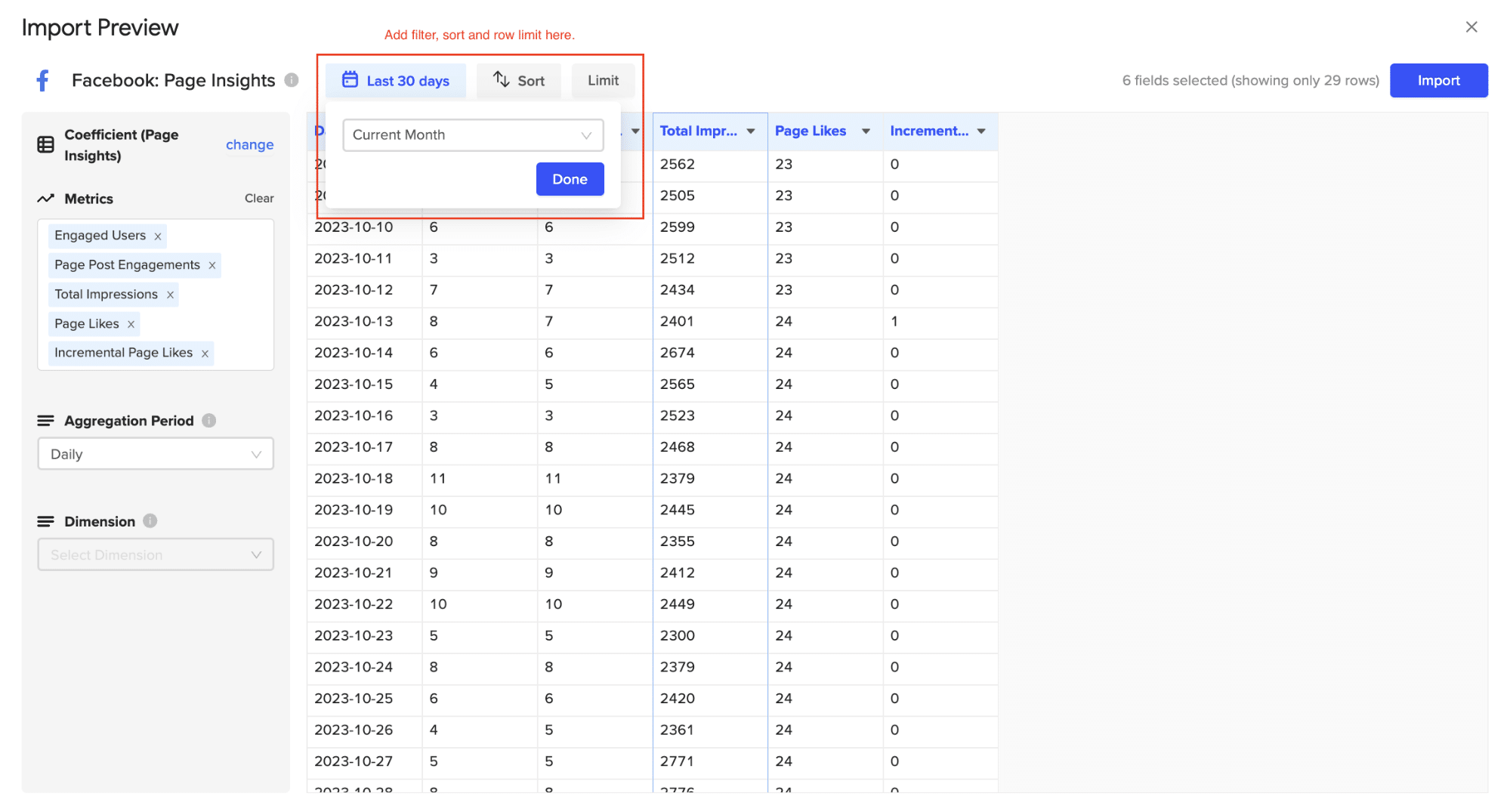
Congratulations on your first import using Coefficient’s Facebook Insights connector.

Stop exporting data manually. Sync data from your business systems into Google Sheets or Excel with Coefficient and set it on a refresh schedule.

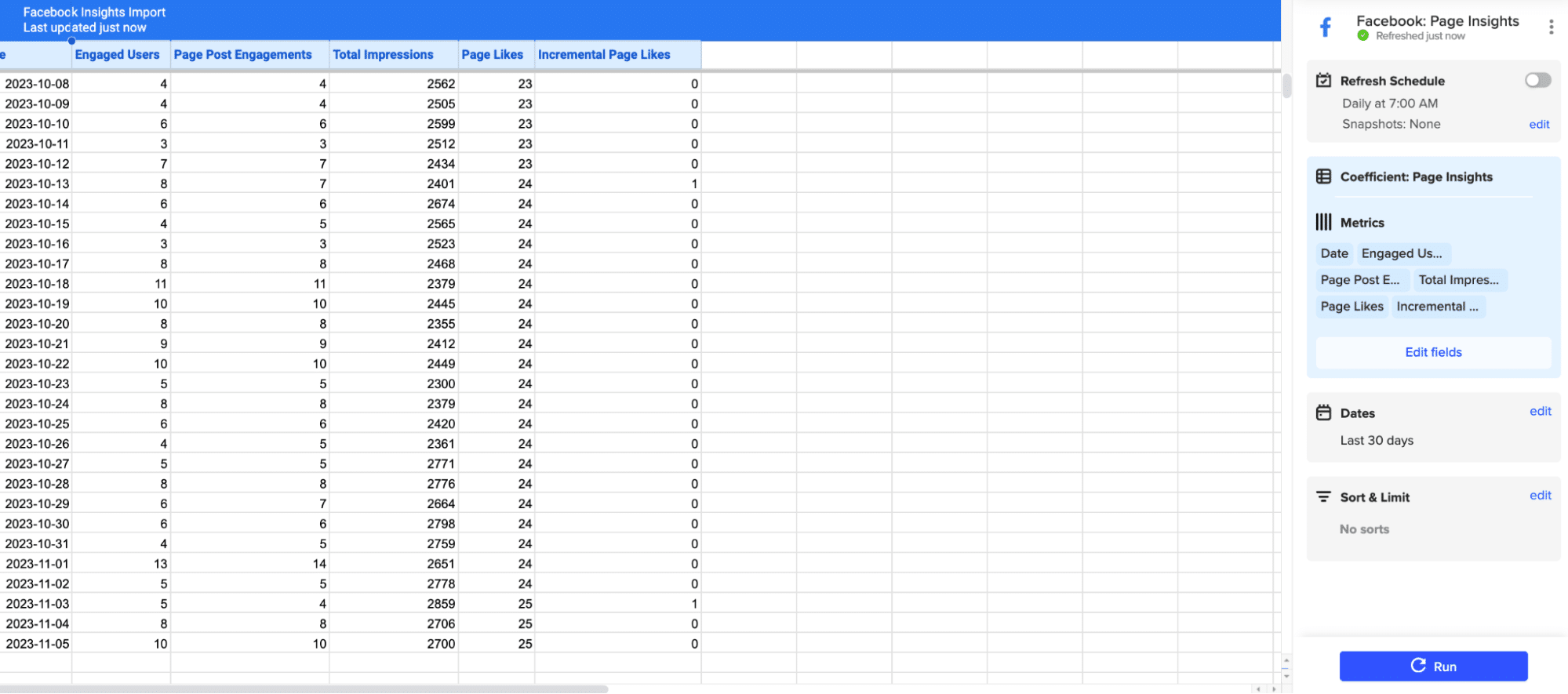
You can also set up automatic data updates to schedule data syncs between Facebook and Excel. Choose whether to run daily, hourly, or weekly automatic data updates.
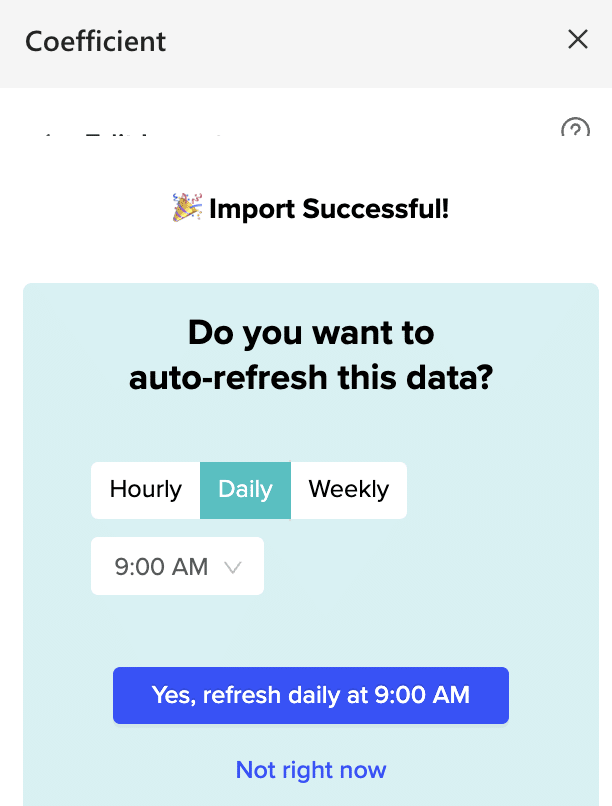
With automatic data updates, your Facebook insights data is always up-to-date in your spreadsheet. That means you can build live dashboards and reports on top of the data without performing cumbersome manual updates.
Method 2: Manual CSV
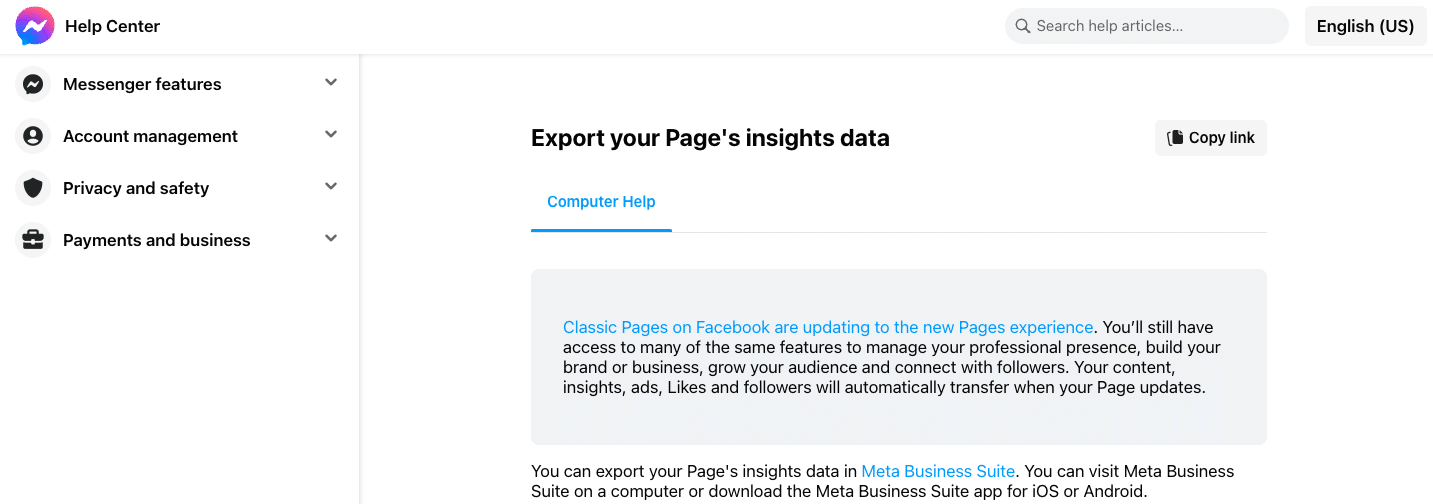
Facebook Insights allows you to export data directly from the platform as a CSV file, which can then be opened and analyzed in Excel. This method is free and accessible to all Facebook users, making it a simple way to access your Facebook data for ad-hoc analysis.
Use Cases
- Quickly accessing Facebook data for ad-hoc analysis
- Importing Facebook data into other tools or databases
- Sharing data with team members or clients
Pros
- Free and accessible to all Facebook users
- Provides raw data for custom analysis and reporting
- Does not require any additional tools or integrations
Cons
- Manual process that must be repeated for each data export
- Limited to the data and metrics available in Facebook Insights
- Requires manual data cleaning and formatting in Excel
Step-by-Step Tutorial
- Go to your Facebook Page Insights
- Click on the “Export Data” button in the top right corner
- Select the data type, date range, and file format (CSV) for your export
- Click “Export Data” and wait for the file to be generated
- Open the CSV file in Excel and start analyzing your Facebook data
Method 3: Dataslayer
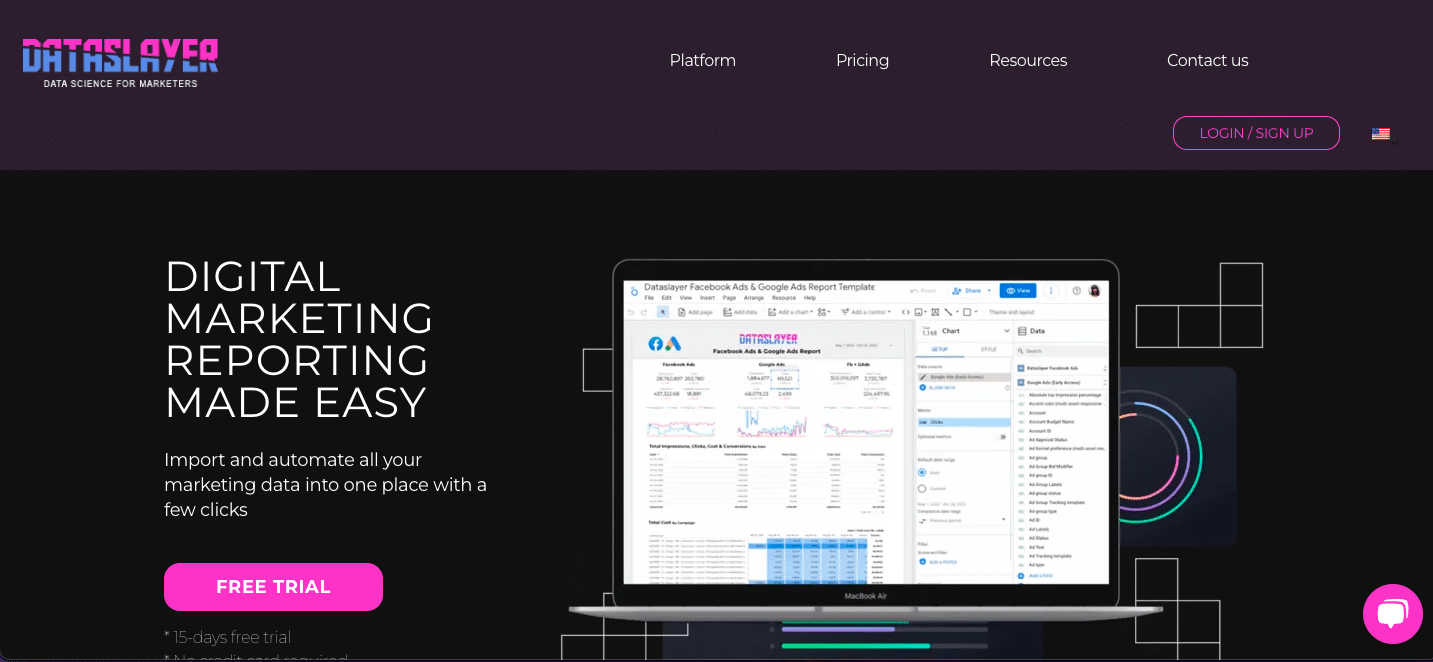
Dataslayer is a browser extension that allows you to connect Facebook data to Excel, providing an automated solution for data syncing and analysis. With Dataslayer, users can easily export Facebook data to Excel without the need for manual data entry.
Use Cases
- Automating Facebook data imports into Excel
- Combining Facebook data with other data sources in Excel
- Creating custom dashboards and reports in Excel
Pros
- Automated data syncing saves time and ensures data accuracy
- Integrates with multiple platforms beyond just Facebook
- Provides flexibility for custom analysis and reporting in Excel
Cons
- Requires a browser extension to be installed
- May have limitations on the amount of data that can be synced
- Has a cost for premium features and support
Step-by-Step Tutorial
- Install the Dataslayer browser extension
- Log in to your Facebook account and navigate to the data you want to export
- Click on the Dataslayer icon in your browser and select “Export to Excel”
- Choose the data fields and date range for your export
- Open the exported file in Excel and start analyzing your Facebook data
Analyze Facebook Data Seamlessly in Excel
Connecting Facebook to Excel enhances your social media analytics. But choosing the right method and keeping data current can be challenging.
Coefficient offers automated data syncing from Facebook to Excel, with pre-built templates for quick insights. Optimize your social media strategy today.