Microsoft Ads is a leading online advertising platform that enables businesses to reach their target audience and drive conversions.
By connecting Microsoft Ads to Excel using Coefficient, you can seamlessly import your advertising data into a spreadsheet for in-depth analysis and reporting.
This tutorial will walk you through the steps of setting up the integration and fetching your Microsoft Ads data into Excel.
Advantages of Using Excel to Analyze Microsoft Bing Ads Data
- Familiar interface: Excel provides a well-known interface for advertising data analysis, making it easy for users to navigate and work with Microsoft Ads data.
- Powerful analysis tools: Excel offers a wide range of built-in functions, formulas, and pivot tables to help you analyze and visualize your advertising data.
- Flexible reporting: Create custom advertising reports and dashboards in Excel to share insights with stakeholders and make data-driven decisions.
Connecting Microsoft Bing Ads to Excel: 2 Methods
Method 1: Coefficient
Coefficient is a Excel add-in that enables seamless integration with various CRMs and other data sources, including Microsoft Ads.
With its no-code, user-friendly interface, Coefficient streamlines the process of importing and analyzing your advertising data in Excel.
Step 1: Instal Coefficient
Open Excel from your desktop or in Office Online.
Click ‘File’ > ‘Get Add-ins’ > ‘More Add-Ins.’
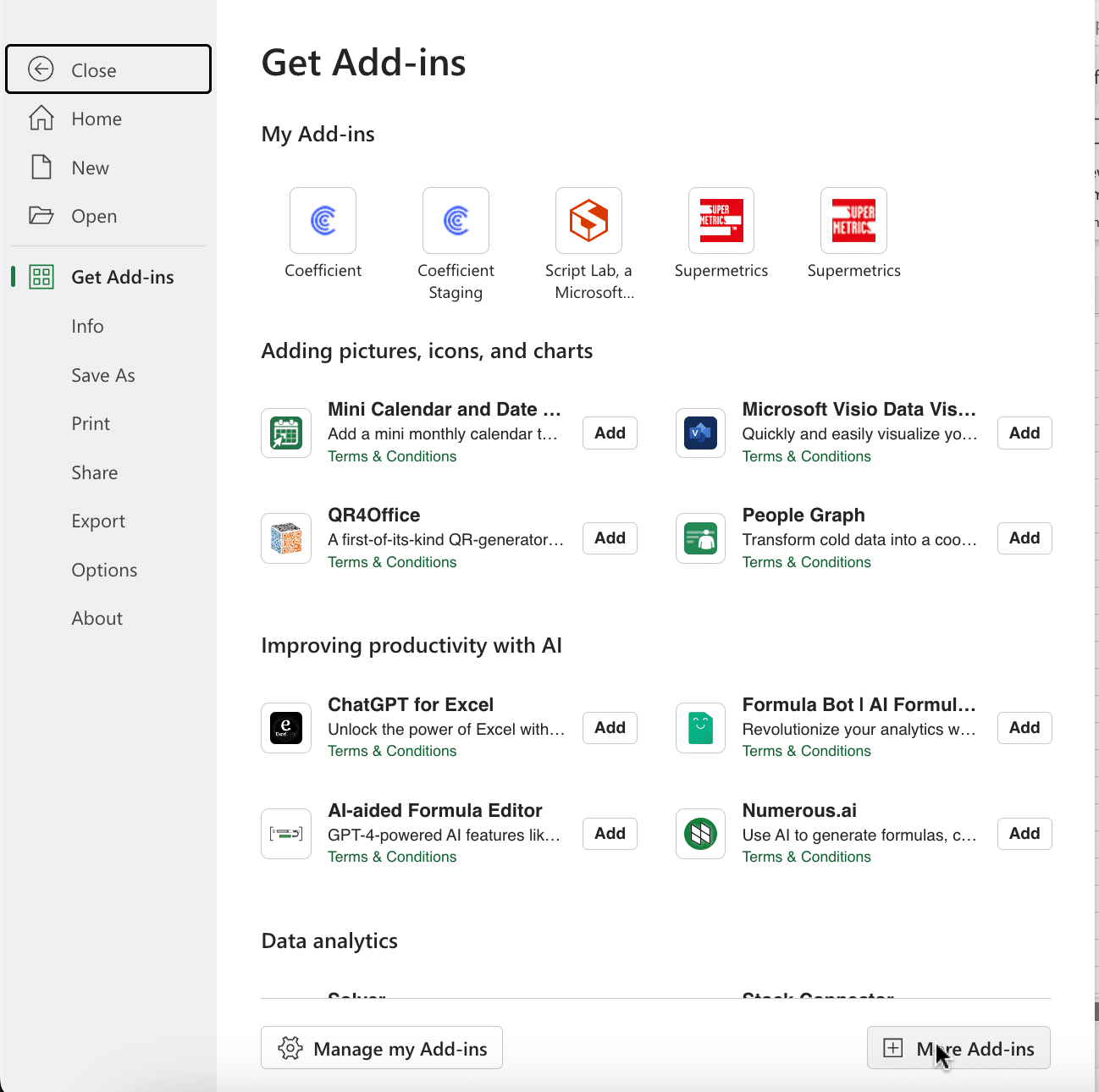
Type ‘Coefficient’ in the search bar and click ‘Add.’
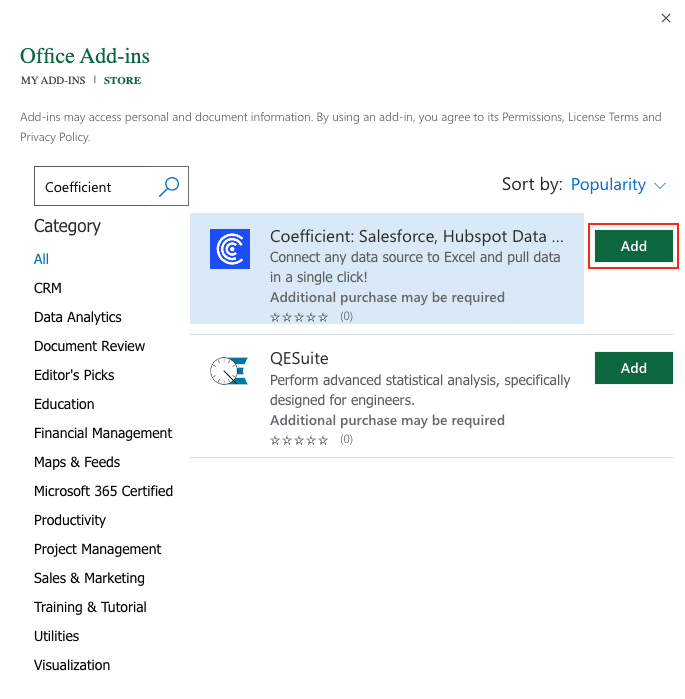
A pop-up will open up. Follow the prompts to complete the installation.
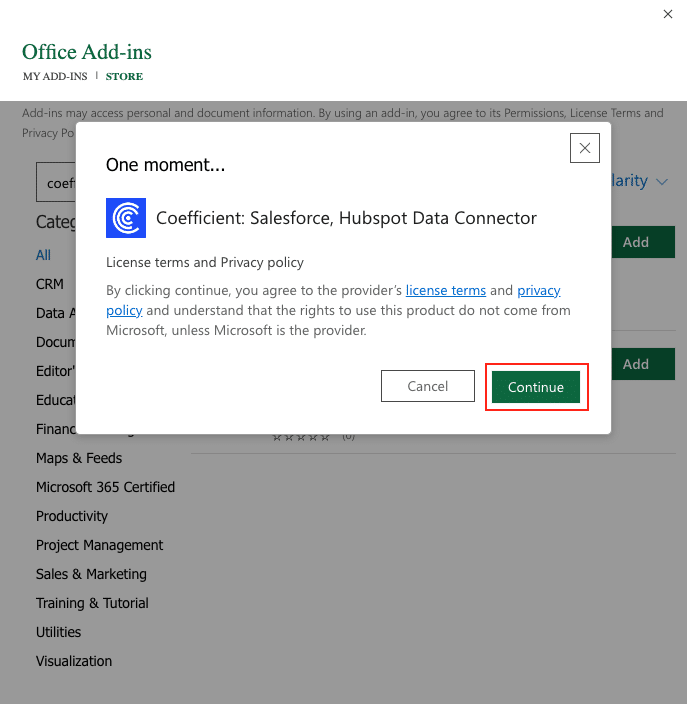
Once finished, you will see a ‘Coefficient’ tab at the top navigation bar.
Click ‘Open Sidebar’ to launch Coefficient.
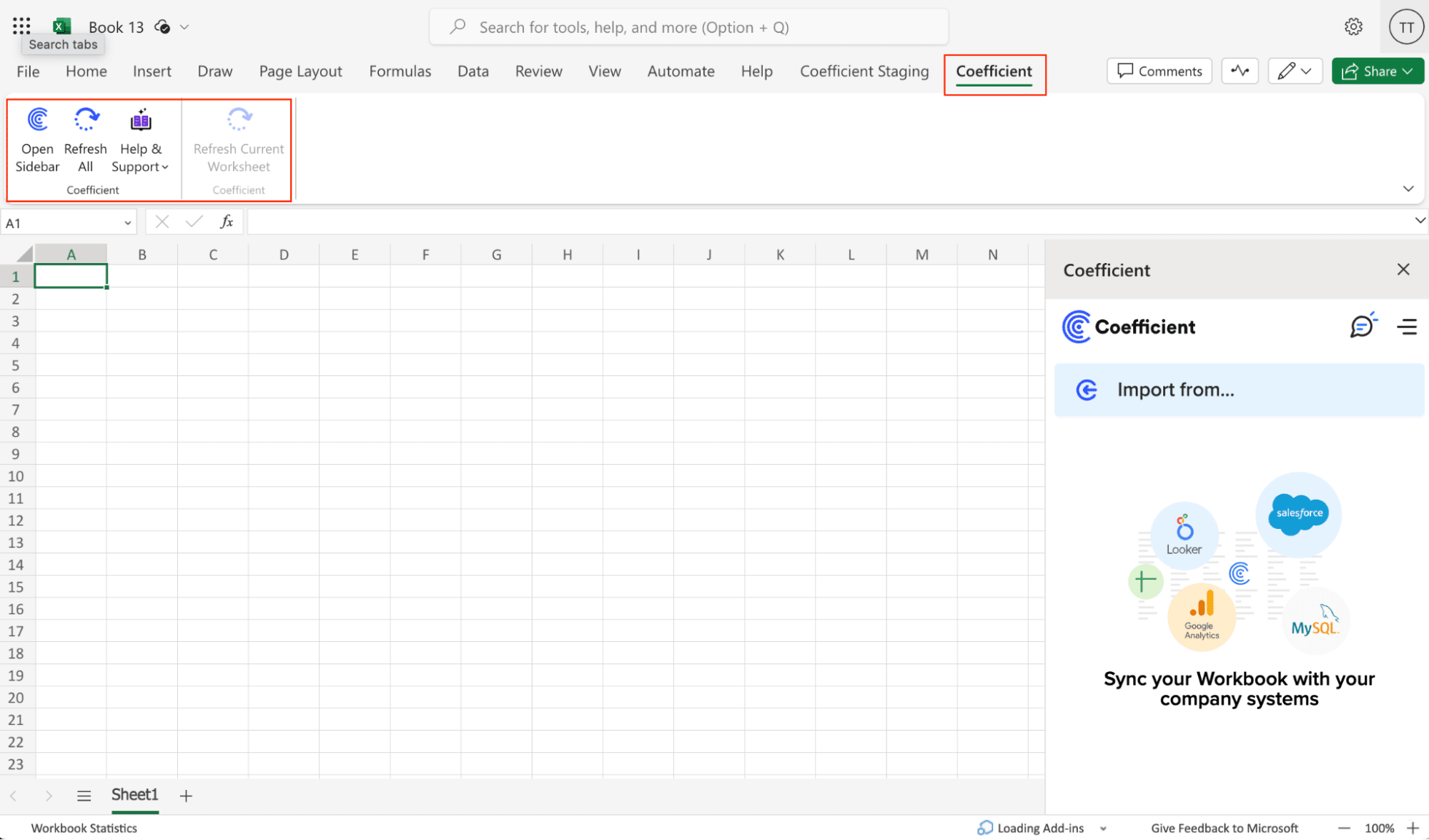
With Coefficient installed, you’re now ready to import your Microsoft Bing Ads data into Excel. Let’s walk through the process step by step:
Step 2: Add Microsoft Ads as a data source in Coefficient
In the Coefficient sidebar, click on “Import From” and select “Microsoft Ads” under Sources.

Step 3: Authorize the connection to your Microsoft Ads account
Click “Connect” and then “Authorize” to grant Coefficient access to your Microsoft Ads account.
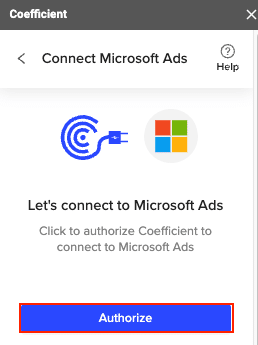
Sign in to your Microsoft account when prompted.
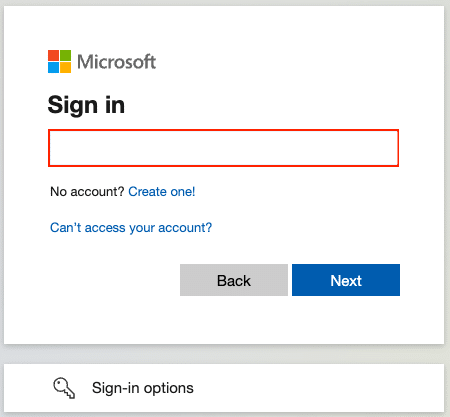
Step 4: Select a report type and metrics
Once connected, click “Start from scratch” to open a new import window.
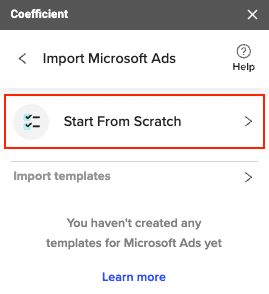
Select an Ads account and choose a report type, such as “Campaign Performance.”

Select the desired metrics for your report, such as “Conversion Rate.”
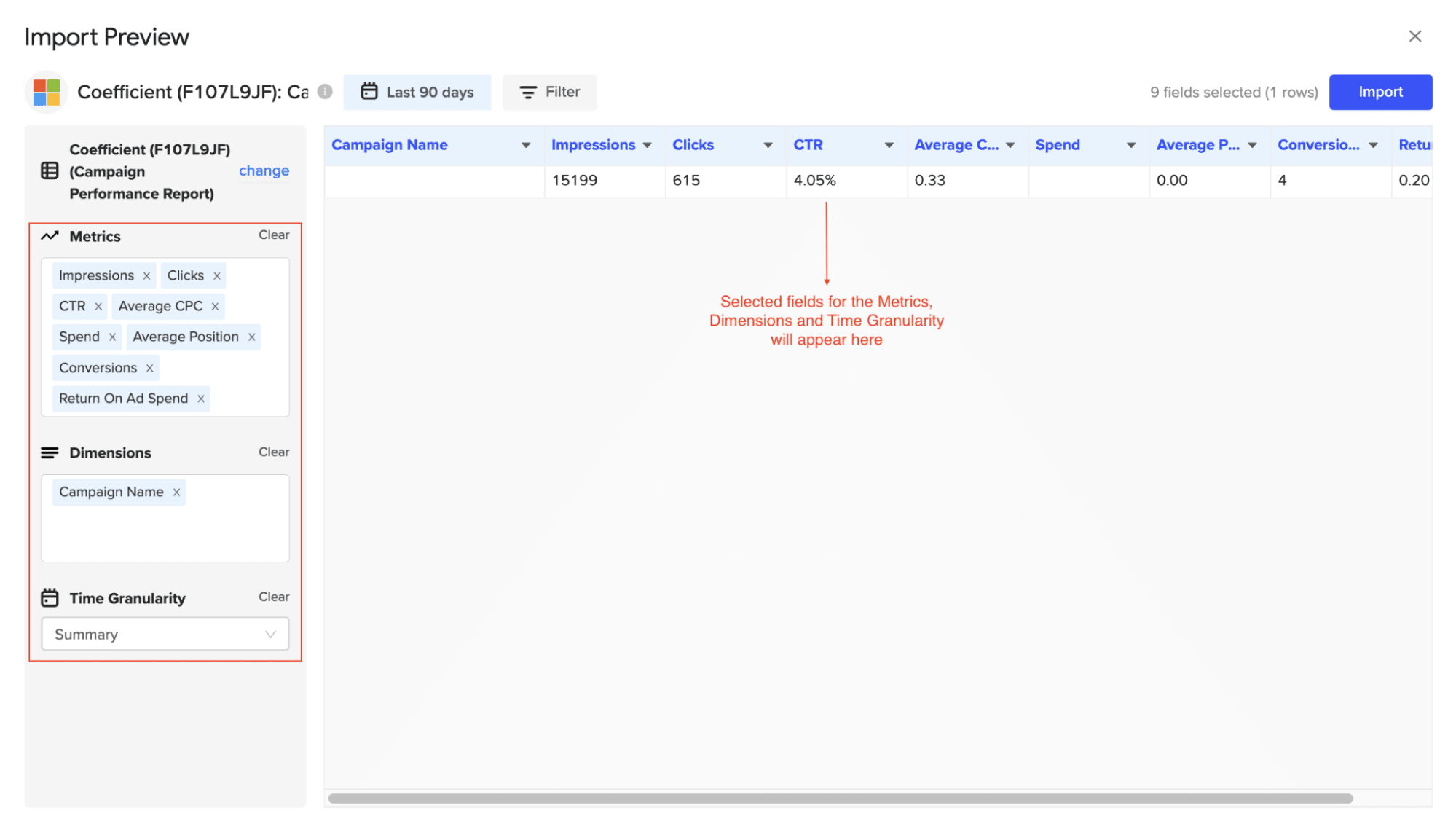
Step 5: Customize dimensions, time granularity, and filters
Add or switch dimensions under the “Dimensions” section. You can also change the time granularity or apply filters based on metrics.

Stop exporting data manually. Sync data from your business systems into Google Sheets or Excel with Coefficient and set it on a refresh schedule.

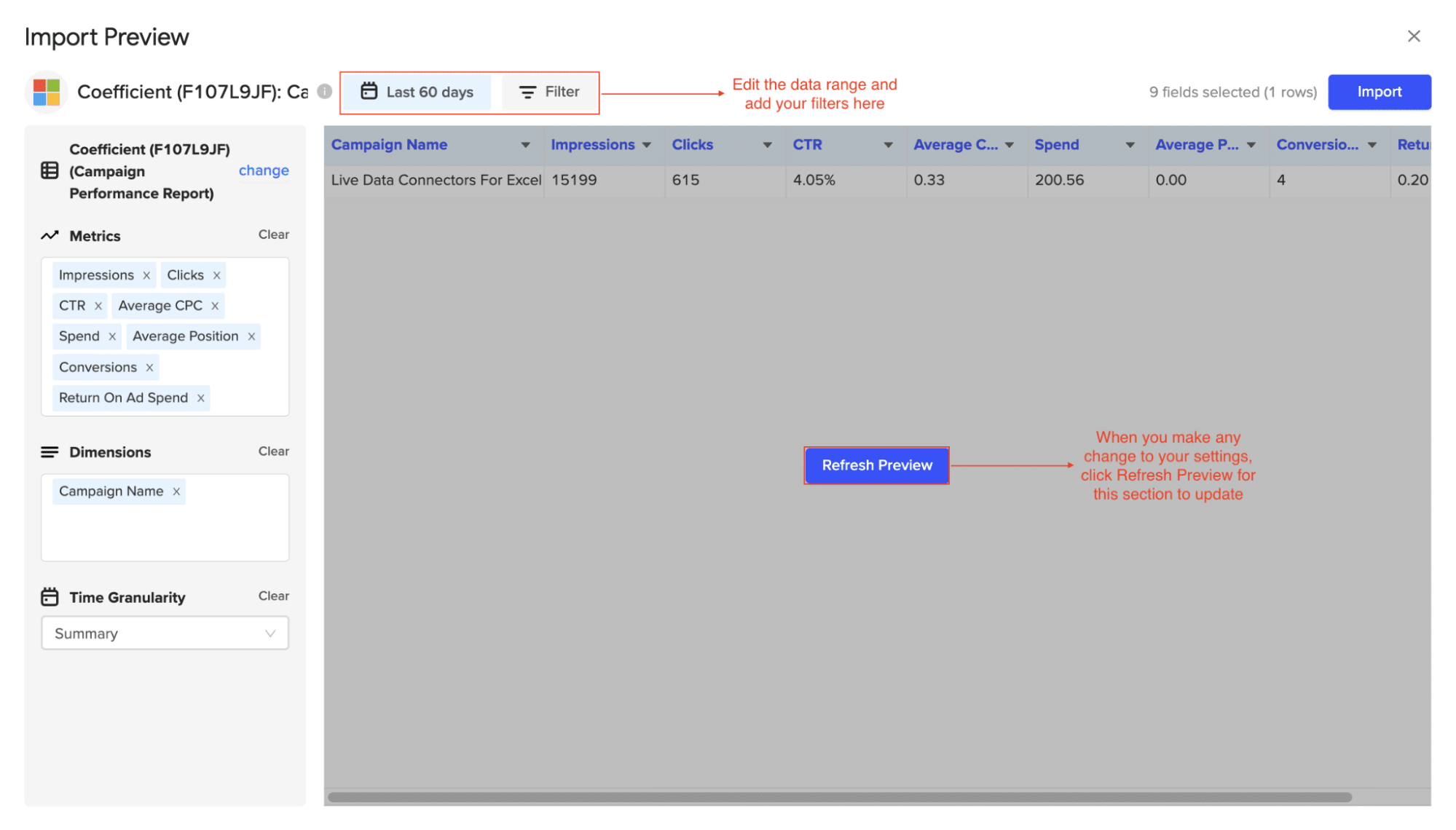
Step 6: Import the data and set up auto-refresh
Click “Import” to fetch the Microsoft Ads data into your Excel spreadsheet.
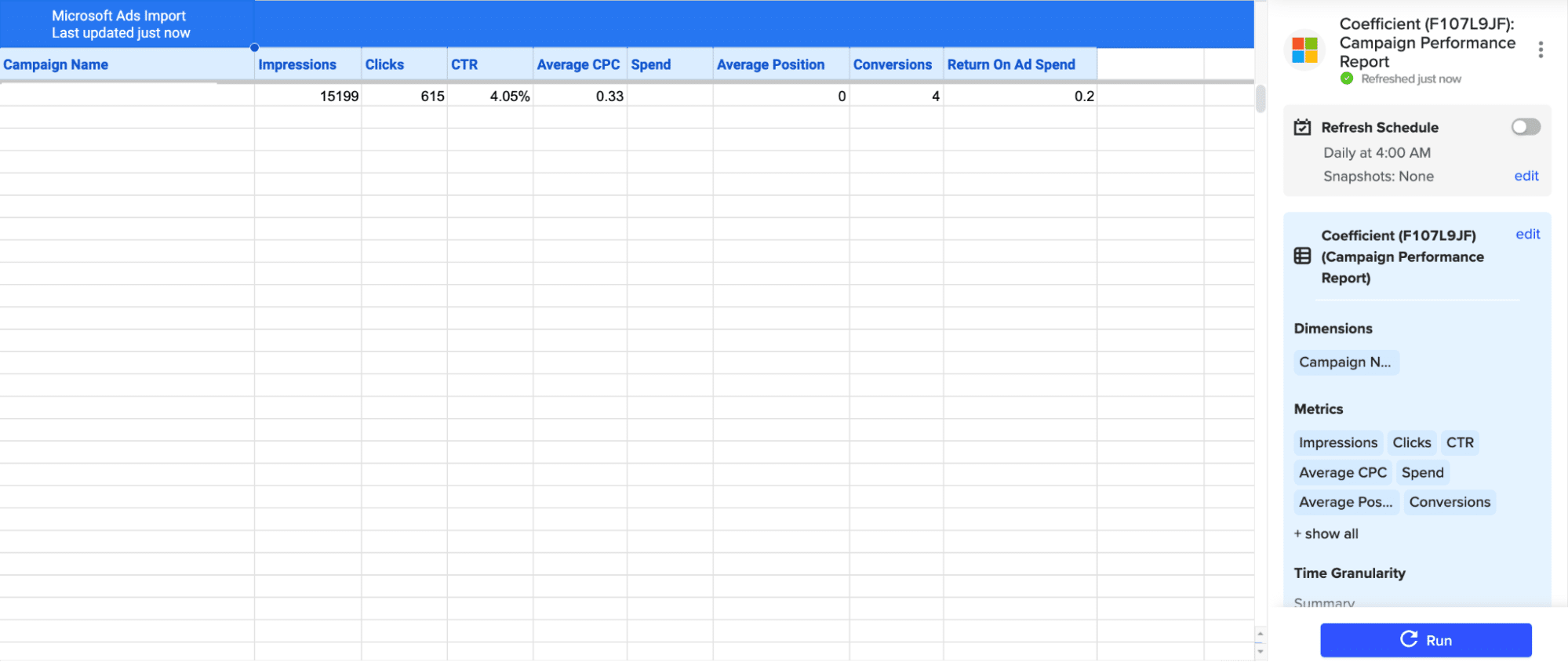
Asthe final step, you can set up an auto-refresh schedule (hourly, daily, or weekly) or choose “Not right now” to set it up later.
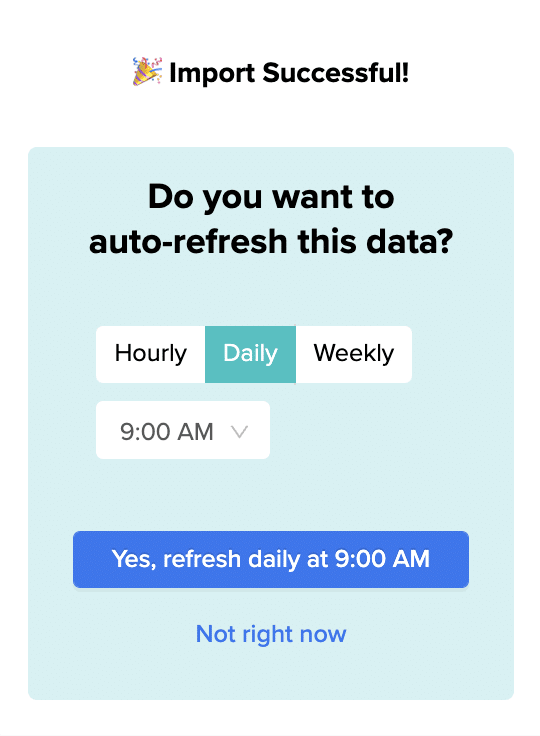
Pros
- User-friendly interface for importing data from Microsoft Ads
- Automatically refreshes data on a schedule to keep your reports up-to-date
- Allows for customization of report dimensions, metrics, and filters
- Offers a seamless integration between Microsoft Ads and Excel
Cons
- Requires a subscription to Coefficient after the free trial period
Method 2: Manually with CSV
Exporting Microsoft Ads data as a CSV file is a straightforward method for importing static data into Excel. Although it lacks the automation and real-time updates of other methods, it’s a reliable option for one-time or occasional data imports.
Step 1. Sign in to your Microsoft Ads account
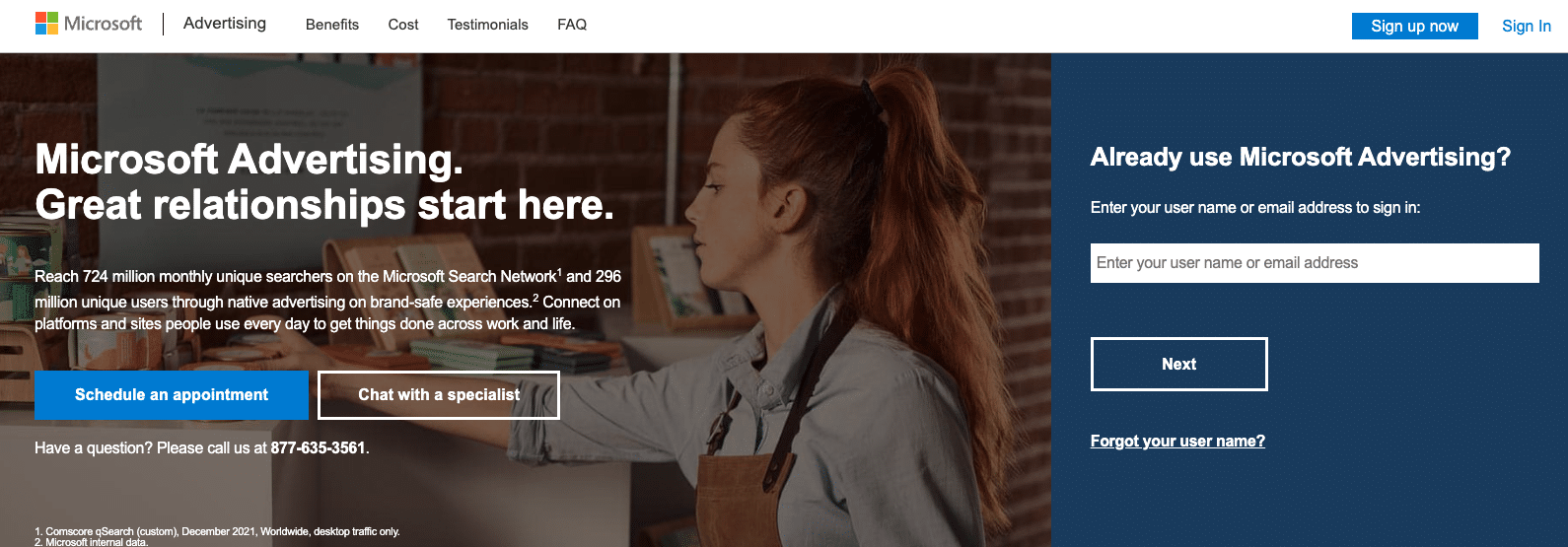
Step 2. Navigate to the Campaigns. Select the campaigns you want to export.
Step 3. Click on Download to save the selected data in the CSV format.
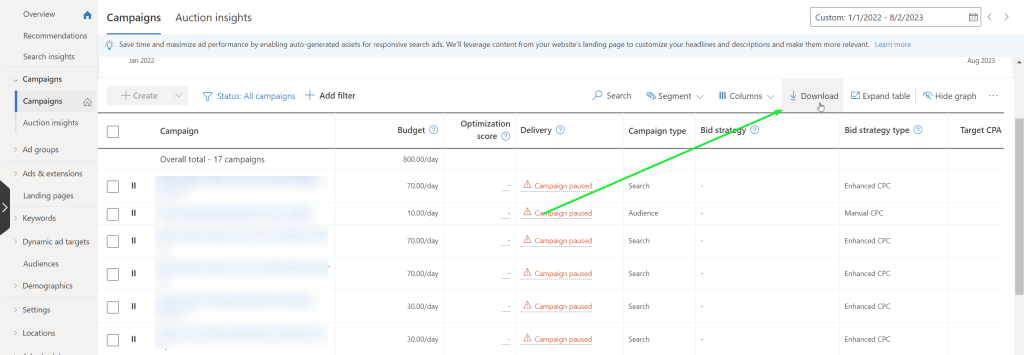
Once you have downloaded the data in the CSV format, proceed with importing it into Excel.
Pros
- Fast and reliable for static imports
Cons
- Data does not update automatically, requiring manual exports for the latest information
- Manual copy-pasting of data can lead to errors and inconsistencies
- Time-intensive process, especially for larger datasets or frequent updates
Connect Microsoft Bing Ads to Excel in Seconds with Coefficient
Connecting Microsoft Ads to Excel using Coefficient simplifies the process of importing and analyzing your advertising data.
By following this tutorial, you can easily fetch your Microsoft Ads data into an Excel spreadsheet and leverage the powerful analysis tools available in Excel to uncover valuable insights into your advertising performance. Start using Coefficient today to enhance your Microsoft Ads data analysis workflow.


