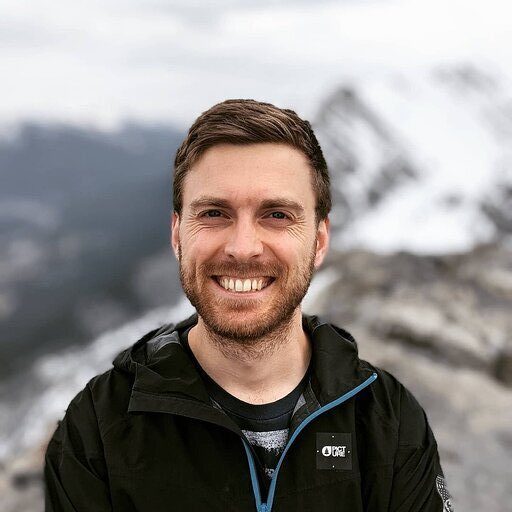Quick Answer
BigQuery API integration requires a Google Cloud account with billing enabled, BigQuery API activation, and complex IAM permission configuration for service accounts.
The process involves managing Application Default Credentials, handling various API limits (100,000 query jobs daily, 1GB/sec streaming), and navigating cost optimization challenges that can result in surprise bills reaching thousands of dollars for improperly filtered queries.
Custom integrations typically cost $5,000-$15,000 and take weeks to implement securely, with ongoing maintenance for query optimization and access governance.
Coefficient for Google Sheets and Coefficient for Excel eliminate this complexity entirely, connecting your BigQuery data warehouse to spreadsheets in minutes with automatic cost optimization, built-in governance, and no surprise billing—no GCP setup or authentication headaches required.
Prerequisites and Requirements for Your BigQuery API Integration
Before you begin:
- Google Cloud Account: Active GCP account with billing enabled for BigQuery operations
- Google Cloud Project: Created project in Google Cloud Console with appropriate billing configuration
- BigQuery API Enabled: BigQuery API activated, plus Storage Read API and Connection API for advanced features
- IAM Permissions: Service account with BigQuery Data Editor, BigQuery Job User, or custom roles configured
- Authentication Setup: Application Default Credentials (ADC) or GOOGLE_APPLICATION_CREDENTIALS environment variable
- Dataset Preparation: Existing dataset or permissions to create new datasets for integration testing
- Client Libraries: Language-specific libraries installed (google-cloud-bigquery for Python)
API Limits:
- Copy Jobs: 100,000 jobs per day; 100 cross-region copy jobs per destination table daily; 2,000 cross-region copies per day
- Export Jobs: 1GB maximum per exported file; 50TB exported bytes daily; 100,000 exports per day; 500 wildcard URIs per export
- Query Jobs: Unlimited queries per project/user; 1TB daily limit for federated cross-region queries
- Streaming Inserts: 1GB/sec in US/EU multi-regions (300MB/sec elsewhere); 10MB max per row/request; 50,000 rows per request
- Concurrent Queries: Typically 100 simultaneous queries per project
- Row-Level Security: 100 row access policies per table/query; 5 DDL statements per 10 seconds
Step-by-Step BigQuery API Integration Setup
Step 1: Set Up Your Google Cloud Environment
Start with the Google Cloud Console. Create a new project or select an existing one with billing enabled.
Enable required APIs:
- BigQuery API (essential)
- BigQuery Storage Read API (for high-performance data access)
- BigQuery Connection API (for external data sources)
Navigate to APIs & Services > Library and search for each API. Click Enable for each one.
Critical: Billing must be enabled. BigQuery operations incur costs based on data processed, storage, and streaming inserts.
Step 2: Configure Authentication and Permissions
For local development:
This opens a browser for Google account authentication, granting SDK access to your credentials automatically.
For production environments:
- Create service account in IAM & Admin > Service Accounts
- Grant necessary BigQuery roles:
- BigQuery Data Editor
- BigQuery Job User
- BigQuery User
- Download service account key file (JSON format)
- Set environment variable:
Permission complexity is real. Getting the right balance of access while maintaining security requires deep GCP knowledge.
Step 3: Install and Initialize Client Libraries
Install the BigQuery Python client library:
Initialize your client:
Start simple. Connection failures at this stage indicate authentication or permission issues that must be resolved first.
Step 4: Understand Cost Implications and Set Safeguards
The €50,000 surprise bill problem is real. Implement cost controls before running any queries:
Always dry run first. This prevents the runaway cost scenarios that plague BigQuery integrations.
Step 5: Implement Query Execution with Error Handling
Build robust query execution with proper error handling:
Monitor everything. BigQuery’s delayed cost reporting can hide problems until it’s too late.
Step 6: Handle Data Loading and Export Operations
Implement data loading with proper configuration:
Schema management matters. Auto-detection works for simple cases, but production systems need explicit schema definition.
Step 7: Implement Parameterized Queries for Security
Never concatenate user input directly into SQL. Use parameterized queries:
Security is non-negotiable. SQL injection vulnerabilities in BigQuery can expose entire data warehouses.
Step 8: Set Up Monitoring and Cost Controls
Implement comprehensive monitoring:
Proactive monitoring prevents billing surprises. Set up alerts and regular cost reviews.
Common Integration Issues
Unexpectedly High Costs and Billing Shocks
The €50,000 surprise bill scenario isn’t theoretical—it’s a documented reality affecting BigQuery API users. Simple test queries on large public datasets can generate massive processing fees within hours.
The root causes are systemic:
- Missing partition filters cause full-table scans on massive datasets
- API queries bypass web UI cost warnings
- GCP’s delayed cost reporting (several hours) prevents real-time cost awareness
- No default daily quota limits for programmatic access
Real-world case study: A user received a €50,000 bill after just 17 test queries due to unfiltered queries scanning terabytes of public data. The API provided no warnings that would have appeared in the web interface.
Community-validated solutions:
- Always conduct dry runs before executing queries
- Set explicit daily queried volume quotas during development
- Implement strict partitioning and filtering requirements
- Configure billing alerts and budget monitoring from day one
BigQuery API Is Not Suitable for Transactional/Operational Use
The OLTP confusion problem affects many new BigQuery integrations. Organizations expect fast per-row queries and low-latency responses similar to traditional databases.
BigQuery’s analytical architecture creates performance bottlenecks for transactional use cases:
- High latency for single-row retrievals
- Expensive full-table scans for poorly designed queries
- Join operations become costly without proper optimization
- Not designed for high-frequency, low-latency application backends
Reddit community consensus: Data engineers consistently warn against using BigQuery for user-facing, real-time application queries. The platform excels at analytical workloads but fails at transactional scenarios.
Alternative approaches include using BigQuery for analytical reporting while maintaining operational databases for transactional needs.
Lack of Clear Access Governance and Role Confusion
Enterprise BigQuery integrations frequently stall due to access governance complexity. IAM roles, dataset permissions, and service account management create organizational friction.
Common governance challenges:
- Confusion over dataset creation and modification permissions
- Conflicts between infrastructure and analytics teams over access control
- Terraform/IaC deployment complications due to strict permission requirements
- Unclear separation between development and production environments
Community-validated best practices:
- Define custom roles aligned with business needs, not just default compliance
- Establish clear communication protocols between infrastructure and analytics teams
- Separate production and development environments with distinct access policies
- Balance security controls with analytical team agility requirements
Inefficient Query Design & Cost Optimization Struggles
Query optimization failures represent the most common source of ongoing BigQuery integration problems. Poor SQL design leads to runaway costs and performance issues.
Typical optimization pitfalls:
- Queries without partition filters scanning unnecessary data
- Lack of understanding about BigQuery’s unique SQL engine capabilities
- Missing utilization of built-in monitoring and query plan tools
- Improper use of array/record data types leading to inefficient processing
Performance debugging complexity compounds these issues. BigQuery’s query execution plans require specialized knowledge to interpret and optimize effectively.
Community emphasis: Multiple experienced users stress investing significant time in query optimization education, utilizing dry runs for cost analysis, and leveraging BigQuery’s query plan explanation tools before production deployment.
Building a BigQuery API Integration for Google Sheets or Excel?
Escape BigQuery’s complexity entirely. Coefficient for Google Sheets and Coefficient for Excel connect your BigQuery data warehouse to spreadsheets instantly—no GCP setup, no authentication configuration, no surprise billing.
Setup takes minutes, not weeks:
- Install Coefficient from Google Workspace Marketplace or Microsoft AppSource
- Connect BigQuery with secure one-click authentication (enterprise security built-in)
- Import any data with automatic cost optimization and query filtering
- Schedule automatic refreshes to keep your analysis current with BigQuery changes
No surprise bills, ever. Coefficient’s built-in cost optimization prevents the runaway query scenarios that create €50,000 surprises. Smart filtering and partition awareness keep costs predictable.
No IAM complexity. No service accounts, no JSON key files, no permission debugging. Coefficient handles all the authentication and access governance behind the scenes.
Query optimization included. Automatic partition filtering, intelligent query planning, and built-in performance monitoring prevent the cost and performance pitfalls that plague custom integrations.
Build executive dashboards using familiar spreadsheet tools. Create pivot tables from live BigQuery data. Generate reports that update automatically without hitting API limits or generating unexpected charges.
Custom BigQuery API Integration to Spreadsheets vs. Coefficient.io Comparison
| Aspect | Custom Development | Coefficient.io |
| Setup Time | 2-4 weeks | 5 minutes |
| Development Cost | $5,000-$15,000 | $29-$299/month |
| Maintenance | Ongoing dev resources | Fully managed |
| Security | Must implement yourself | Enterprise-grade built-in |
| Monitoring | Build your own | 24/7 automated monitoring |
| Scaling | Handle infrastructure yourself | Auto-scaling included |
| Updates | Maintain API changes | Automatic updates |
Start Analyzing, Stop Configuring
BigQuery API integration works—if you enjoy GCP IAM complexity and cost optimization debugging. Most businesses just need their data accessible for analysis.
Your team deserves better than choosing between BigQuery’s power and spreadsheet simplicity. Coefficient delivers both without the headaches.
Ready to connect BigQuery to your spreadsheets? Start your free trial and see your data flowing safely and affordably.
FAQs
How to connect API to BigQuery?
Connect to BigQuery API by enabling BigQuery API in Google Cloud Console, setting up authentication via Application Default Credentials or service account JSON keys, installing client libraries (google-cloud-bigquery for Python), and configuring proper IAM permissions. You’ll need BigQuery Job User and Data Editor roles at minimum. For spreadsheet connections, Coefficient eliminates setup complexity with one-click authentication.
Does BigQuery have an API?
Yes, BigQuery offers comprehensive APIs including REST API for direct HTTP access, client libraries for popular programming languages (Python, Java, Go, Node.js), and specialized APIs like BigQuery Storage Read API for high-performance data access and Connection API for external data sources. All APIs support full BigQuery functionality including queries, data loading, dataset management, and job monitoring.
Is the BigQuery API free?
BigQuery API access itself is free, but usage incurs standard BigQuery charges based on data processed by queries, storage costs, and streaming inserts. Query processing costs $5 per TB of data scanned. Storage costs $0.02 per GB monthly. Free tier includes 1 TB of query processing and 10 GB storage monthly. Costs can escalate quickly without proper query optimization and filtering.
How to enable BigQuery API?
Enable BigQuery API in Google Cloud Console by navigating to APIs & Services > Library, searching for “BigQuery API”, and clicking Enable. Also enable BigQuery Storage Read API and Connection API for advanced features. Ensure billing is enabled for your project as BigQuery operations require active billing account. Configure IAM permissions for service accounts that will access the API.