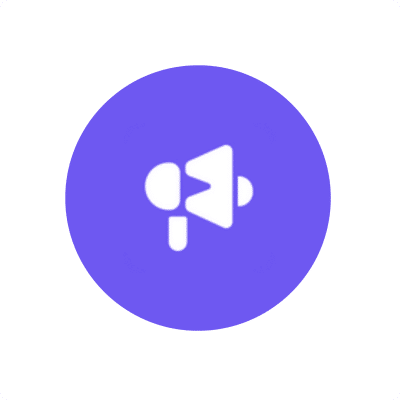Accessing your Smartlead Domains data directly in Google Sheets is essential for flexible analysis, custom reporting, and sharing insights with your sales and marketing teams.
Instead of manual exports, you can set up a live connection that keeps your spreadsheet updated automatically.
This guide shows you how to import your Smartlead Domains data into Google Sheets using Coefficient.
TLDR
-
Step 1:
Step 1. Install Coefficient from the Google Workspace Marketplace and connect to your Smartlead account.
-
Step 2:
Step 2. Select Import from… and choose Smartlead, then select the Domains object.
-
Step 3:
Step 3. Configure your import settings and pull the data into your Google Sheet.
-
Step 4:
Step 4. Set up auto-refresh to keep your Domains data updated automatically on your preferred schedule.

Step 1: Install and Connect Coefficient
First, you need to get Coefficient for Google Sheets.
- Open Google Sheets.
- Go to Extensions > Add-ons > Get add-ons.
- Search for “Coefficient” and install it from the Google Workspace Marketplace.
Once installed, open the Coefficient add-on from Extensions > Coefficient > Launch.
In the Coefficient sidebar, click “Import from…” and find Smartlead in the list of connectors. You’ll be guided to connect your Smartlead account securely.

Step 2: Import Smartlead Domains Data
After connecting, you’ll see options for importing data from Smartlead.
- Select the “Domains” object from the available options.
- Choose the specific domains you want to import.
- You can apply filters, select specific columns, and preview the data before importing.
- Click “Import” to pull the data into your active Google Sheet tab.

Step 3: Set Up Auto-Refresh (Optional)
To keep your Smartlead Domains data current, set up an automatic refresh schedule.
In the Coefficient sidebar, find your imported data.
- Click the “Refresh” button or the three-dot menu next to your import.
- Select “Schedule Refresh”.
- Choose your desired frequency (e.g., daily, hourly, weekly) and time.
Coefficient will now automatically update your sheet with the latest data from Smartlead based on your schedule.
Available Smartlead Objects
- Lead Categories
- Campaigns
- Clients
- Vendors
- Domains
- Mailboxes
- Webhooks
Frequently Asked Questions
Trusted By Over 50,000 Companies
)