Are you considering a move from Pipedrive to HubSpot? This comprehensive guide will walk you through the process of migrating your data from Pipedrive to HubSpot CRM.
We’ll cover best practices, step-by-step instructions, and tools to ensure a smooth transition while maintaining data integrity and minimizing disruption to your business operations.
Why Consider Migrating from Pipedrive to HubSpot?
Before diving into the migration process, it’s crucial to understand the motivations behind transitioning from Pipedrive to HubSpot. While both CRMs offer valuable features, HubSpot provides a more comprehensive suite of tools that can benefit growing businesses:
- All-in-one platform: HubSpot combines sales, marketing, and customer service tools in one ecosystem.
- Scalability: As your business grows, HubSpot can accommodate your evolving needs.
- Advanced reporting: HubSpot offers more comprehensive analytics and customizable dashboards.
- Marketing automation: Built-in tools for email marketing, lead nurturing, and social media management.
- Integration capabilities: HubSpot’s extensive app marketplace allows for seamless integration with other business tools.
Common Challenges in CRM Migration
While the benefits are clear, it’s important to be aware of potential challenges:
- Data loss or corruption during transfer
- Mapping disparate data structures between systems
- User adoption and training
- Temporary disruption to business processes
- Time and resource investment
Preparing for the Migration
A successful migration begins with thorough preparation. Here’s how to get started:
Set Clear Objectives
- Define your goals for the migration (e.g., improved reporting, better lead nurturing)
- Identify key metrics to measure success
- Determine which features and data are most critical for your team
Establish a Timeline and Migration Team
- Create a detailed project plan with milestones and deadlines
- Assign roles and responsibilities to team members
- Designate a project manager to oversee the entire process
Communicate the Change to Stakeholders
- Inform all affected departments about the upcoming migration
- Explain the benefits and address potential concerns
- Set expectations for the transition period and any temporary disruptions
Migration Best Practices
Assess the Amount of Data
Before beginning the migration, it’s crucial to understand the scope of your data:
- Conduct a thorough data audit in Pipedrive
- Export all data and review it in spreadsheet format
- Identify duplicate records, outdated information, and incomplete fields
- Determine which data is essential for migration
- Prioritize active deals, current contacts, and recent activities
- Consider archiving or deleting obsolete data
- Estimate time and resources required
- Factor in the volume of data and complexity of your Pipedrive setup
- Allow extra time for data cleanup and validation
Data Cleanup and Quality Maintenance
Ensuring clean, high-quality data is critical for a successful migration:
- Remove duplicate records
- Use Pipedrive’s built-in duplicate detection tools
- Manually review and merge duplicate entries
- Standardize data formats
- Ensure consistent formatting for phone numbers, addresses, and dates
- Create a standardization guide for your team to follow
- Address incomplete or inaccurate information
- Fill in missing fields where possible
- Verify and update outdated information
- Normalize data values
- Standardize picklist values and custom field options
- Align data with HubSpot’s default property values where applicable
Fields Customization in HubSpot
To ensure a smooth transition, customize HubSpot to match your Pipedrive setup:
- Understand HubSpot’s data structure
- Familiarize yourself with HubSpot’s object types (contacts, companies, deals)
- Review default properties and field types
- Create custom fields to match Pipedrive data
- Identify Pipedrive fields without direct HubSpot equivalents
- Use HubSpot’s property creation tools to add custom fields
- Set up properties and record types
- Configure field types (e.g., single-line text, dropdown select, date picker)
- Create custom record types if needed (e.g., for different deal types)
Fields Mapping
Proper field mapping is crucial for maintaining data integrity:
- Create a comprehensive field mapping document
- List all Pipedrive fields and their corresponding HubSpot properties
- Include data types, field lengths, and any value transformations needed
- Identify relationship types
- One-to-one: Direct field matches (e.g., Pipedrive “Name” to HubSpot “First Name”)
- One-to-many: Splitting Pipedrive fields into multiple HubSpot properties
- Many-to-one: Combining multiple Pipedrive fields into a single HubSpot property
- Handle custom fields and properties
- Map Pipedrive custom fields to new HubSpot custom properties
- Ensure data types are compatible and adjust if necessary
Implement a Minimum Viable Product (MVP)
Before full migration, test the process with a smaller dataset:
- Define the core data set for initial migration
- Select a representative sample of your Pipedrive data
- Include a mix of standard and custom fields
- Set up a test environment in HubSpot
- Create a sandbox account or use a separate HubSpot portal
- Configure the test environment to match your production setup
- Conduct a pilot migration
- Use your chosen migration method to transfer the sample data
- Verify data accuracy and completeness in the test environment
Execute the Full Migration
Once you’ve tested and refined your process, proceed with the full migration:
- Choose the right time for migration
- Schedule the migration during off-peak hours to minimize disruption
- Inform all users of the planned downtime
- Follow the step-by-step process
- Use the method outlined in the “Step-by-Step Walkthrough” section below
- Monitor the migration progress closely
- Address issues as they arise
- Have a troubleshooting plan in place
- Be prepared to pause and resume the migration if necessary
Train and Onboard Users
Ensure a smooth transition for your team:
- Develop training materials and documentation
- Create user guides specific to your HubSpot setup
- Record video tutorials for common tasks
- Conduct training sessions
- Organize role-specific training for different user groups
- Offer both group and one-on-one sessions as needed
- Provide ongoing support
- Designate HubSpot “champions” within each team
- Set up a system for addressing questions and issues
Pipedrive to HubSpot: Tools to Get it Done
Native Integration Options
HubSpot and Pipedrive offer built-in tools for data transfer:
- HubSpot’s import tools
- Navigate to Settings > Import & Export > Import
- Follow the wizard to map fields and upload CSV files
- Pros: Free, built-in solution
- Cons: Limited customization, manual process for large datasets
- Pipedrive’s export functionality
- Go to Settings > Data > Export
- Select the data you want to export
- Download CSV files for import into HubSpot
- Pros: Easy to use, allows selective data export
- Cons: Requires manual import into HubSpot, potential for human error
Coefficient for Simple Migrations
Coefficient offers a powerful solution for data migration:
- Benefits of using Coefficient:
- Automated data syncing between Pipedrive and HubSpot
- Real-time updates and bi-directional sync capabilities
- User-friendly interface for field mapping and data transformation
- Key features:
- Direct integration with both Pipedrive and HubSpot
- Custom field mapping and data normalization
- Scheduled syncs and error handling
- How to use Coefficient for migration:
- Sign up for a Coefficient account
- Connect your Pipedrive and HubSpot accounts
- Set up field mappings and sync rules
- Run initial sync to migrate data
- Monitor and maintain ongoing synchronization
Third-Party Migration Tools
Several third-party tools can assist with CRM migration:
- Trujay
- Pros: Automated migration, custom field mapping
- Cons: Can be expensive for large datasets
- Import2
- Pros: Supports multiple CRM platforms, offers data cleansing
- Cons: Requires technical knowledge for complex migrations
- Factors to consider when choosing a migration tool:
- Cost vs. time savings
- Complexity of your data structure
- Level of customization required
- Ongoing support and maintenance needs
Using Solution Consultants
For complex migrations, consider professional help:
- Partner companies (e.g., The Operations Company, Squad4, Envy)
- Offer expertise in both Pipedrive and HubSpot
- Provide end-to-end migration services
- When to consider external consultants:
- Large or complex data sets
- Custom integrations or workflows
- Limited internal resources or expertise
- Benefits of expert assistance:
- Reduced risk of data loss or errors
- Faster implementation and troubleshooting
- Knowledge transfer and best practices guidance
Step-by-Step Walkthrough using Coefficient
1. Set Up Coefficient and Connect Data Sources
- Install Coefficient: Get the Coefficient add-on for Google Sheets or Excel from the respective marketplace.
- Connect Pipedrive and HubSpot: Open the Coefficient sidebar, navigate to ‘Connected Sources’, and add connections for both Pipedrive and HubSpot by authorizing access to these accounts.
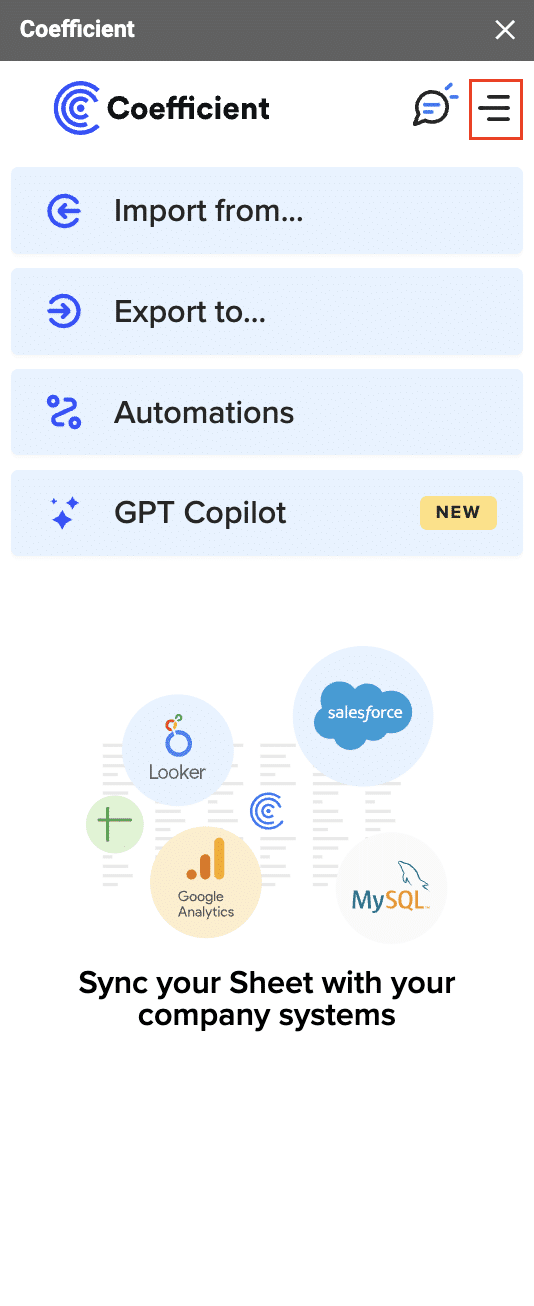
2. Import Data from Pipedrive
Initiate Import: In the sidebar, click ‘Import from…’ and select Pipedrive.

Stop exporting data manually. Sync data from your business systems into Google Sheets or Excel with Coefficient and set it on a refresh schedule.
Get Started
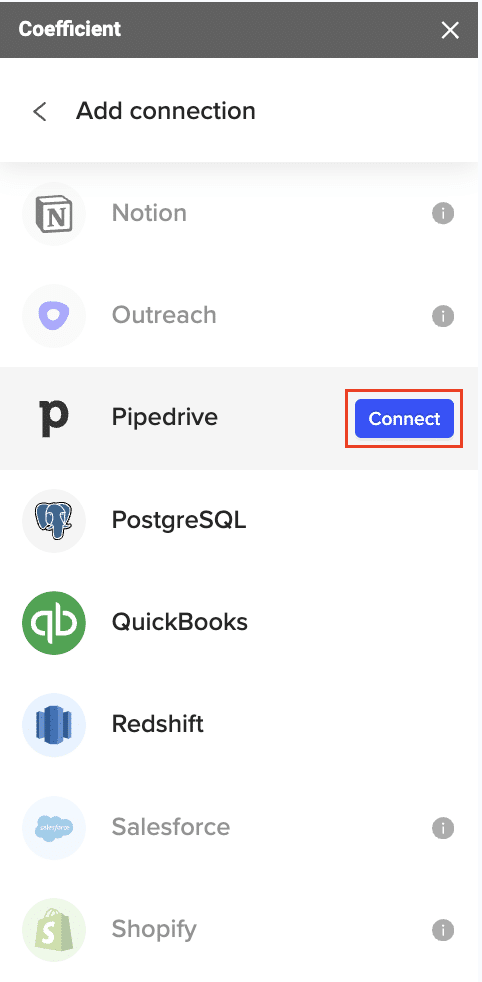
Select Object and Fields: Choose your Pipedrive objects (like Deals, Contacts) and specify the fields you want to import.
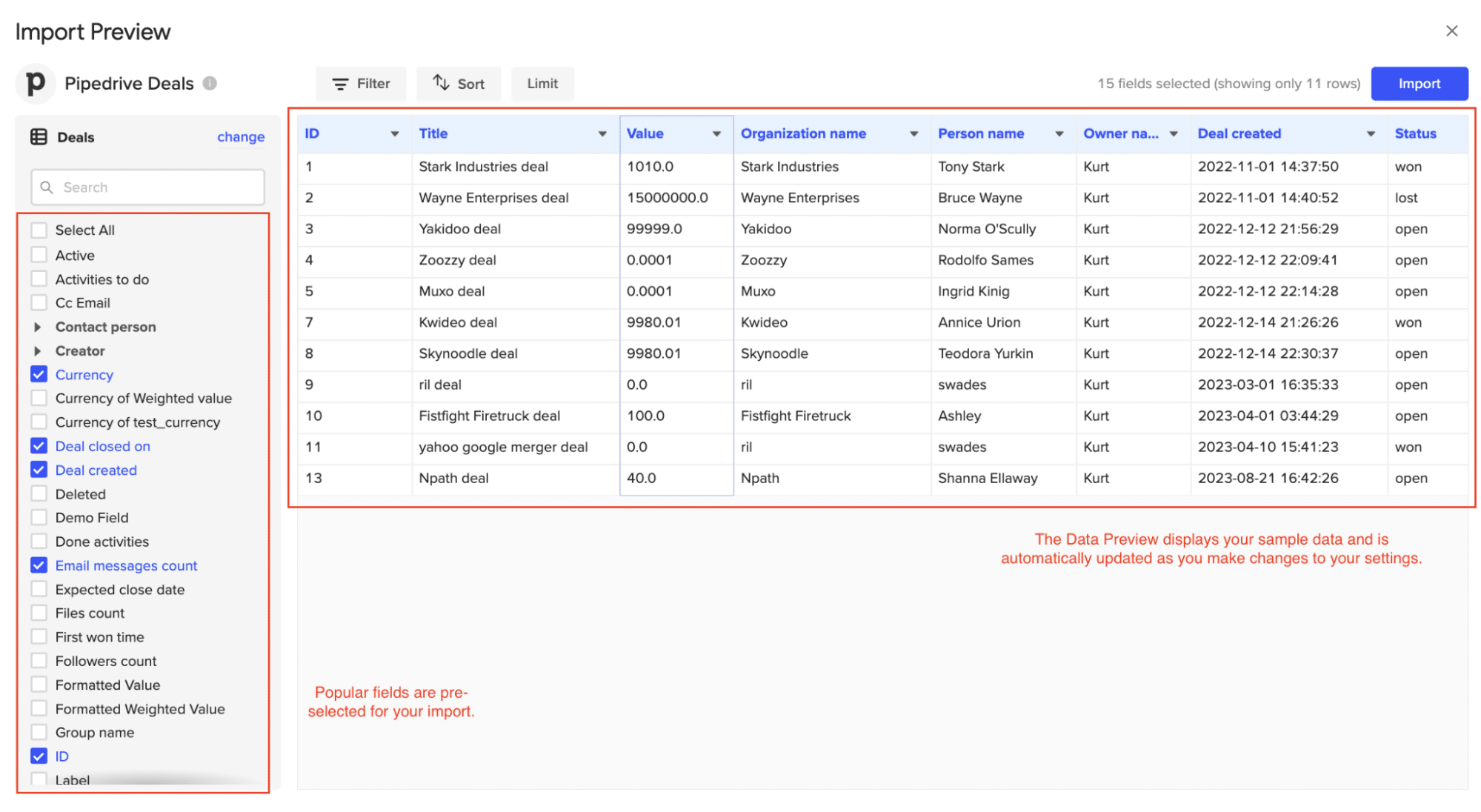
Apply any necessary filters and click Import.
3. Prepare Data for HubSpot
- Data Preparation: Ensure the imported data is clean and matches HubSpot’s schema. This includes normalizing data formats and verifying field mappings.
- Google Sheets/Excel: Use sheets for data cleaning and normalization if necessary.
4. Export Data to HubSpot
In the Coefficient sidebar, click ‘Export to…’ and select HubSpot from the menu.
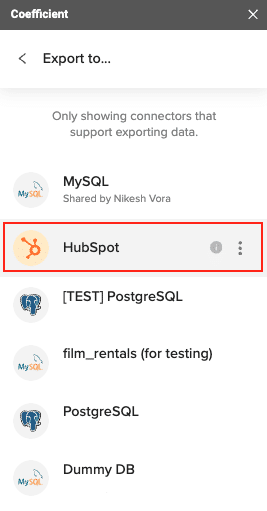
Choose the appropriate data tab and map your columns to HubSpot fields.
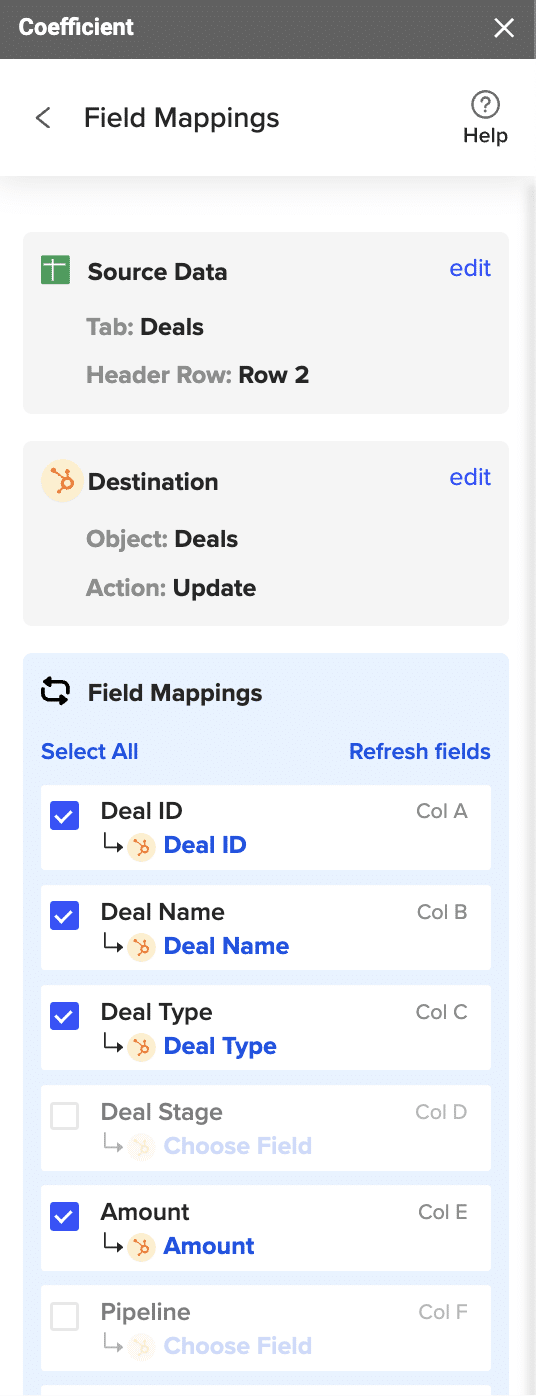
Set your action (update existing records or create new ones). Follow the prompts to confirm settings and click Export.
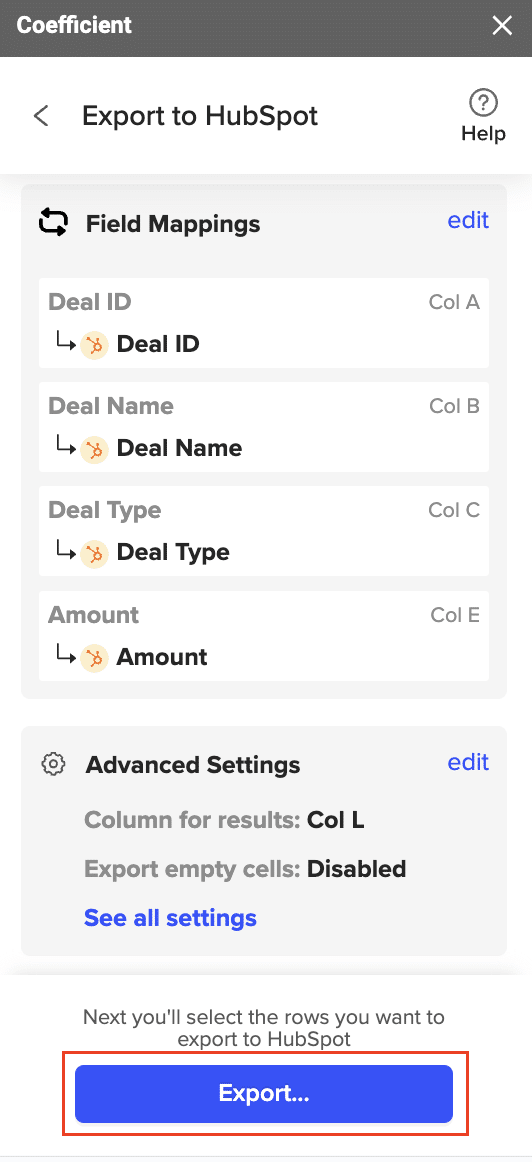
Once the Export completes successfully, you should be able to see the number of rows exported/skipped. Check the results columns to see if any records failed or returned an error.
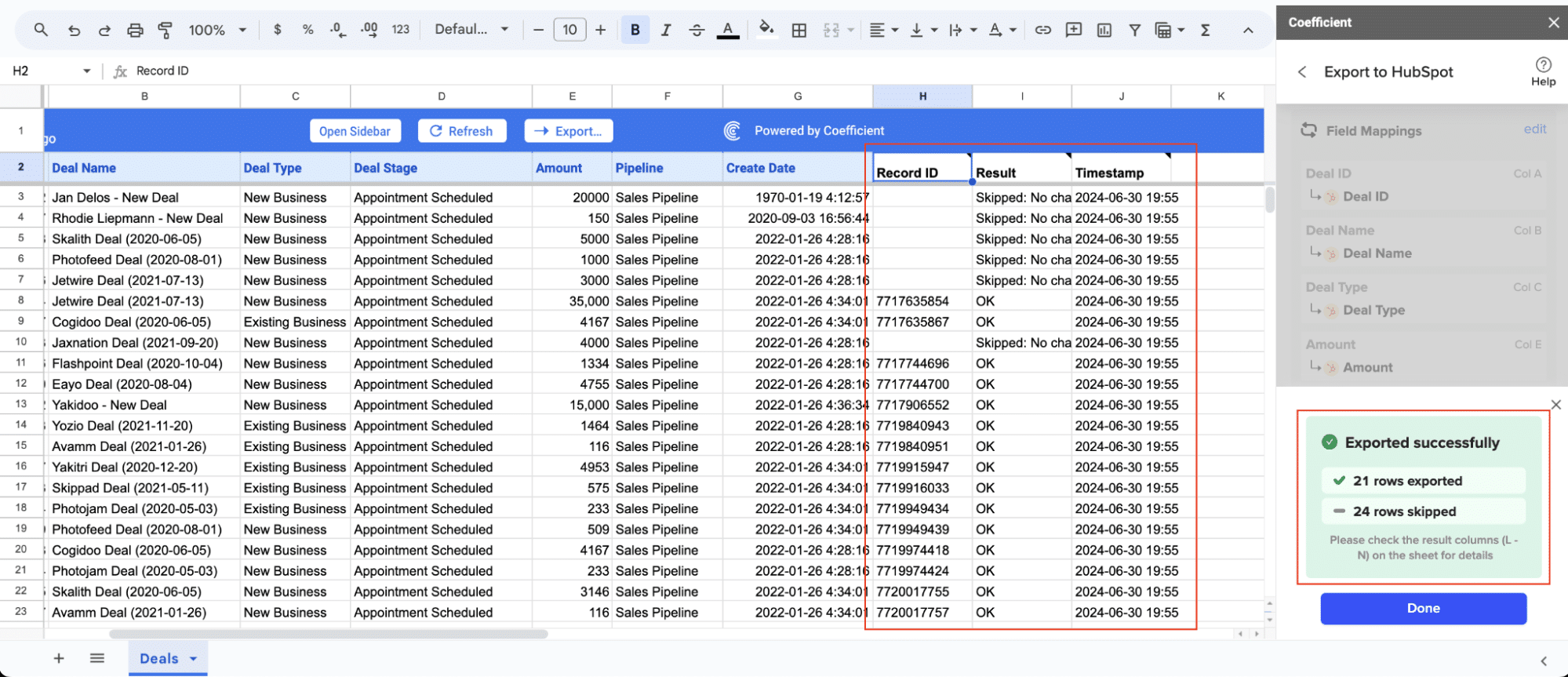
Common Challenges and Solutions
Deal with Data Inconsistencies
- Identify and resolve data format issues
- Use HubSpot’s data quality tools to find formatting inconsistencies
- Create workflows to standardize formats (e.g., phone numbers, dates)
- Handle conflicting or duplicate records
- Use HubSpot’s duplicate management tools to merge records
- Establish a process for resolving conflicts (e.g., most recent record takes precedence)
- Strategies for data normalization
- Create pick lists for commonly used values
- Use HubSpot’s properties settings to enforce data validation rules
Manage Complex Relationships
- Migrate associated records
- Ensure that relationships between contacts, companies, and deals are preserved
- Use Coefficient’s advanced mapping features to maintain record associations
- Preserve historical data and activity logs
- Map Pipedrive activities to HubSpot engagements
- Consider using custom properties to store legacy Pipedrive data
- Handle custom objects and relationships
- If using HubSpot Enterprise, create custom objects to mirror Pipedrive’s structure
- Set up appropriate associations between custom and standard objects
Ensure Data Security and Compliance
- Protect sensitive information
- Use HubSpot’s field-level permissions to restrict access to sensitive data
- Encrypt any personally identifiable information (PII) during transfer
- Adhere to data protection regulations
- Review GDPR, CCPA, and other relevant regulations
- Implement necessary consent management and data processing agreements
- Implement proper access controls
- Set up user roles and permissions in HubSpot to match your Pipedrive structure
- Use HubSpot’s team features to manage data access across departments
Post-Migration Best Practices
Monitor and Optimize HubSpot Performance
- Track key metrics and KPIs
- Set up HubSpot dashboards to monitor important metrics
- Compare performance before and after migration
- Gather user feedback
- Conduct surveys or interviews with team members
- Identify pain points and areas for improvement
- Continuously improve data quality
- Regularly audit your data using HubSpot’s built-in tools
- Implement ongoing data cleansing processes
Leverage HubSpot’s Advanced Features
- Explore marketing automation capabilities
- Set up email campaigns and lead nurturing workflows
- Use HubSpot’s landing page and form builders for lead generation
- Implement sales enablement tools
- Take advantage of HubSpot’s email templates and sequences
- Use the meetings tool for easy scheduling
- Utilize reporting and analytics features
- Create custom reports to gain insights into your sales and marketing funnel
- Use HubSpot’s revenue attribution reporting to measure campaign effectiveness
Ongoing Training and Support
- Provide advanced HubSpot training
- Offer regular training sessions on new features and best practices
- Encourage team members to pursue HubSpot certifications
- Create a knowledge base
- Develop an internal wiki or resource center for HubSpot tips and processes
- Regularly update documentation as your use of HubSpot evolves
- Establish a long-term support system
- Designate HubSpot super-users within each team
- Consider ongoing consultation with HubSpot experts or partners
Pipedrive to HubSpot: Upgrading Your Sales Ecosystem
Migrating from Pipedrive to HubSpot presents an opportunity to enhance your sales processes and customer engagement strategies. A successful transition hinges on meticulous planning, accurate data mapping, and minimizing disruptions to your team’s daily operations.
Post-migration, focus on optimizing your HubSpot implementation. Leverage its robust marketing automation, detailed analytics, and customizable sales pipeline features to boost your team’s efficiency. Ensure your staff is well-trained to fully utilize HubSpot’s capabilities and drive improved sales outcomes.
Looking to enhance your HubSpot data analysis? Discover how to connect your HubSpot data directly to Excel and Google Sheets for real-time sales reporting and insights.

